Every device Win, iOS or Android has a unique hardware address to identify it uniquely from other devices in a network. It’s called MAC address of device. In Android smart phones, MAC address is used by various Android apps to restrict the dual account of an app or registering mobile devices uniquely in access log. Sometimes our MAC address is restricted by a network administrator to access it’s network services. But, we can bypass it if and only if we have a new MAC address. In this article we are going to explain about “How to change MAC address on Android“.
First we need to find our MAC address, it’s easy:
How To Change MAC Address On Android Device.
Here is the complete step by step guide to change MAC address in Android device :
Requirements:
1. Rooted Android device.
2. Busy Box App.
3. WiFi Mac changer App.
How To Check Your Mac Address On Android.
To check your MAC address follow the Steps below.
- Open the Setting app of your phone.
- Then tap on the About phone option.
- Here you will find all the information about the phone regarding IMEI, MAC address, Android version etc.
Procedure To Change Mac Address On Android :
Part 1:- ROOTING.
Root access provides permissions to edit the files in the root storage of device memory where the firmware is installed. We can do many amazing experiments with root access. Rooting an Android phone in so simple but Android users are always afraid of rooting because it void our phone warranty and can also brick our phone. It may even compromise on security. But in this article we are going to discuss simple way of rooting without connecting to PC.
1. First of all download and Install kingoroot app.
2. Now connect with WiFi or enable your cellular data. For fast rooting WiFi is recommended.
3. Launch the app and tap on one click root option.
4. It takes 2 to 5 minute for rooting depending on your WiFi speed.
5. Now, you will see root succeeded message and it will Install kingo superuser app to your phone to manage your root permissions.
Part 2:- Install Busy Box.
1. Download and Install busybox from the link below.
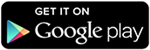
Part 3:- Install WifiMac Changer.
1. After that Install the WiFi Mac changer App.
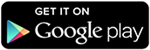
3. Now click on the generate random Mac address button to get a new MAC address or you can also type Mac address yourself.
4. After that click on the hard change button. Our phone goes to airplane mode and our Mac address is changed.
5. Click on the set real Mac back button to get your Mac address back.
6. If it fails to change the Mac address then open the busy box.
7. Wait until busybox gather your device information. Then minimize the busybox and follow the above steps in WiFi Mac changer App to change the MAC address.
Also read:
- What is Gws_rd SSL on Google
- What is Kahoot! How Does it Work? Tips & Tricks
- Can You Use AirPods with Android Phones?
- What is com.wssyncmldm?
- Tips to Enjoy Mobile Casino Games
- SM-J200G Galaxy j2 Stock, 4File repair Firmware, 5.1.1
- What is Pagebuddynotisvc
- How To Make The Full Potential of Your Smartphone?
- How to Activate TNT Drama on Your Device
- Scentsy Workstation Login
- Is the iPhone 14 Waterproof or Water Resistant?
- Faxing in the Digital Age: iPhone Apps Transforming Traditional Communication
- Roblox Moo codes
- Craigslist Org NJ: The Ultimate Guide to Navigating New Jersey Craigslist
- What is Danbooru?
- VCDS 22.9.0 + Loader Free download




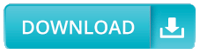






Stay connected