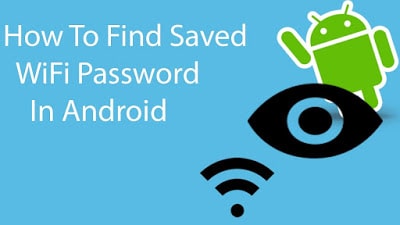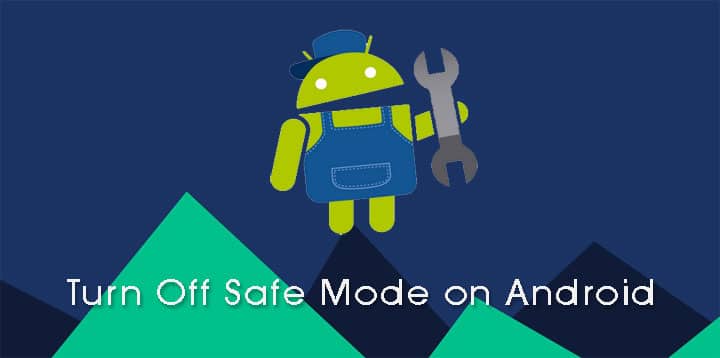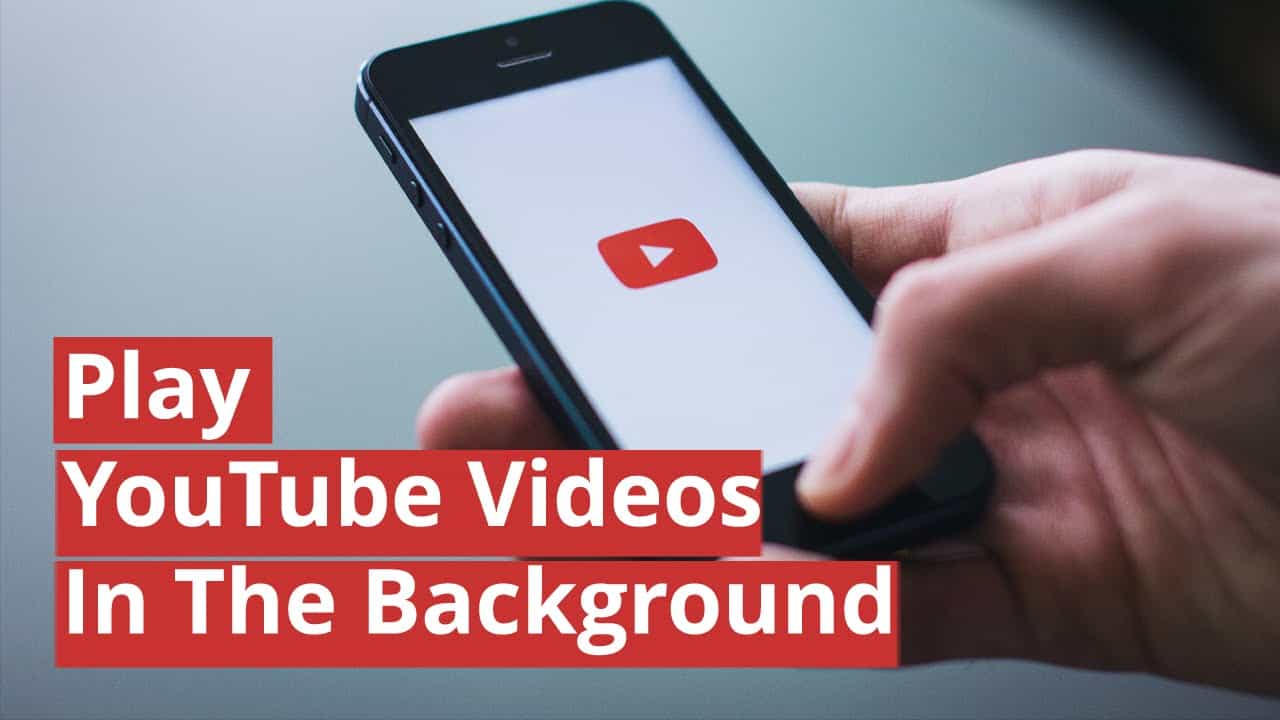Now many people love working from cafes, especially the ones with free Wi-Fi. Nothing better than working with a bit of white noise around and writing with a hot cup of coffee by my side. That’s the reason I have saved Wi-Fi passwords of many cafes in my locality. However, sometimes you don’t go to these places alone and are accompanied by your friends who might as well need the Wi-Fi access.
Retrieving Wi-Fi Passwords on Android
As we will have to open a system file on Android, we cannot use the traditional file explorer that comes pre-installed on the device. We will use ES File Explorer for the task. We have already seen a guide on how we can use ES File Explorer to view and edit system files on Android. Please have a look at the it if you are unaware of the process.
Now move up a folder (to the root folder) in ES File Explorer and you will see a directory called data. Navigate to data/misc/wifi folder and you will find a file named wpa_supplicant.conf. Tap on the file to open it up and make sure you use ES File Explorer ‘s built-in text/HTML viewer for the task.
In the file you should be able to see the network SSID and their passwords next to it. You can now search for the SSID (network name) and note down the password next to it and close the file.
Please make sure that you don’t edit the file or you might start having problems with your Wi-Fi connectivity. There are a certain number of apps listed in the Play Store for the task but it’s better to use this manual method to get the passwords than to install that adware crap.
Network list is very basic and only displays the passwords. You don’t even have the permission to select and copy it to your clipboard to send it as a text message. You just need to use the conventional method of a pen and a paper, and write it down (or memorize it).