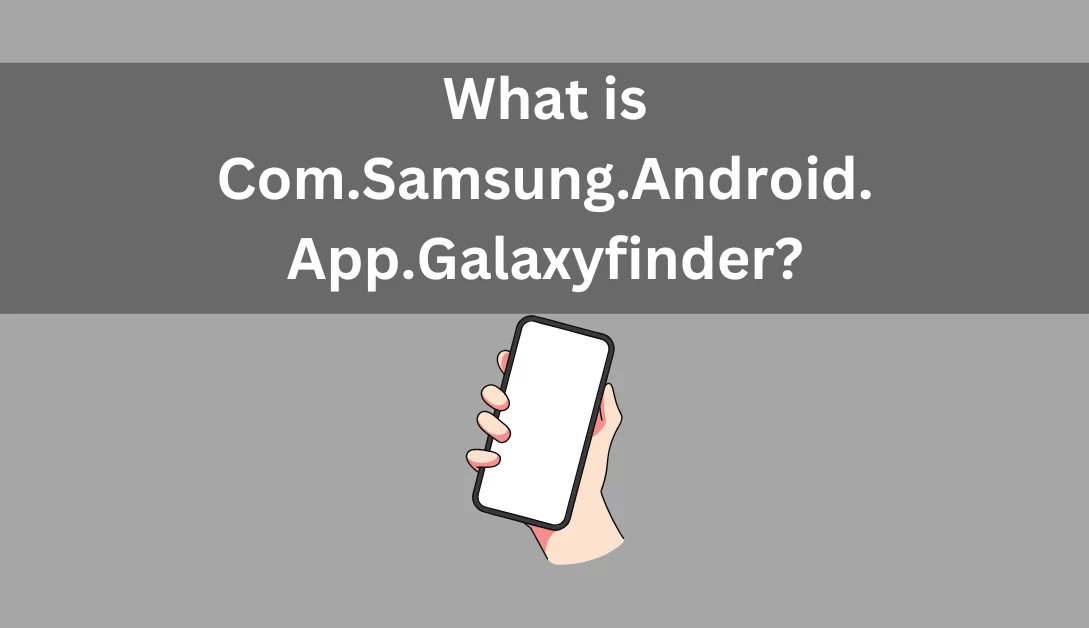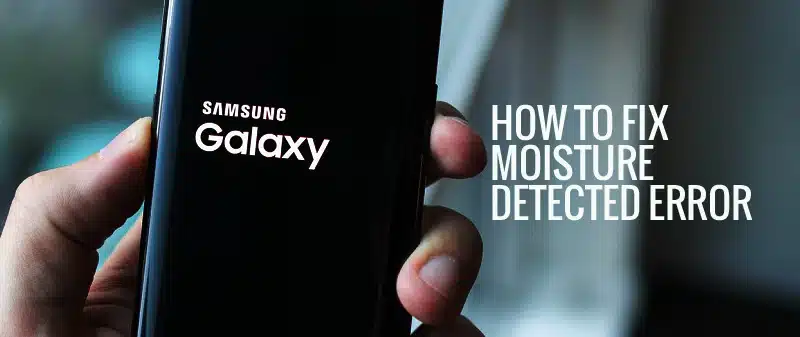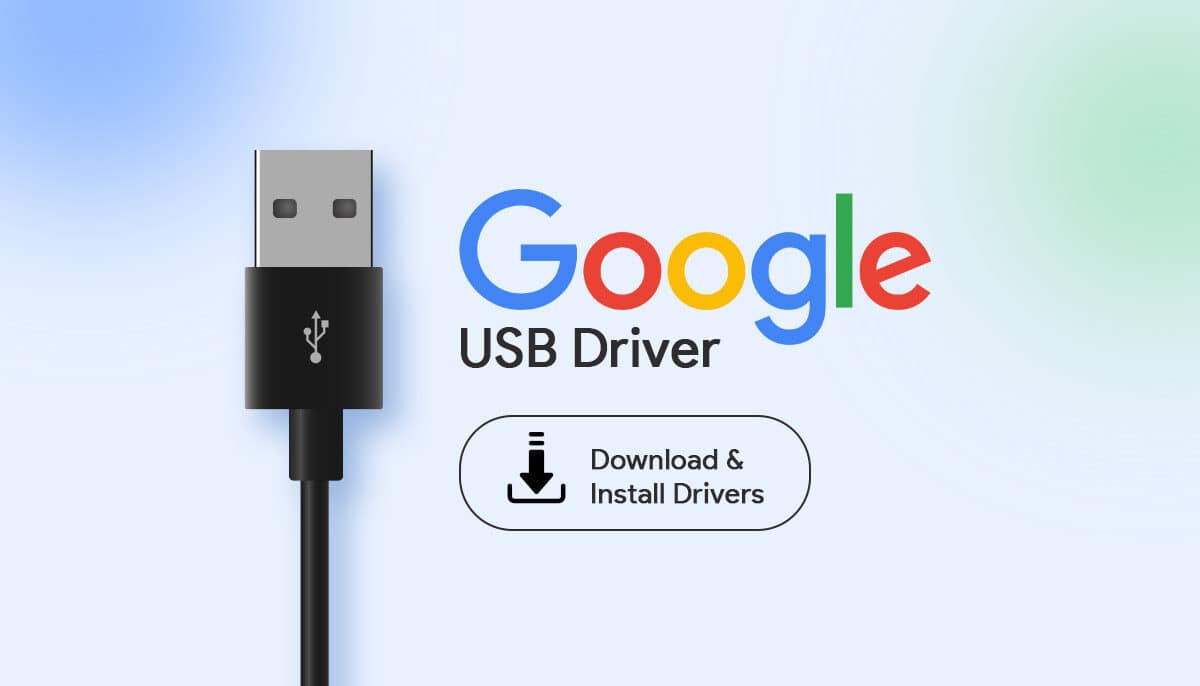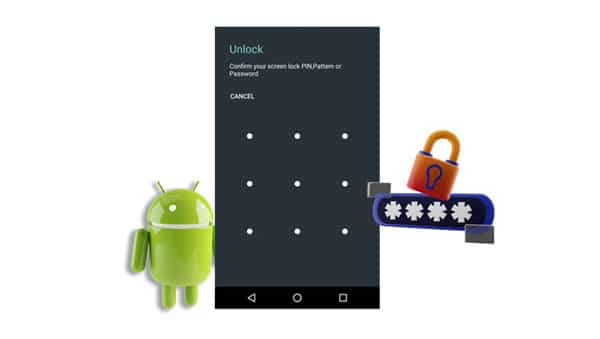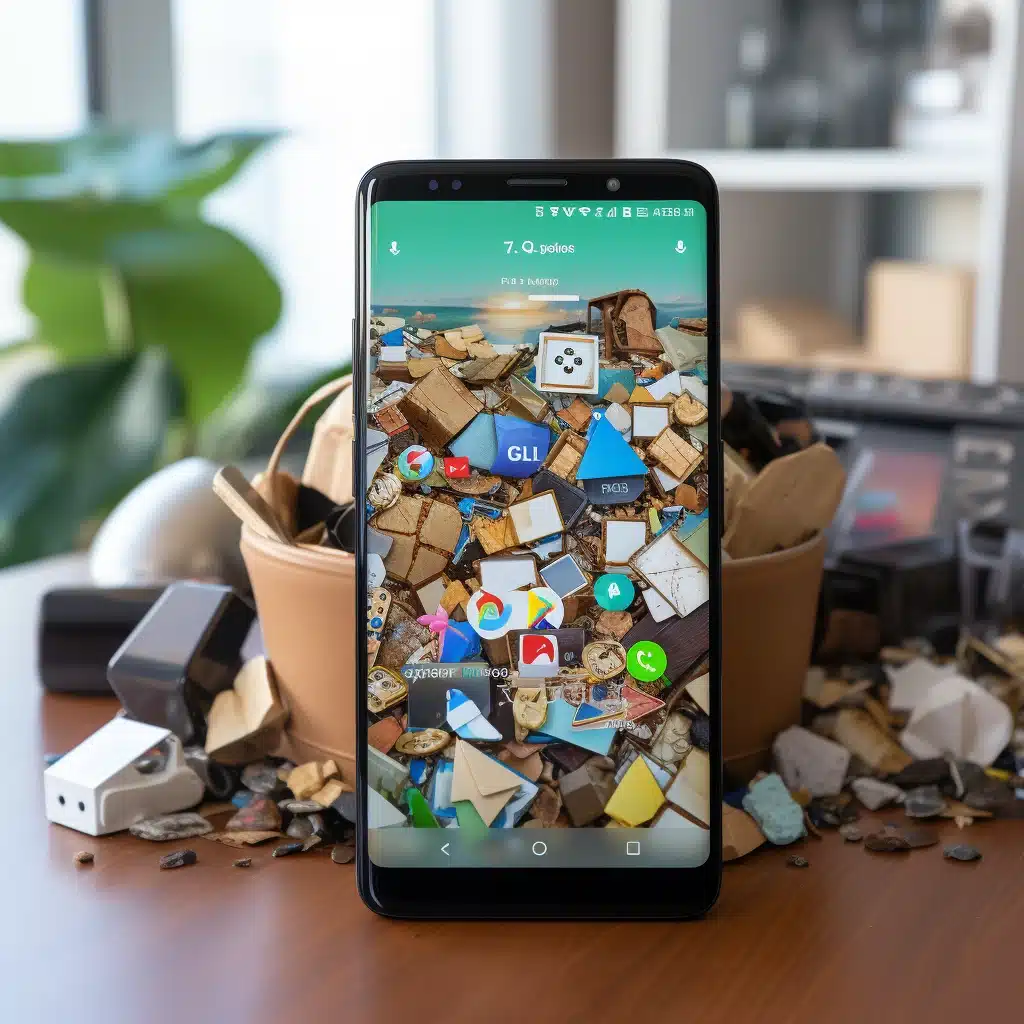In the realm of Samsung Android devices, one package name often sparks curiosity and raises questions – com.samsung.android.app.galaxyfinder. This mysterious package name belongs to an app known as S Finder, a native feature on some older Samsung Android phones. S Finder is not just any app; it’s a versatile search engine built right into your Galaxy smartphone. Imagine having a tool at your disposal that can swiftly scour your device for apps, settings, and files, as well as perform internet searches with a single keyword. We’re here to unravel the mysteries and clarify any doubts surrounding this enigmatic app.
Which App is com.samsung.android.app.galaxyfinder For?
com.samsung.android.app.galaxyfinder is the package name for S Finder, a system app that comes pre-installed on certain Samsung Android devices, particularly those running Android Marshmallow and Lollipop. However, you won’t find S Finder on more recent Samsung phones, as it has been replaced by a built-in search function integrated into Android.
S Finder’s origins can be traced back to Samsung, the developer behind this intuitive tool. So, if you’re still using an older Samsung Galaxy device, you’ll have the privilege of employing this handy app.
What Are the Features of the S Finder App?
S Finder takes the concept of a ‘finder’ or search app to a whole new level. If you’re familiar with similar features on other smartphones, you’ll find S Finder to be quite intuitive. With just a tap of the search icon, you can embark on a quest to discover not only apps but also files and settings on your phone. What sets it apart is its ability to perform internet searches through Google and even delve into your Notes app to search for text and handwriting. It’s essentially the ultimate Finder app.
Imagine not having to navigate through a labyrinth of menus and settings just to locate that elusive file or app. With S Finder, it’s as simple as entering a relevant keyword, and within seconds, your desired item is right there on your screen.
How to Use S Finder
Here’s a step-by-step guide on how to use S Finder on older Samsung Galaxy Note devices:
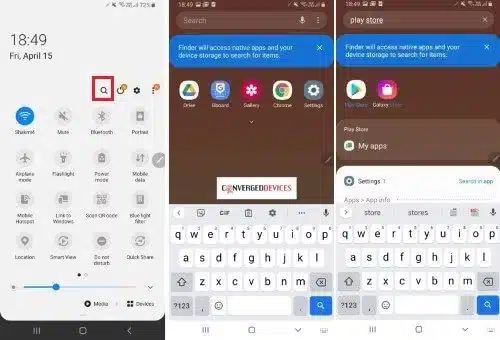
- Pull out the stylus of your Samsung Galaxy Note.
- Hover the stylus tip over the screen and press the pen button.
- A small menu will open; select the magnifying glass icon, which opens S Finder.
For other Samsung Android phones, follow these steps:
- Unlock the device and return to the Home Screen.
- Swipe down to access the notification panel.
- Select S Finder, which should appear as a magnifying glass icon or an option, depending on your specific Samsung Galaxy phone.
Using S Finder is a breeze. Just tap the search bar, enter your keyword, and press the search button to initiate a search on your Android device.
Is It Safe to Have S Finder App on my Samsung Device?
You might wonder if com.samsung.android.app.galaxyfinder poses any security risks. Rest assured, since it’s an official Android app developed by Samsung, it’s as safe as they come. This first-party app is not involved in any form of spying. Instead, its sole purpose is to assist you in locating files, apps, and other content on your device.
What Permissions Does Finder Use?
For the skeptics out there, let’s examine the permissions that S Finder requests. These permissions are essential for the app’s seamless functionality:
- Mobile Data: S Finder needs to access the internet to perform internet searches via Google.
- Access to System Settings: This permission allows it to search for options in your Android system settings without manual navigation.
- Access to Files: S Finder’s most useful feature is its ability to search through various types of media and data on your Samsung Android phone, including images, photos, contacts, text files, and more. To do this effectively, it requires permission to access your files and folders.
Can I Uninstall the Finder App?
S Finder is among the system apps that come pre-installed on your Samsung device. Attempting to remove it may lead to errors and issues, and for this reason, the average user does not have the option to uninstall or disable it. Fortunately, it’s a lightweight app that consumes minimal system resources and rarely experiences crashes. So, there’s little need to worry about its presence on your device.
Final Words
In conclusion, com.samsung.android.app.galaxyfinder is the package name for the Galaxy S Finder app, a versatile search tool available exclusively on Samsung Android phones. This app simplifies the process of searching for images, files, media, and even internet queries. Developed by Samsung, it’s a secure and convenient addition to your Android device.
If this article has shed light on the mysterious S Finder app and answered your questions, be sure to explore our related articles for more informative insights.
Questions and Answers
- Which App is com.samsung.android.app.galaxyfinder For?
- com.samsung.android.app.galaxyfinder refers to S Finder, a system app found on older Samsung Android devices.
- What Are the Features of the S Finder App?
- S Finder allows users to search for apps, files, settings, and even perform internet searches, including text and handwriting recognition.
- Is It Safe to Have S Finder App on my Samsung Device?
- Yes, it is safe. S Finder is an official Samsung app designed for your device and does not engage in any spying activities.
- What Permissions Does Finder Use?
- S Finder requires permissions for mobile data access, system settings, and file access to provide its full range of features.
- Can I Uninstall the Finder App?
- Removing S Finder may lead to issues, and it’s not recommended. It’s a lightweight app that doesn’t significantly impact your device’s performance.