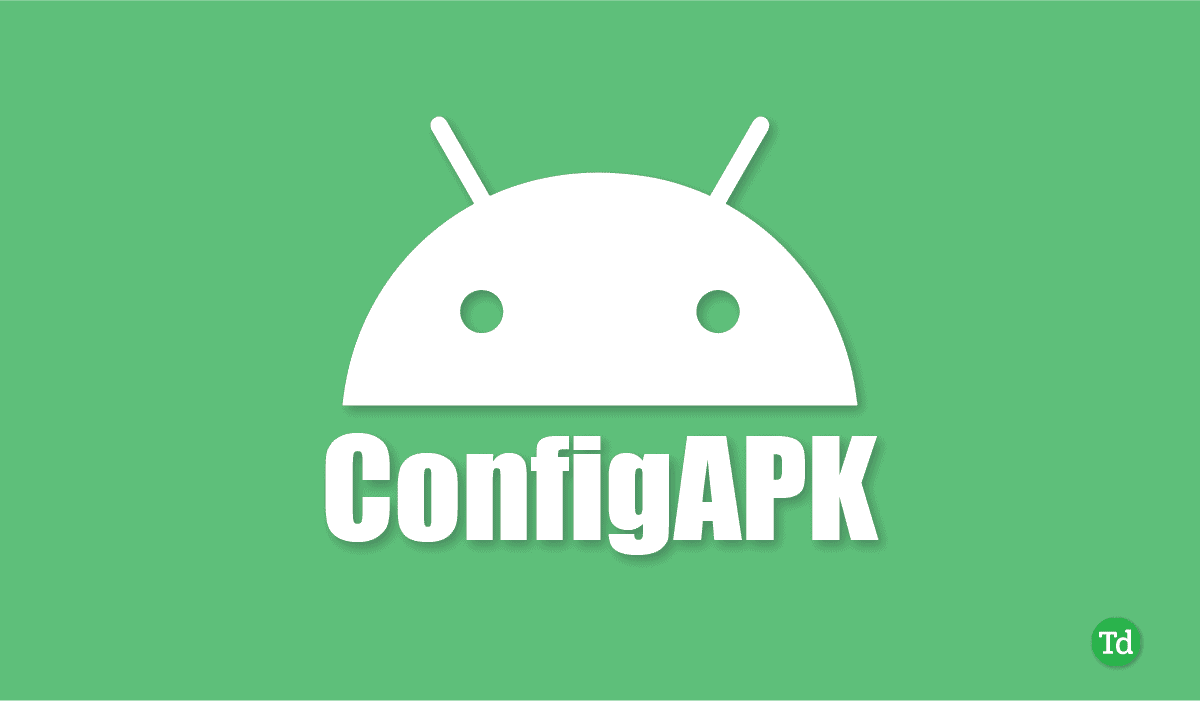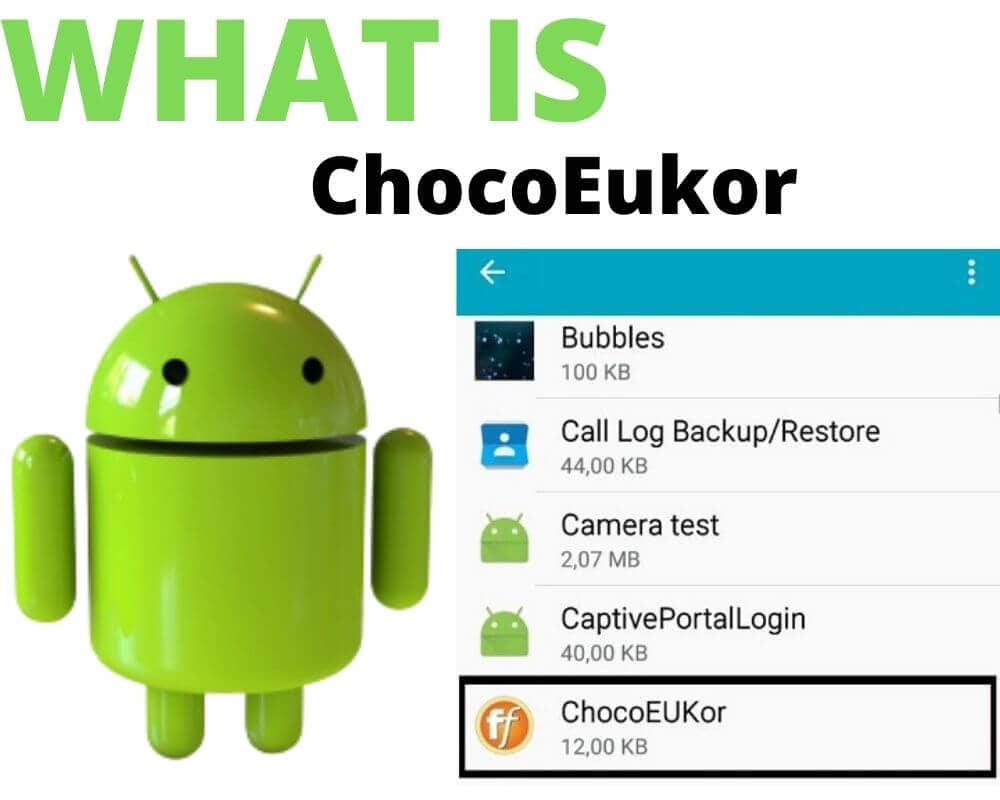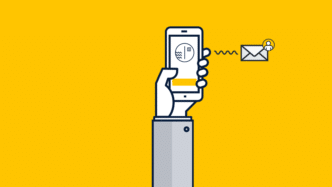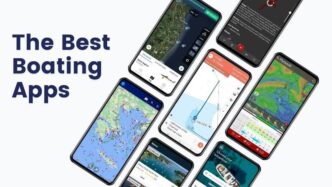In the realm of Android devices, there exists a silent orchestrator, an unsung hero that diligently manages the installation and removal of third-party applications – the Config APK. This unassuming system package, cloaked within the depths of your device’s system apps, takes up a mere 20KB of storage space. Yet, its significance in the seamless functioning of your Android device cannot be overstated. In this comprehensive guide, we delve into the intricacies of Config APK, addressing the questions that often linger in the minds of Android users.
What is the Config APK Android App?
The Config APK Android app, often shrouded in mystery due to its discreet nature, plays a pivotal role in the Android ecosystem. It is the system package responsible for the automated installation and uninstallation of third-party applications on your device. Occupying a meager 20KB of storage space, it operates silently in the background, ensuring the efficient management of your app installations.
What Are Its Android App Permissions?
One notable aspect of Config APK is its unobtrusive nature. Unlike many apps that request various permissions, Config APK requires none. To confirm this for yourself, follow these steps:
- Open Settings on your Android device.
- Navigate to Apps.
- Tap the three vertical dots in the top-right corner.
- Select ‘Show System Apps.’
- Scroll down to locate ConfigAPK and tap on it.
- You’ll find that it does not request any permissions, enhancing its credibility as a benign system package.

Is ConfigAPK a Virus?
The name ‘ConfigAPK’ has raised suspicion among some users, leading to concerns about its legitimacy. Additionally, its discreet presence in the system apps might fuel apprehension. However, it is crucial to clarify that ConfigAPK is not a virus. It is a vital component of your Android device, responsible for the seamless installation of third-party applications. Any issues related to app installation should not be attributed to ConfigAPK itself but rather to underlying software problems affecting the Android Application Package (APK).
How to Fix ConfigAPK Causing Battery Drain?
While it is relatively uncommon, there have been reports of ConfigAPK causing excessive battery drain. If you find yourself facing this issue, fret not, as solutions are at hand.
Solution 1: Force Restart
Force-restarting your device is akin to performing a thorough system reboot. It forcefully terminates all running processes, which can help resolve issues related to ConfigAPK. The steps to force restart vary across different Android devices:
- Samsung and Google Pixel phones: Press and hold the Power button for several seconds until the boot-up screen appears.
- LG: Simultaneously press and hold the Power and Volume Down buttons until your Android device restarts.
- HTC: Press and hold the Volume Down and Power buttons, releasing them when the starting logo appears.
Solution 2: Update Your Android Operating System
Outdated operating systems can often be the root cause of software-related problems, including ConfigAPK issues. To rectify this:
- Go to Settings.
- Navigate to Software Update.
- Click on Download and Install.
- If an available firmware update is detected, tap to initiate the update process.
Solution 3: Repair Tools
For more severe software problems that cannot be resolved through simple restarts or updates, specialized repair tools come to the rescue. Here are three notable options:
1. DroidKit

DroidKit stands as a personal favorite among repair tools, known for its effectiveness in addressing stubborn software issues. To utilize DroidKit:
- Visit the DroidKit website.
- Download the tool from the main page.
- Connect your phone to your computer’s USB port.
- Tap the ‘Fix System’ button on the screen.
- Follow the on-screen instructions to install the firmware file.
2. Dr. Fone
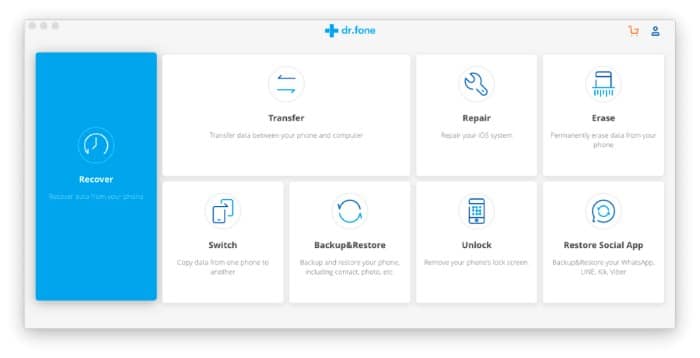
Though less renowned than DroidKit, Dr. Fone is a reliable alternative. Many users attest to its effectiveness. To employ Dr. Fone:
- Visit the Dr. Fone website.
- Download and install the software.
- Connect your Android device to your desktop.
- Select ‘Android System Repair’ from the screen.
- Click ‘Repair’ to confirm.
- Follow the on-screen instructions to install the firmware package.
3. Android Repair Tool
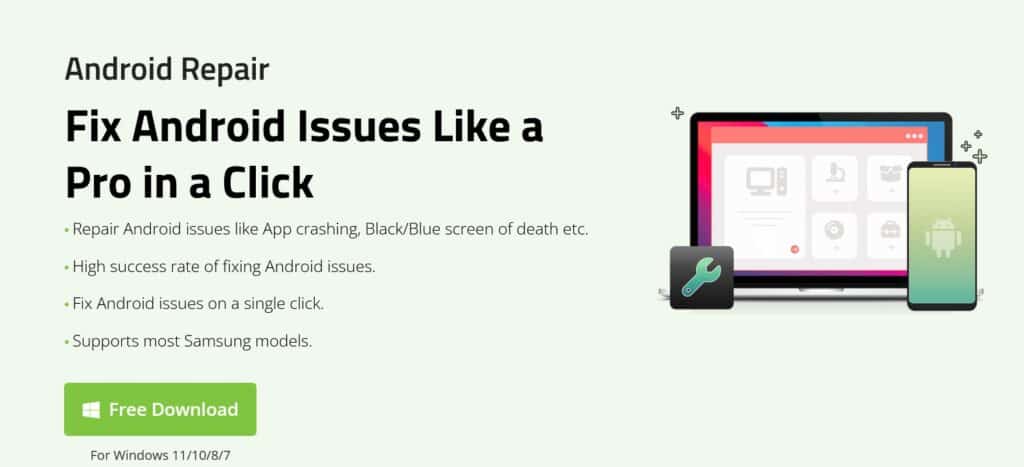
While not as widely recognized, the Android Repair Tool still serves its purpose efficiently. To use it:
- Visit the software’s website and install it.
- Connect your smartphone to your desktop using a data cable.
- Select ‘Repair’ from the main screen.
- Follow the on-screen instructions to install the firmware package.
How to Uninstall ConfigAPK?
Should you ever find the need to uninstall the ConfigAPK app, there are two methods to consider. However, it’s crucial to note that one of these methods requires rooting your device, which would void your warranty.
Method 1: System App Remove
System App Remover is an effective tool, but it necessitates rooting your operating system, leading to warranty voidance. If you’re comfortable with this, proceed as follows:
- Download the System App Remover APK.
- Launch the app.
- Locate Config APK in the list of system apps.
- Tap on it and select ‘Uninstall.’
Bear in mind that once uninstalled, there’s no straightforward way to reinstall ConfigAPK.
Method 2: Android Debug Bridge (ADB)
This method is relatively more complex and involves two steps:
Step 1: Enabling USB Debugging
- Go to Settings.
- Navigate to System.
- Tap ‘About Phone.’
- Repeatedly tap ‘Build Number’ until ‘Developer Options’ is enabled.
- Return to the settings page and access ‘Developer Options.’
- Enable ‘USB Debugging.’
Step 2: Using ADB to Uninstall
- Download the Android Debug Bridge (ADB) software.
- Extract the ZIP file.
- Open the folder containing the ADB files.
- Press and hold the Shift key, then right-click on a blank area of the screen.
- Select ‘Open Powershell Window Here.’
- Connect your Android device to your computer via USB.
- Enter the following command:
adb shell pm uninstall --user 0 android.autoinstalls.config
Frequently Asked Questions
How Can I Find Out If There Is A Spy App Installed On My Android Device?
Detecting spyware on your Android device is vital for safeguarding your privacy. Signs of spyware may include unusual noises during phone calls, automatic device power cycling, and rapid battery drain. To prevent spyware, only download apps from reputable sources like the Google Play Store, avoid phishing links, and set a secure device password. Periodic factory resets can also help eliminate potential threats.
Is ConfigAPK Spyware?
No, ConfigAPK is not spyware. While it runs in the background and may consume battery, it is a legitimate system package necessary for app installations on your Android device. Its presence in the list of running background apps is entirely benign and does not pose a security risk.
Do I Need ConfigAPK?
Yes, ConfigAPK is essential for the successful installation of new applications on your Android device. It facilitates the seamless management of third-party app installations, ensuring the smooth functioning of your device.
Can I Delete ConfigAPK?
While ConfigAPK is harmless, if you prioritize battery life and prefer not to have it on your device, you can choose to uninstall it. However, be aware that its removal may affect the installation of new apps.
What Are APK Files Used For?
APK (Android Package Kit) files are used to install and distribute Android apps. They contain all the necessary files and metadata required for app installation. Once an app is successfully installed, the APK file is no longer needed and can be safely deleted.
What Happens If I Delete APK Files in Android?
Deleting APK files after installing an app does not harm your device. The APK file is only required for the initial installation process. Deleting it frees up storage space without affecting the installed app’s functionality.
How Do I Factory Reset on Android?
Factory resetting your Android device is a straightforward process:
- Go to Settings.
- Navigate to System.
- Tap ‘Reset.’
- Select ‘Erase all data.’
- Follow the on-screen instructions to confirm and initiate the factory reset.
Final Thoughts
In conclusion, ConfigAPK is a vital component of Android devices, silently ensuring the seamless installation and removal of third-party applications. Understanding its role and addressing any related issues is crucial for the uninterrupted performance of your Android device. We hope this guide has provided valuable insights and solutions for any concerns you may have had regarding ConfigAPK.