AdHell is a name that will be familiar to you if you’re a Samsung user. For others, it’s an entirely new term. So, people who don’t know what AdHell is, we’re here to inform you. AdHell is an application available only for Samsung devices and the main reason you should have this app it blocks all ads you don’t want to see. In short, Adhell, SABS, notSABS are the Knox based systemwide AdBlocker, Package Disabler or App Disabler, app Permission Monitor, DNS changer, etc. These are some of the many features included in the apps. While Adhell 3.0 still works fine with the Samsung EDU License Key, here is the new procedure to install Adhell 3.1.1 using the Knox SDK.
Now, The most recent edition of AdHell that is AdHell 3.1.1 has been realized earlier for the Samsung devices.
AdHell 3.1.1 is not available in .apk form to easily install it on your device. You will have to download the full source zip and compile the apk using Android Studio. However, we will guide you through the entire process so you don’t need to worry.
You might also be interested: Get Minimal ADB and Fastboot tools for WIN/MAC/Linux
If you want to install this app you need to complete these steps below:
Step 1: Generate the Samsung Knox SDK license key
- Sign in here with your Samsung account.
- The Knox SDK can be downloaded here.
- Click on Generate License Key at the left options panel.
- Go to “Knox SDK” section.
- Give the key a name in “Add a key alias”.
- Press “Generate license key”.
- Copy the key. Note: The key generally starts with letters “KLM”
- Once generated, the Samsung Knox License key can be obtained here.
Also read: Dell Warranty Check
Step 2: Download latest Adhell 3.1.1
- Official Adhell 3.1 from GitLab | Register > Login > search adhell3
Download the full full source code zip from here:
- Adhell 3 Source code zip
- Mirror Downloads repository for Adhell 3.1
Step 3: Installing Adhell 3.1.1
- On your Samsung device, Enable USB Debugging on your phone – Go to Settings > About phone > Software information > Press rapidly about 10 times on Build Number until a message “You are now a developer!” appears. > Go back to Settings > Developer Options > Turn on USB Debugging.
- Connect your phone to your PC. When you see a popup on phone, select always allow from this computer to enable USB Debugging.
- Download the latest Adhell master zip from Gitlab to PC or computer.
- Now extract the Adhell source zip to PC.
- Download the Knox SDK 3.1 package to PC. (Register > Login > Samsung Developer Account)
- Also, download the associated
supportlib.jarDownload Support Lib. - Extract both the Knox SDK 3.1 Package and Support Lib zip to PC.
- Copy the
libsfolder from Knox SDK to Adhell source codeapp\libsfolder. Similarly, copy all the contents ofsupportlib.jarto Adhellmaster\app\libs. - Now we need to create the package name. To do so, create
app.propertiesfile inside app folder of Adhell 3 sourceapp\app.properties. Open the file using NotePad ++ or any other similar program and putpackage.name=your.package.namein the first line of the file.
Note: Replace ‘your package name’ with the name you desire. Change it to a package name such as “com.adhe123.ahd1” to a random or unique sequence of letters and digits. Keep the sequence length same as before (i.e, 3.7.4).
- Download and install the latest version of Android Studio from here.
- Once installed, run the Android Studio EXE file.
- Once it opens, select “Open an existing Android Studio project”.
- Choose the extracted folder of Adhell source code.
- Let it download and install the latest Gradle files and SDK files. Follow the instructions on the screen.
- When the project has been loaded completely, the progress bar will be gone at the bottom.
You might also be interested: Best Free Music Streaming Apps
Note: remove ‘Configuration on demand is not supported’ error in Android Studio,
- For Mac go to Preferences > Build, Execution, Deployment > Compiler and uncheck Configure on demand.
- For Linux/Windows go to File > Settings > Build, Execution, Deployment > Compiler and uncheck Configure on demand.
- Form the left tab on screen, open the “Gradle Scripts” and then “Build.Gradle (Module:app)”.
- An alert may appear at the top of the screen. Select “Sync Now”.
- Wait for the project to load.
- In Android Studio click the Play button or simply press the keys Shift+F10.
- Select your phone and press OK.
- The Adhell 3.1 APK will be generated and installed on your phone.
Step 4: Setup Samsung Knox key into Adhell 3?
- Launch the Adhell 3.1 app from your Samsung Galaxy phone.
- From the app, Enable Admin permissions.
- Enter the Samsung Knox license key in the field.
- Submit Knox key.
- Activate License.
- Turn on Adhell.
Step 5: Enable more Features of Adhell 3.1.1 (Optional)
Warning: Enabling some hidden features may cause the device to malfunction if they are not used with precaution, especially when disabling system apps. Enable them at your own risk.
-
- Add
enable.disableApps=truein app.properties -> to enable ‘Disable Apps’ feature:
An ability to disable user or system applications entirely - Add
enable.appComponent=truein app.properties -> to enable ‘App Component’ feature:
An ability to disable app’s permissions, services and receivers. Only user apps are supported.
- Add
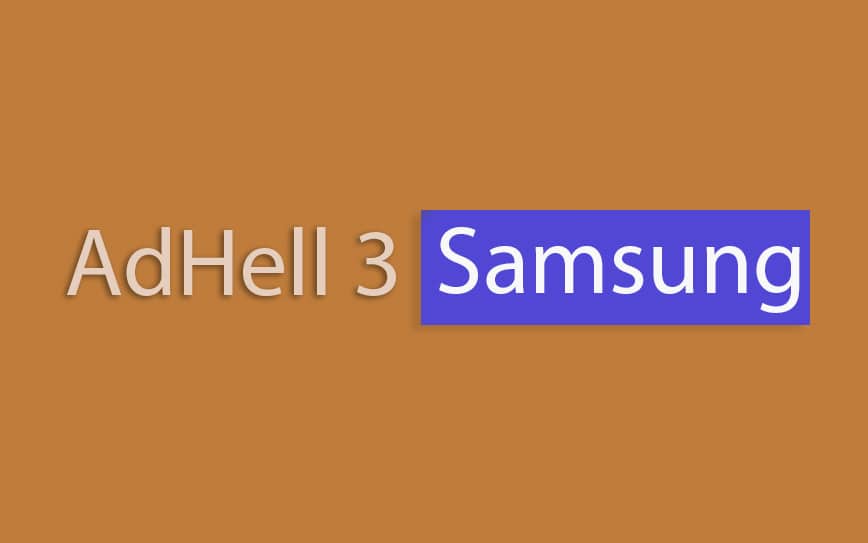

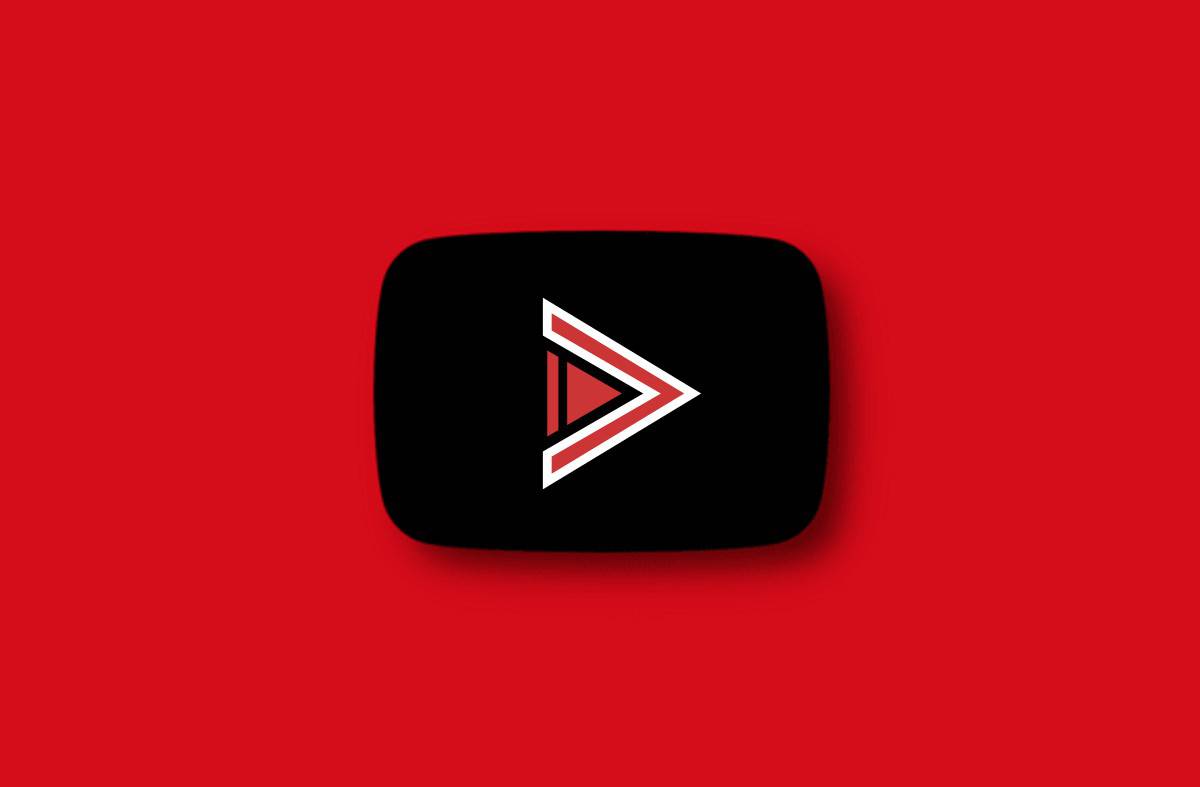
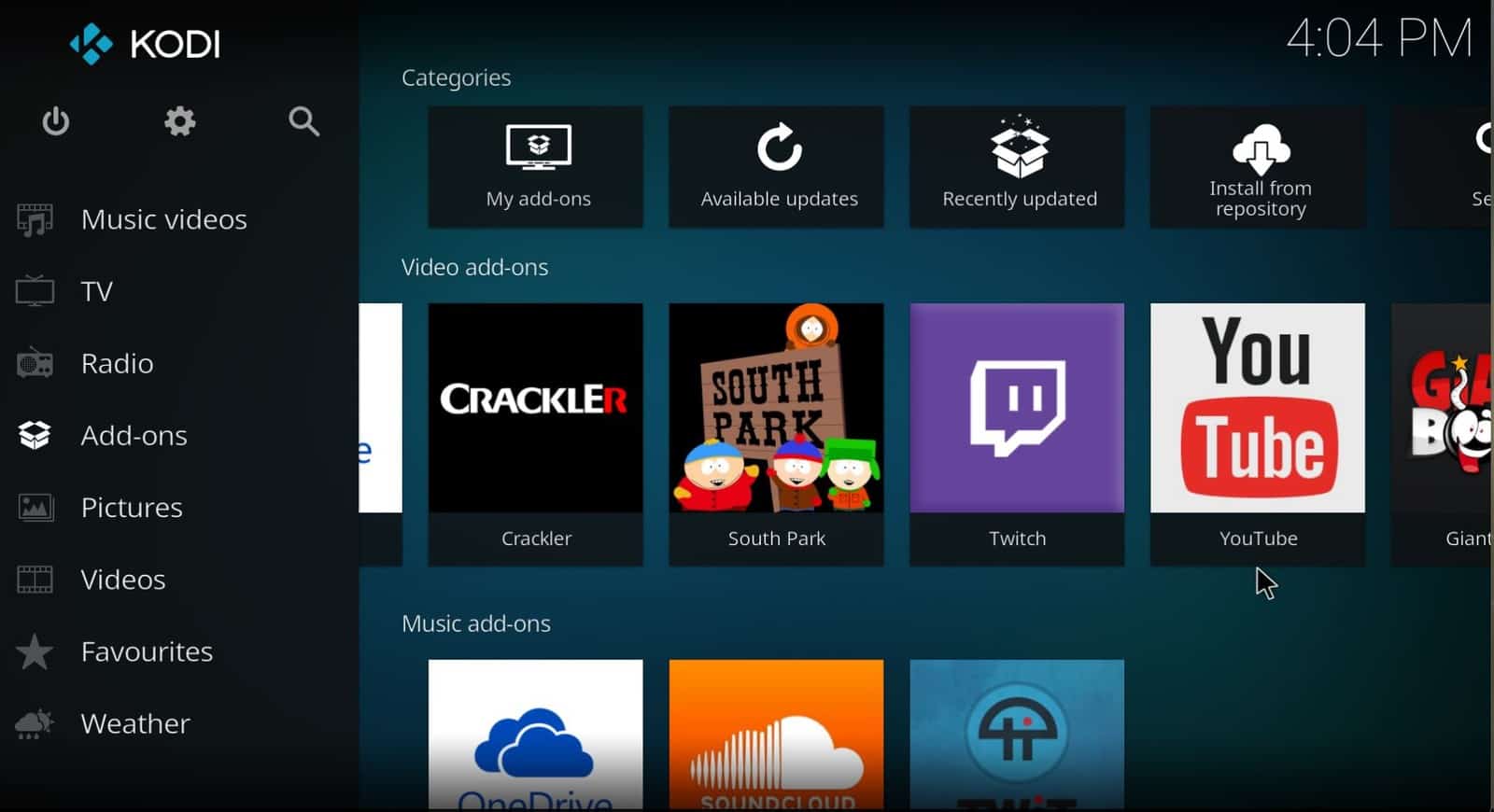

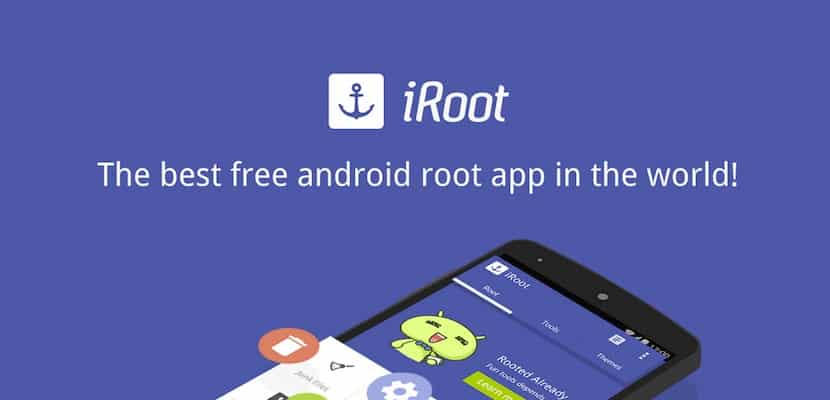

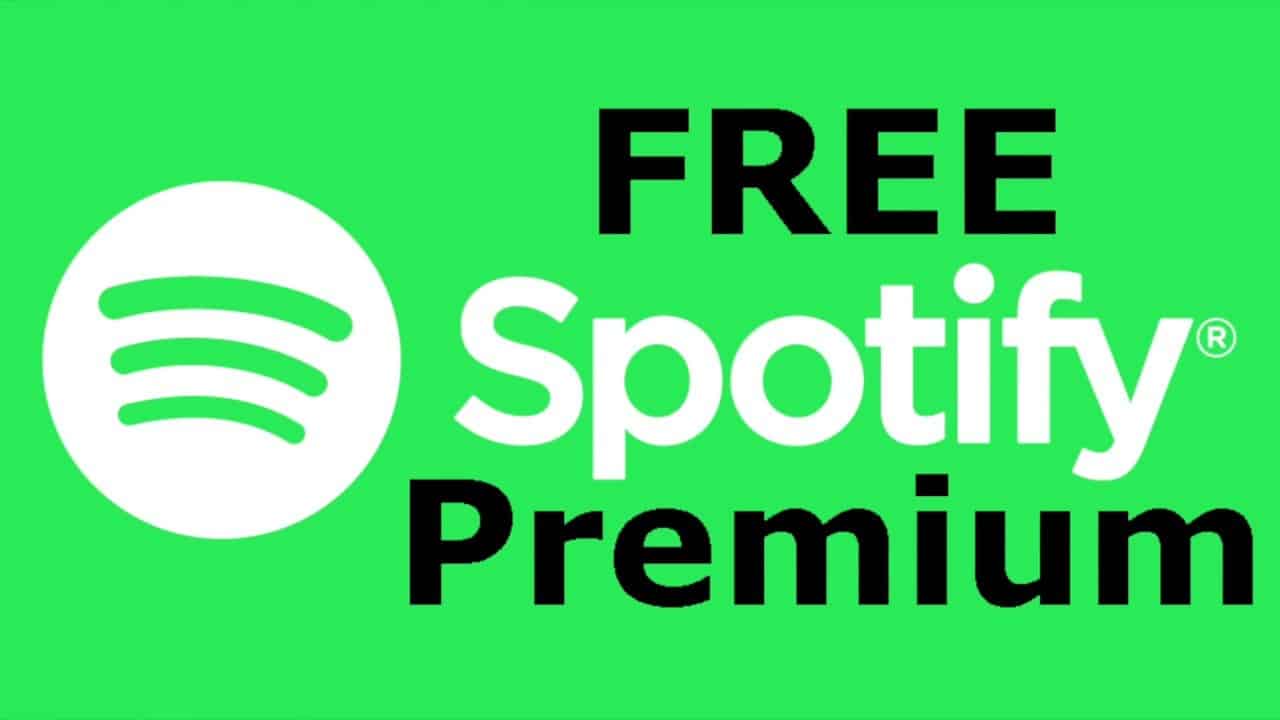
One change I had to make was using SDK 3.2. Not certain if that’s because I accepted the update of gradle or something else, but 3.1 ended in error.