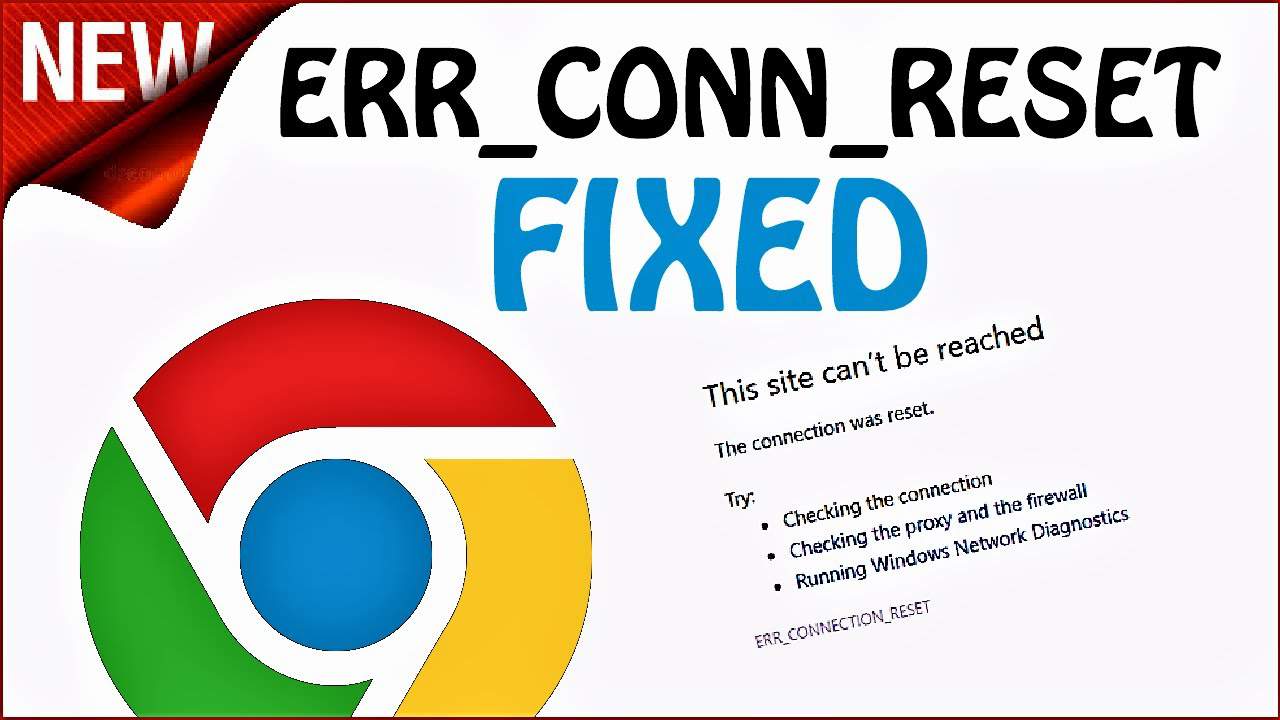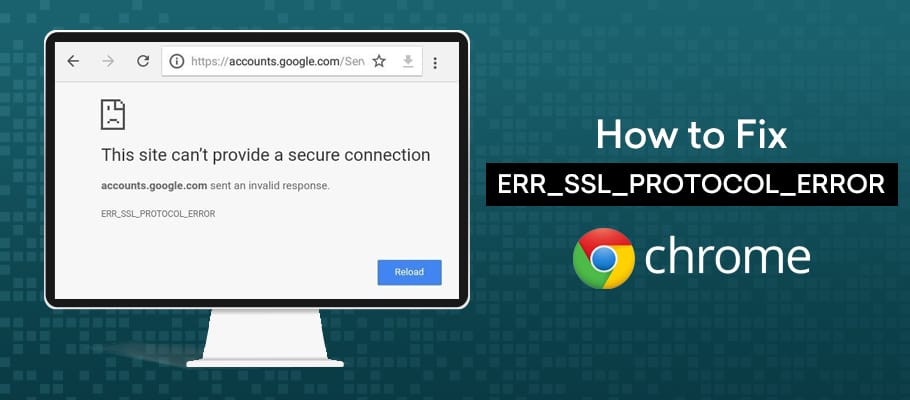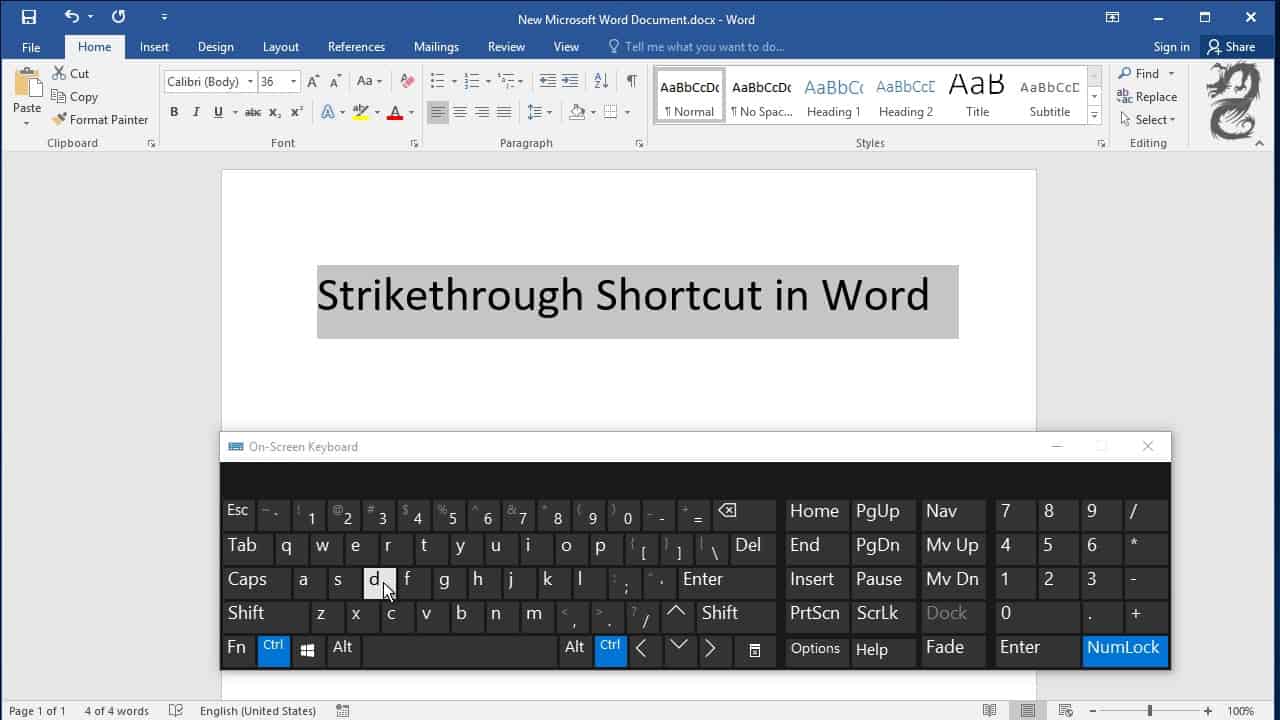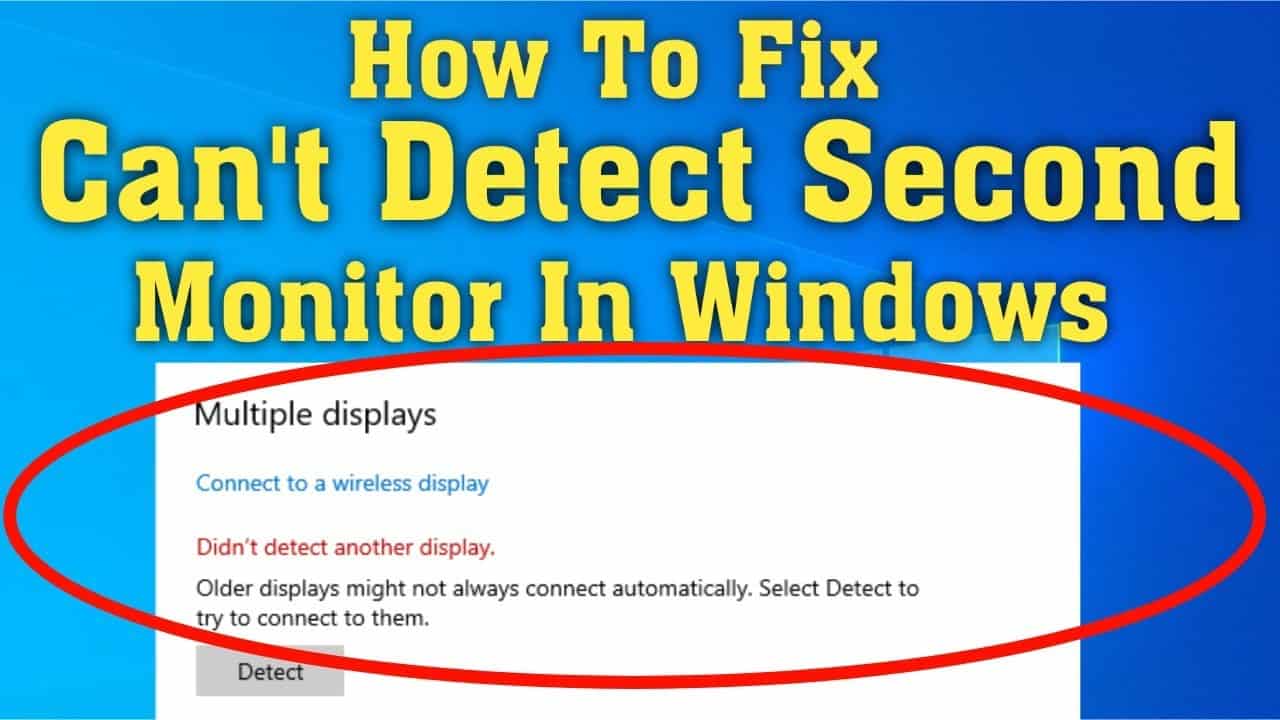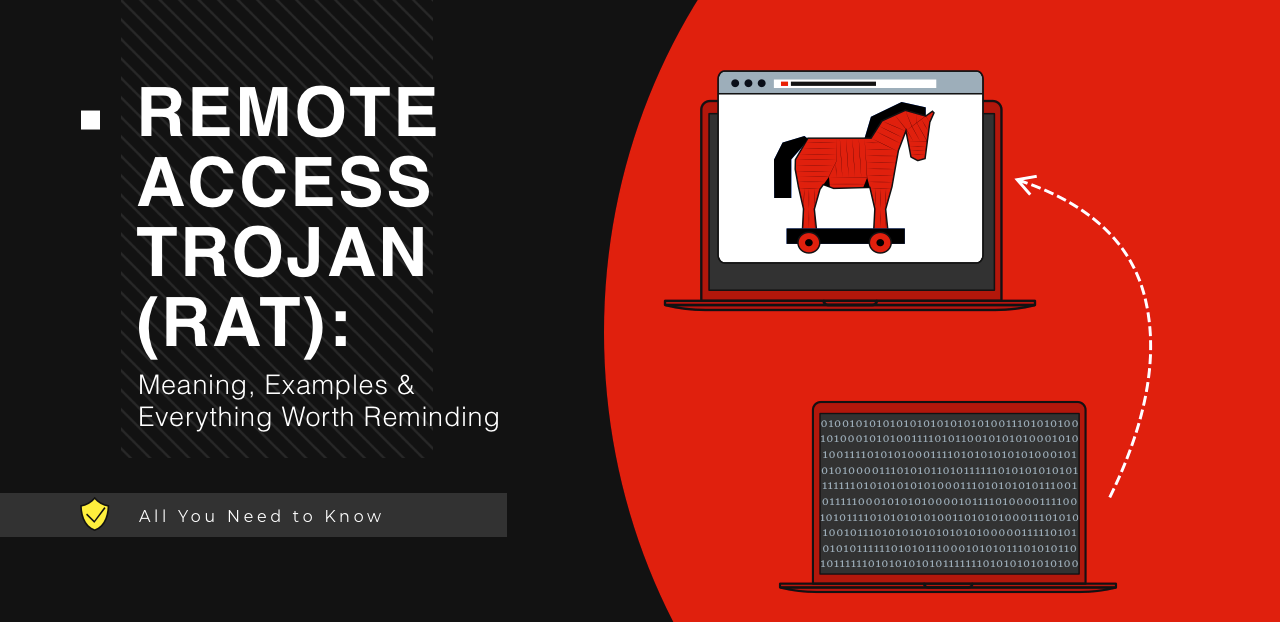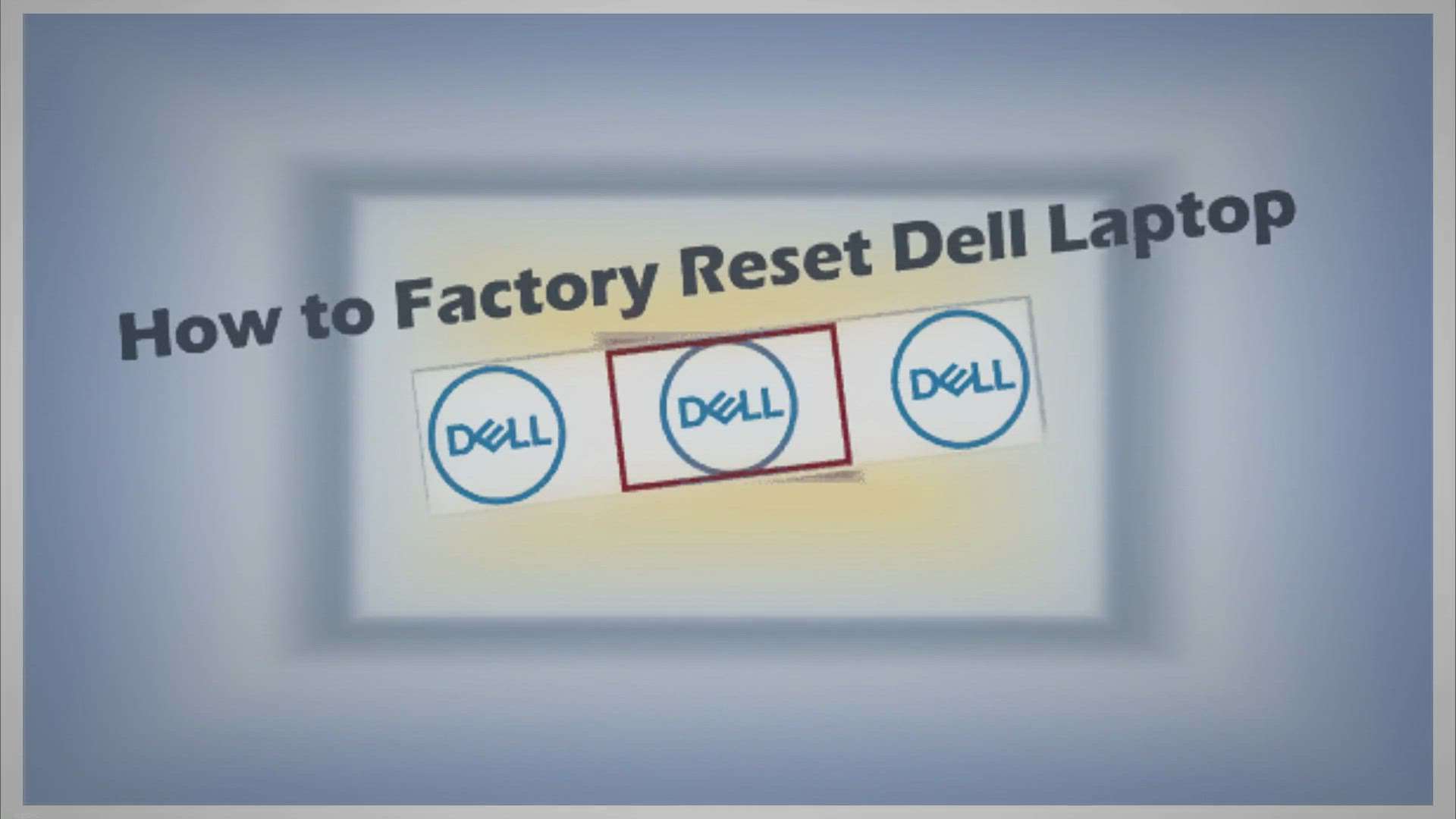In the fast-paced digital age, encountering connection errors like Google Chrome’s ERR_CONNECTION_RESET can be a frustrating experience for website visitors. This error message indicates that your internet browser is unable to establish a connection with the target website’s server. It often points to a client-side connection issue. In this comprehensive guide, we will delve into the possible causes of ERR_CONNECTION_RESET and provide seven effective methods to resolve it.
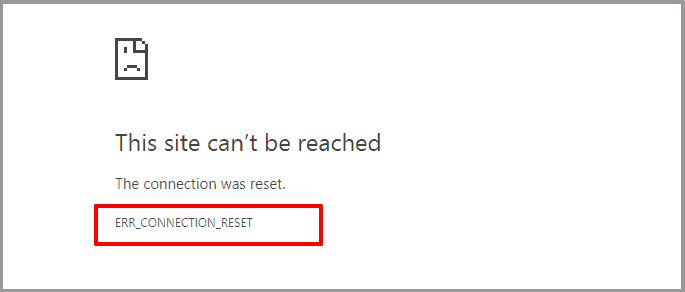
Understanding the “ERR_CONNECTION_RESET” Error
The “ERR_CONNECTION_RESET” error is specific to Google Chrome, although similar messages may appear in other web browsers. For instance, Firefox may display a similar error code, stating, “The connection was reset.” This error occurs when your browser attempts to establish a connection with a website but fails to do so, leading to a “reset” of the connection. In essence, the server cannot transmit data to your browser, indicating an issue with your internet connection.
Common Causes of ERR_CONNECTION_RESET
The ERR_CONNECTION_RESET error is usually a result of client-side issues related to your internet connection rather than problems with the target website. Here are some common causes:
1. Network Device Issues
Your network device or router may be experiencing problems, such as overheating, which can slow down or disrupt your internet connection.
2. VPN Interference
While VPNs are designed to enhance web privacy and access region-locked content, they can occasionally cause network connection issues.
3. Antivirus or Firewall Interference
Antivirus and firewall programs, though essential for protecting your computer, may sometimes mistakenly block safe websites, leading to connectivity problems.
4. Outdated Browser Cache
An outdated browser cache can hinder your connection, even though it typically improves loading speeds and personalization.
5. Bad Proxy
Proxies, which help users stay anonymous by masking their IP addresses, can also encounter issues that disrupt internet connections.
6. Incorrect or Corrupted TCP/IP Configuration
Correct TCP/IP settings are crucial for internet connectivity. If these settings are misconfigured or corrupted, connection issues may arise.
How to Fix ERR_CONNECTION_RESET
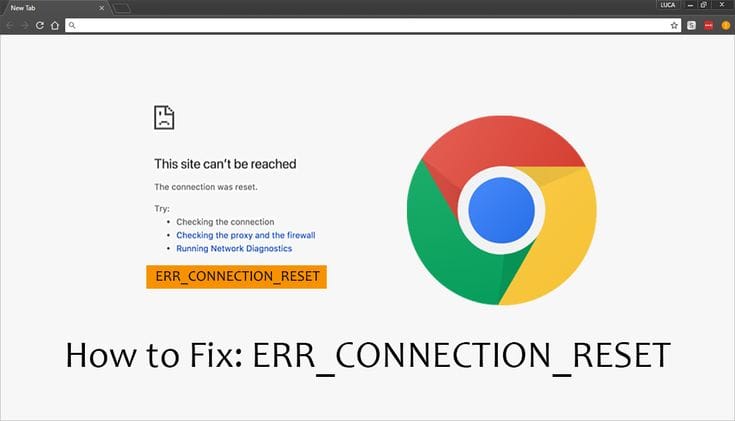
Now, let’s explore seven effective methods to resolve the ERR_CONNECTION_RESET error:
1. Check If the Website Is Working
While this error is often client-side, it can occasionally result from server issues. Start by verifying if the website is accessible for other users. You can use an online website server checker tool to determine if the website is down for everyone.
2. Disconnect from VPN
If you use a VPN for work or privacy reasons, your connection to the VPN can drop unexpectedly. In such cases, you may be unable to establish a connection with certain websites until the VPN connection is restored. Depending on the VPN software you use, it may attempt to reconnect automatically or require manual intervention. Reconnecting to the VPN is often a simple solution to this problem.
3. Reboot Your Network Device
A quick and simple solution to many network issues is to reboot your network device or router. Unplug the router’s power cable, wait for 10-30 seconds, and plug it back in.
4. Clear the Browser Cache
Browsers store data from websites you visit to expedite future visits. Outdated cache files can lead to errors, including “ERR_CONNECTION_RESET.” Clearing your browser cache can resolve this issue.
How to Clear Browser Cache
If you use Chrome, follow these steps:
- Go to Settings > Privacy and security.
- Select “Clear browsing data.”
- Tick the “Cached images and files” option.
- Click “Clear data.”
This process is similar in other browsers. Clearing the cache ensures you are loading the latest data from websites, potentially resolving the error.
5. Deactivate Antivirus and Firewall
Antivirus software and firewalls play a crucial role in protecting your computer and data while browsing the web. However, at times, they can be overly aggressive and block connections to websites, resulting in the “ERR_CONNECTION_RESET” error.
The best approach to rule out your antivirus and firewall as culprits is to temporarily disable them and check if the error persists.
Disabling the Windows Firewall
- Disable the Windows firewall through your computer’s settings.
Disabling the macOS Firewall
- Disable the macOS firewall through System Preferences.
If your antivirus software is blocking the connection to a remote server, you will need to disable it manually. Please consult your antivirus documentation for specific instructions.
6. Disable Proxy Server Access
Using a proxy server can sometimes lead to errors such as “ERR_CONNECTION_RESET.” If your connection is routed through a proxy server, it can either fail to establish a connection to the website or prevent you from connecting to the proxy server in the first place.
If you do not have a specific need for a proxy server, it is advisable to disable it.
Disabling a Proxy Server in Windows
- Open the Start menu.
- Type “Internet Options” (without quotes) and select the option that appears.
- In the Internet Properties window, go to the Connections tab.
- Look for the option: “Use a proxy server for your LAN.” Disable this setting and check the option that says “Automatically detect settings.”
7. Reset TCP/IP Settings
- Manually resetting your browser may not always resolve the issue. In such cases, it may be necessary to force your operating system to renew your TCP and IP protocol settings. This action returns your internet connection to its default settings and can effectively fix the “ERR_CONNECTION_RESET” error.
How to Reset TCP/IP Settings in Windows
- Click on the Start button.
- Type “cmd” (without the quotes) and hit Enter to open the command prompt.
- Enter the following commands one by one:
Netsh winsock resetNetsh int ip resetIpconfig /releaseIpconfig /renewIpconfig /flushdns
Along with resetting your internet connection, the last command will also flush your local Domain Name System (DNS) cache, which can help prevent connection errors.
How to Reset TCP/IP Settings in macOS
On macOS, resetting TCP/IP settings is straightforward:
- Go to System Preferences and select the Network option.
- Choose your active internet connection and open its Advanced settings.
- Go to the TCP/IP tab.
- Click on “Renew DHCP Lease.”
Resetting your TCP/IP settings can often resolve the “ERR_CONNECTION_RESET” error when it is caused by issues with your internet configuration.
Conclusion
In summary, the “ERR_CONNECTION_RESET” error indicates that your browser is unable to establish a connection with a remote server. The ERR_CONNECTION_RESET error can be a frustrating roadblock for internet users, but it’s generally a client-side issue that can be resolved without waiting for the website’s owner to fix server problems. We’ve explored seven effective methods to help you get back online and continue your web browsing without interruption.
ERR_CONNECTION_RESET FAQs
1. How Do I Prevent an ERR_CONNECTION_RESET Error?
To prevent an ERR_CONNECTION_RESET error, consider checking your network connection, restarting your router, clearing your browser cache and cookies, or temporarily disabling VPN or proxy services. Another option is to deactivate antivirus or firewall software if you’re sure the website is safe.
2. Do I Need to Access My Server to Fix an ERR_CONNECTION_RESET Error?
The need to access your server to resolve an ERR_CONNECTION_RESET error depends on its cause. If the issue is related to server-side configurations or network settings, accessing your server may be necessary. However, there are also client-side solutions that can resolve the issue without server access.
10 Questions and Answers Related to ERR_CONNECTION_RESET Error:
- Q: Can ERR_CONNECTION_RESET be caused by server issues? A: It’s rare, but server-side problems can cause this error. You should first verify if the website is down for everyone to rule out server issues.
- Q: What is the role of VPNs in ERR_CONNECTION_RESET errors? A: VPNs, while beneficial for privacy, can occasionally interfere with network connections, leading to this error.
- Q: How can I check if my network device is causing ERR_CONNECTION_RESET? A: Reboot your network device or router. If the issue persists, consult your internet service provider.
- Q: Why is clearing the browser cache important for resolving this error? A: An outdated browser cache can disrupt the connection. Clearing it can help resolve ERR_CONNECTION_RESET.
- Q: Should I disable my antivirus and firewall temporarily to fix this error? A: Yes, if you’re sure the website is safe. Some antivirus and firewall software can mistakenly block safe websites.
- Q: What are the potential issues with using a proxy that may lead to ERR_CONNECTION_RESET? A: Proxies can have issues such as overloading or dead servers, which can disrupt your internet connection.
- Q: What is the significance of TCP/IP settings in ERR_CONNECTION_RESET errors? A: Incorrect or corrupted TCP/IP settings can prevent your computer from connecting to the internet, leading to this error.
- Q: How do I reset TCP/IP settings on a Windows operating system? A: You can reset TCP/IP settings on Windows using command prompt commands such as
netsh winsock resetandipconfig /release. - Q: Why is it important to check if the website is working for others when experiencing ERR_CONNECTION_RESET? A: Verifying if the website is down for everyone can help determine if the issue is on your end or if it’s a server problem.
- Q: What are some client-side solutions for ERR_CONNECTION_RESET? A: Client-side solutions include checking your network connection, clearing browser cache, disabling VPN or proxy services, and temporarily deactivating antivirus or firewall software.
Good luck! We hope that one of these methods has helped you resolve the ERR_CONNECTION_RESET error. If you have any questions or tips, please feel free to leave a comment.