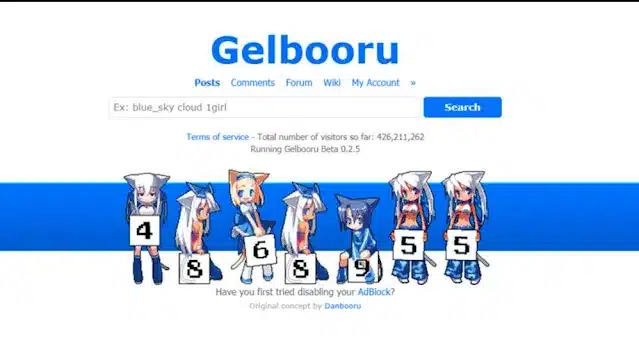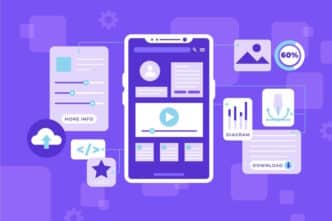If you’re the kind of person who enjoys keeping their computer tidy and optimized, you’ve likely stumbled upon unfamiliar software or executable files in your program files folder. One such file you might come across is ESN Sonar or its associated process, sonarhost.exe, lurking in your Task Manager. Before you jump the gun and remove it, it’s wise to understand what ESN Sonar is and whether it’s safe to delete.
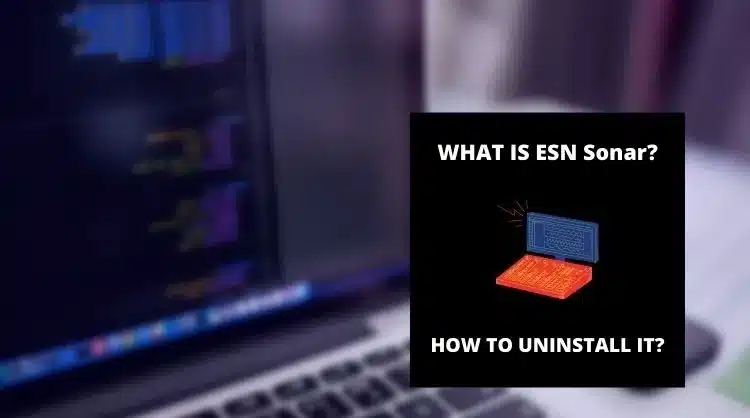
What is ESN Sonar?
ESN Sonar is a legitimate executable file designed to connect to the internet while adding a Windows Firewall exception, ensuring uninterrupted user connectivity. Removing it won’t impact your computer’s overall performance, except for the programs linked to it. However, if you’re encountering errors or frequent error messages related to ESN Sonar and sonarhost.exe, there’s a straightforward solution – reinstalling the software.
ESN Sonar: A Deeper Dive
Origin and Purpose
ESN Sonar is developed by a company known as ESN Social Software AB. Its primary function is to facilitate internet connectivity by creating a Windows Firewall exception, allowing users to connect seamlessly without interference.
If you didn’t manually install the ESN Sonar API or use a software installer, it probably came bundled with one of your programs or games, specifically the online games Battlefield 3 or 4 by Electronic Arts Inc. As an exception to the Windows Firewall, its main role is to facilitate communication among players in the in-game chat room without disrupting the core sonar integration.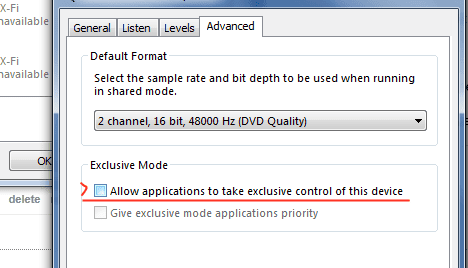
For effective communication among players, maintaining high voice chat quality is essential. Integrating voice communication within a game can be a daunting task without specialized programs like the ESN Sonar API, making it an integral component for optimal performance.
Integration and Usage
ESN Sonar utilizes Voice over Internet Protocol (VoIP) technology to transmit voice data through the game’s chat channels. It automatically installs as a plugin for Google Chrome and Firefox when you install the Battlefield Online Game.
If you don’t frequently use or rely on Battlefield’s voice chat feature, you can safely remove the ESN Sonar plugin without affecting the game’s functionality. The removal process is straightforward, involving a visit to the “programs and features” section in your control panel.
However, in some instances, ESN Sonar may trigger errors if it’s incorrectly installed or uninstalled, or if related components are missing or damaged.
ESN Sonar Error Messages: Troubleshooting
Common error messages related to sonarhost.exe include:
- Sonarhost.exe application error
- Sonarhost.exe has encountered a problem and needs to close. We apologize for the inconvenience
- Sonarhost.exe failed
- Error starting program: sonarhost.exe
- Faulting Application Path: sonarhost.exe
- SonarHost.exe not found
- Sonarhost.exe is not running
- Sonarhost.exe is not a valid Win32 application
To resolve these issues, you can try basic solutions like restarting the application or rebooting your computer. If these errors persist, consider more advanced troubleshooting methods:
1. Fix Registry Entries
Manually modifying registry entries can be risky, so it’s advisable to use specialized software to address registry issues. These solutions are suitable for various Windows operating systems, including XP, 8, and 10.
2. Scanning for Viruses
Malware is a common cause of error messages. Therefore, regularly scanning your computer for viruses is essential.
3. Perform a System Restore
Many problems can be resolved by restoring your computer to an earlier state. Ensure you create backups periodically to safeguard against emergencies.
How to Remove ESN Sonar
If you decide that removing ESN Sonar is the way to go, follow these steps:
Step 1: Open the Control Panel
Navigate to the control panel. You can either locate ESN Sonar within the list of programs or use the Windows menu’s search bar to find “Control Panel.”
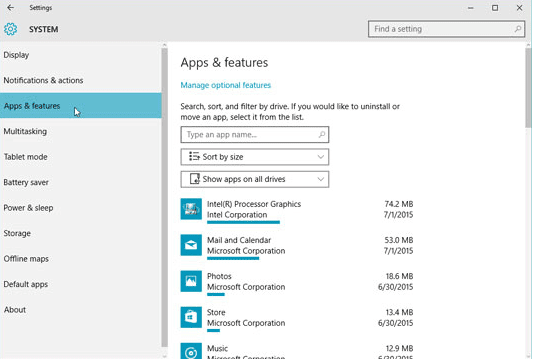
Step 2: Locate ESN Sonar in the Programs
Once you’ve located ESN Sonar, click on “add/remove programs” to initiate the uninstallation process. On more recent versions of Windows, you may need to click “uninstall” to remove software developed by ESN.
Step 3: Reboot Your Computer
After the uninstallation process completes, follow the on-screen prompts to reboot your computer. This will successfully remove ESN Sonar by ESN Social Software AB.
FAQs about ESN Sonar
- Is it safe to remove ESN Sonar?
- Yes, it is generally safe to remove ESN Sonar. However, be mindful of potential issues within associated programs, especially in the context of online games and voice chat features.
- What causes ESN Sonar error messages in ESN Social Software AB?
- ESN Sonar error messages can be attributed to malware, improper installation, and incomplete or missing files.
- What is ESN Sonar’s primary purpose?
- ESN Sonar is designed to facilitate internet connectivity by creating a Windows Firewall exception, ensuring uninterrupted user connectivity.
- How does ESN Sonar enhance online gaming experiences?
- ESN Sonar enhances online gaming by providing high-quality voice chat communication, making it a vital component for in-game chat rooms.
- What programs or games typically come bundled with ESN Sonar?
- ESN Sonar is commonly bundled with online games such as Battlefield 3 or 4 by Electronic Arts Inc.
- How can I remove ESN Sonar from my computer?
- To remove ESN Sonar, navigate to the control panel, locate ESN Sonar in the list of programs, and initiate the uninstallation process.
- What error messages are commonly associated with ESN Sonar?
- Common error messages include “Sonarhost.exe application error” and “Sonarhost.exe has encountered a problem and needs to close.”
- What can I do to fix ESN Sonar error messages?
- You can try basic solutions like restarting the application or rebooting your computer. If errors persist, consider advanced troubleshooting methods.
- Why should I be cautious about manually modifying registry entries?
- Manually modifying registry entries can be risky, potentially causing more problems. It’s advisable to use specialized software for registry fixes.
Conclusion
ESN Sonar, while largely safe for removal, serves a crucial role in enhancing communication within certain online games. Understanding its function and potential impact on your user experience is pivotal in deciding whether to keep or remove it. Always exercise caution when altering your computer’s software configuration, and consider seeking professional advice when in doubt.