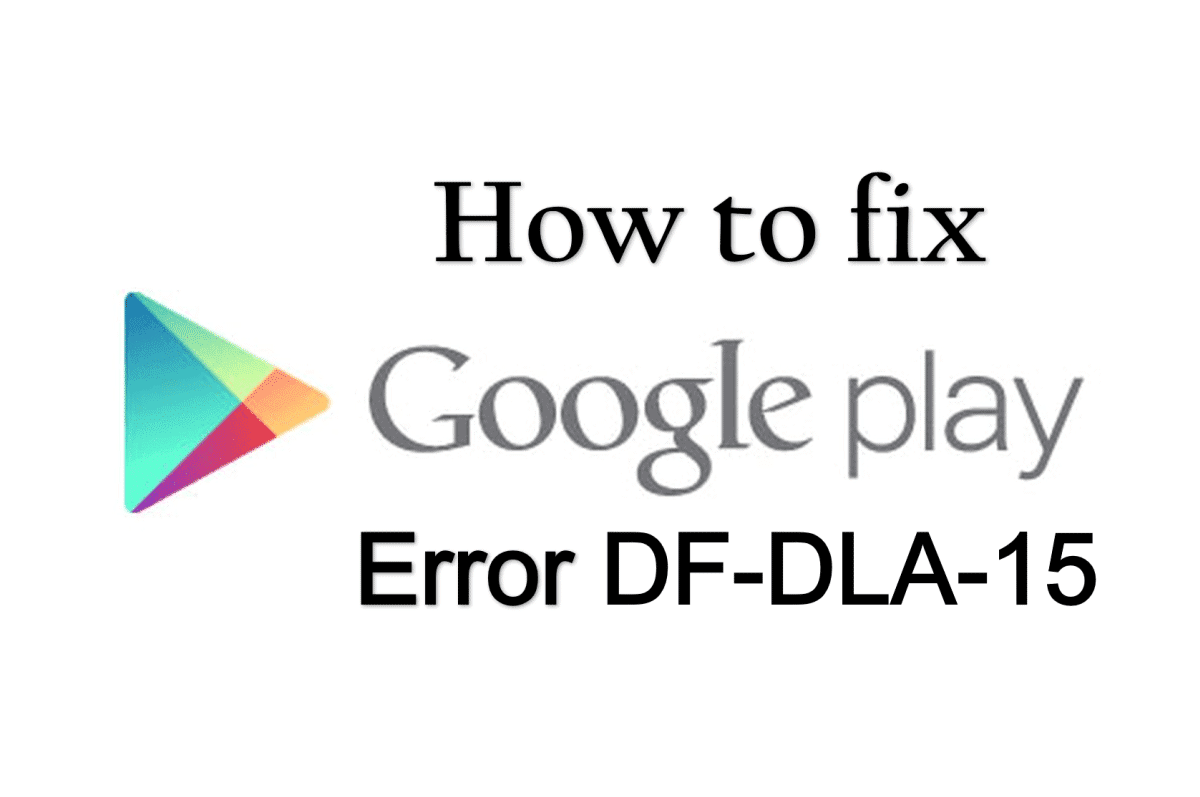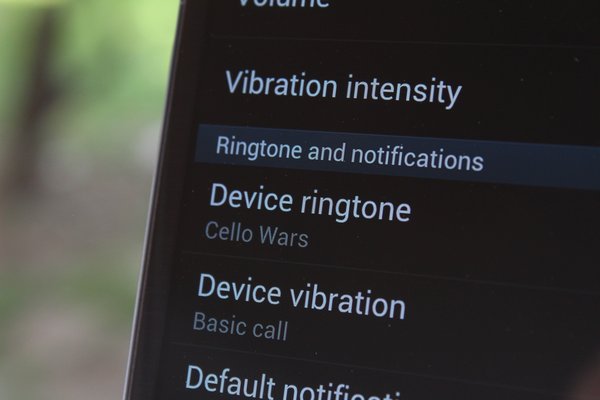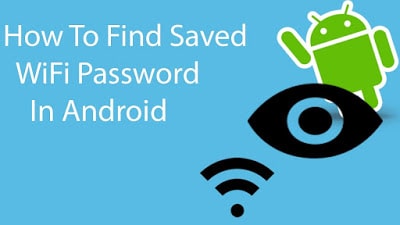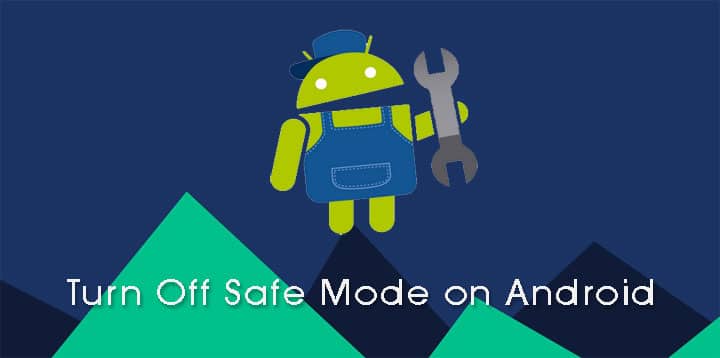If you get tired of receiving sales calls or want to block a particular number, then you can set up auto call rejects on your device. You may keep your cell phone with you at all times, but that doesn’t mean you want to receive every call and text message sent to you. Motorola allows you to restrict all or some calls and text messages with a simple three-step process. This can be handy in blocking one person or multiple people from reaching you. Nearly all of Motorola’s phones work the same way if you want to restrict calls or text messages. You can enable call blocking for as long as you need and remove numbers from the blocked list easily.
How-to Block incoming calls and text from a Number:
- Open the “Contacts” app
- Select the name of the contact that you wish to block
- Tap the pencil icon to edit the contact
- Press the “Menu” icon depicting three vertical dots
- Tap to select “All calls to Voicemail“.
Also read: How to block text messages on Samsung
Unblocking calls and texts from a Number:
- Open the “Contacts” app
- Select the name of the contact that you wish to unblock
- Tap “Menu” and make sure “All calls to Voicemail” is unchecked.
Also read: Top 5 Best Call Tracking Software for 2019
How to block messages in Hangouts or Messenger:
- Open Hangouts or Messenger
- Open the conversation with the number you wish to block
- Tap on the menu button (three dots) in the top right
- Tap People & options
- Block (contact name or number)
- Confirm by tapping OK