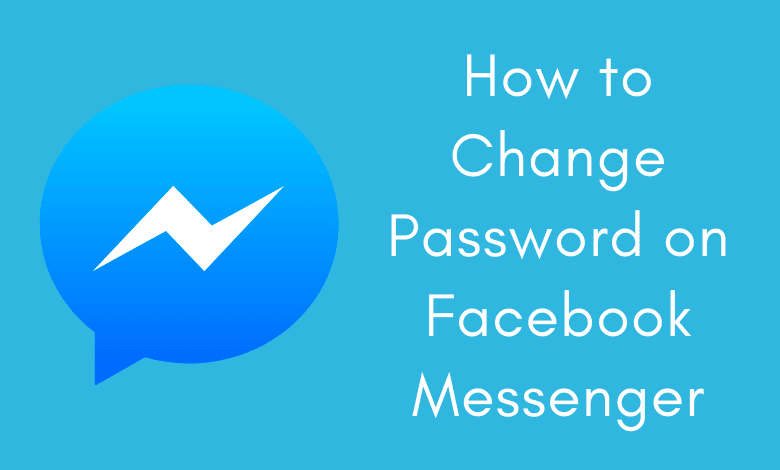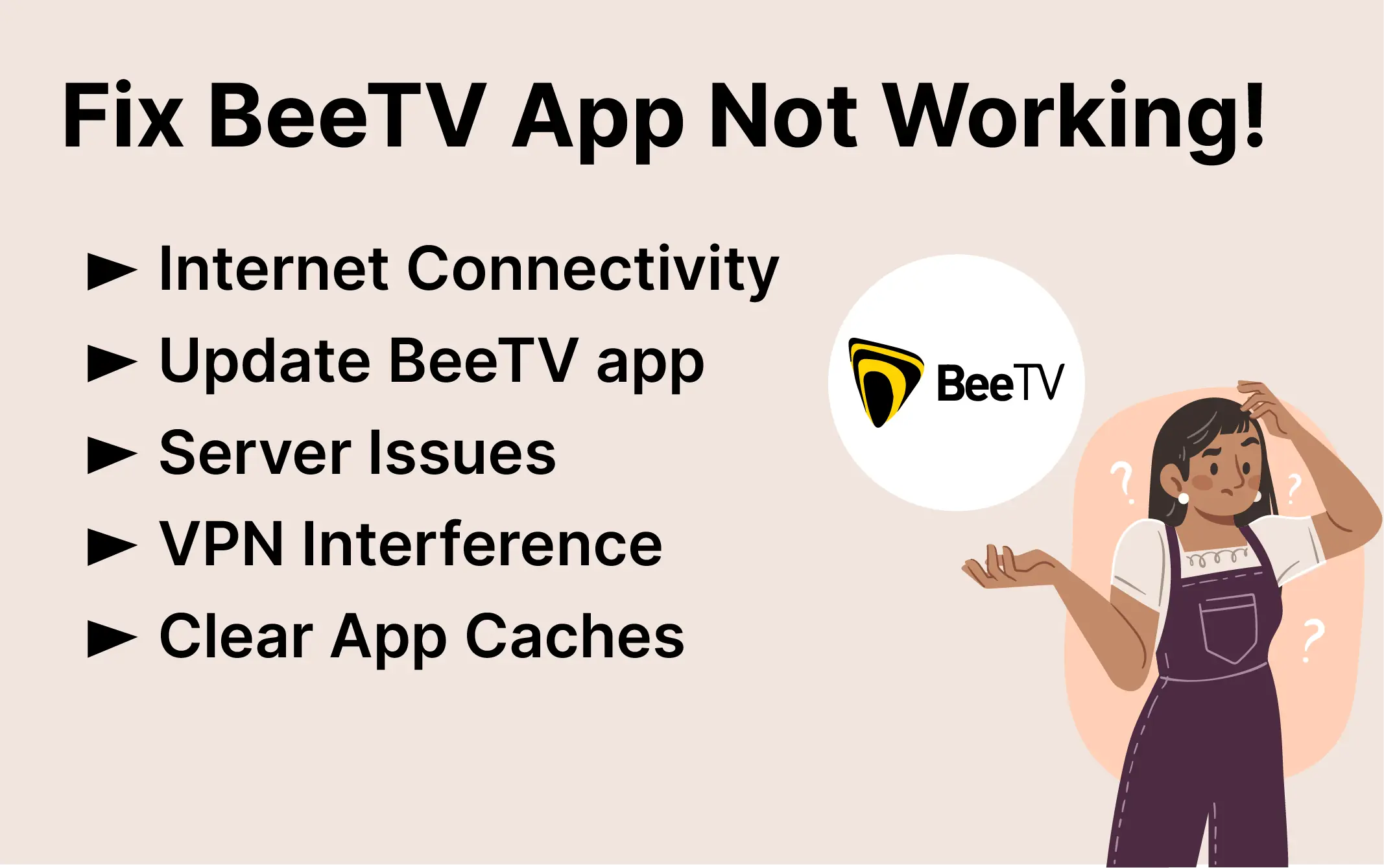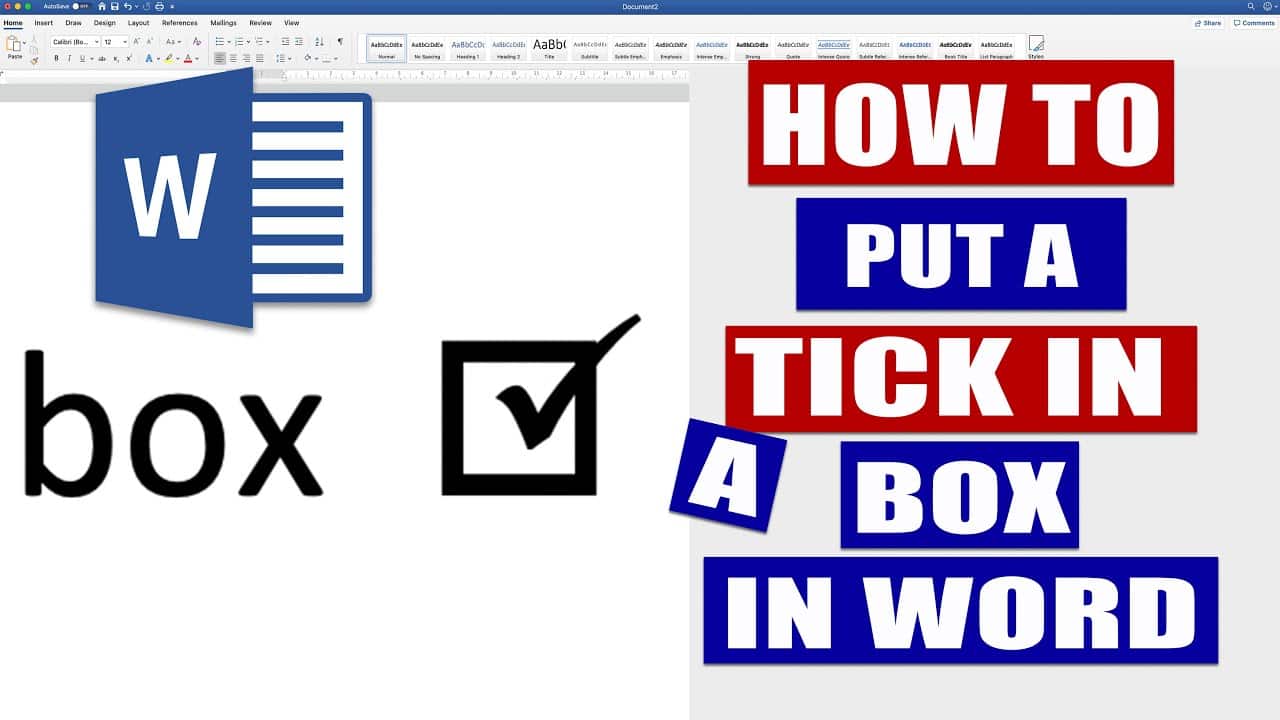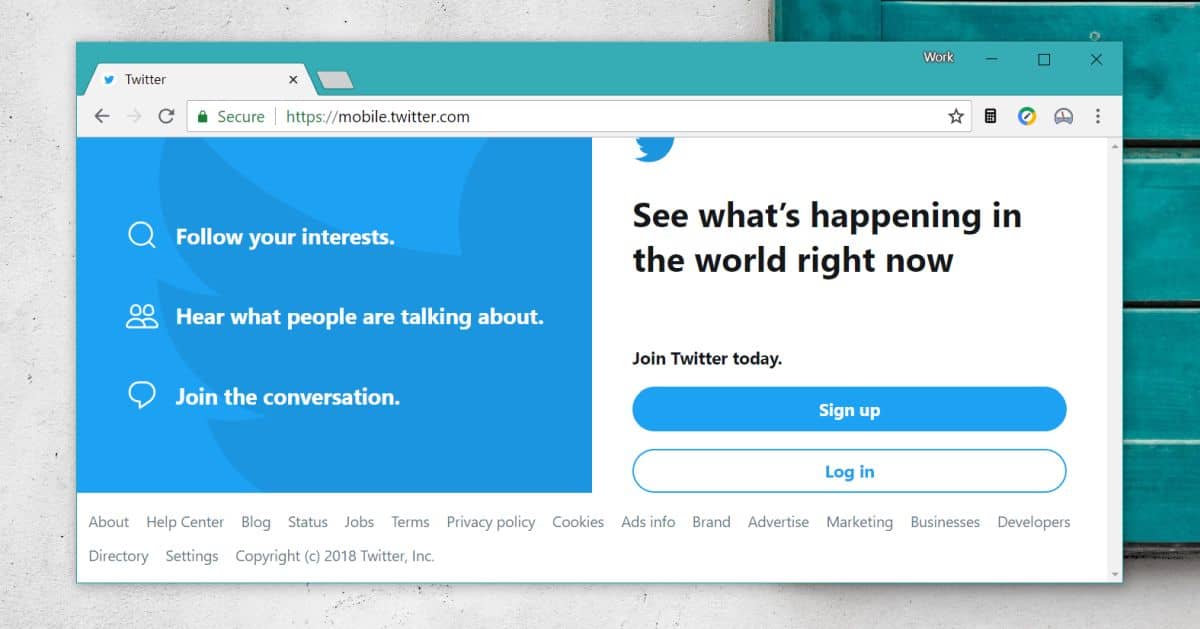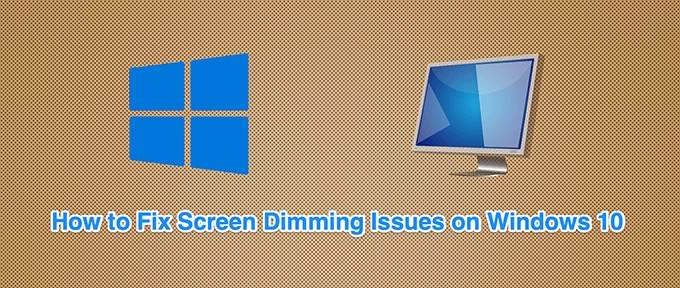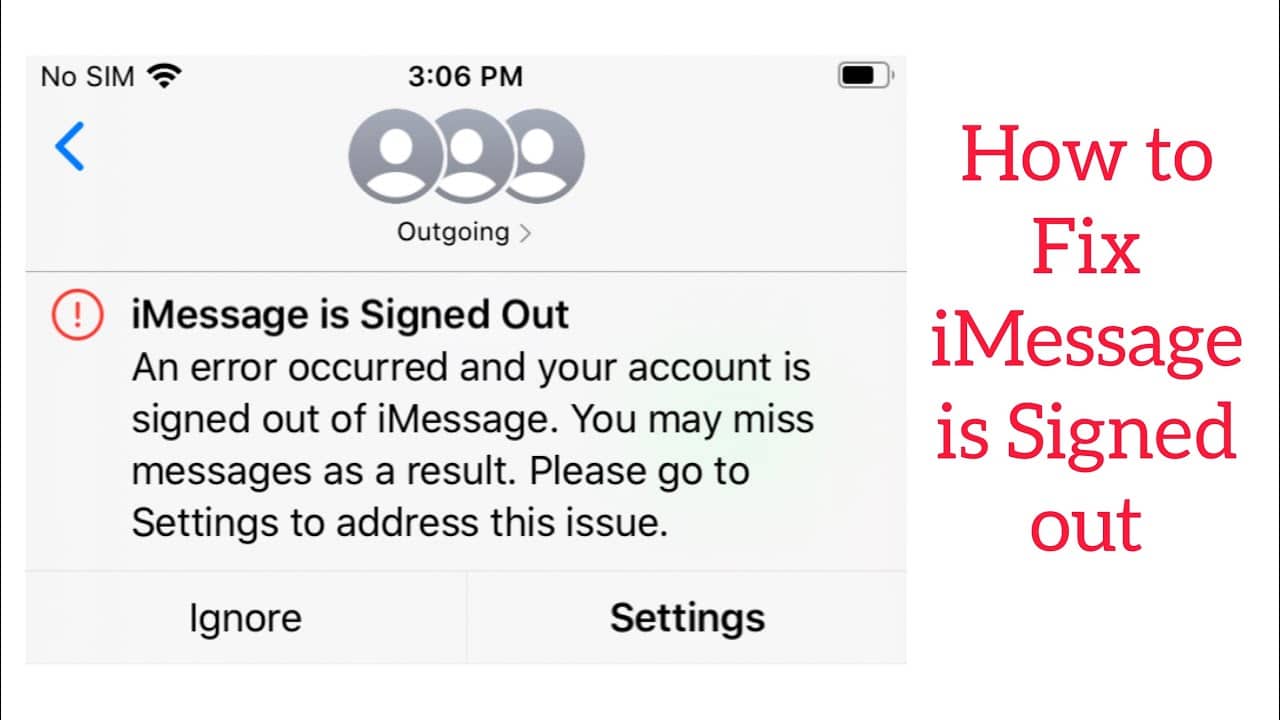In today’s digital age, where communication plays a pivotal role in our daily lives, ensuring the security of your online accounts is paramount. Messenger, Facebook’s dedicated messaging platform, is no exception. To safeguard your Messenger account and protect your sensitive information, it’s crucial to change your password periodically. In this comprehensive guide, we will walk you through the steps to change your Messenger password on both Android and iPhone devices, as well as through a web browser. We will also explore the reasons why changing your Messenger password is essential and address common concerns, such as whether you can have a different password for Facebook and Messenger.
Why You Need to Change Password on Messenger
Changing your Messenger password is a proactive measure that offers multiple layers of security for your online presence. Here are some compelling reasons to consider changing your Messenger password:
1. Password Reuse
If you’ve been using the same password across multiple social media accounts, it’s time for a change. Using a unique password for each platform significantly reduces the risk of a security breach.
2. Lost or Stolen Device
In the unfortunate event that you lose your device or it gets stolen, changing your Messenger password immediately can prevent unauthorized access to your account from that device.
3. Malware Protection
Malware can compromise the security of your device and potentially gain access to your Messenger account. Regularly changing your password can help keep your account safe from such threats.
4. Public Wi-Fi Usage
Logging into your Messenger account on a public Wi-Fi network can expose your data to potential security risks. Changing your password after such usage can mitigate these risks.
5. Accidental Disclosure
If you’ve inadvertently shared your Messenger password with someone, changing it promptly can limit potential misuse.
6. Personal Data Protection
If your Messenger account contains sensitive personal information like your date of birth or phone number, changing your password is an extra layer of protection against identity theft.
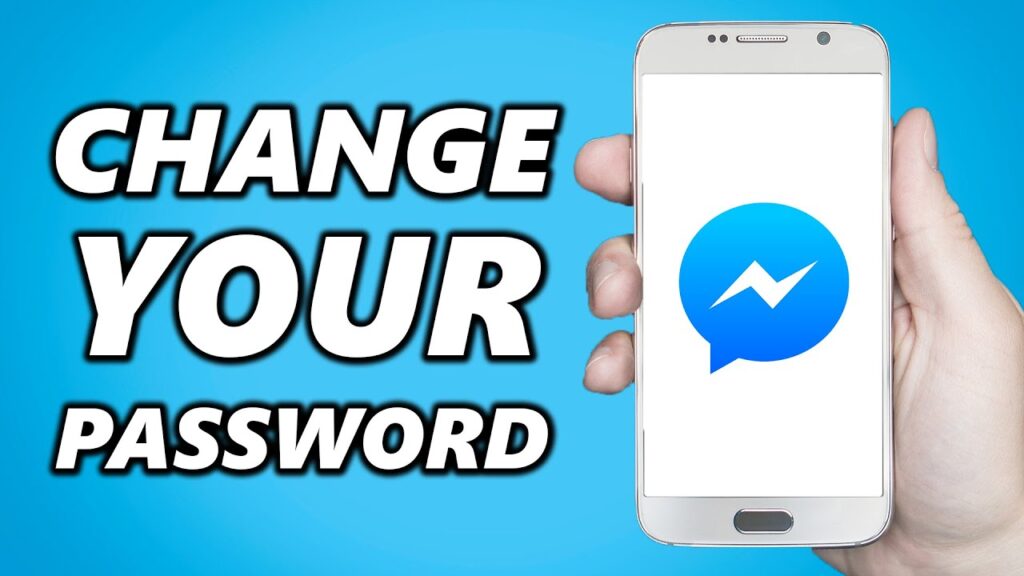
Can You Have a Different Password for Facebook and Messenger?
One common query is whether you can use separate passwords for your Facebook and Messenger accounts. The answer is no. Messenger is tightly integrated with Facebook, and your Messenger account is linked to your Facebook account. Consequently, you cannot use a different password for Messenger alone. Changing your Facebook password will automatically update your Messenger password as well. Fortunately, both the Messenger app and the Messenger web version provide options to change your password directly.
How to Change Password on Messenger Using Android
Follow these steps to change your Messenger password using an Android device:
- Launch the Messenger app on your Android device.
- Tap your profile picture at the top-left corner of the screen.
- Under the “Account & Support” section, click on “Account Settings.”
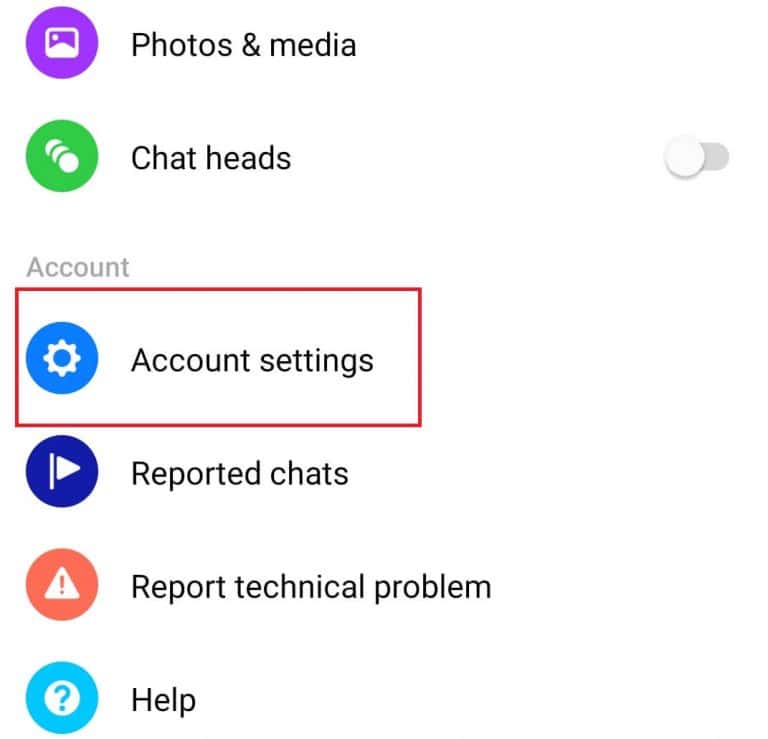
- Navigate to the “Security” section and select “Security and Login.”
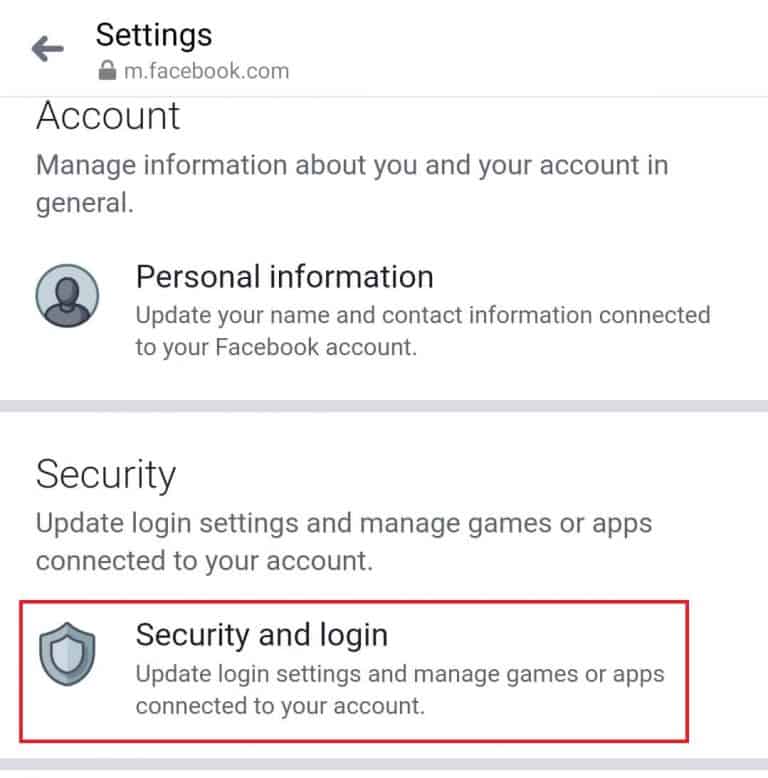
- On the next screen, click the “Change password” option under the “Login” section.
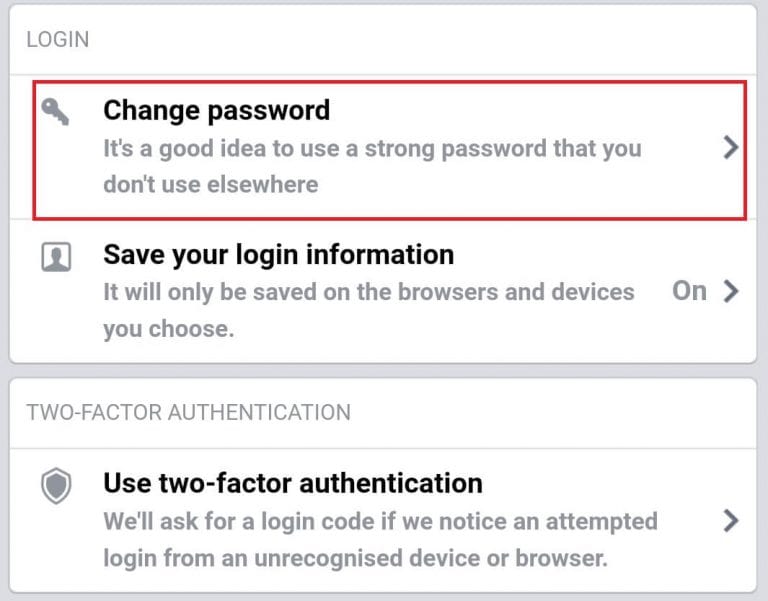
- Enter your current and new password in the required fields.
- Click the “Save Changes” button.
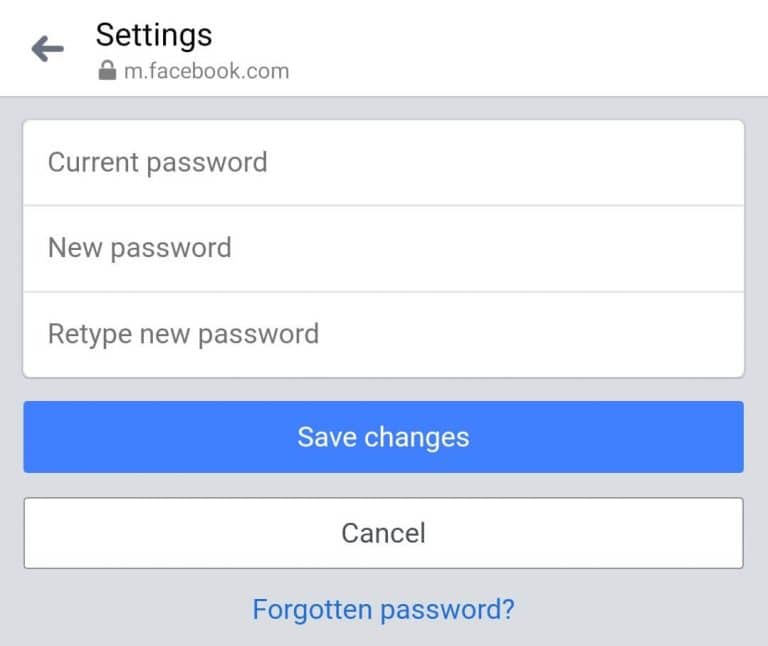
- On the next screen, choose either “Review other devices” or “Stay logged in” and click “Continue.”
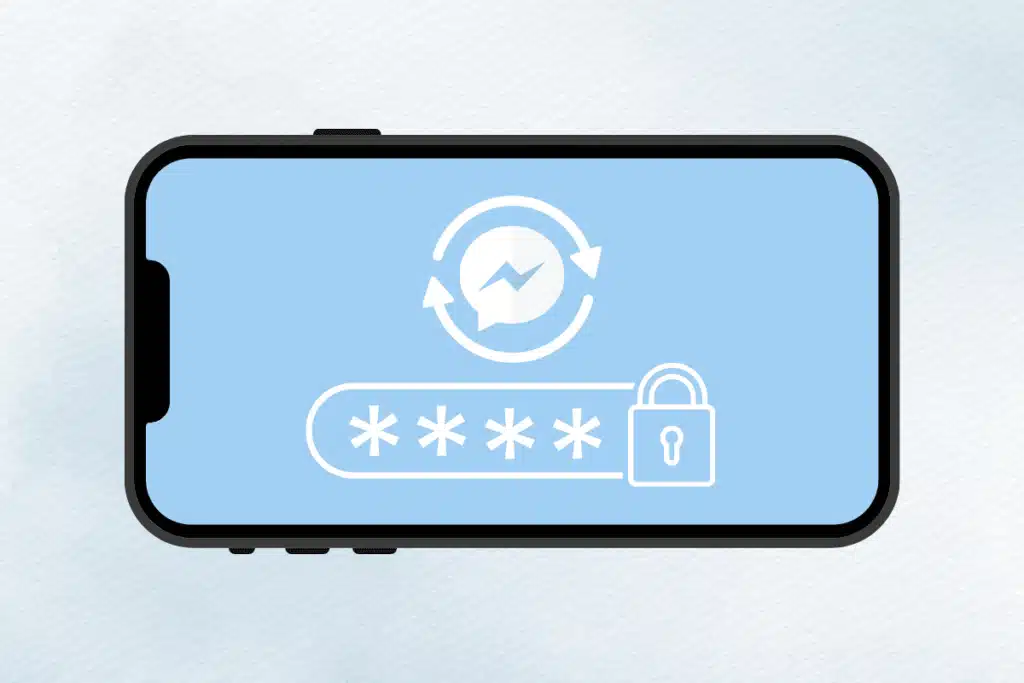
How to Change Password on Messenger Using iPhone
If you’re using an iPhone, follow these steps to change your Messenger password:
- Launch the Messenger app on your iPhone.
- Tap your Profile icon.
- Scroll down to select “Account Settings.”
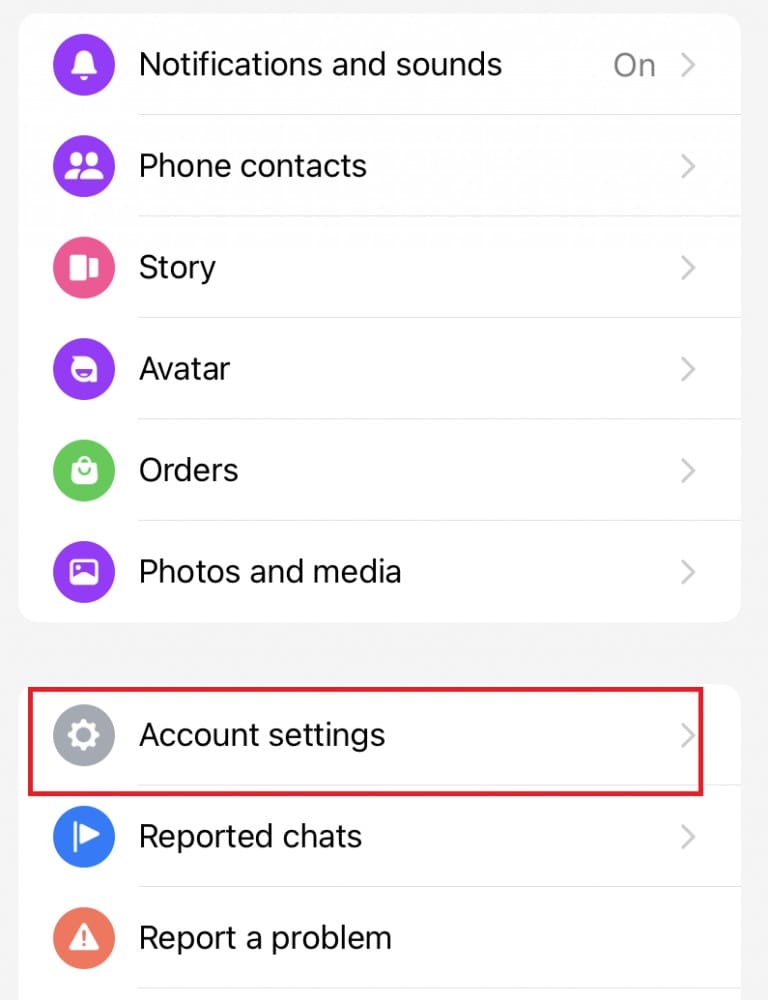
- Navigate to the “Security” section and choose “Security and login.”
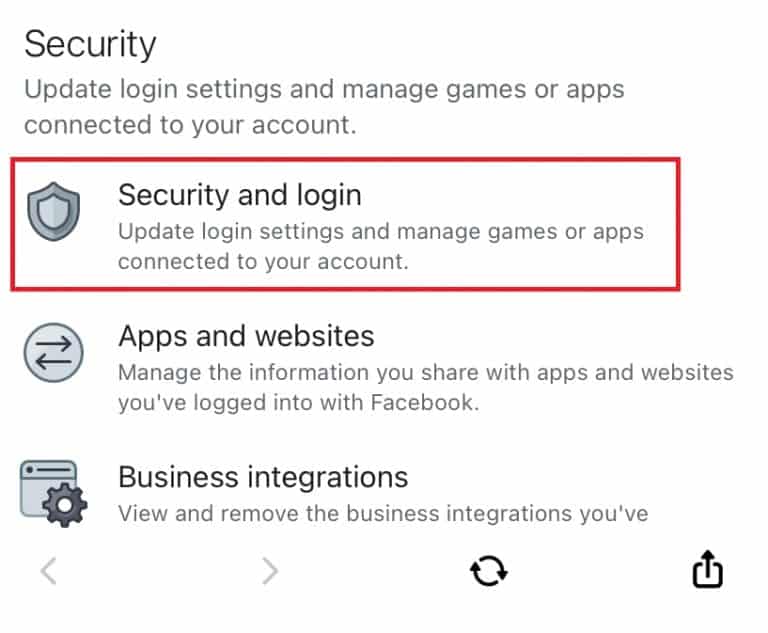
- You will be redirected to a web version where you need to enter your Facebook username and password for security purposes.
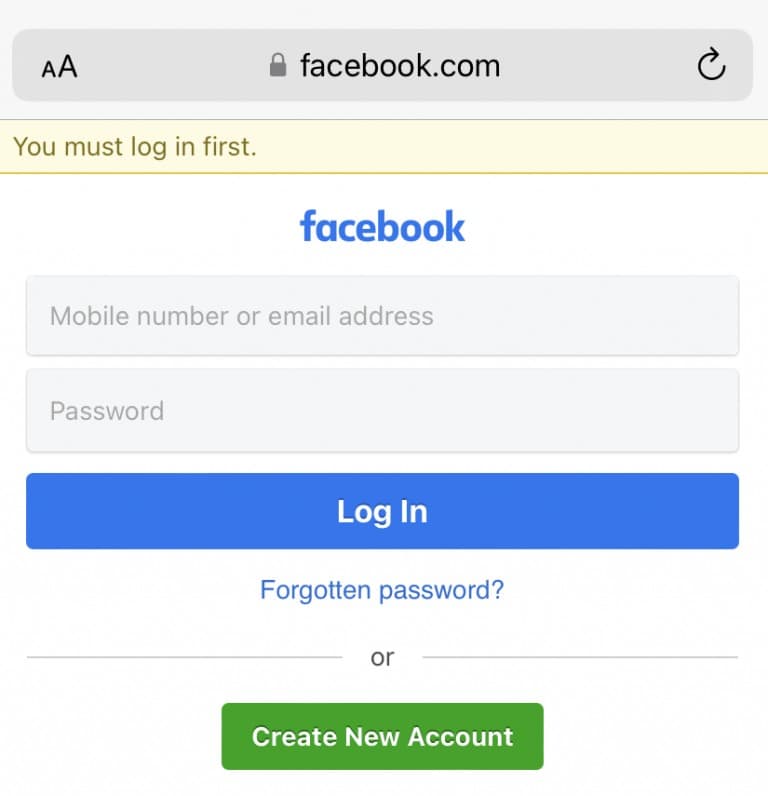
- After logging in, scroll down to choose the “Change Password” option.
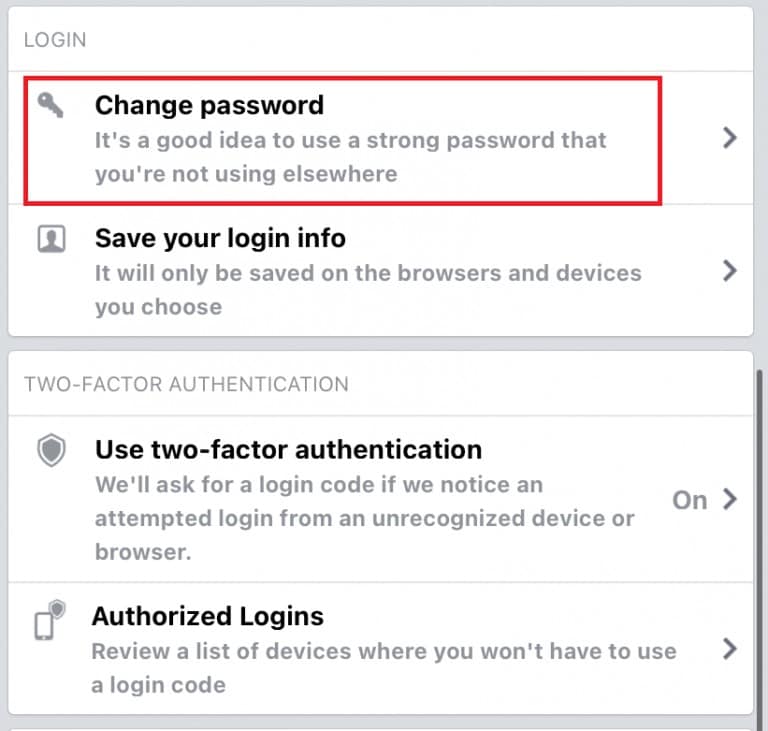
- Enter your new password and save the changes.
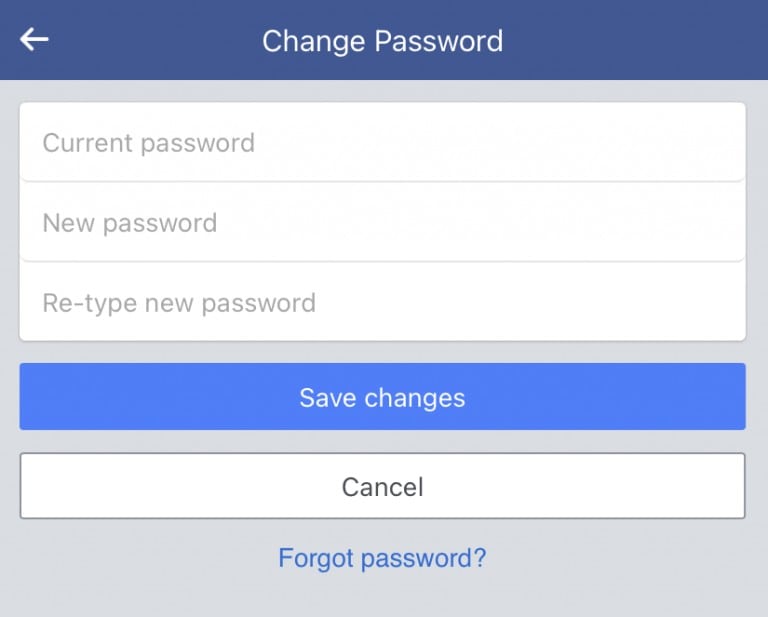
How to Change Password on Facebook Using Browser
Changing your Messenger password through a web browser requires accessing your Facebook account settings. Here’s how to do it:
- Visit facebook.com.
- Select the drop-down icon next to your account name.
- Choose “Settings & Privacy” → “Settings.”
- Select “Security & login.”
- In the Login section, tap the “Edit” option next to “Change Password.”
- Enter your new password and save the changes.
Your updated password will automatically reflect on your Messenger profile.
Change Password Without Logging in to Facebook
In case you’ve forgotten your current password, Facebook provides a dedicated webpage for password recovery:
- Go to the Facebook Identity Recovery website.
- Enter the mobile number or email address linked to your Facebook account.
- Click “Continue” to receive the verification code.
- Enter the security code you received and click “Continue.”
- Set a new password for your profile.
- Tap “Continue” to save the changes.
Enable 2FA Authentication on Facebook
If you believe that a strong password isn’t enough to secure your account, consider enabling two-factor authentication (2FA) for your Facebook account. With 2FA, you’ll need to provide an additional code along with your password when logging in. Here’s how to enable it:
- Open the Facebook app and tap the Menu icon at the bottom right corner.
- Choose “Settings & privacy” → “Settings.”
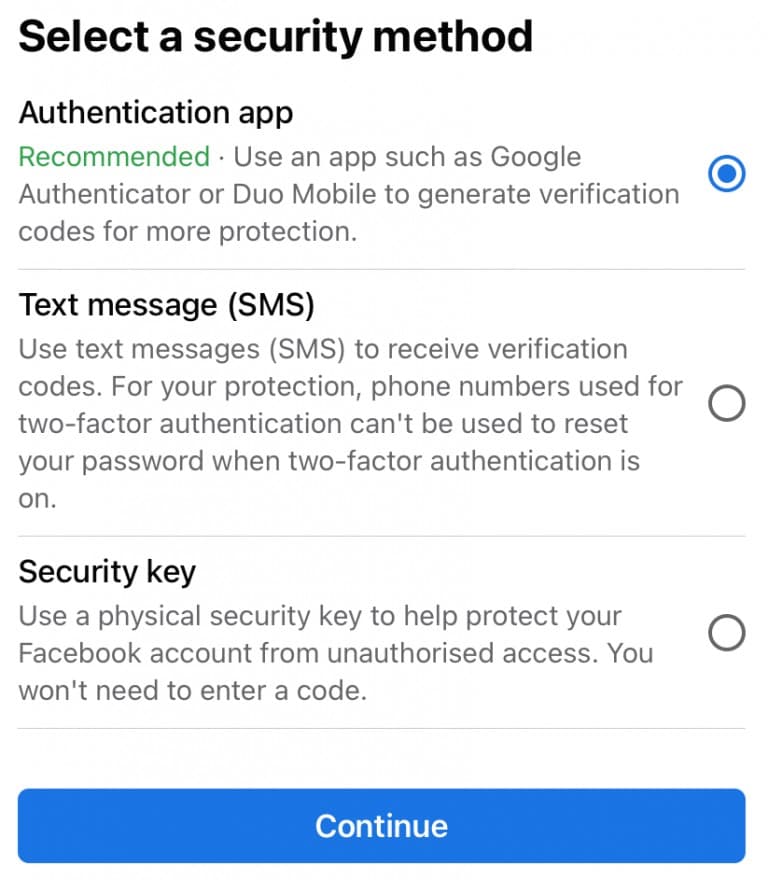
- Select “Security & login.”
- Tap on “Use two-factor authentication.”
- Choose your preferred authentication method and click “Continue.”
You’ll be guided through the setup process, which may include using an authentication app, receiving text messages, or using a security key.
Frequently Asked Questions
Q: Is it possible to change a password on Messenger without Facebook? A: No, it’s not possible to change your Messenger password separately from your Facebook account. Facebook and Messenger are interconnected platforms, and changes made to your Facebook password will automatically apply to Messenger.
1. How often should I change my Messenger password?
A: It’s a good practice to change your Messenger password every three to six months. Regularly updating your password enhances security and reduces the risk of unauthorized access.
2. Can I change my Messenger password from a computer?
A: Yes, you can change your Messenger password from a computer by visiting facebook.com and following the steps mentioned in the guide.
3. What should I do if I forget my Messenger password?
A: If you forget your Messenger password, you can reset it by going to the Facebook Identity Recovery website and following the steps provided.
4. Are there any specific requirements for creating a Messenger password?
A: Yes, Messenger passwords should be at least eight characters long and include a combination of special characters, uppercase and lowercase letters, numbers, and symbols for maximum security.
5. Can I use a password manager to generate and store my Messenger password?
A: Yes, using a password manager is an excellent way to generate and securely store complex passwords for your Messenger account. It can simplify the process of changing passwords.
6. Will changing my Messenger password log me out of all my devices?
A: Changing your Messenger password may require you to log back in on all devices where you’ve previously used your Messenger account. This is a security measure to ensure your account’s protection.
7. Can I change my Messenger password without a Facebook account?
A: No, you must have a linked Facebook account to use Messenger. Changing your Messenger password is done through your Facebook account settings.
8. How can I check the strength of my Messenger password?
A: To check the strength of your Messenger password, you can use online password strength checkers or built-in features in password managers, which often provide a password rating.
9. Can I use a passphrase as my Messenger password?
A: Yes, a passphrase—a combination of words or a sentence—is an excellent choice for a strong and memorable Messenger password. Ensure it meets the length and complexity requirements.
10. Is it necessary to enable two-factor authentication (2FA) for added security?
A: While enabling 2FA is not mandatory, it’s highly recommended for enhanced security. It adds an extra layer of protection by requiring a verification code in addition to your password when logging in.
In conclusion, changing your Messenger password is a vital step in ensuring the security of your online communications. By following the steps outlined in this guide, you can take control of your account’s security and protect your personal information. Remember that maintaining a strong, unique password and considering additional security measures like 2FA are essential in today’s digital landscape.