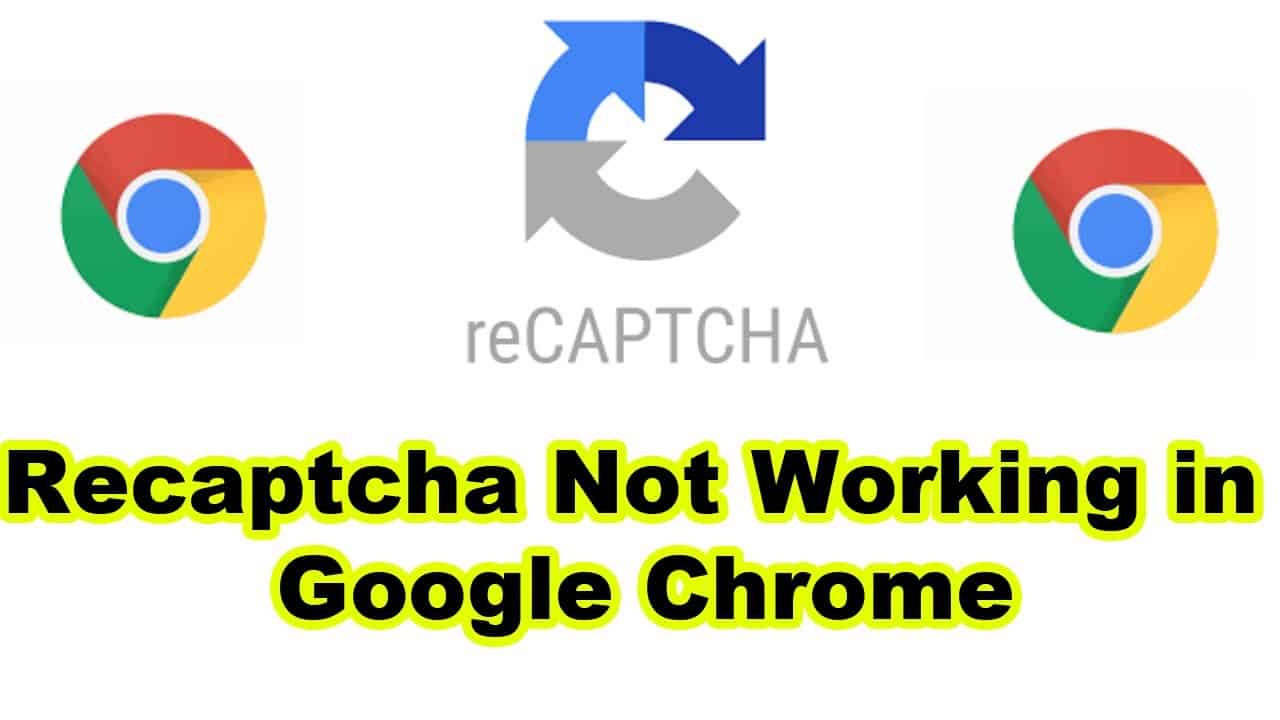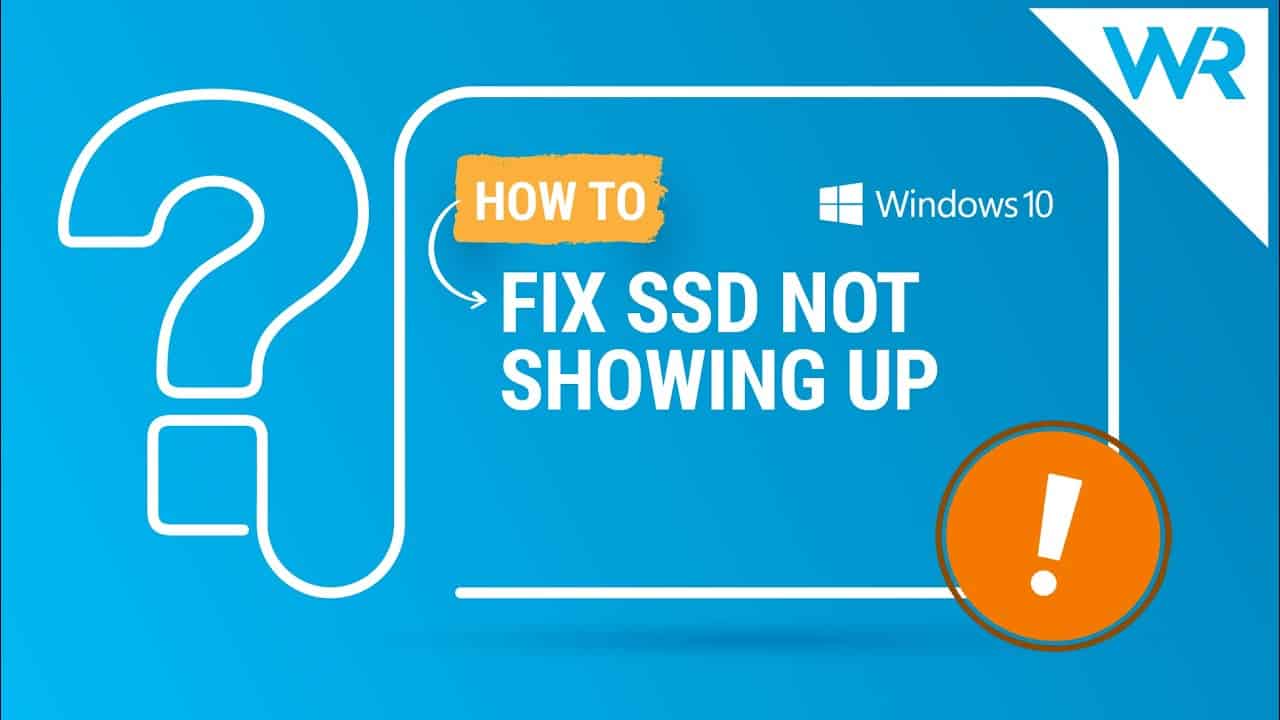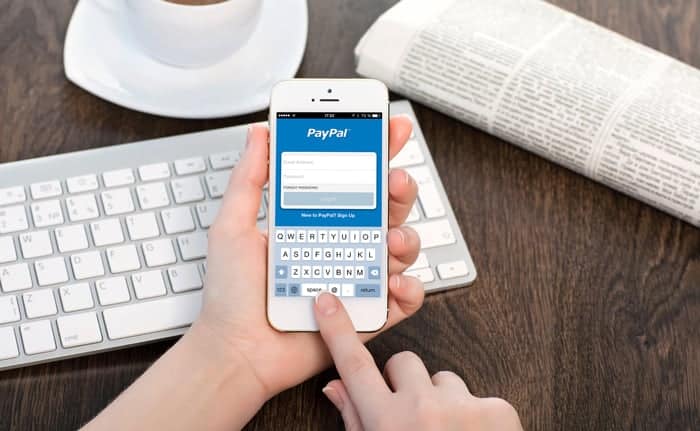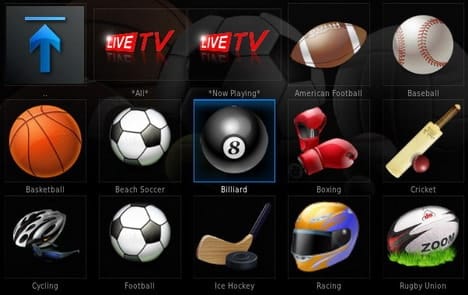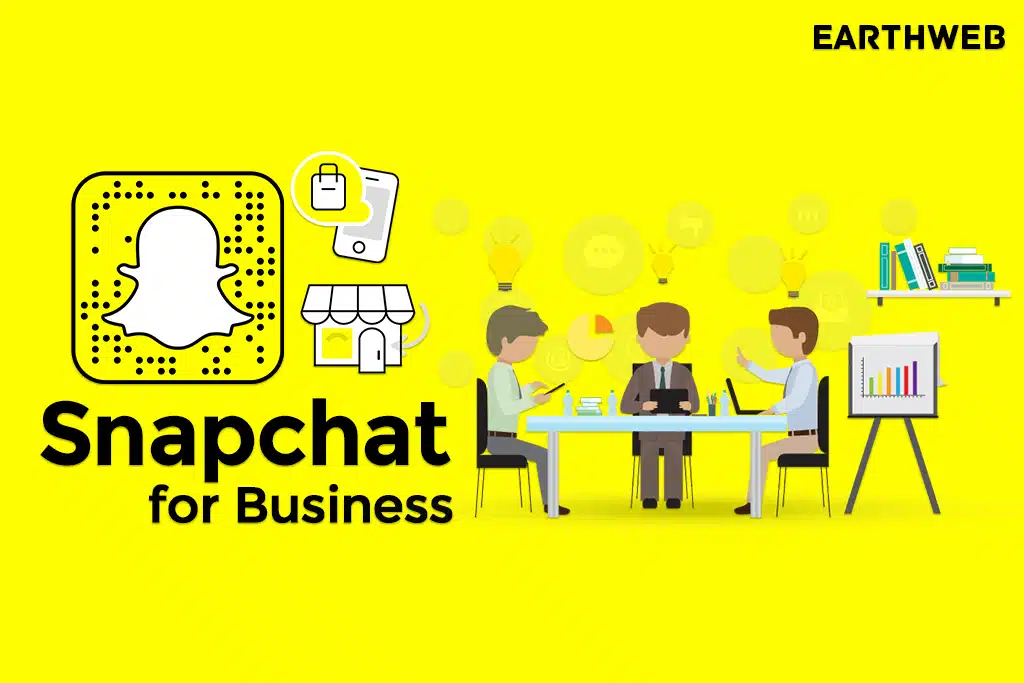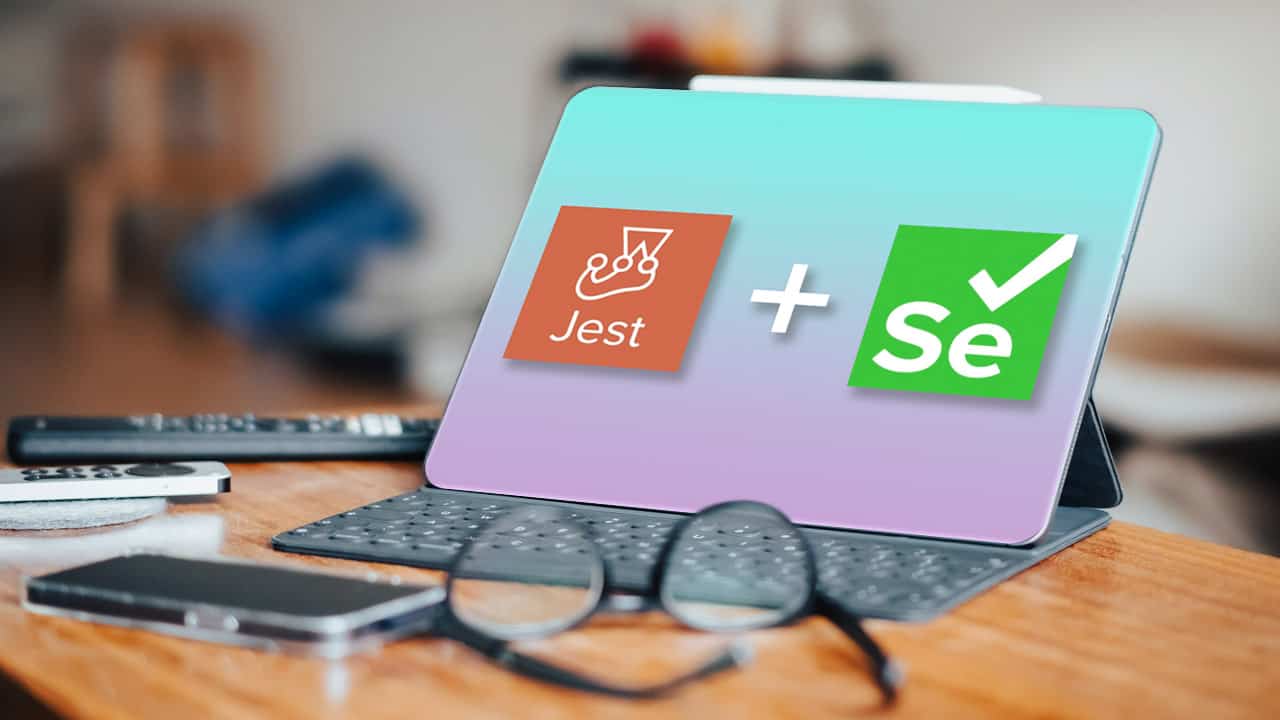Recaptcha problems are a common sight in the web, and they can be pesky too. But even if your Chrome browser doesn’t have a great recaptcha feature, there are still ways to fix it. And that’s what we’re here for. We’ll show you how to fix recaptcha not working on all browsers, and give you some tips on how to make it work better for you. So don’t go through another recaptcha hassle again—we know what you need!
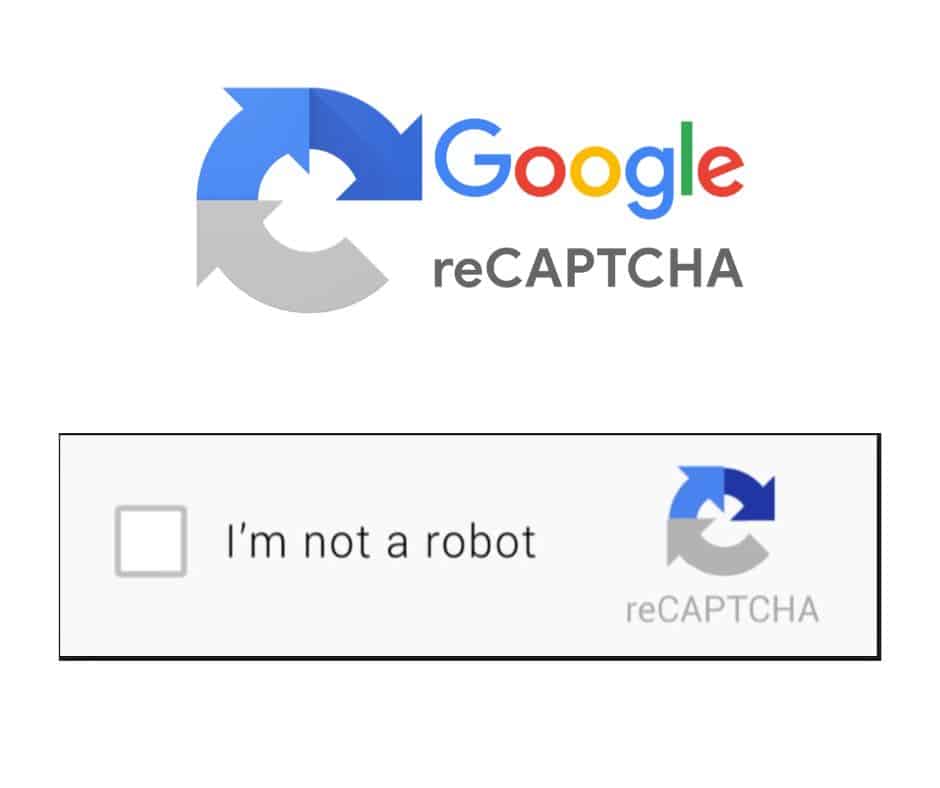
Fix: Change DNS to Google DNS
Press Windows key + R from the keyboard to open the Run command.
In the Run command search box, type ncpa.cpl and press OK to open the Network connections window.
2 -Now, right click on the network adapter (WiFi or Ethernet) with which you are connected to internet and choose properties.
3 – Now, Double click on Internet Protocol version 4
4 – Now, select Use the following DNS server address automatically
Preferred DNS server: 8.8.8.8
Alternative DNS server: 8.8.4.4
5 -Click OK.
Now, try again
Fix 2 – Reset the IP Address
1. Press Windows + R to open Run.
2. Type cmd and press Ctrl + Shift + Enter to open Command Prompt with Administrator privileges.
3. If you see a UAC prompt, click on Yes to grant access to open Command Prompt.
4. Enter the commands given below one after the other to reset the IP address.
netsh winsock reset netsh int ip reset ipconfig /release ipconfig /renew
5. Once the commands execute, open the browser and check if the web page with reCAPTCHA is working without any issues.
Fix 3 Disable the Chrome Extensions
Google will stop with CAPTCHA messages when there are unusual traffic activities detected.
The first thing to try is to disable all extensions in Chrome. Instead of disabling each extension, attempt reCAPTCHA by accessing the problematic site in Incognito mode in Chrome and Private Browsing in other browsers.
If it works in this mode, then one of the extensions is the problem. In my case, ‘Urban Free VPN proxy Unblocker – Best VPN‘ was the problem.
Fix 4 Disable the VPN or Proxy service
As I mentioned the Urban VPN, reCAPTCHA functionality may also be hindered by VPN connections. Therefore, if you are using a VPN application, temporarily disable it and see if the reCAPTCHA issue is resolved.
Similarly, if you are using a proxy service, disabling it may help eliminate the issue of reCaptcha not working. You can try it and see if this helps.
Chrome recaptcha not working can be a problem for many people. If you’re having trouble with your Chrome recaptcha not working, there are a few ways to fix it. first, try clearing your cache on your device or computer. second, try using a different browser or extension – some people have found success with Chrome 81 and 84. lastly, if all of these methods don’t work, you may need to reach out to support for Chrome.