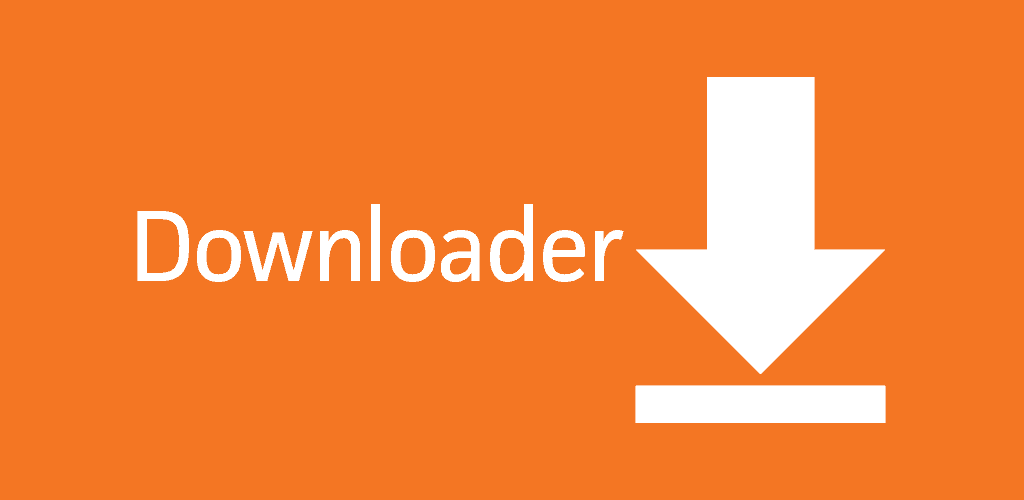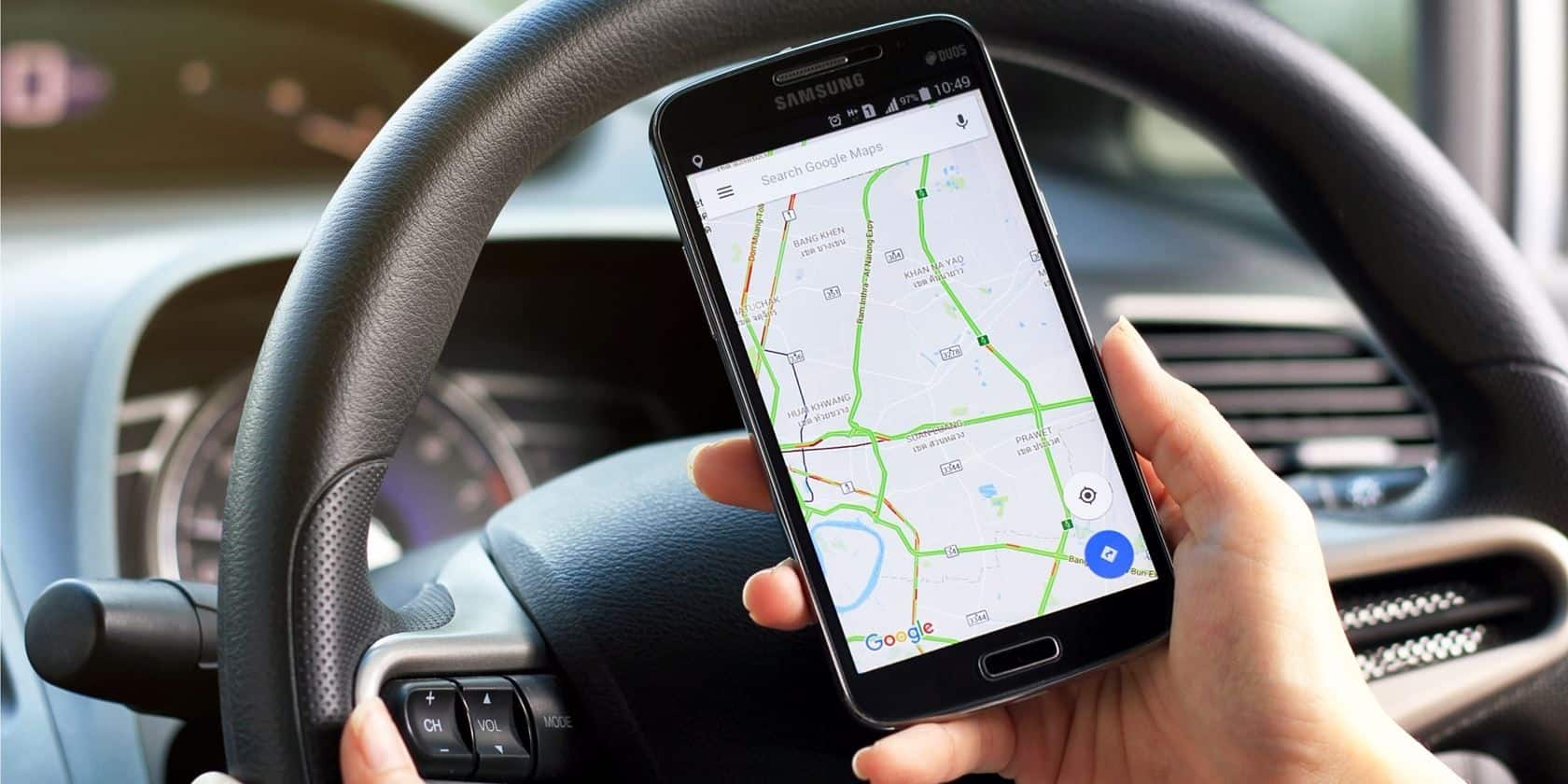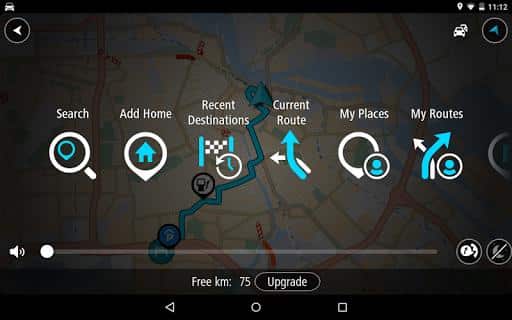In this guide, I will show you How to Install Downloader on Firestick. There are multiple methods to install the downloader app for firestick, but here we will share the most straightforward ways that work.
Why we need a downloader for firestick? – Streaming out our favorite TV content over WiFi, such as Netflix, YouTube TV, Hulu, Pandora, Now TV, etc. is something that we all want to have. The introduction of Firestick into the market has changed the aspects of movie streaming. But can we do it smoothly without using an app? Surely Not. One needs to have a perfect file downloading application for it that can well support its extensions. Downloader for Firestick is one of the most trending download manager apps that has made it quite easier for the Amazon Firestick users.
Also read: Snapchat++ APK Download for iOS iPhone & Android
Downloader For Amazon Firestick (Features)
Downloader is one of the leading names that had provided a very fast downloading interface to the Firestick users to enjoy on. Check out these amazing feathetures of the downloader app.
- This application is a great platform to enjoy a vast range of sideloading without paying any charges.
- The app comes up with an easy navigating user interface and offers you quick downloading that you will surely never had before.
- If we talk about the space occupied, it is one of the most lightweight options that hardly requires a very few MB space in your device.
- The App supports all popular file extensions, this app works like a browser making it much convenient to use.
How to Install Downloader on Firestick (Method 1)
- Open your Firestick
- Go to Settings> My Fire TV > Developers Options
- Turn On Apps from Unknown Sources option
- Go to the search option and type Downloader (Use firestick remote)
- Click on Download to install it on your firestick
- Open Downloader and enter any URL address in the given box to start downloading
Can’t Get Downloader App on Firestick App Store?
Can’t find the downloader app? This guide will help you to get downloader on firestick. Coming up with one of the clean and fast interfaces to work on, Downloader was readily available on Amazon App Store previously. But due to some uncertainties in the app and usage of this app for sideloading APK files, Amazon recently has removed it from its app store. That is the reason why Downloader is not available on the Amazon Store in all the regions.
Now the question arises here is if it is not there in the Amazon App Store, how to install downloader on Firestick? If you are currently facing the same situation, we are here providing you the perfect solution to deal with it. We are going to provide here about the detailed process of installing the downloader on Firestick.
Also read: Pandora apk download 2019
What requires to install Downloader on Firestick?
Before proceeding with any installing process, it would be quite better to know about its prerequisites so that one could better be prepared for it. If you are planning to install Downloader on Firestick, the first thing that you need to have is a reliable WiFi network. Moreover, you also need to have a working PC and an active internet connection to get it on with the installing and streaming process. As we have mentioned you previously that the application comes up with breakneck downloading speed, it will hardly require your 30 seconds to accomplish the process.
Steps to Install Downloader on Firestick (Method 2)
- Turn ON your Firestick and check out all the plugins properly so that no lead can leave behind.
- Now connect your Fire TV and computer system with the same WiFi network.
- One can easily use the Firestick remote to head towards the settings now.
- Go to the Settings options and then scroll down the provided list to find out the My Fire TV option there.
- Expand My Fire TV option and search and select Developer Options from the provided list of options.
- Search the ADB Debugging option and then enable it to go further with the process.
- Enable Apps from Unknown Sources option as well to enable successful installation of Downloader on Firestick.
- Next, head over to your Computer system now and launch a web browser from there. Search for the download platform tools for your PC here OR Go to this link to download platform tools for Windows & Mac – https://developer.android.com/studio/releases/platform-tools
- Once you found the most favored one, click on the I Agree option to get agreed with the terms and conditions and a press Download button to download these tools on your Windows or Mac operating system.
- On the successful completion of the above process, extract the downloaded zip file.
- Open up the extracted file folder and then add command CMD in the location address.
- Moreover, you can also try pressing Windows and R key altogether on your keyboard, followed by typing CMD. Once done, go to the extracted folder and add the following command line in the provided space:
cd C:Users\UserName\Downloads\platfrom-tools
- Now, open up your Firestick Home option followed by going to Settings option and then make a click on My Fire TV to go further with the process.
- Tap on About section and then press Networks (here you will see your IP address, note it)
- Once done, now connect your Firestick using ADB commands. You can add command here:
adb connect <IP ADDRESS>
- Next, you can add command “adb devices” to check out the list of connected devices.
- Now download the latest file of Downloader apk on your device from this link
- Once done, copy this downloaded APK file to the platform-tools folder.
- Open up your Command prompt again and then add the following command over there: adADBnstall Downlaoder114.apk
- That’s it. Downloader for Firestick has been successfully installed on your Fire TV device. You can now easily stream a number of your favorite programs in no time.
Conclusion
So, people who all are searching for the solution to install downloader on Firestick can follow the above discussion. Then, make sure to follow the steps without skipping it.