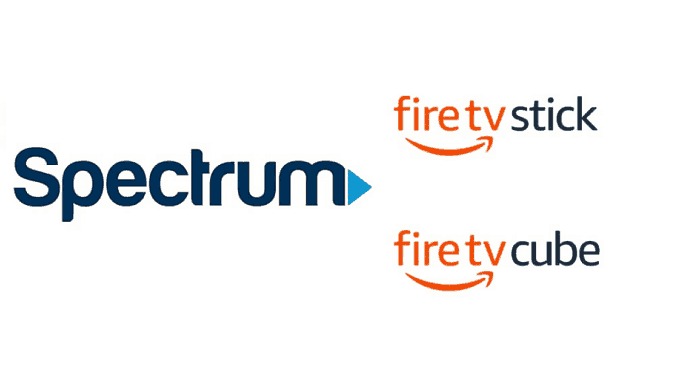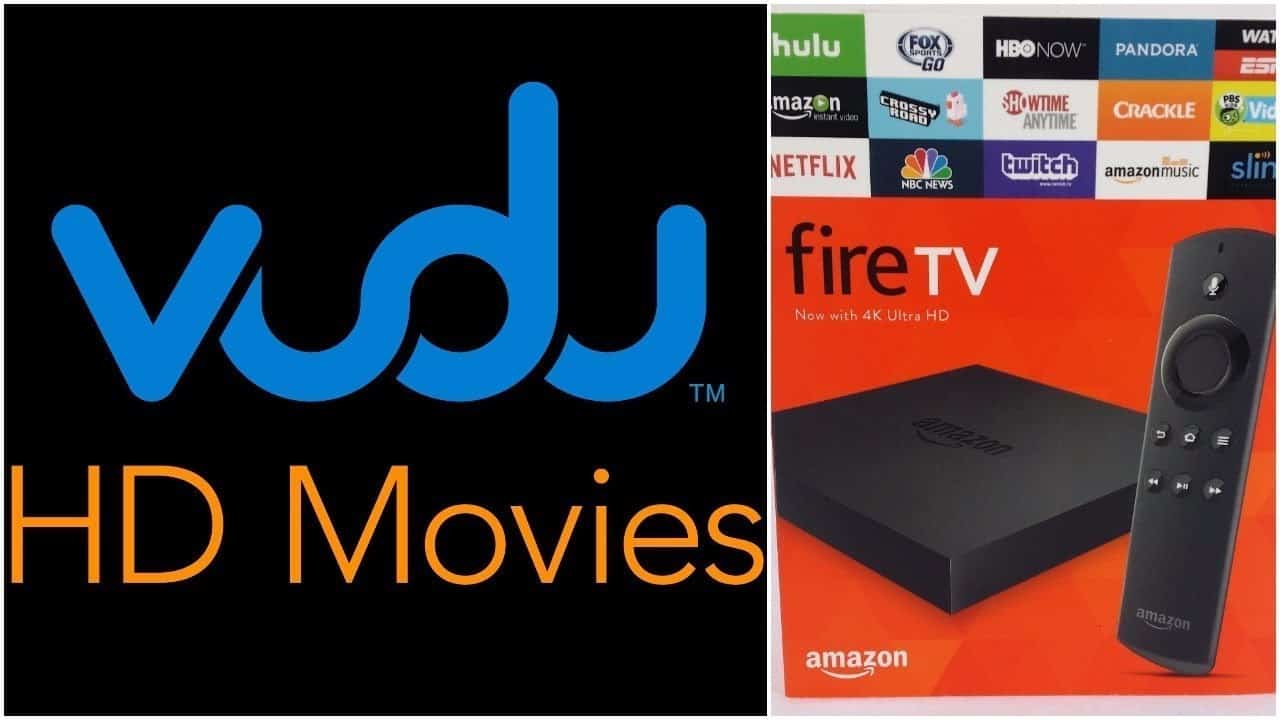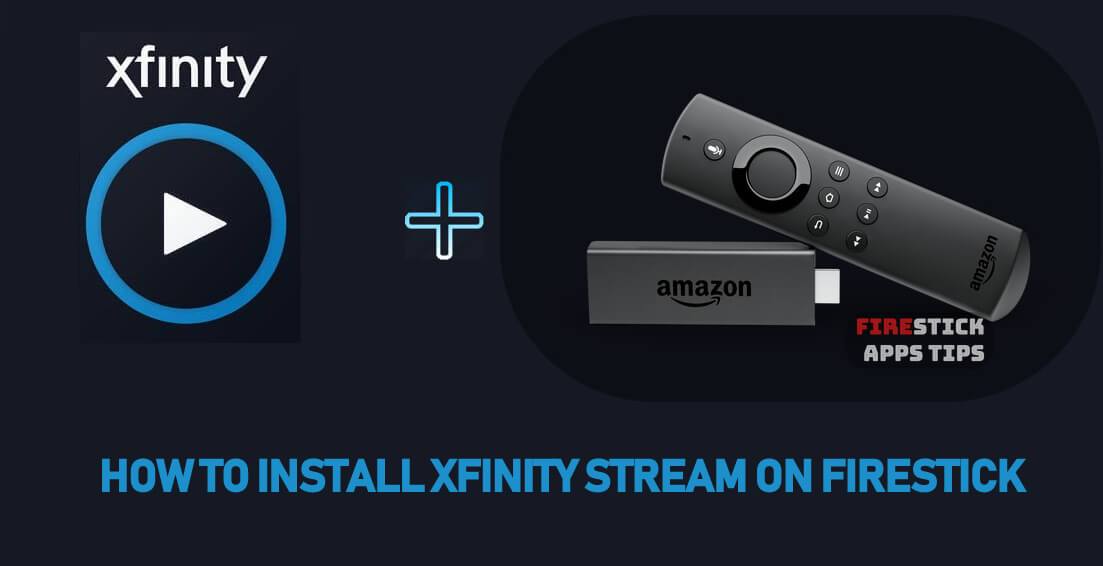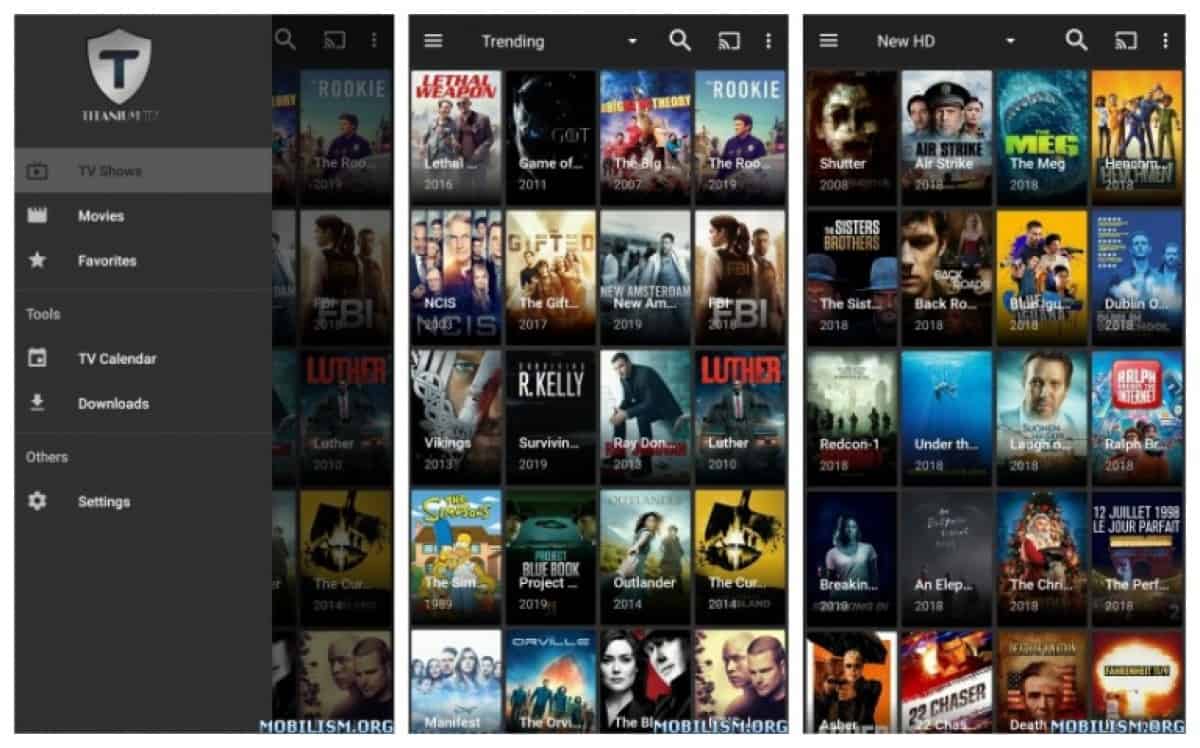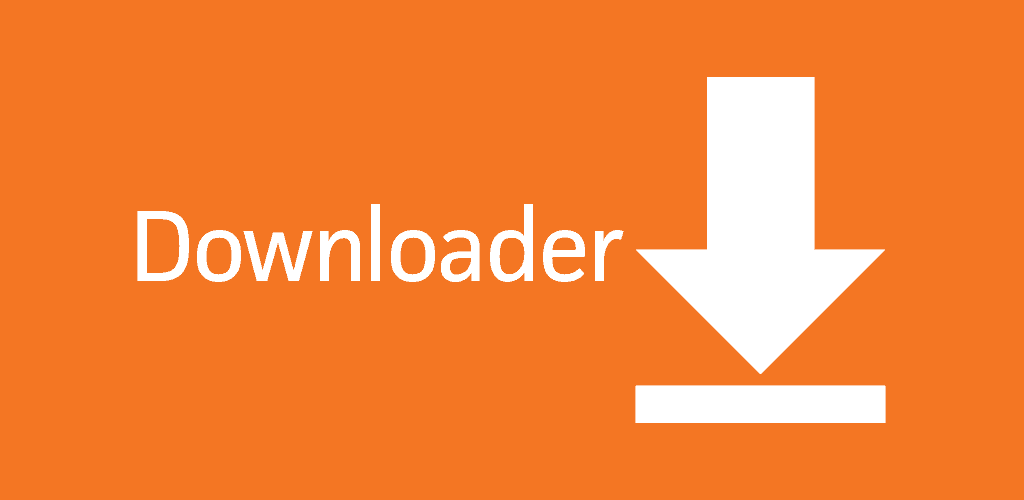As may already, we all know Spectrum TV is just one of the best streaming apps for Amazon Firestick, it will allow you to watch live TV and other favorite on-demand content. It works flawlessly with your Amazon Fire Stick, and you may enjoy streaming live TV contents from anywhere at any time. Spectrum TV app enables you to watch TV, movies, and TV shows. Spectrum TV has a database of over 40,000 films and TV shows. It is also possible to filter TV network names, by class, program titles. You can install Spectrum on Firestick that allows you to watch films and TV shows on Television with the Amazon Fire TV Stick device.
Spectrum app for FireStick is not available worldwide but there is a way to use this app in any country you like. Officially you need to download the Spectrum TV app from Amazon App store. But there is a way to install it from third-party websites for free and use all around the globe. In this short tutorial, we will show you how to install the Spectrum App on FireStick. There are two ways similar to the Xfinity stream we mentioned just before.
Also read: How to Install Xfinity Stream on Firestick
Spectrum TV Features:
- It has about 250+ live TV channels!
- It has more than 40,000 latest and most favorite movies and TV shows.
- Has a proper search and filter options ( by category, genre, title, channel…).
Prerequisites:
Before we start to need to do some things first, like Enable Apps from Unknown Sources.
As you may know or not, many devices and Amazon Fire TV Stick doesn’t allow you to install third-party apps directly. For this, you need to enable the Apps from Unknown Sources option on your Fire TV Stick.
So for this go to settings and follow the instruction below:
Step 1: Go to the Firestick Settings TAB.
Step 2: Now Choose Device/My Fire TV option
Step 3: Search for Developer options.
Step 4: Now, you should see Apps from Unknown Sources option. The default value is Off, So you need to click on it and turn it On to proceed to install Xfinity Stream on Firestick.
Step 5: Where will be warning pop up message like in a picture below, So click the Turn On button, and this will enable installation from Unknown Sources.
How to Install Spectrum TV App on FireStick

Install Spectrum TV App on FireStick through Downloader App
Step 1: To start we need to open the Downloader app.
Step 2: Now we need to download Spectrum TV Apk. You can do this by following this URL ‘https://adcod.com/Spectrum’. This is the latest Spectrum TV Apk file. Enter this Spectrum TV apk url for FireStick and click on GO button.
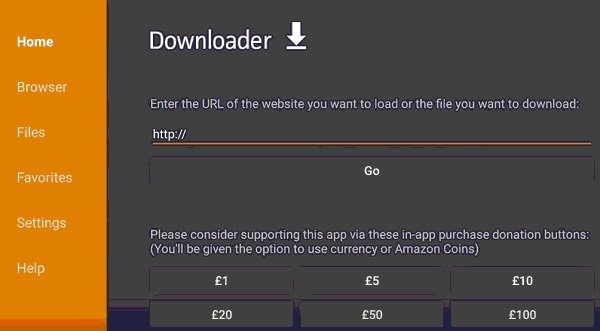
Step 3: The app will start to downloading, Wait until the process completes.
Step 4: Once this all download finishes,You will be automatically redirected to the installation page of your Fire TV Stick.
Step 5: Now you need to Click on the ‘Install’ tab in the bottom of the page and wait for the app installation.
Step 6: Push on the ‘Open’ button to launch the Spectrum TV App on your Amazon Fire Stick.
Also read: Couchtuner Alternatives – Watch Series Online Free
Install Spectrum TV App on FireStick via ES File Explorer
Step 1: Open the ES File Explorer app on your Fire TV Stick.
Step 2: Then click the ‘Downloader’ icon on the home screen of the app.
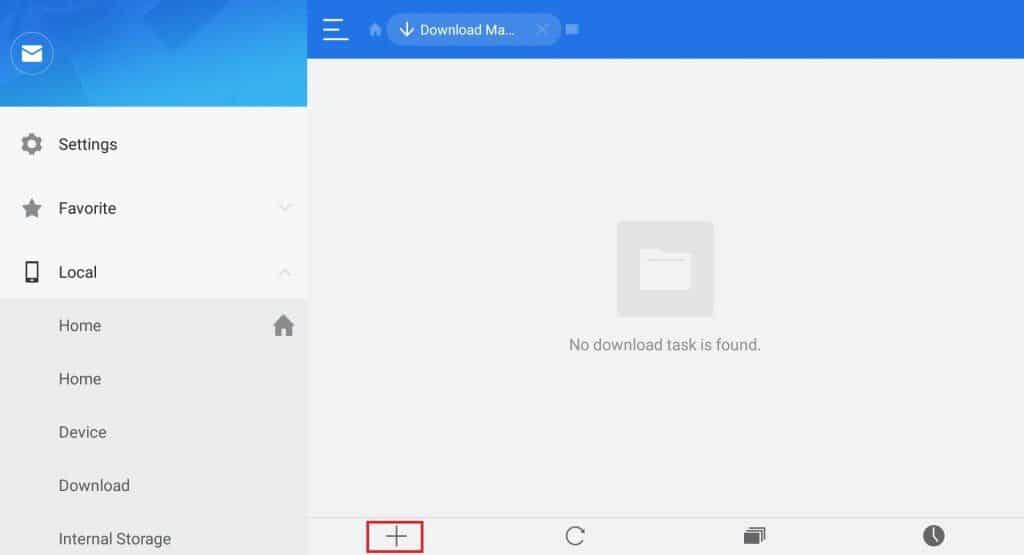
Step 3: Click on the ‘+ New’ button to add the URL of the file to download.
Step 4: Now enter the Spectrum Apk download URL ‘https://adcod.com/Spectrum’ and the name Spectrum TV. Then click the ‘Download Now’ option.
Step 5: Wait until the app completes downloading the Spectrum TV apk file.
Step 6: Once it gets downloaded Click on ‘Open File’ option.
Step 7: Then click on the ‘Install’ tab, this will open the file in the installation screen of FireStick, then click the Install button again.
Step 9: Spectrum TV app will start installing. Once the install process ends Click ‘Open’ on the bottom of the page.
This tutorial is for Amazon FireStick and also works for Amazon FireStick 4K.
Conclusion
We hope all these two methods helped you to install Spectrum TV App on FireStick. Please share your ideas in comment’s section below if you have any questions or suggestions.