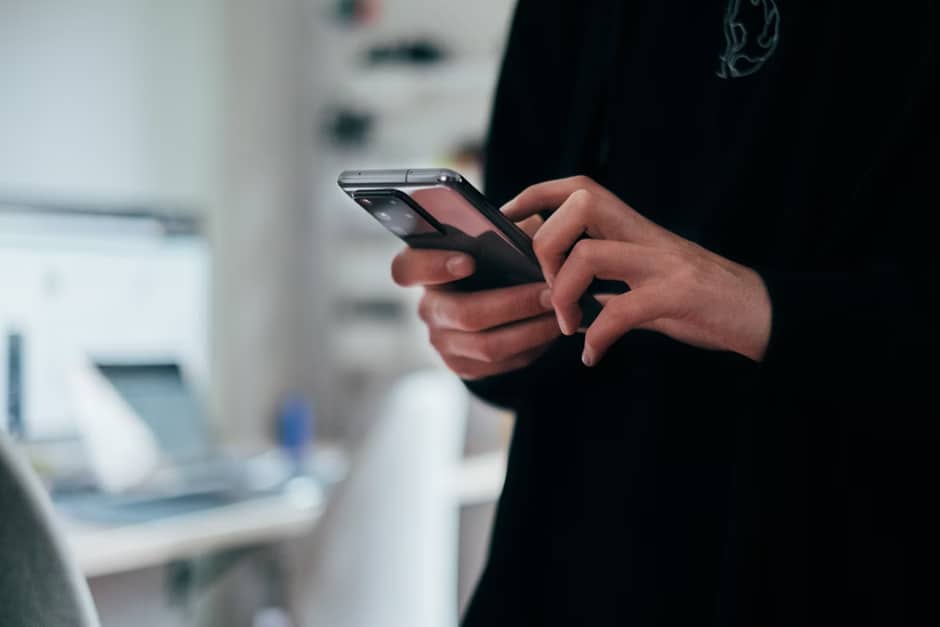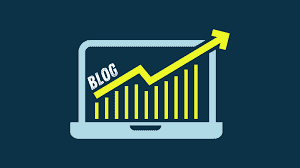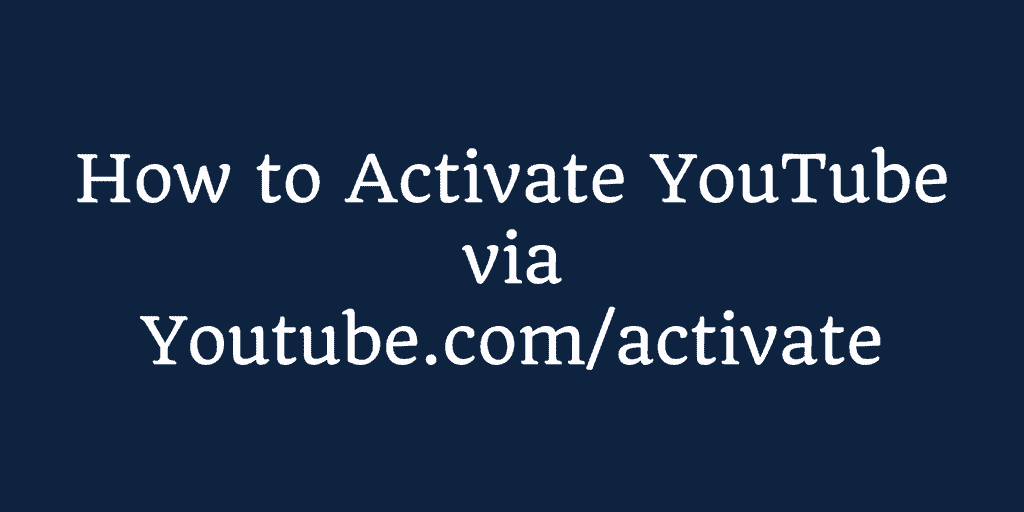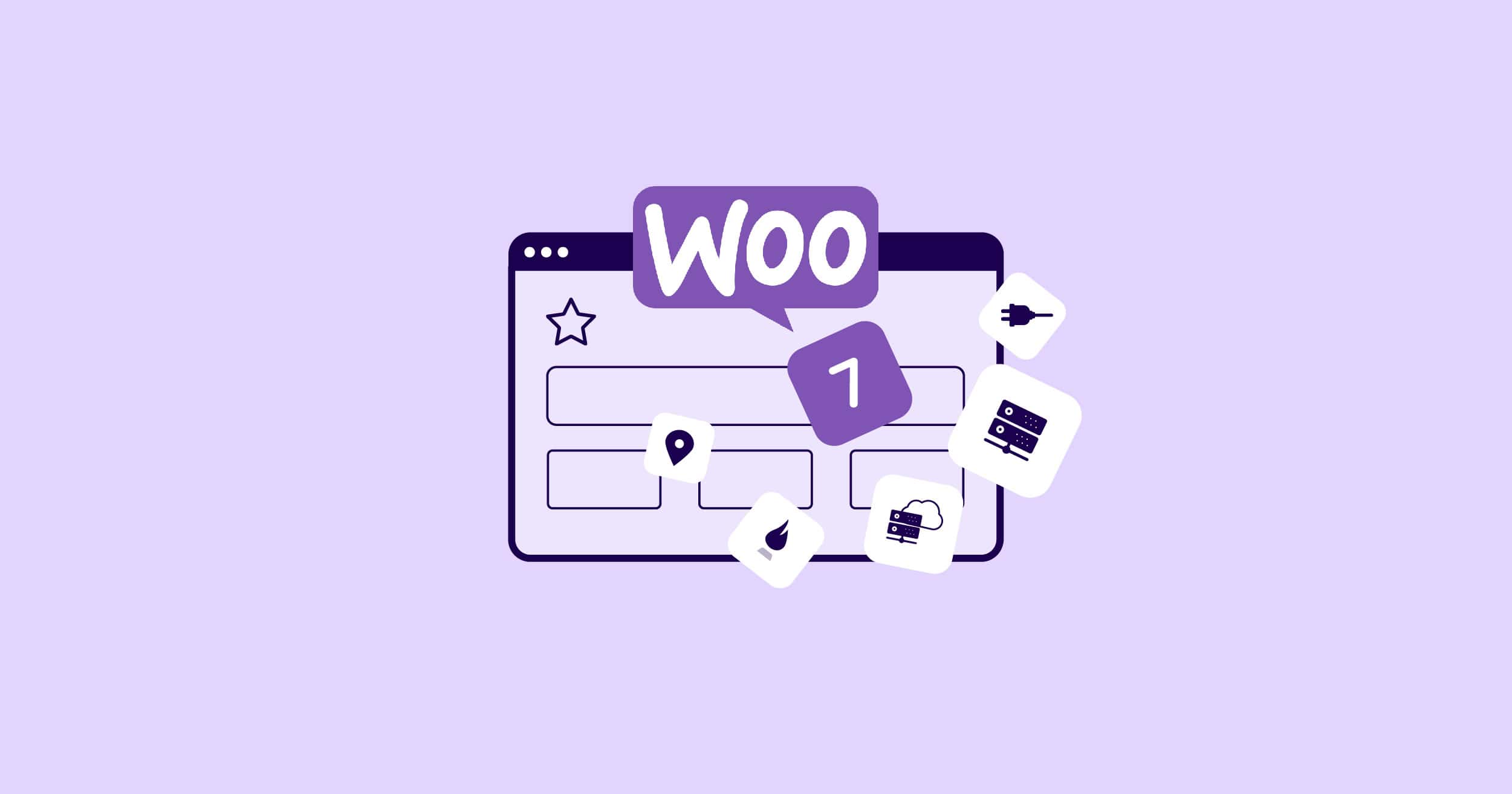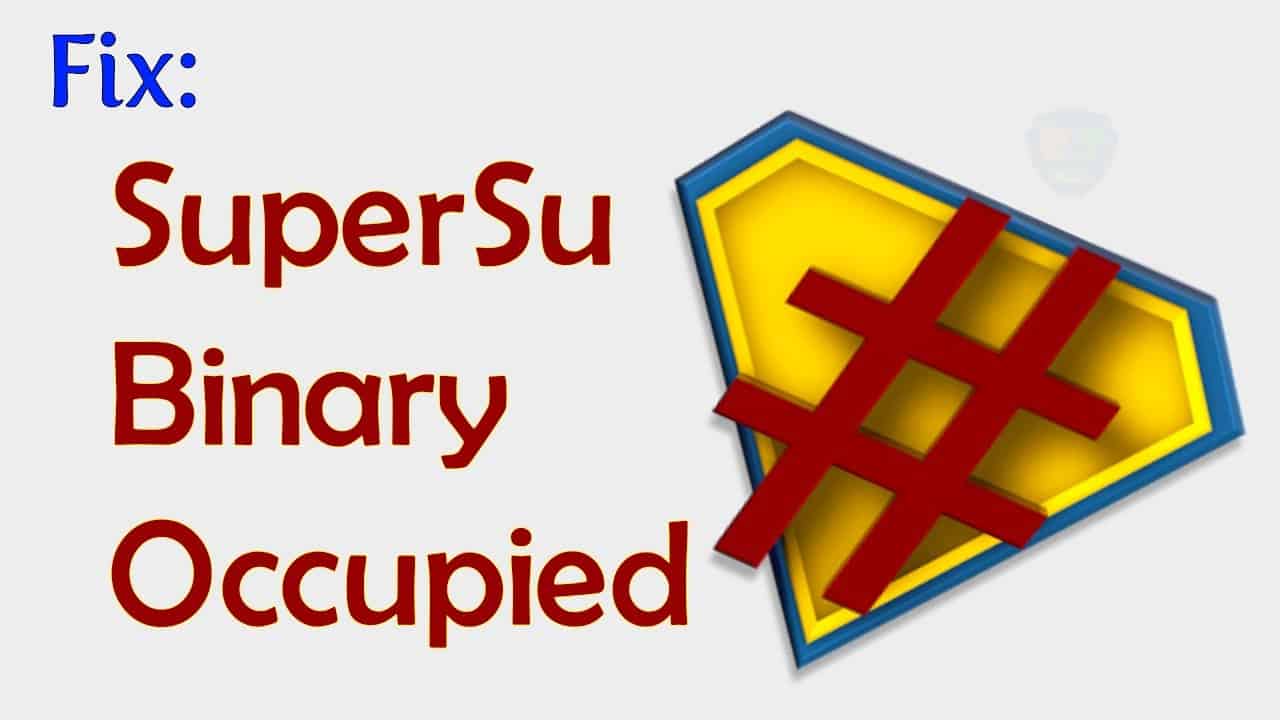Your Android phone wields an astounding amount of processing power, surpassing even the mightiest mainframes of the past. But, have you fully tapped into its boundless capabilities? With a flair of surprise and wonder, let’s explore 10 tips for Android to unleash the true potential of your mobile device.
How do I unlock my Android’s full potential?

To figure out how do I use my smartphone to its full potential, I need to resort to using applications. Even in the smartphone itself, there are many functions, but applications further expand the capabilities of the device. The only problem is that the Play Store may not allow you to install these apps in some regions. In this case, you can change the Play Store country. If you need instructions on how to change country in Google Play Store, you can find them here. The key point is to use a VPN to change your IP address. For example, you can use VeePN – a high-end VPN with a free trial version.
#1 Free hotspot
Who needs to pay extra for 4G access on laptops or tablets when you can transform your phone into a blazing hotspot? While certain carriers may want to charge you a monthly fee, others conveniently offer this feature at no additional cost.
Nevertheless, by simply installing the FoxFi app, priced at $7.95, you can freely share your connection with other devices wirelessly or through a direct USB connection, without any sneaky surprise charges. Before taking the plunge, do check out the latest notes in the Google Play store, as some carriers may have thrown a wrench into the wireless functionality, restricting it to USB only.
#2 Open a website without internet
You’re submerged in the depths of reading an unbelievably crucial article, eager to reach its end, but destiny has its twist as you step on the subway, where the signal is nothing but an elusive myth. However, fortune smiles upon you as there exists a miraculous method to summon forth a cached incarnation of any page you’ve recently encountered in the mystical realm of Chrome.
Embark on a mythical journey to chrome://flags#show-saved-copy and, without a second thought, bestow your favor upon the sacred “Enabled: Primary” option. As if by magic, a divine button, known as the “Saved Copy,” will be unveiled unto you, granting you access to previously visited web pages that had once eluded your grasp.
#3 Find or wipe a lost phone
If your phone magically disappears into the abyss or falls into the wrong hands (oh no!), fret not! With the nifty Android Device Manager, courtesy of the tech wizards at Google, you can effortlessly track its whereabouts, lock it up tight, or even make it belt out ear-piercing calls for attention. All you gotta do is snag the app from Google Play, sign in with your Google account, and mosey on over to that trusty link.
Now, I know what you’re thinking, “Hey, aren’t there other apps out there that do the same thing?” Well, you’re spot-on, my curious friend. But here’s the kicker: Google keeps things breezy with the good ol’ username and password combo. Easy peasy, right?
#4 Remotely control your desktop PC
If one desires to perform tasks on a Windows PC while being away from the desk, it is possible to control the computer directly through an Android phone. Several apps allow remote access, but Chrome Remote Desktop stands out as our favorite. In order to utilize it, one must install the Chrome Remote Desktop extension on their computer (by employing the Chrome browser), and then proceed with the setup instructions and installation of the companion app on their mobile device. It is crucial to ensure that the PC is configured to never enter sleep mode.

#5 Turn Off Background Services and Syncing
Services like Facebook, Twitter, and Email constantly ping their respective servers to check if new content is available to download to your device. While this may appear beneficial and time-saving, it can have adverse effects. Unfortunately, they have the capability to significantly slow down your device by consuming valuable CPU cycles.
Furthermore, they consume a considerable portion of your data allowance in the background, which can be problematic considering that most people have limited data.
To restrict the activities of these applications, navigate to Settings and select Accounts (or “Accounts & Sync” on some devices). Then, uncheck the option for ‘background data’. By doing so, you will allow your apps to fetch data only when they are in use.
#6 Connect to a Mouse, Keyboard, or SD Card Reader
Do you wish to type your emails with the trusty QWERTY keyboard or effortlessly scroll around web pages using a mouse instead of your fingertips? Well, guess what! The micro-USB port designed for charging your phone can also connect it to various peripherals.
All you need is a simple $5 USB OTG (“On the Go”) cable, which conveniently features a micro-USB male jack that plugs into your handset and a female USB port that allows connection to other devices like keyboards, mice, or flash drives. Now, let me tell you a little secret. Your phone has been secretly radiating enough electricity to power a wireless mouse or even an SD card reader. However, we highly recommend utilizing a powered USB hub for any other fancy gadgets you may have in mind.
Conclusion
Smartphones are becoming increasingly powerful and capable of taking over many of the activities you would normally perform on your computer. With the plethora of apps, hacks, and tricks available for Android devices, you can unlock much more from your mobile device — even if it isn’t the latest flagship model.