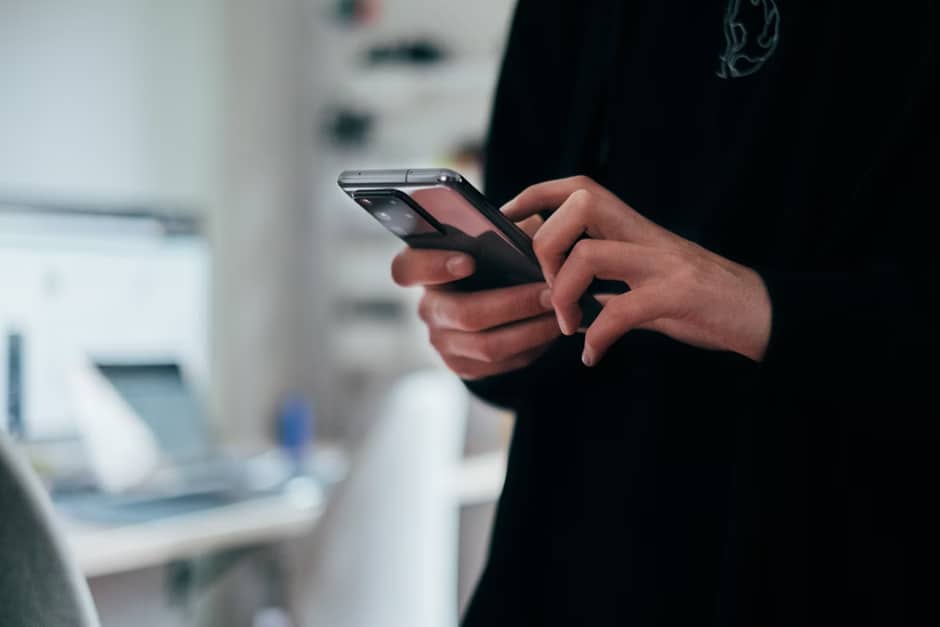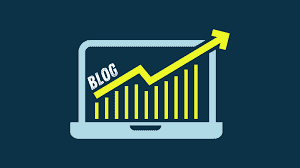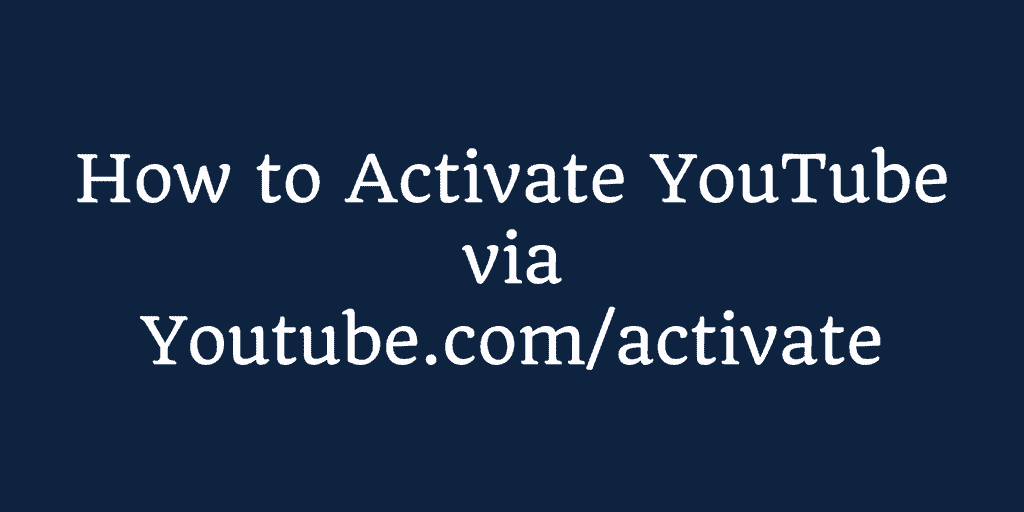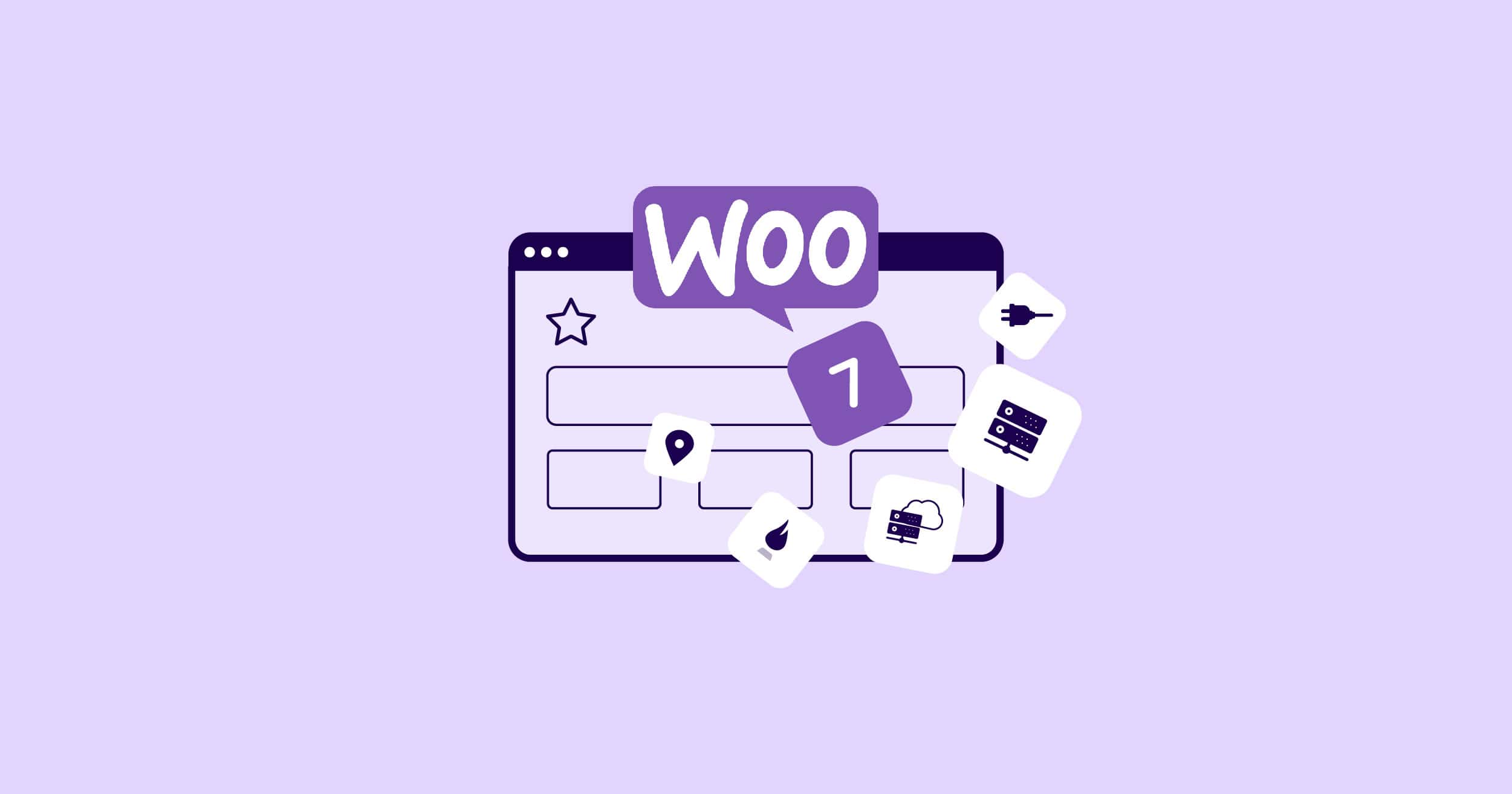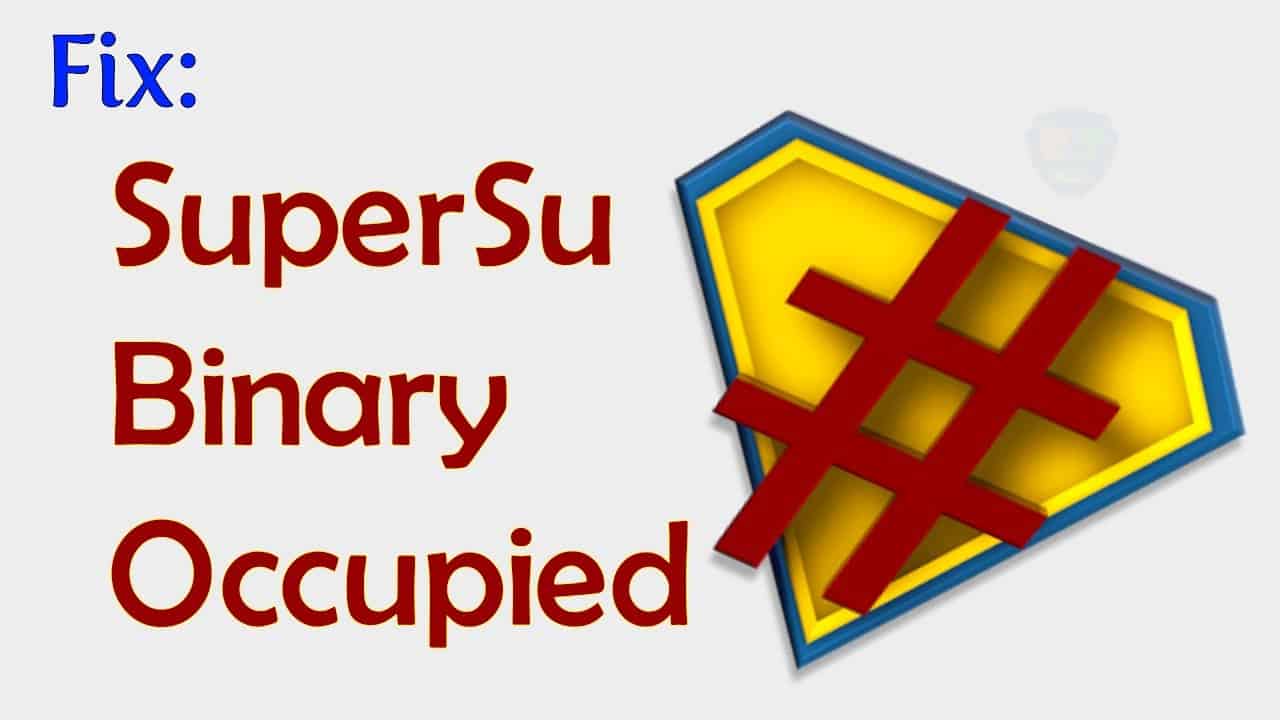Are you tired of wrestling with multiple remote controls for your TV, cable box, and audio devices? Say goodbye to the confusion and frustration! Programming your Spectrum remote is easier than you think, and I’m here to guide you through the process step by step.
Introduction
Let’s kick things off with a brief introduction to why programming your Spectrum remote is essential and how it can simplify your entertainment experience. Whether you’re a tech-savvy guru or a novice in the world of remote controls, this guide has got you covered.

How to Program Spectrum Remote to Your Devices
Programming Spectrum Remote to Cable Box
Step 1: Turn on your cable box and the TV you want to control.
Step 2: Press and hold the “CBL” button on your Spectrum remote until all mode buttons light up.
Step 3: Release the “CBL” button and press the “SETUP” button. The mode buttons will blink.
Step 4: Enter the three-digit code for your cable box brand. Don’t worry if you don’t have it handy; we’ve got you covered!
Step 5: If the code is entered correctly, the “CBL” button will blink twice, indicating successful programming.
Programming Spectrum Remote to TV
Step 1: Turn on your TV and your Spectrum remote.
Step 2: Press and hold the “TV” button on your Spectrum remote until all mode buttons light up.
Step 3: Release the “TV” button and press the “SETUP” button. The mode buttons will blink.
Step 4: Enter the three-digit code for your TV brand. No code? No problem! We’ll show you how to proceed.
Step 5: If the code is entered correctly, the “TV” button will blink twice, indicating successful programming.
Programming Spectrum Remote to Smart TV

Step 1: Turn on your smart TV and your Spectrum remote.
Step 2: Press and hold the “TV” button on your Spectrum remote until all mode buttons light up.
Step 3: Release the “TV” button and press the “SETUP” button. The mode buttons will blink.
Step 4: Enter the three-digit code for your smart TV brand. Can’t find the code? Don’t fret; we’ve got a workaround for you.
Step 5: If the code is entered correctly, the “TV” button will blink twice, indicating successful programming.
Programming Spectrum Remote Without Codes
Encountered a situation where you don’t have access to the three-digit code? No worries, we’ve got a solution for that too!
Step 1: Turn on the device you want to control with your Spectrum remote.
Step 2: Press and hold the appropriate mode button (e.g., “TV,” “CBL,” or “AUDIO”) until all mode buttons light up.
Step 3: Release the mode button and press the “SETUP” button. The mode buttons will blink.
Step 4: Using the number keys on your Spectrum remote, start entering codes from 1 to 999. After each code, press the “POWER” button.
Step 5: Keep entering codes and pressing “POWER” until the device turns off. Once it does, immediately press the “OK” button to lock in the code.
Step 6: Test the remote to ensure it’s working correctly with your device.
Programming Spectrum Remote for Audio Devices
Controlling audio devices like soundbars or home theater systems with your Spectrum remote is a breeze with these steps:
Step 1: Turn on your audio device and your Spectrum remote.
Step 2: Press and hold the “AUDIO” button on your Spectrum remote until all mode buttons light up.
Step 3: Release the “AUDIO” button and press the “SETUP” button. The mode buttons will blink.
Step 4: Enter the three-digit code for your audio device brand. Don’t worry if you don’t have it; we’ll guide you through.
Step 5: If the code is entered correctly, the “AUDIO” button will blink twice, indicating successful programming.
Spectrum TV remote codes list
| Brands | Codes |
| Dynex | 11463, 11780, 11785, 11810, 12049, 12184 |
| Insignia | 11423, 11564, 10171, 11204, 11517, 11641, 11660, 11710, 11780, 11892, 11963, 12002, 12049, 12088, 12417 |
| LG | 11423, 10017, 11265, 10178, 10700, 10856, 11178, 11768, 11993, 12358, 12424 |
| Magnavox | 11454, 11866, 10054, 10051, 10706, 10802, 11198, 11254, 11365, 11856, 11944, 11963, 11990, 12372 |
| Panasonic | 10250, 11480, 11457, 10051, 10650, 11271, 11291, 11410, 11941, 11946 |
| Philips | 11454, 11866, 10054, 10690, 11154, 11744, 11806, 11856, 11867, 12372, 12374 |
| RCA | 11547, 10178, 11447, 10047, 10051, 10093, 10679, 11047, 11147, 11247, 11347, 11781, 11948, 11953, 11958, 12002, 12187, 12247, 12434 |
| Samsung | 10812, 10060, 10702, 10178, 10650, 10766, 10814, 11060, 11903, 12051 |
| Sharp | 10818, 10093, 10688, 10851, 11602, 11756, 12360 |
| Sony | 10000, 10810, 10834, 11317, 11685 |
| TCL | 11756 |
| Toshiba | 11524, 10156, 11256, 11265, 10060, 10650, 10822, 10832, 10845, 11156, 11356, 11656, 11704, 11935, 11945, 12006 |
| Vizio | 11758, 10864, 10885, 11756 |
| Zenith | 10000, 11423, 10047, 10017, 10463, 11265, 10178, 11145, 10145, 11661 |
| LG | 363, 113, 116, 102, 112, 143, 569, 284, 648, 741 |
| ONN | 705 |
| Samsung | 258, 050, 363, 143, 333, 228, 229, 515, 655 |
| Sharp | 251, 019, 028, 363, 143, 175, 308, 684, 692, 735 |
| Sony | 001, 608, 646, 651, 702 |
| Toshiba | 138, 030, 007, 258, 325, 230, 703 |
| Vizio | 386, 387, 624, 625, 675 |
| Samsung | 0178, 0766, 0814, 1060, 2051 |
| LG | 0178, 0856, 1423, 1337, 1530 |
| Toshiba | 0156, 1343, 1369, 1524, 1743, 1935 |
| Sharp | 0818, 2402 |
| Sony | 0810, 1685 |
| Vizio | 0864, 0885, 1756, 1758, 2707 |
Conclusion
In this comprehensive guide, we’ve demystified the process of programming your Spectrum remote for various devices. Whether it’s your cable box, TV, smart TV, or audio device, we’ve provided easy-to-follow steps to ensure seamless control.
Remember, patience and attention to detail are key when programming your Spectrum remote. If you encounter any challenges or need further assistance, don’t hesitate to reach out to Spectrum’s customer support for expert guidance. Happy remote programming!
10 Questions and Answers
- Q: Can I use my Spectrum remote to control devices other than a cable box or TV? A: Absolutely! Your Spectrum remote can be programmed to control a variety of devices, including smart TVs and audio systems.
- Q: What should I do if I can’t find the three-digit code for my device? A: Don’t worry! We’ve provided alternative methods for programming your Spectrum remote without specific codes.
- Q: How do I know if the programming was successful? A: If the mode button blinks twice after entering the code, it indicates successful programming.
- Q: Can I program my Spectrum remote to control multiple devices? A: Yes, you can! Follow our step-by-step guide to program your Spectrum remote for multiple devices effortlessly.
- Q: Is it possible to program my Spectrum remote without using the SETUP button? A: While the SETUP button simplifies the programming process, we’ve outlined alternative methods for your convenience.
- Q: What if my Spectrum remote doesn’t have a specific mode button for my device? A: No worries! You can still program your remote using the SETUP button and following our detailed instructions.
- Q: Will I lose any existing programming on my Spectrum remote when adding new devices? A: No, programming additional devices won’t affect your existing settings on the Spectrum remote.
- Q: How long does it typically take to program a Spectrum remote? A: The programming process usually takes just a few minutes, depending on the availability of codes and the complexity of your devices.
- Q: Can I program my Spectrum remote to control devices from different brands? A: Absolutely! Your Spectrum remote is versatile and can be programmed to work with devices from various brands.
- Q: What if I encounter difficulties during the programming process? A: Don’t hesitate to contact Spectrum’s customer support for prompt assistance and troubleshooting guidance.