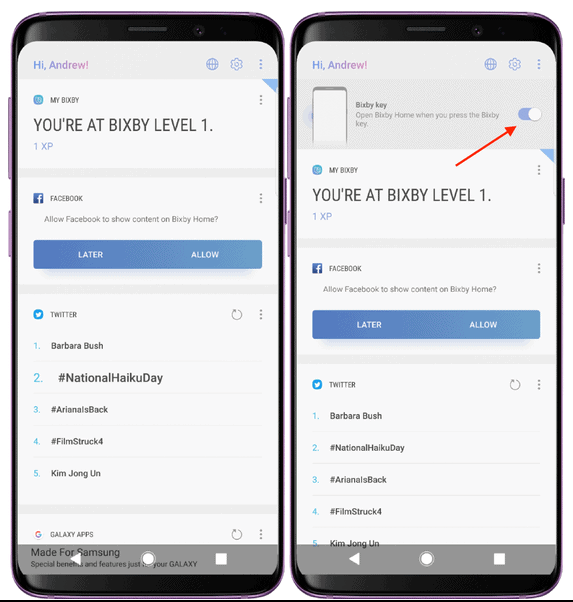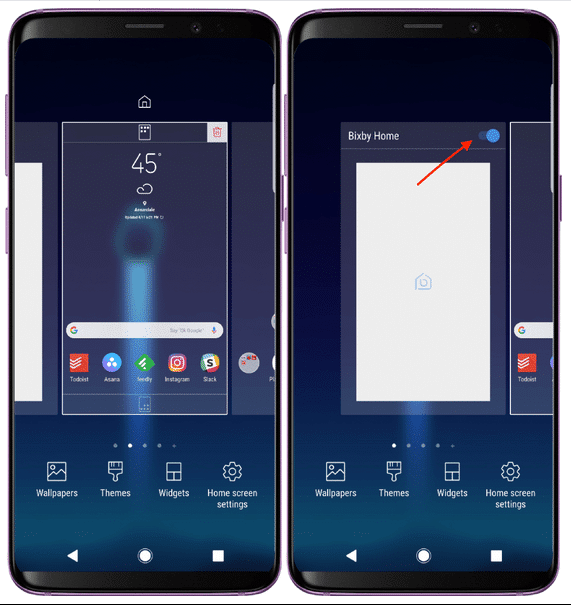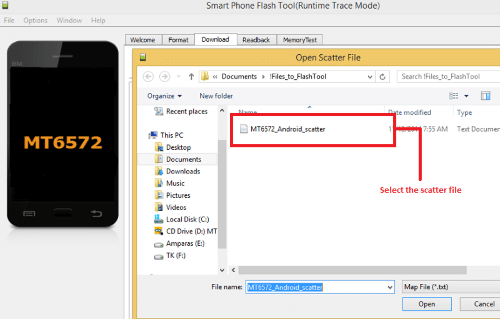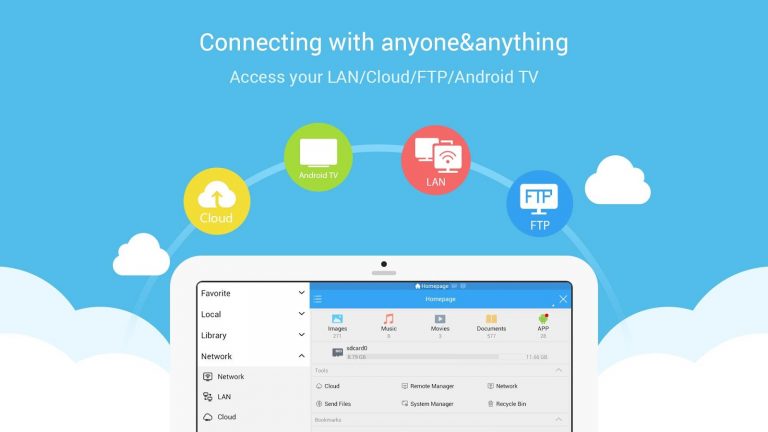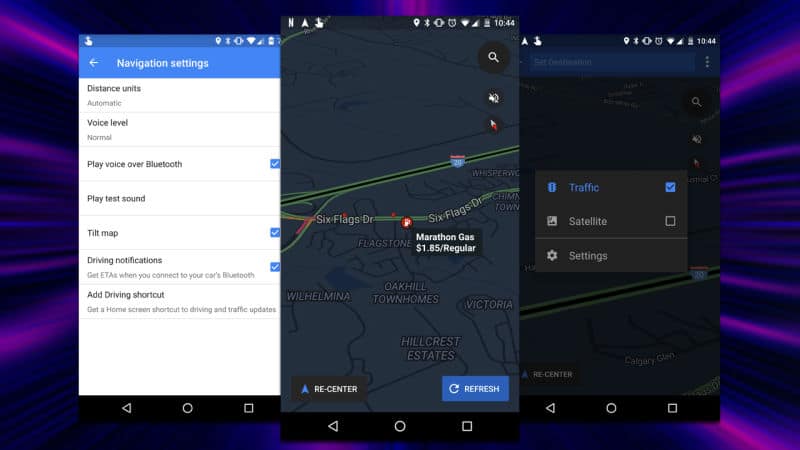As was the case with the Galaxy S8 and Note 8, Bixby has made its presence known with the Galaxy S9 lineup. This includes the dedicated hardware button that has been placed directly below the volume rocker.
The problem is, Bixby isn’t exactly everyone’s favorite assistant. Samsung has recognized this, and has included a few different ways to get Bixby out of your life.
Disable Bixby Button
The most annoying feature of Bixby as a whole is the dedicated hardware button. In my time with the Galaxy S9 Plus, I have inadvertently pressed the button more times than I can count.
However, Samsung has made life easier for everyone, as you can now disable the button. In order to do so, you’ll want to follow these steps:
- Swipe to the right on your home screen to bring up Bixby Home
- Tap the Settings gear icon button in the top right-hand corner
- Toggle the switch to turn off the “Bixby Key”
Once completed, you can press that button all you want and nothing will happen. Stay tuned to a future post where we show you how to remap the Bixby button for other uses.
Disable Bixby Home
Now that you have disabled the Bixby button, you can get rid of Bixby Home. This panel leaves on the left-most screen, and includes a myriad of information.
Once enabled, Bixby Home can show you trending topics on Facebook and Twitter, along with calendar events. The problem with Bixby Home is that it can take some time to actually load for some strange reason.
Luckily, there are some extremely easy steps to follow, if you want to get rid of this panel:
- Long-press on an empty area on your Home Screen (this can also be done by swiping inwards with two fingers)
- Swipe all the way to the left to show the Bixby Home panel
- Tap the toggle in the top right-hand corner to turn Bixby Home off
Although you can’t replace this panel with something like Google Now, performing these steps can help avoid interacting with Samsung’s assistant at all.
Disable Bixby Voice
Perhaps one of the most useful features of any Voice Assistant is the “voice” part. Being able to issue various commands without ever touching your phone has many different advantages.
Samsung included this functionality with Bixby Voice. This allows you to perform various tasks, including making calls, control your smart home, or even take a screenshot.
However, keeping with our trend of getting rid of Bixby, you can also get rid of the “Voice” portion. Here are the steps to finally remove the last remnants of Bixby:
- Swipe all the way to the left on your home screen
- Tap the three-dot overflow button in the top right-hand corner
- Select “Settings”
- Scroll down and select ‘Bixby Voice’
- Toggle Bixby Voice to “off”
From there, you will officially be rid of Bixby one and for all, and you can begin using Google Assistant. Of course, you’ll need the help of an app such as bxActions to use the Bixby button with Assistant.