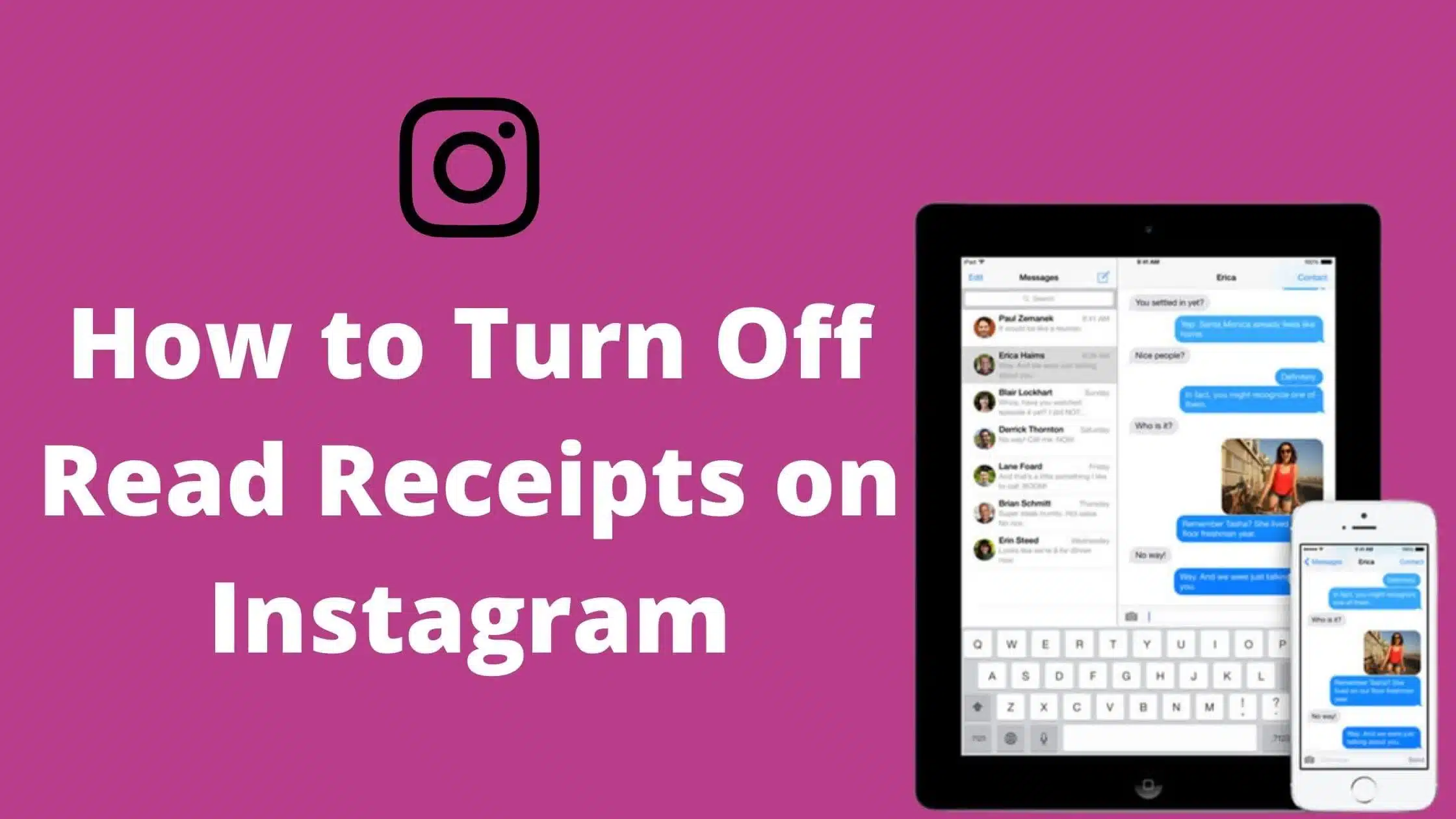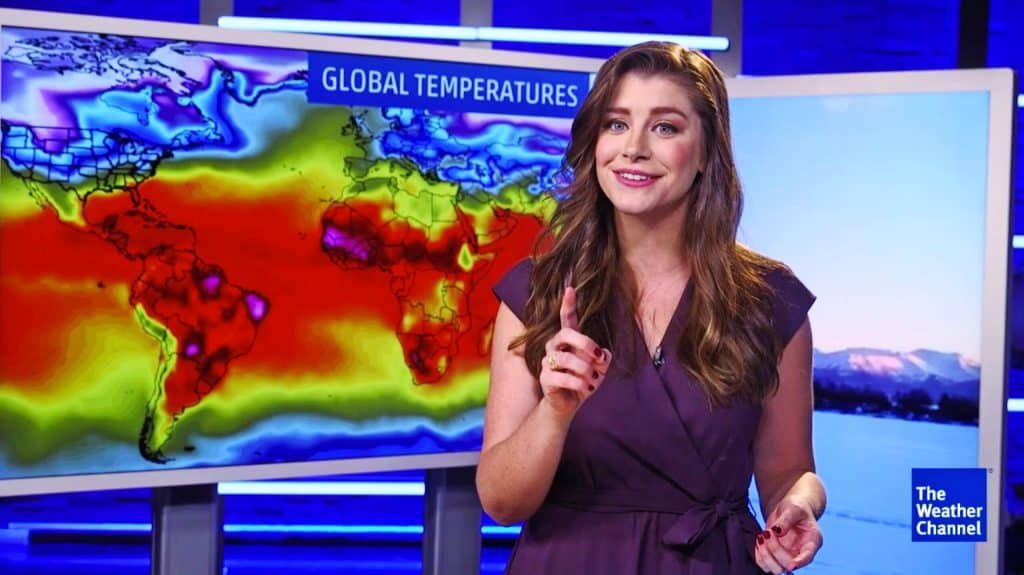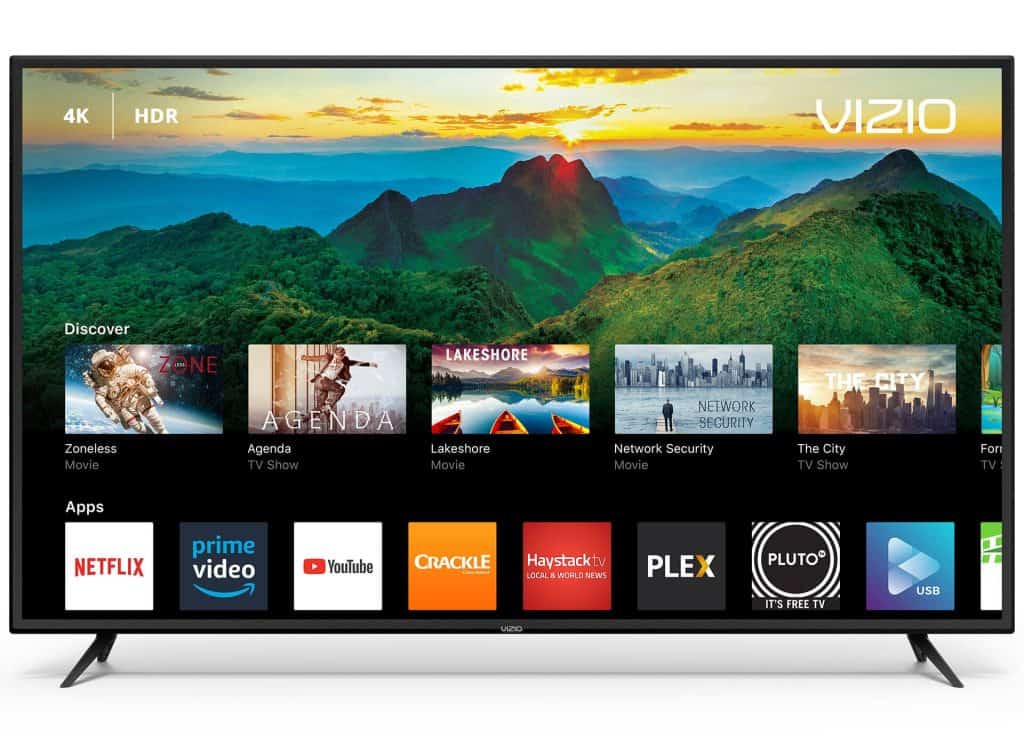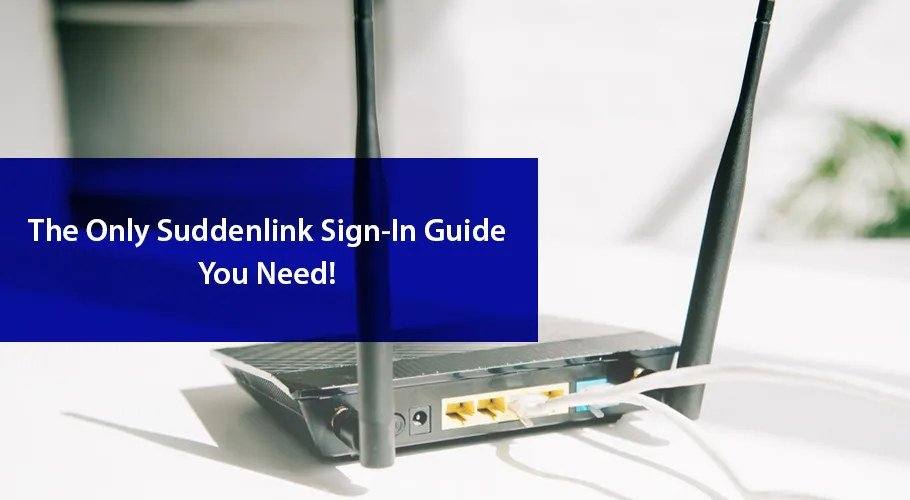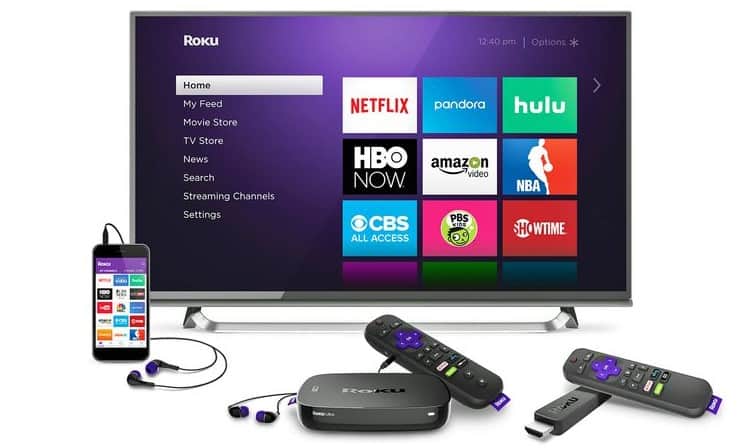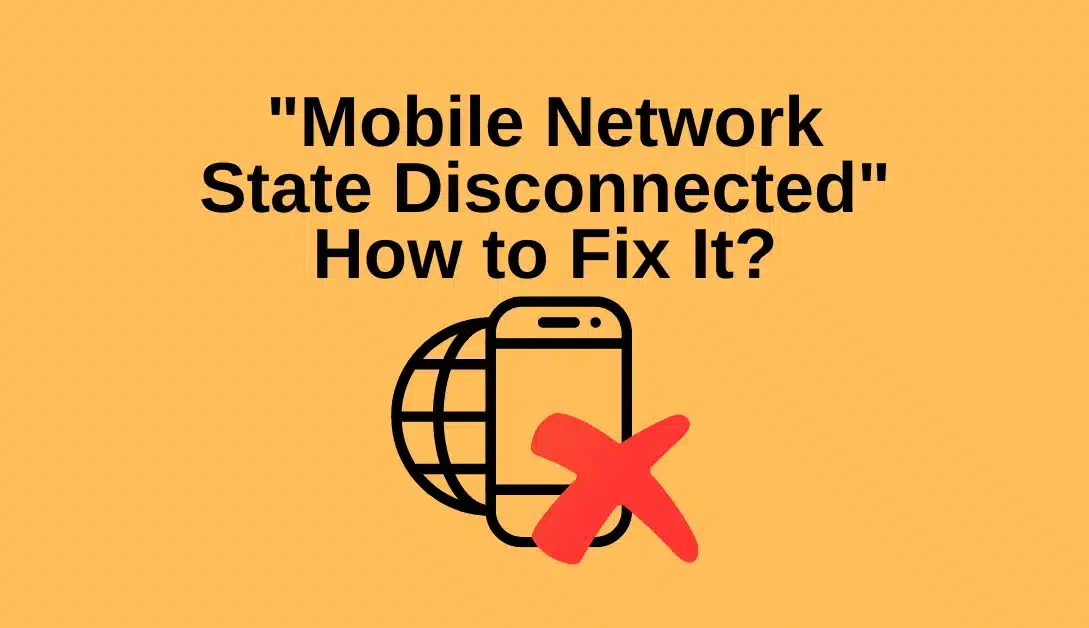Instagram, with its one billion active users, is a platform that thrives on connection and communication. One of the features that promote this transparency is the read receipts. They inform senders when their direct message has been read by the recipient. While this feature has its merits, it can also infringe on privacy and put pressure on quick responses. The good news is that Instagram allows users to disable read receipts. In this guide, we will walk you through the process of turning off read receipts on Instagram.
Understanding Instagram Read Receipts
Before we delve into the steps to disable read receipts, let’s understand how they work. When you send a direct message on Instagram, a “seen” notification appears under your message once the recipient views it. This is meant to promote transparency and facilitate communication, but not everyone appreciates this level of visibility.
Why Disable Read Receipts on Instagram?
There are several valid reasons why someone might want to turn off read receipts on Instagram:
- Avoid Misunderstandings: You might want to prevent the impression of ignoring a message, which can lead to misunderstandings or hurt feelings.
- Reply at Your Pace: Some users prefer to read messages at their own convenience and respond when they have the time, rather than feeling pressured to reply immediately.
- Privacy Concerns: Instagram’s read receipts can feel intrusive, as they reveal your activity to the sender. If you value your privacy, disabling read receipts is a logical choice.
Also read: What is com.sec.epdg?
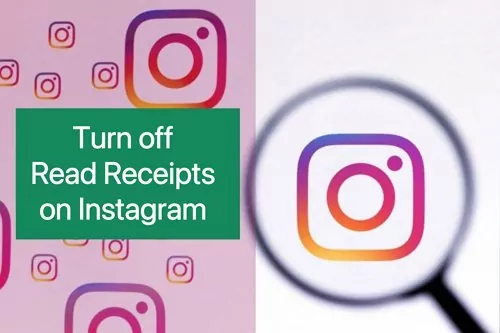
How to Disable Read Receipts on Instagram
Now that you understand the reasons behind disabling read receipts, let’s walk through the straightforward process of turning them off:
Step 1: Open Instagram
Begin by opening the Instagram app on your mobile device. If you haven’t installed the app, you can download it from the App Store (iOS) or Google Play Store (Android).
Step 2: Navigate to Your Profile
Tap on your profile picture, typically located at the bottom right corner of the screen. This will take you to your profile page.
Step 3: Open Settings
While on your profile page, locate and tap the three horizontal lines at the top right corner of the screen. This action opens the Instagram menu. Scroll down the menu and select “Settings,” typically found at the bottom.
Step 4: Select Privacy
In the Settings menu, locate and select “Privacy.”
Step 5: Turn Off Read Receipts
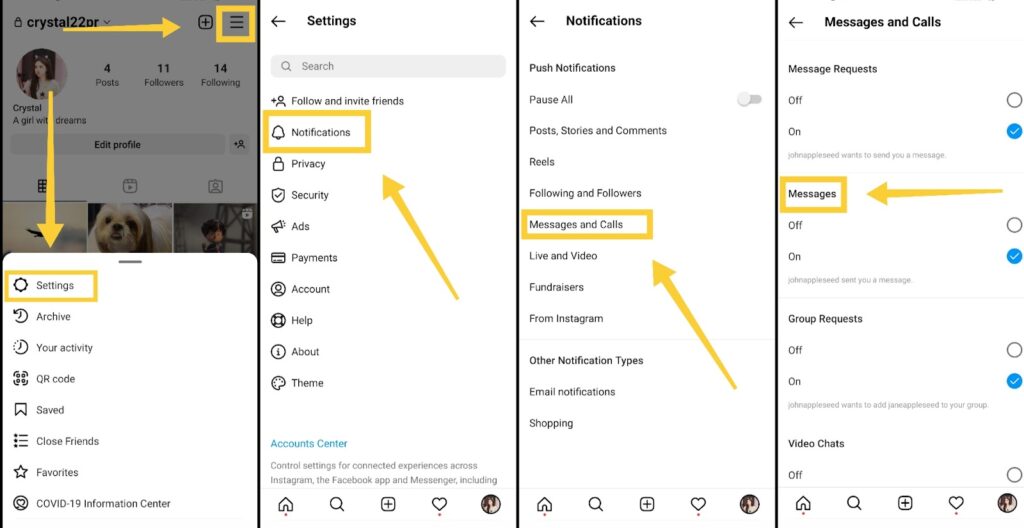
Under the “Connections” or “Messages” section (depending on your device and Instagram version), you’ll find an option labeled “Read Receipts.” To disable read receipts, simply toggle the switch next to it to the off position.
Congratulations! You’ve successfully disabled read receipts on Instagram. From now on, the individuals who send you direct messages will not be notified whether or not you’ve seen their messages.
Also read: SU Binary Occupied
Conclusion
In conclusion, while Instagram’s read receipts offer transparency in communication, they may not be everyone’s cup of tea. Instagram recognizes the importance of user control, and by following the simple steps outlined in this guide, you can reclaim your privacy while using the app. Remember, maintaining control over your online interactions is essential, and disabling read receipts is a valuable tool to achieve this on Instagram. Enjoy a more private and relaxed messaging experience on this popular social media platform.
Also read: What is Com Samsung Android App Dressroom
Q1: What are read receipts on Instagram? A1: Read receipts on Instagram are notifications that inform senders when their direct message has been viewed by the recipient.
Q2: Why would I want to disable read receipts on Instagram? A2: You might want to disable read receipts to avoid misunderstandings, respond to messages at your own pace, or protect your privacy from prying eyes.
Q3: Can I disable read receipts on Instagram? A3: Yes, you can disable read receipts on Instagram. The platform provides an option to turn them off.
Q4: How do read receipts work on Instagram? A4: When you send a direct message, a “seen” notification appears under your message once the recipient views it.
Q5: Can I turn off read receipts for specific contacts on Instagram? A5: Unfortunately, Instagram does not offer the option to disable read receipts for specific contacts. It’s an all-or-nothing setting.
Q6: Will the sender be notified if I turn off read receipts? A6: No, the sender will not be notified when you disable read receipts. It’s a private setting.
Q7: Are read receipts only available on mobile devices? A7: No, read receipts are available on both the mobile app and the web version of Instagram.
Q8: Can I turn read receipts on and off multiple times? A8: Yes, you can toggle the read receipts setting on and off as many times as you like.
Q9: What happens when I disable read receipts? A9: When you disable read receipts, senders will not know if you’ve seen their messages. The “seen” notification will not appear.
Q10: Can I enable read receipts again if I change my mind? A10: Yes, you can enable read receipts again by simply toggling the setting back on in Instagram’s privacy options.