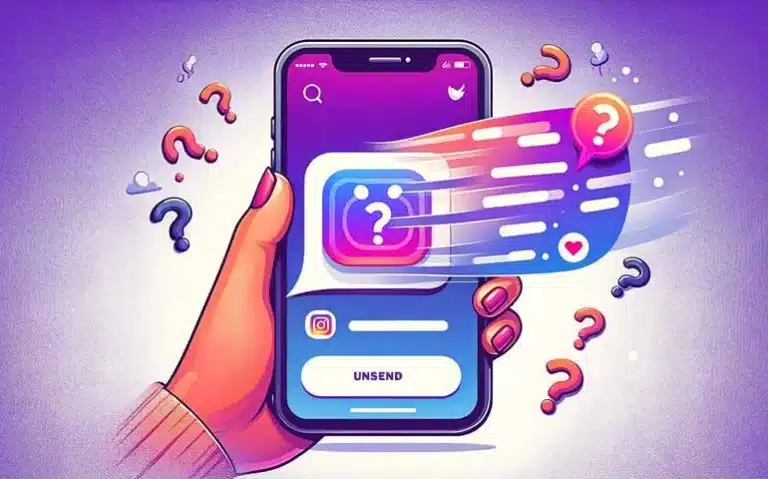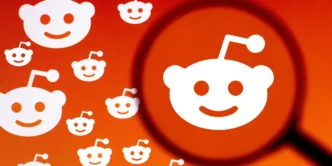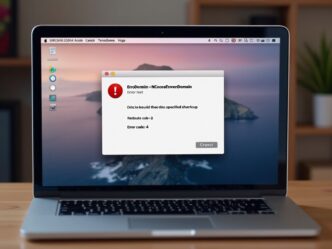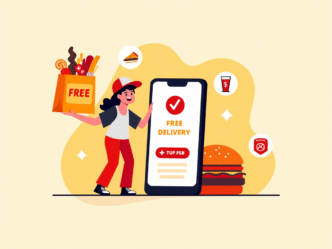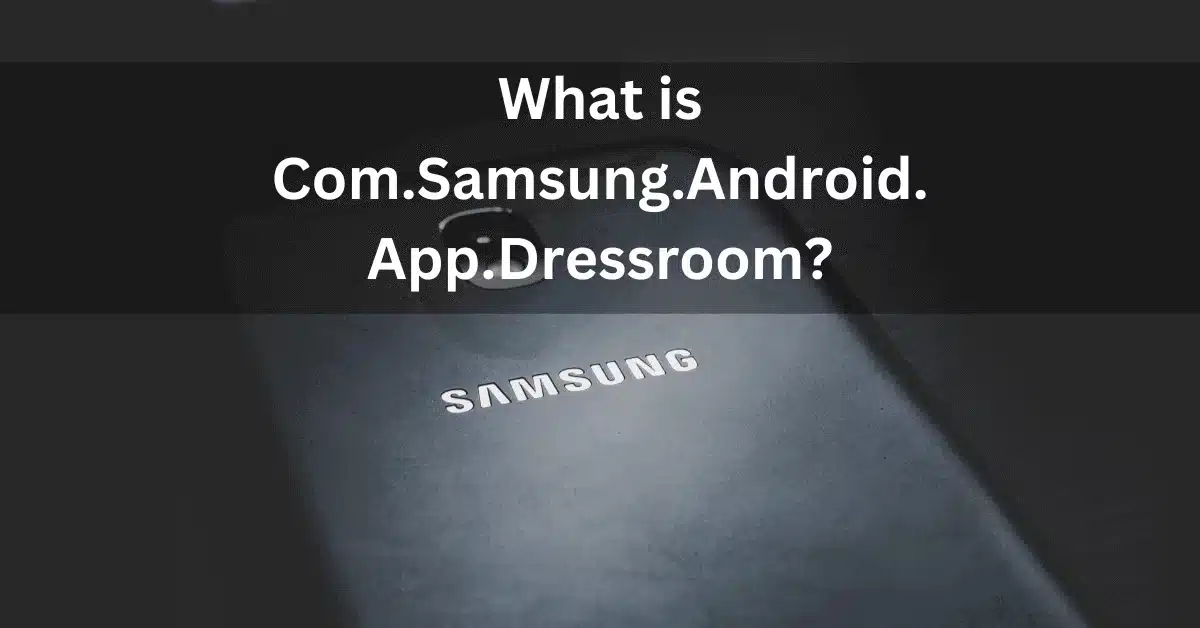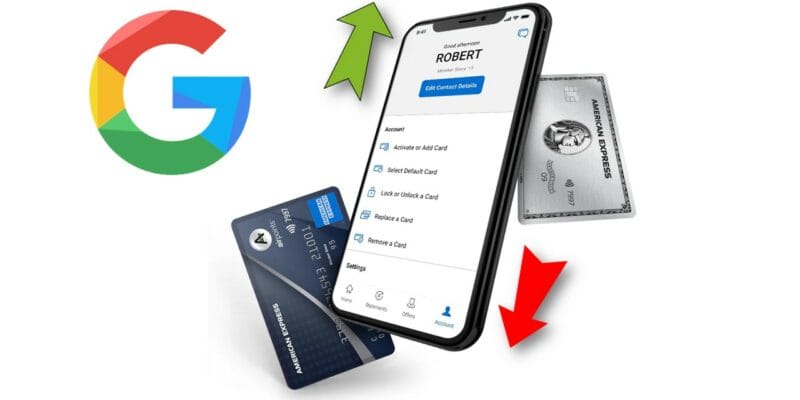In the fast-paced world of social media, we’ve all experienced that moment of panic after sending a message we instantly regret. Fortunately, Instagram has a feature that can save you from potential embarrassment or miscommunication. This guide will walk you through the process of unsending messages on Instagram, ensuring you can manage your conversations with confidence.
Understanding Instagram’s Message Recall Feature
Before we dive into the step-by-step process, it’s essential to understand what “unsending” a message means on Instagram. When you unsend a message, you’re essentially removing it from both your chat and the recipient’s chat. This feature is different from simply deleting a message, which only removes it from your view.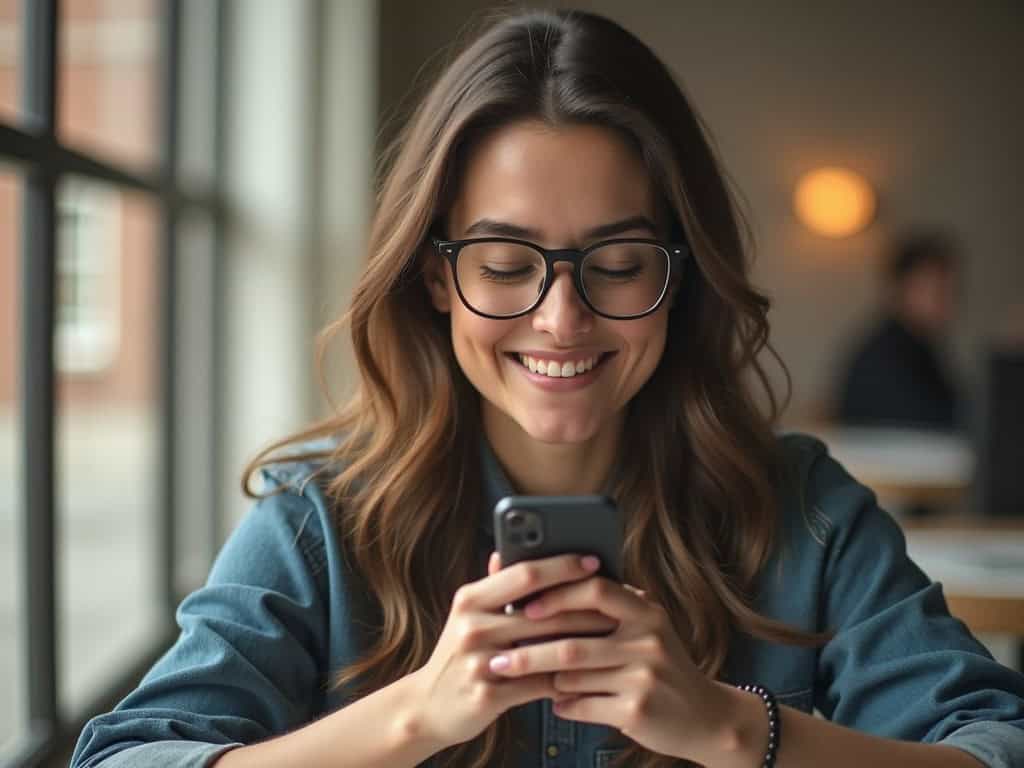
Key Points About Unsending Messages:
- The message disappears from both sender and recipient chats
- No notification is sent to the recipient about unsent messages
- It works for all types of messages: text, photos, videos, and voice messages
When to Use the Unsend Feature
The ability to unsend messages can be a lifesaver in various situations. Here are some common scenarios where you might want to use this feature:
- Typos and autocorrect fails
- Sending a message to the wrong person
- Sharing sensitive information by mistake
- Regretting a message sent in the heat of the moment
While the unsend feature is useful, it’s important to use it responsibly. Remember that the recipient might have already seen the message before you unsend it.
Step-by-Step Guide: How to Unsend an Instagram Message

Follow these simple steps to unsend a message on Instagram:
- Open the Instagram app on your device
- Tap the paper airplane icon in the top right corner to access your Direct Messages
- Open the conversation containing the message you want to unsend
- Press and hold the message you wish to remove
- A menu will appear; select “Unsend”
- Confirm your action by tapping “Unsend” again in the pop-up window
And just like that, the message will disappear from both your chat and the recipient’s chat.
Instagram DM Management: What Happens After You Unsend a Message
Once you’ve unsent a message, it’s completely removed from the conversation for both parties. However, there are a few things to keep in mind:
- The recipient won’t receive any notification about the unsent message
- If the recipient has already seen the message, they might remember its content
- Instagram doesn’t provide any indication that a message was unsent
Limitations of the Unsend Feature
While the unsend feature is powerful, it does have some limitations:
- Time Constraint: There’s no time limit for unsending messages, unlike some other platforms
- Visibility: If the recipient has already seen the message, unsending won’t erase their memory of it
- Media Files: While you can unsend photos and videos, if the recipient has already downloaded them, they’ll still have access to the files
Best Practices for Using the Unsend Feature
To make the most of Instagram’s unsend feature while maintaining good communication etiquette, consider these best practices:
- Act Quickly: The sooner you unsend a message, the less likely it is that the recipient has seen it
- Use Sparingly: Constantly unsending messages can be confusing for the recipient and may affect your credibility
- Follow Up If Necessary: If you unsend an important message, consider sending a corrected version or explanation
- Double-Check Before Sending: The best way to avoid using the unsend feature is to carefully review your messages before hitting send
Privacy and Security Considerations
While the unsend feature can help protect your privacy, it’s important to remember that digital communications are never 100% secure. Here are some privacy considerations:
- Instagram may retain unsent messages on their servers for a certain period
- Screenshots or third-party apps could potentially capture messages before they’re unsent
- Always be cautious about sharing sensitive information through any messaging platform
Unsending Messages on Different Devices
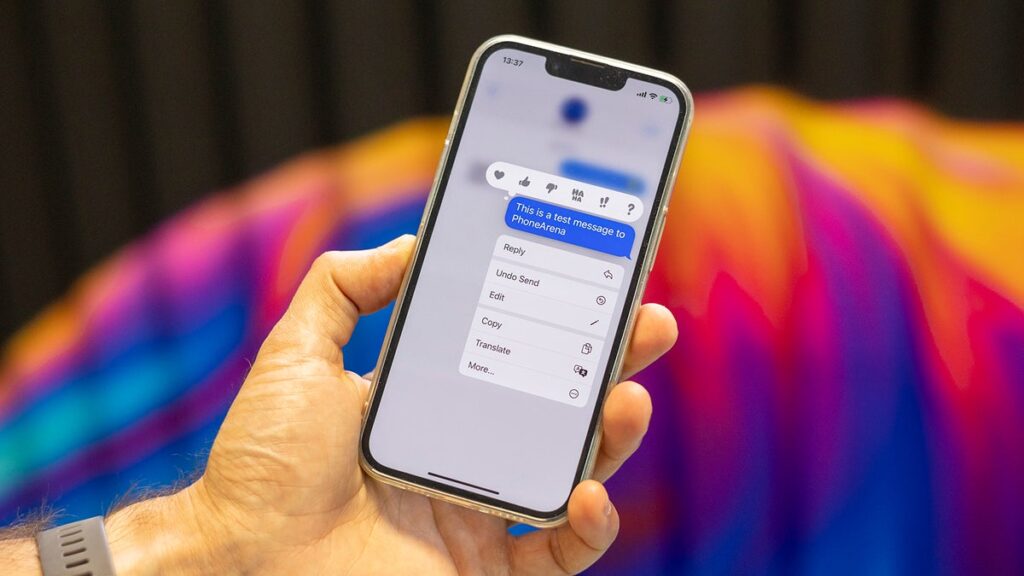
Instagram’s unsend feature is available across various platforms. Here’s how to access it on different devices:
Mobile App (iOS and Android)
The process is identical for both operating systems:
- Open the Instagram app
- Navigate to Direct Messages
- Long-press the message
- Select “Unsend”
Desktop Version
Instagram’s web version also supports message unsending:
- Go to instagram.com and log in
- Click the paper airplane icon to access Direct Messages
- Right-click on the message you want to unsend
- Choose “Unsend” from the dropdown menu
Troubleshooting Common Instagram Message Issues
Sometimes, you might encounter issues when trying to unsend a message. Here are some common problems and their solutions:
Unsend Option Not Appearing
If you don’t see the unsend option:
- Check your internet connection
- Restart the Instagram app
- Update to the latest version of Instagram
Slow Internet Connection
If your connection is slow:
- Wait for the message to fully send before attempting to unsend
- Try connecting to a different network
The Future of Message Management on Instagram
Instagram continually updates its features to improve user experience. Here are some potential future developments in message management:
- Timed Messages: Messages that automatically disappear after a set time
- Message Editing: The ability to edit sent messages without unsending
- Enhanced Privacy Controls: More options for managing who can message you and how
Comparison with Other Social Media Platforms
- WhatsApp: Allows message deletion within a time limit
- Facebook Messenger: Offers message unsending with a time constraint
- Snapchat: Messages automatically disappear after being viewed
Instagram Chat Etiquette: Beyond Unsending
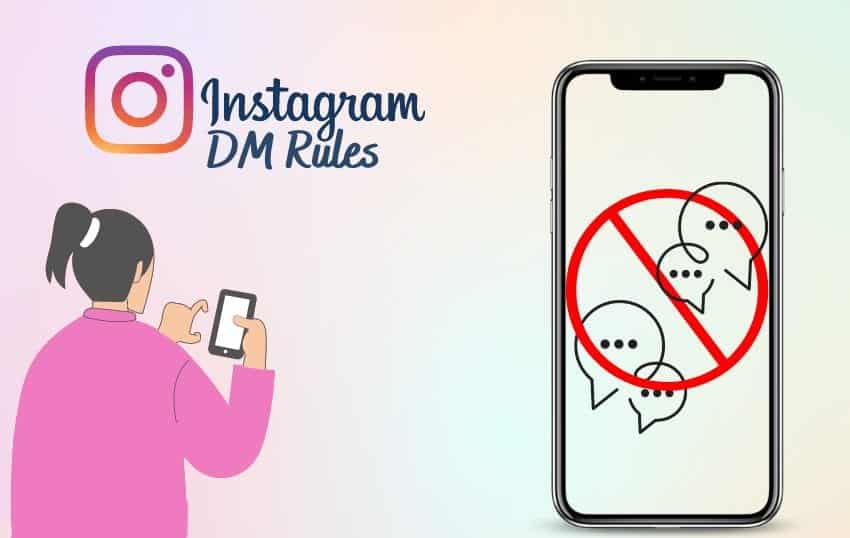
While unsending is a useful tool, it’s important to practice good chat etiquette:
- Think Before You Type: Carefully consider your message before sending
- Respect Others’ Time: Don’t bombard people with messages
- Use Appropriate Language: Remember that tone can be hard to convey in text
- Be Mindful of Time Zones: Consider when the recipient might be available
Conclusion: Mastering Instagram Direct Message Features
Understanding how to unsend messages on Instagram is an essential skill for managing your online communications effectively. Remember:
- Use the unsend feature responsibly
- Act quickly to minimize the chance of the message being seen
- Always be mindful of what you’re sending in the first place
By mastering these Instagram messaging tips, you can communicate more confidently and avoid potential misunderstandings or embarrassments.
For more tips on managing your digital presence, check out our guides on private Instagram viewers and free TikTok viewer apps. If you’re interested in exploring other social media platforms, learn about French Stream.moe for anime streaming.
FAQs: Instagram Message Management
Q: Can the recipient see that I’ve unsent a message?
A: No, Instagram doesn’t notify users when a message has been unsent.
Q: Is there a time limit for unsending messages on Instagram?
A: Currently, there’s no time limit for unsending messages on Instagram.
Q: Can I unsend multiple messages at once?
A: No, you need to unsend messages individually.
Q: Will unsending a message remove it from Instagram’s servers?
A: While the message is removed from the chat, Instagram may retain data for a certain period according to their privacy policy.
Q: Can I recover an unsent message?
A: Once a message is unsent, it cannot be recovered.
Q: Does unsending a message also remove any media files I sent?
A: Yes, unsending removes all associated content, including photos and videos.
By following these guidelines and understanding the nuances of Instagram’s messaging features, you can navigate your digital conversations with greater ease and confidence. Remember, the best policy is always to think carefully before sending any message, but it’s comforting to know that the unsend feature is there if you need it.