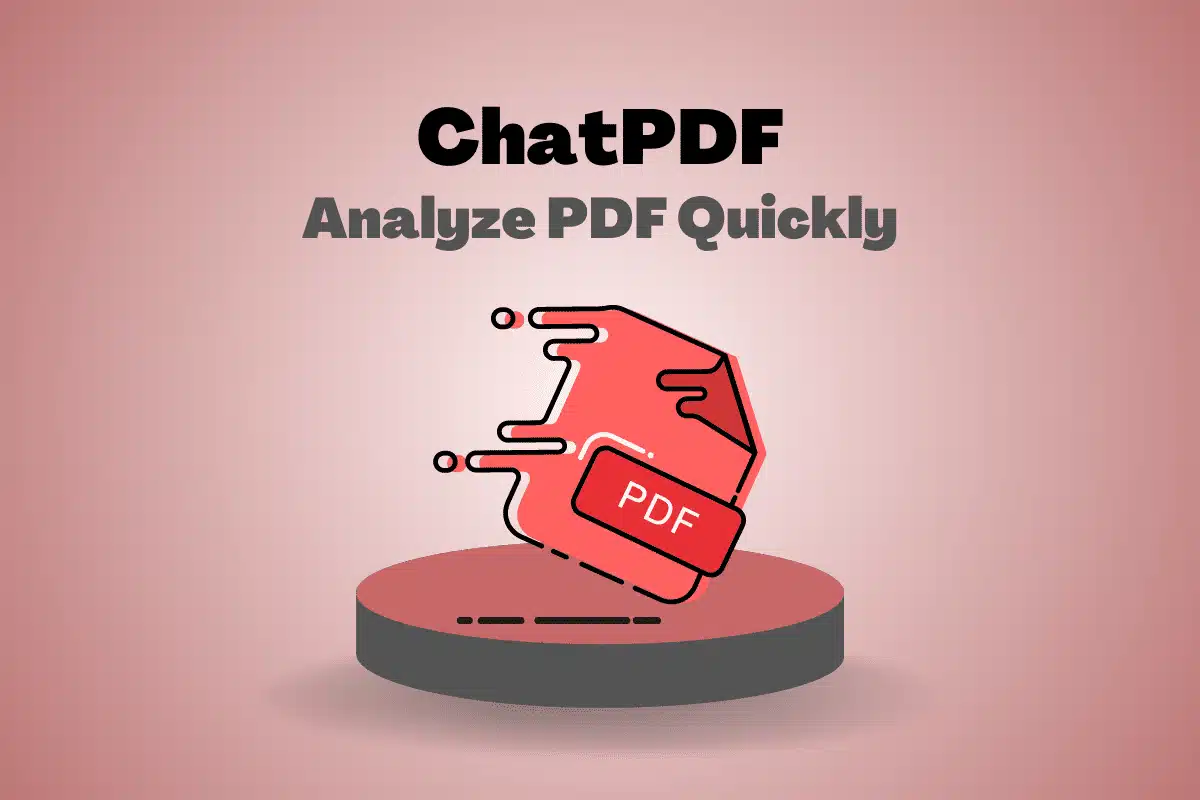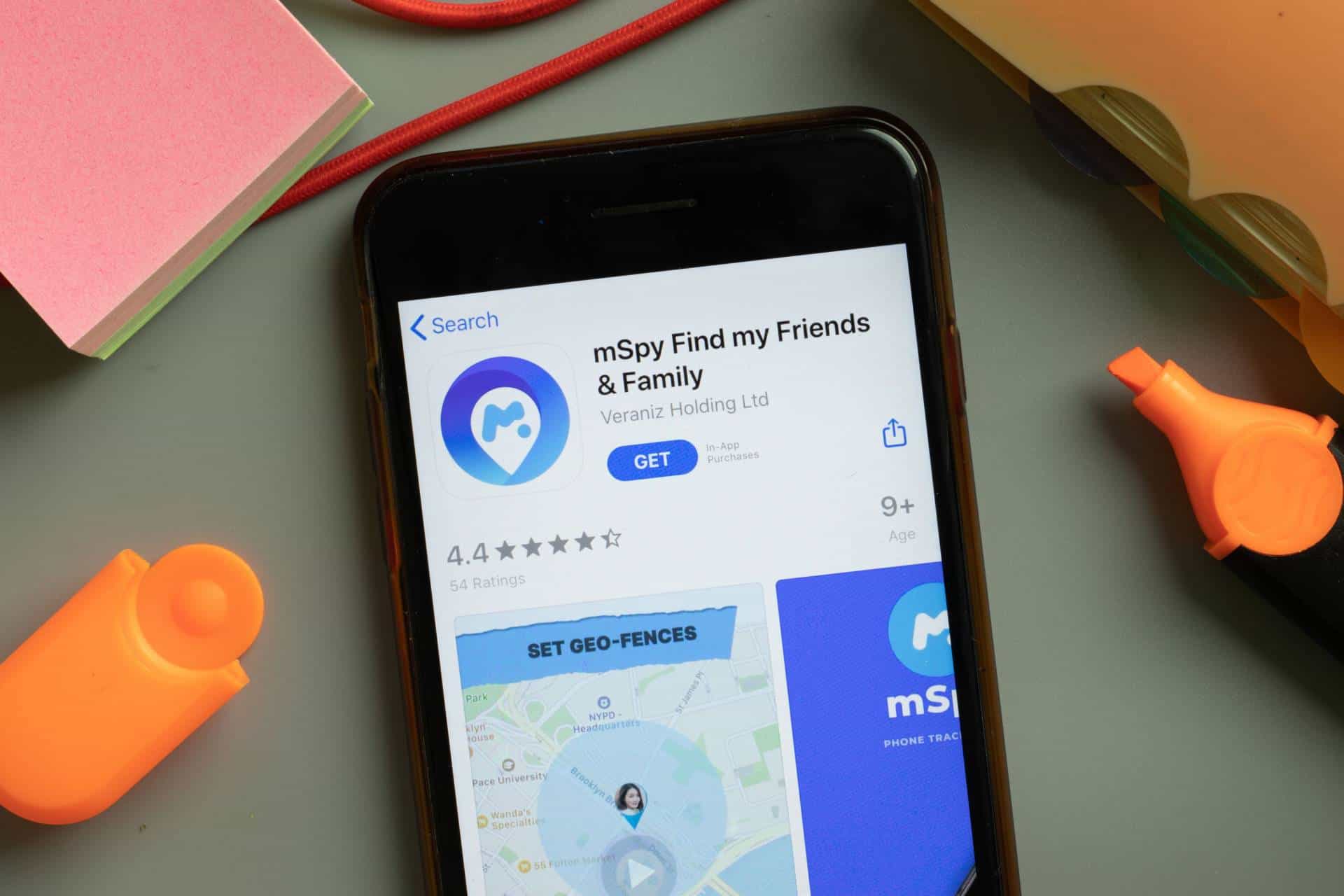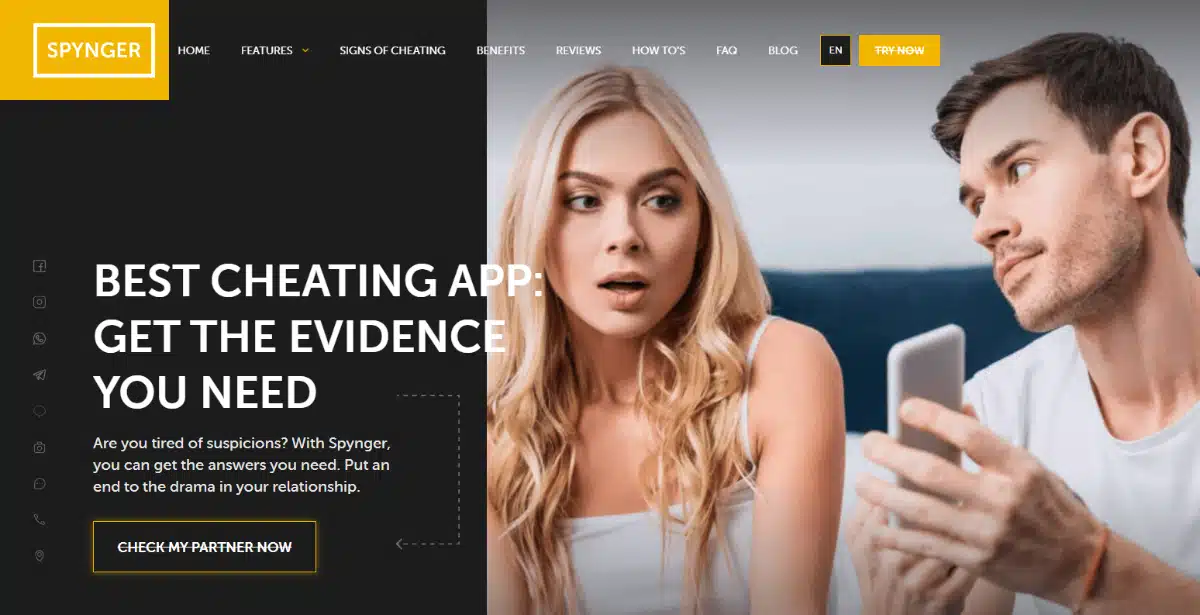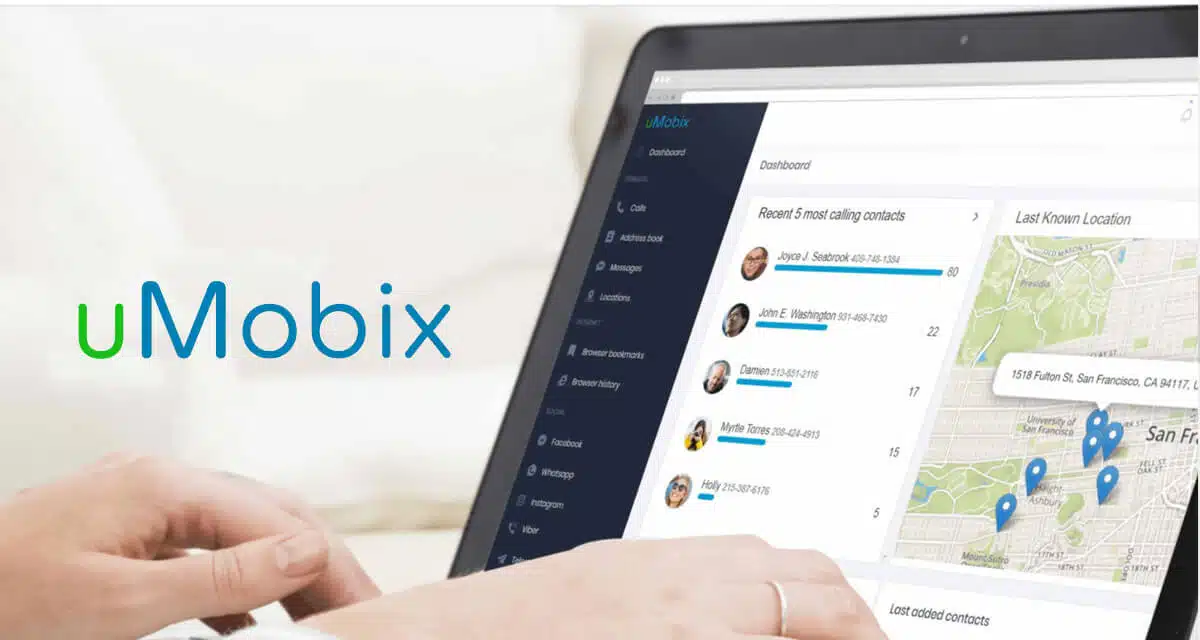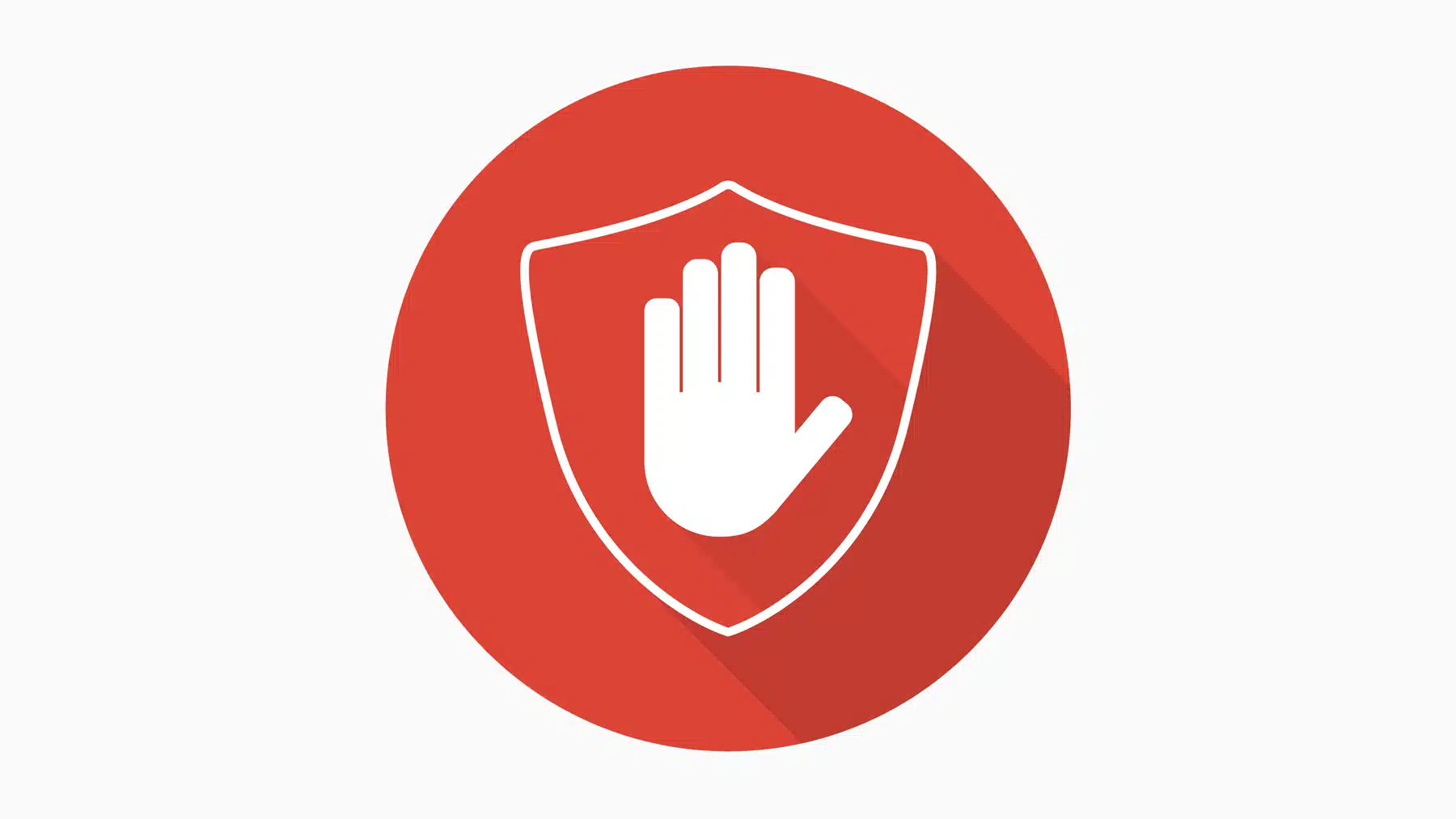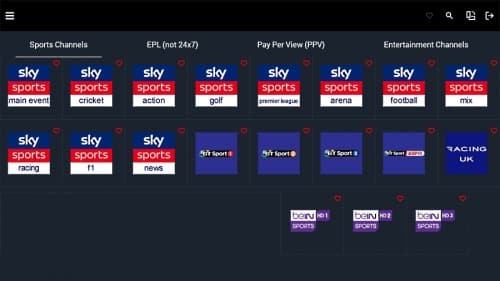Welcome to the world of ChatPDF, a revolutionary AI-powered tool that’s changing the game when it comes to handling PDF documents. In this comprehensive guide, we’ll dive deep into the capabilities of ChatPDF and show you how it can transform the way you interact with written content.
What is ChatPDF?
ChatPDF is not your average PDF reader. It’s an AI-powered chatbot that takes PDFs and turns them into interactive conversations. Whether you want to summarize a lengthy research paper, ask questions about legal jargon, or translate content into a different language, ChatPDF has got you covered.
Getting Started
One of the best things about ChatPDF is its simplicity. You don’t even need to create an account to get started. Just head over to www.chatpdf.com, and you’re ready to roll. But let’s go through the process step by step.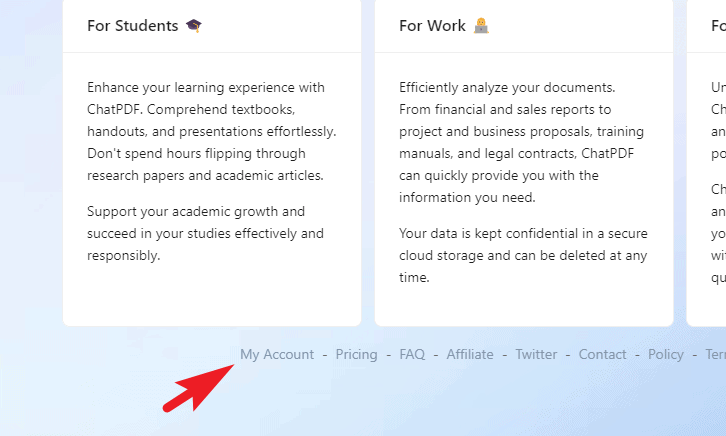
- Sign In (Optional): If you want to save your chat history, you can sign in using your Google account. It’s a handy feature, but not mandatory.
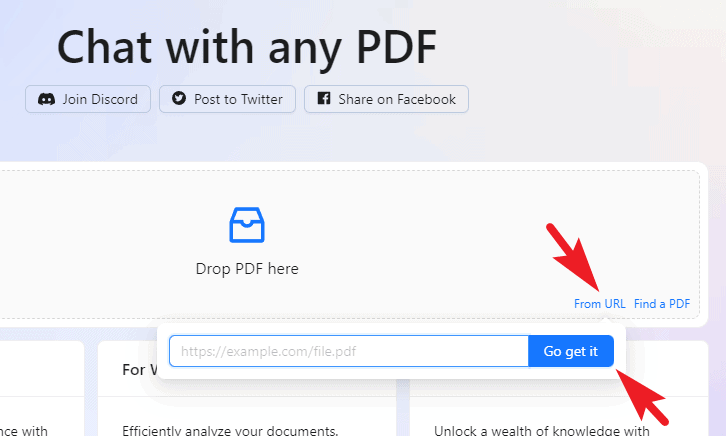
- Uploading PDFs: You have two options here. If you already have a link to the PDF, click on ‘From URL’ and paste the link. If not, you can use the ‘Find a PDF’ option to search for a PDF on your desired topic.
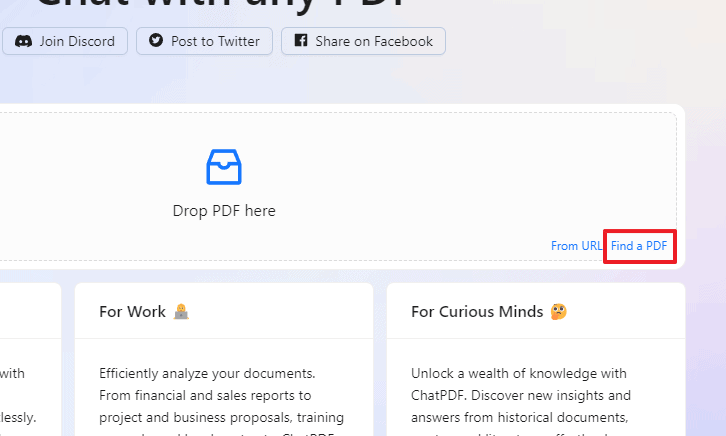
- Chat Interface: Once the PDF is processed, you’ll find yourself in a ChatGPT-like interface. ChatPDF will generate a brief summary of the PDF and suggest questions you might have.
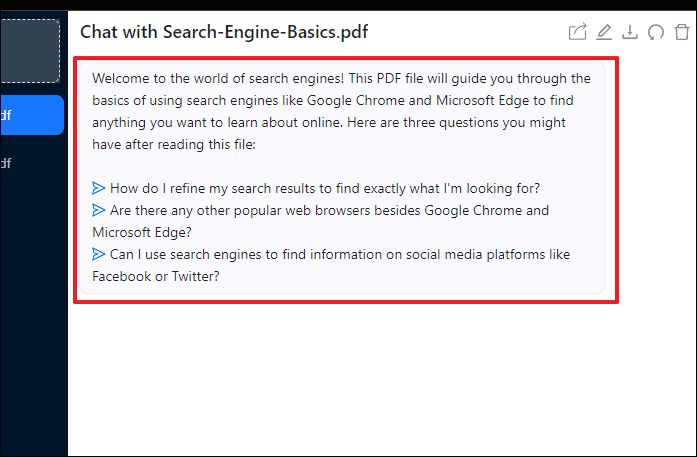
ChatPDF vs. ChatGPT
You might wonder how ChatPDF differs from ChatGPT. Here’s the scoop: ChatGPT has token limits, which can be quite restrictive. ChatPDF, on the other hand, can handle PDFs up to 30 MB in size without breaking a sweat. The result? More freedom to explore and interact with your documents.
Using ChatPDF
Using ChatPDF is a breeze. Here’s how you can make the most out of it:
- Summarization: Ask ChatPDF to summarize the entire PDF, and it will provide you with a concise overview.
- Asking Questions: Pose questions about the content, and ChatPDF will deliver detailed answers.
- Simplified Explanations: Need complex concepts explained in simple terms? ChatPDF can do that too.
- Translation: Translate content to any language of your choice effortlessly.
- Text Extraction: Find specific paragraphs or sentences quickly.
Chat Controls
ChatPDF offers several handy controls to enhance your experience:
- Sharing: Share your chat with others by generating a unique link.
- Renaming: Give your chat a personalized name for easy reference.
- Exporting: Download your chat as a .TXT file for future reference.
- Reset and Delete: Clear the conversation history or delete the chat entirely.
Your ChatPDF Journey
Your ChatPDF chats are neatly organized under ‘My Chats.’ Access them anytime and continue where you left off. Remember, signing in ensures your chat history is preserved.
10 Questions and Answers
- Q: Can ChatPDF handle images in PDFs? A: ChatPDF currently doesn’t support image interpretation, but future updates may include this feature.
- Q: Is there a maximum file size limit for PDFs? A: Yes, at the time of writing, ChatPDF accepts PDFs up to 30 MB in size.
- Q: Can I use ChatPDF without creating an account? A: Yes, you can use ChatPDF without signing in, but signing in offers the advantage of saving your chat history.
- Q: How can I share my ChatPDF conversation with others? A: Click on the ‘Share’ icon in the chat interface to generate a shareable link.
- Q: What happens if I delete a chat? A: Deleting a chat removes it from your history and discards the associated PDF.
- Q: Can I export my ChatPDF conversation? A: Yes, you can export it as a .TXT file for future reference.
- Q: Does ChatPDF have a token limit like ChatGPT? A: No, ChatPDF doesn’t have token limits, allowing you to work with larger PDFs.
- Q: Is there a cost associated with using ChatPDF? A: At the time of writing, ChatPDF is free to use.
- Q: Can I use ChatPDF on mobile devices? A: Yes, ChatPDF is accessible on both desktop and mobile browsers.
- Q: How do I navigate back to the main page? A: Click on ‘Home’ from the bottom left corner to return to the main page.