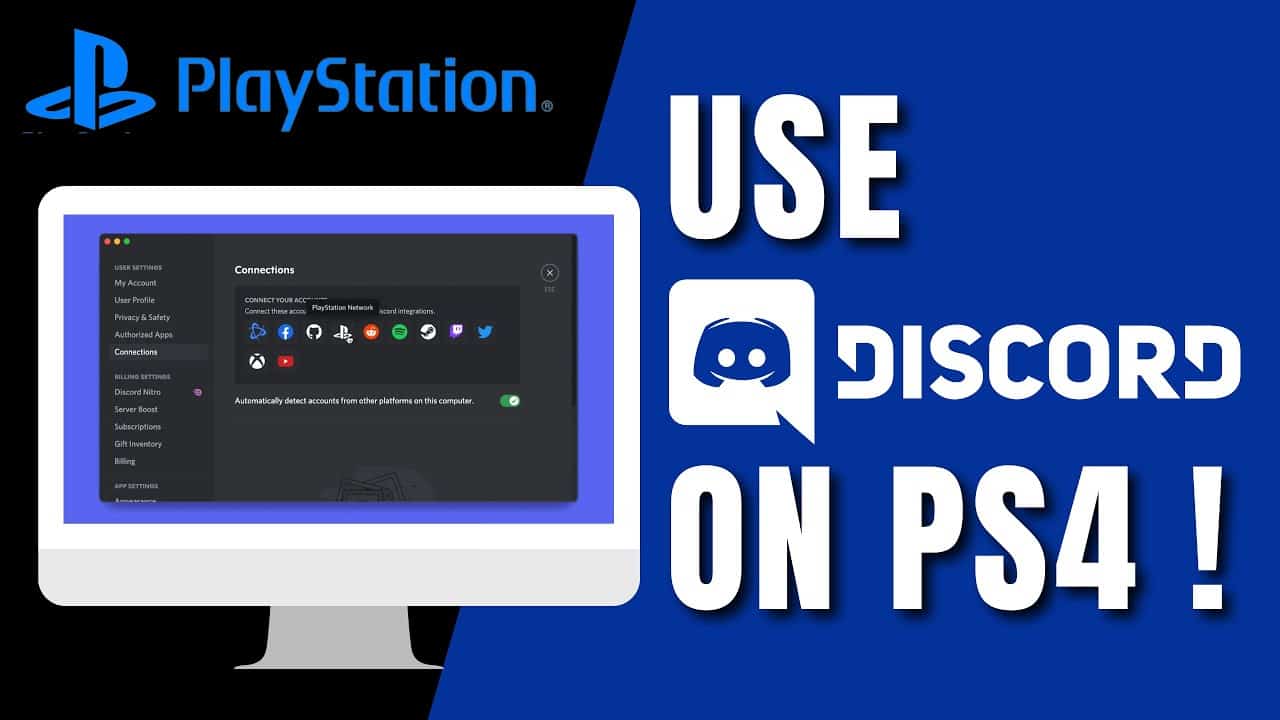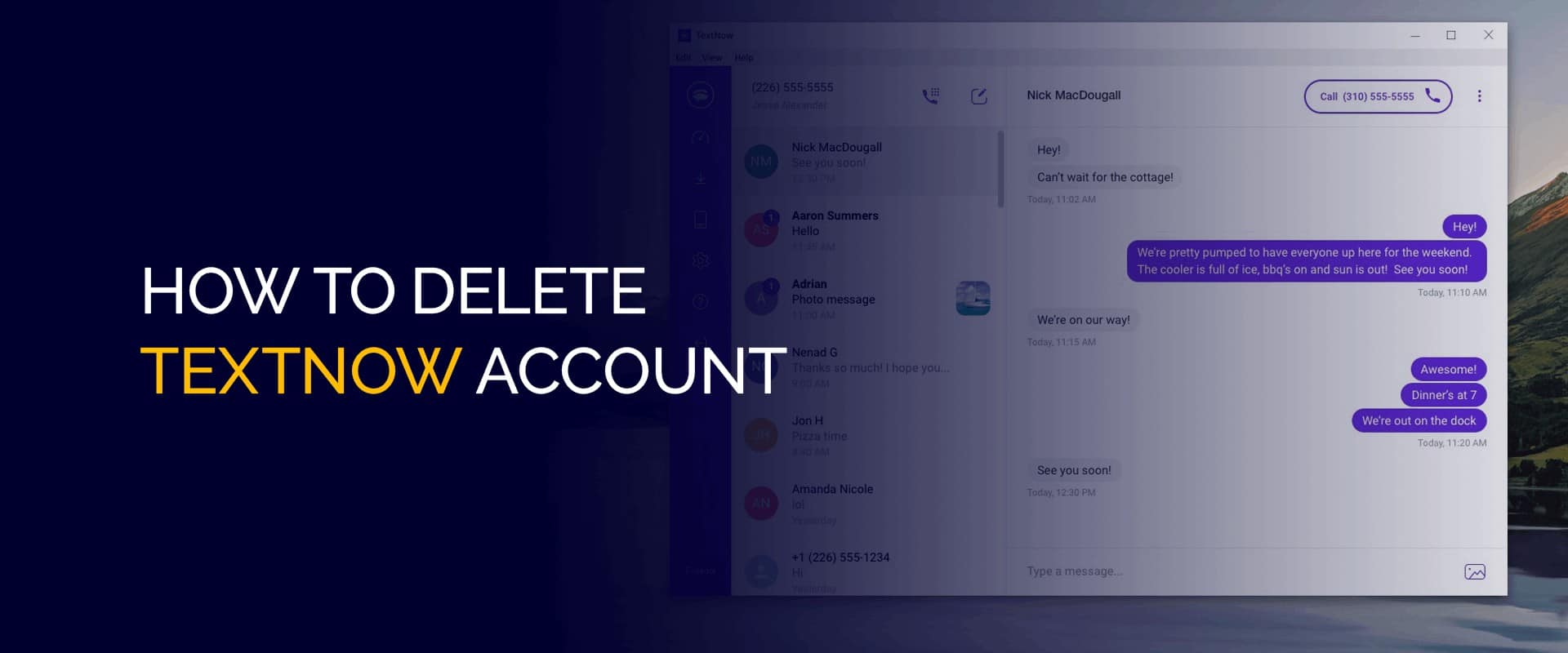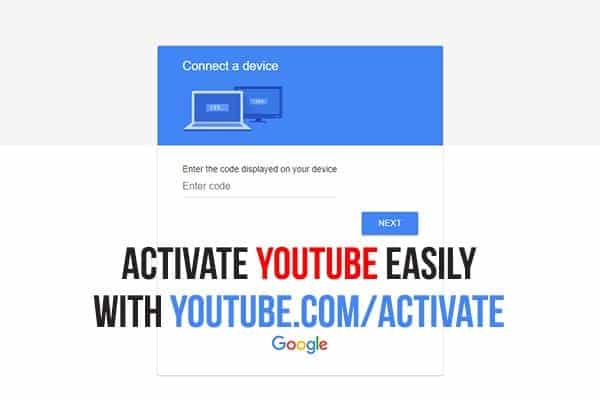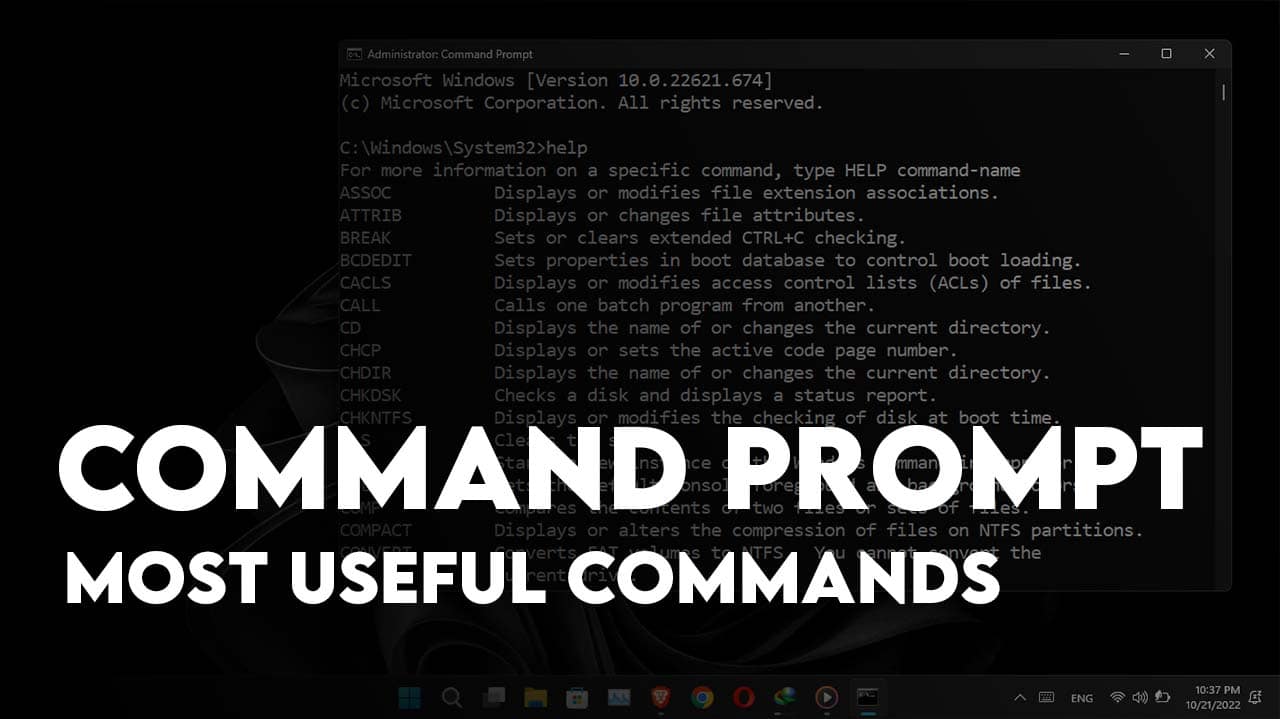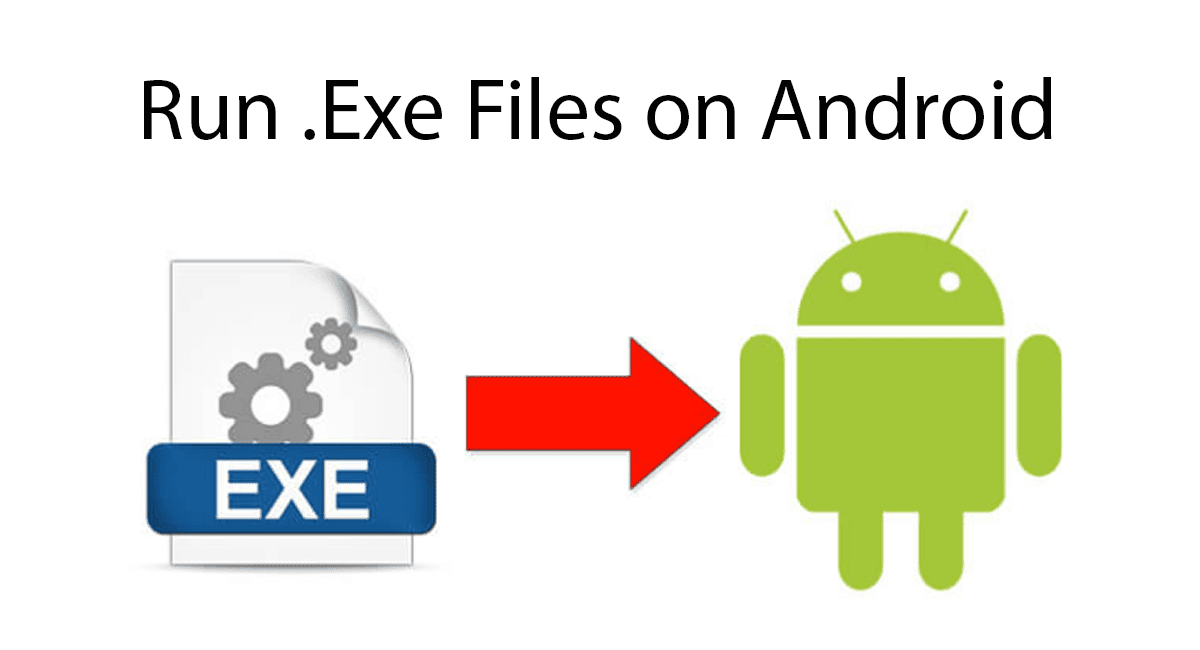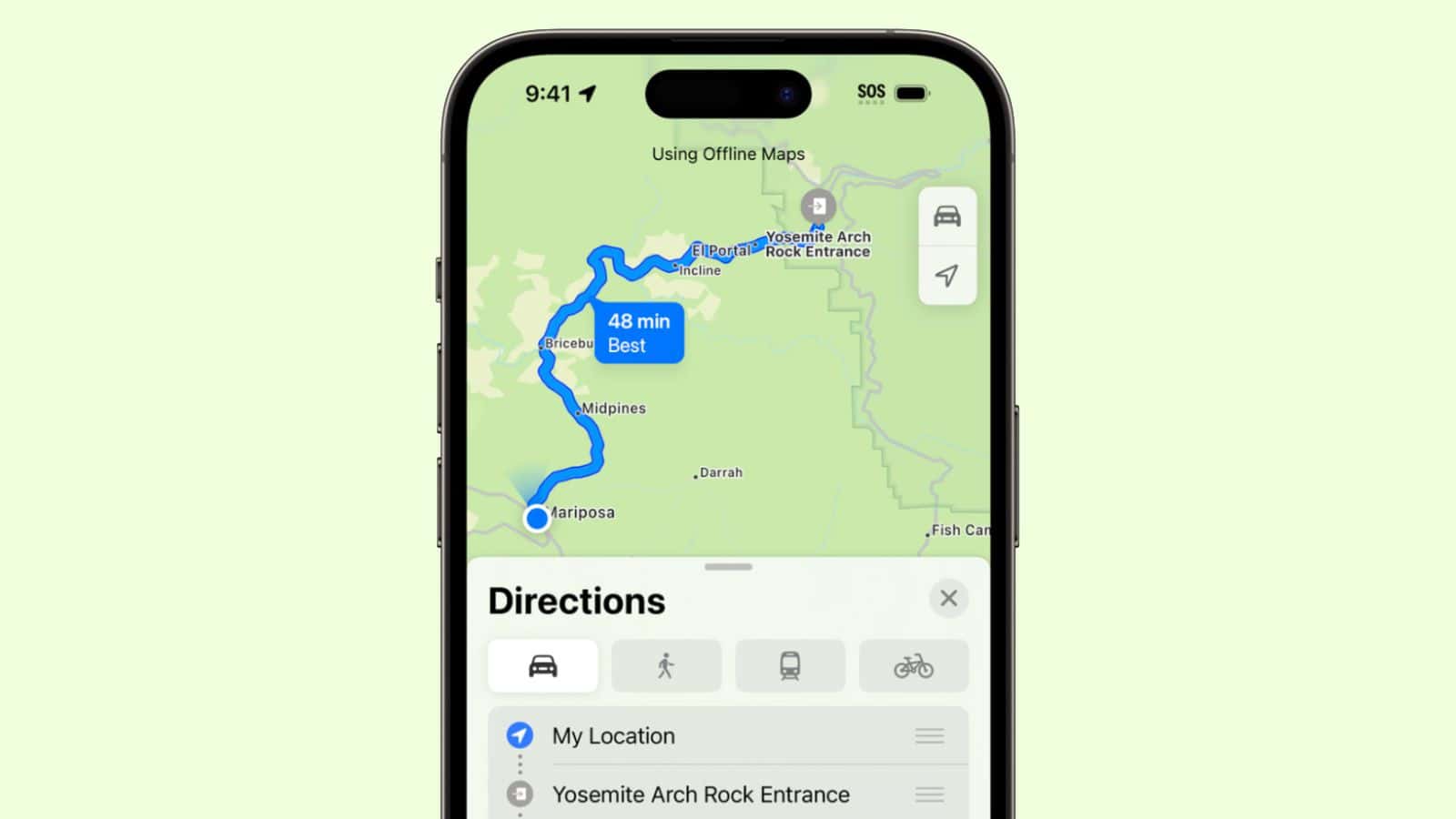Discord, a widely popular communication app, has become a cornerstone of online gaming communities, providing voice chat, text chat, and media sharing features. While an official Discord app exists for the PS5, there’s a notable absence of one for the PS4. However, fear not, as we have compiled a comprehensive guide on how to effectively use Discord on your PS4 without the need for a PC.
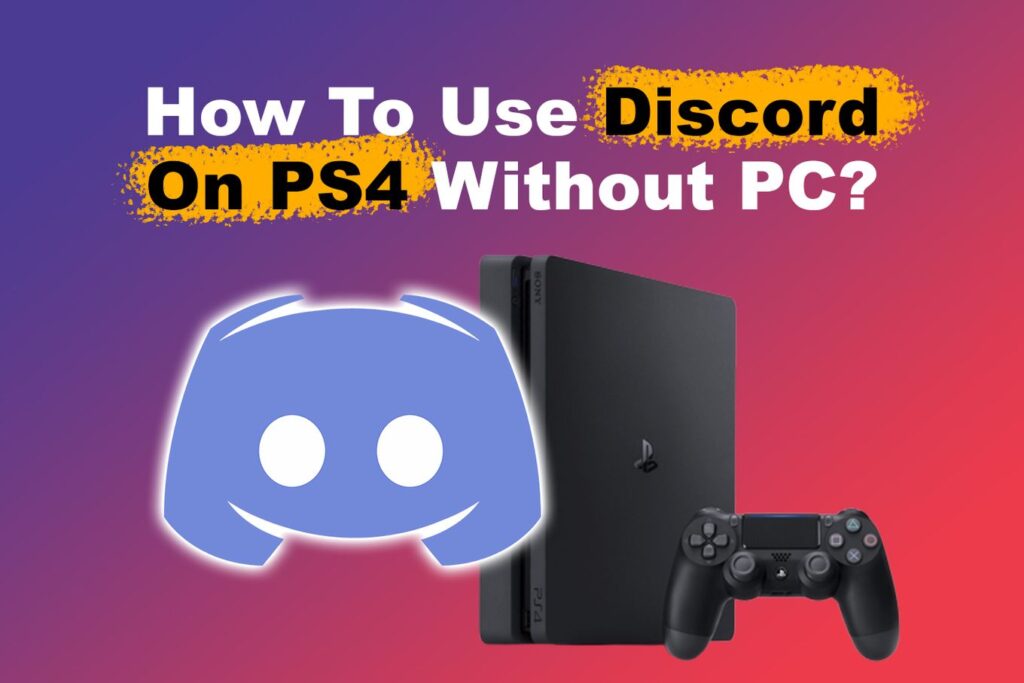
Can You Use Discord on PS4?
Despite the absence of an official Discord app for PS4, ingenious workarounds exist to enable Discord functionality on your console. Here’s how:
- Access the PS4 Browser: Navigate to your console’s home screen and select “Library,”
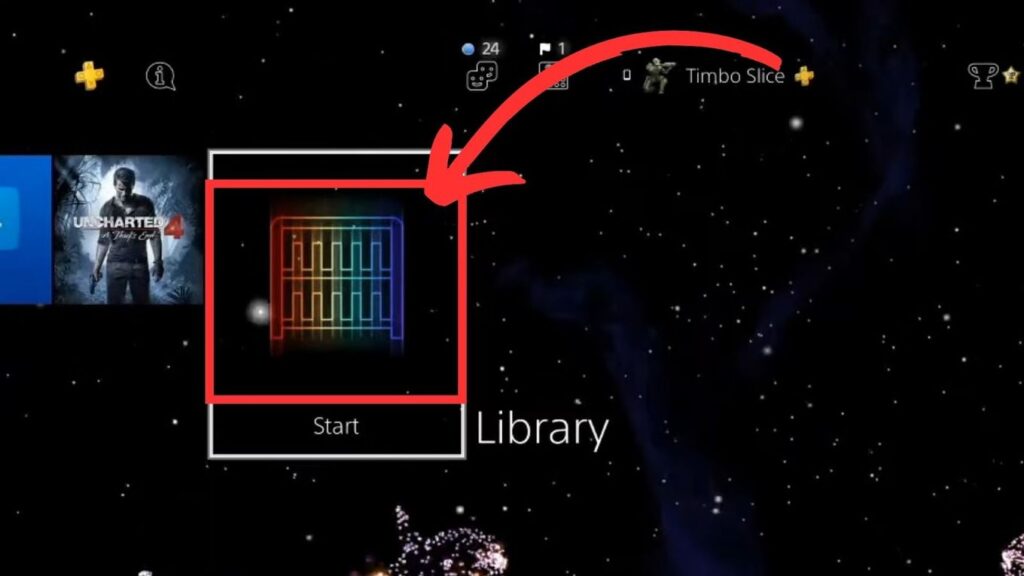
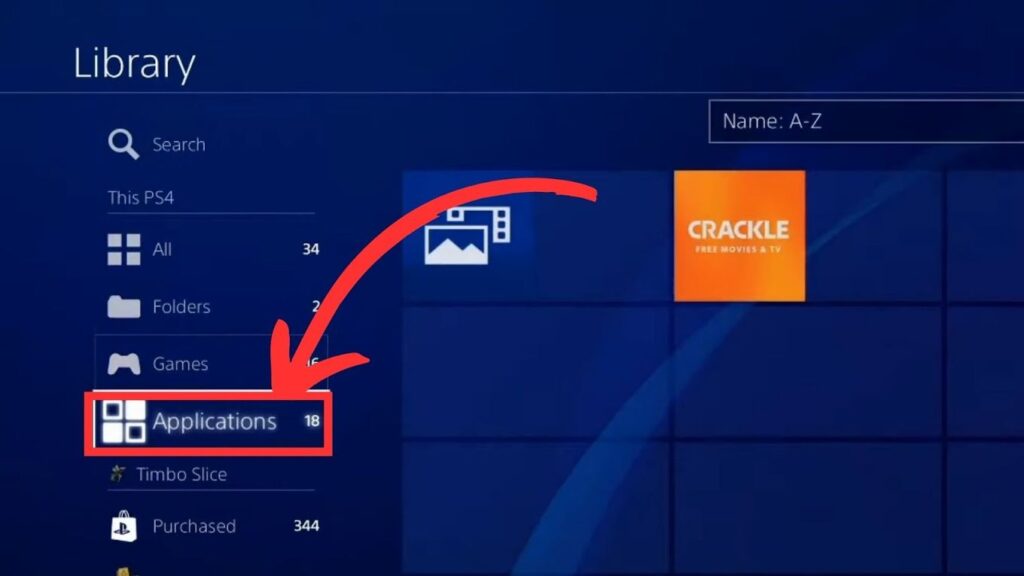
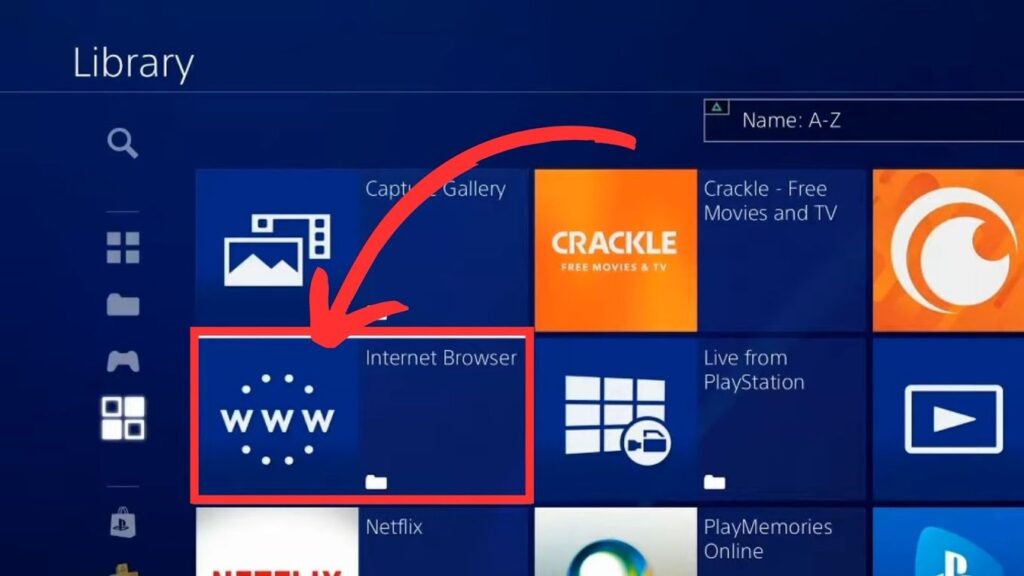
- Visit Discord’s Website: In the browser’s search bar, type “discord.com.”
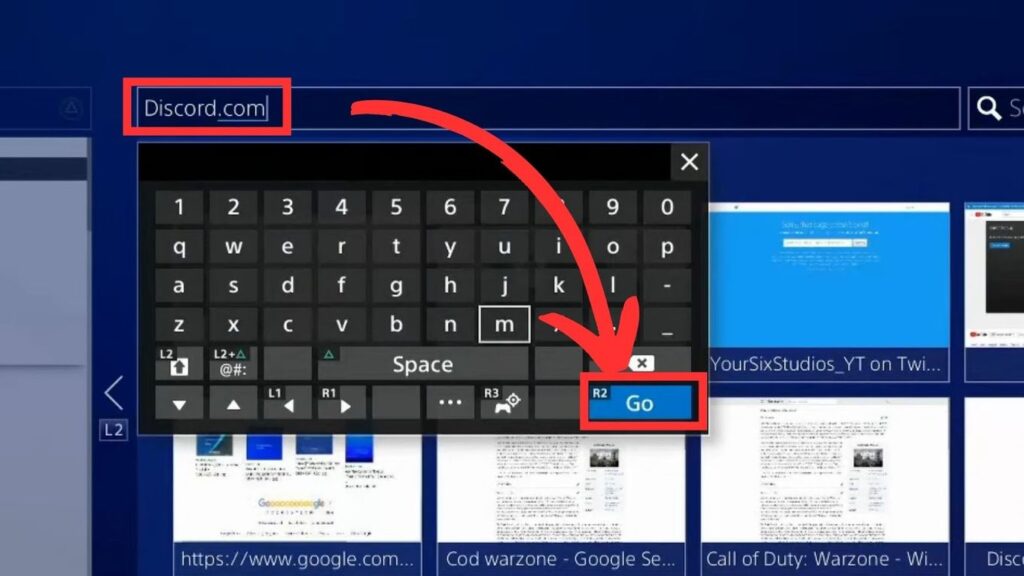
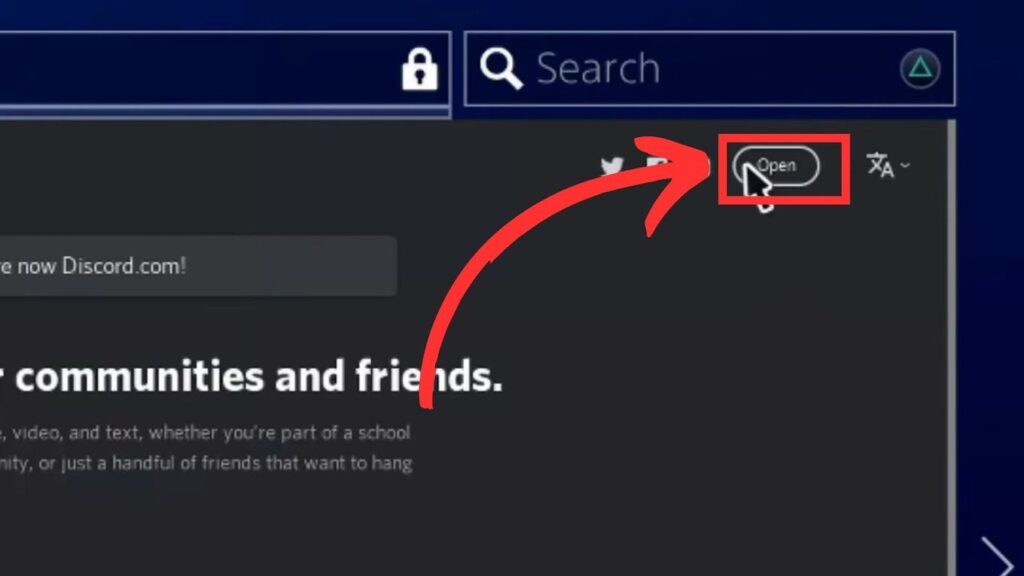
- Sign in With Your Discord Account: To simplify future access, consider bookmarking the Discord web app on your PS4 browser.
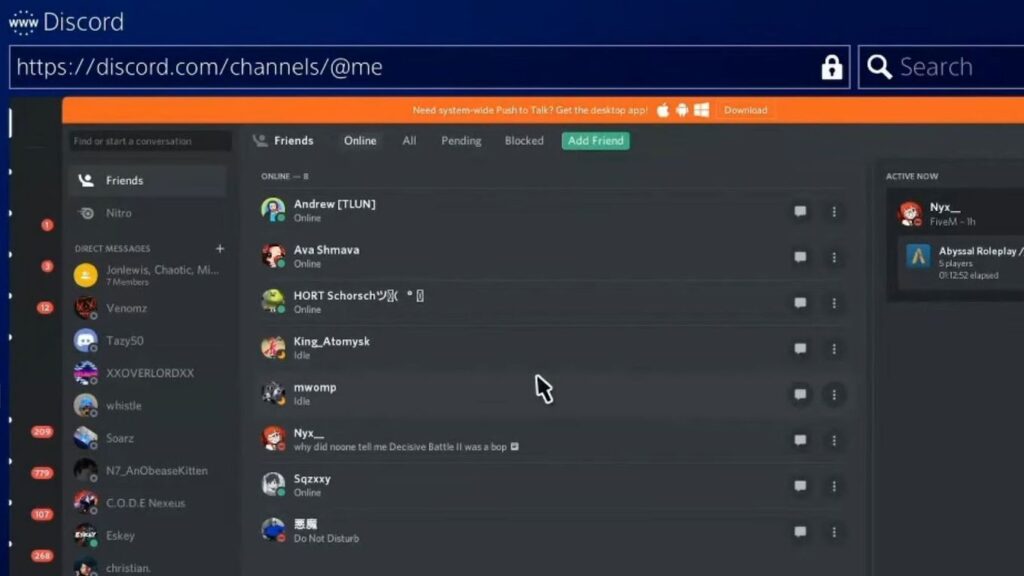
- Enjoy Discord on PS4: With these steps, you can access Discord on your PS4 and engage in text chat.
Can You Read Discord Messages on PS4 Without PC?
Yes, you can indeed read your Discord messages on your PS4. To do so, access the Discord web app on your PS4. While responding to text chats is possible using the PS4 controller, keep in mind that joining voice chats without a microphone is not feasible.
How to Use a Microphone for Discord on PS4
If you wish to engage in voice chats on Discord via your PS4, you have two options:
- Using a Headset with a Built-in Microphone: Some headsets, like the Razer Kraken, come with built-in microphones and are compatible with the PS4. Alternatively, you can connect your AirPods to your PS4.
- Smartphone + PS Remote Play: If you lack a PS4-compatible headset, you can use your smartphone and the “PS Remote Play” app to join Discord voice chats on your console. Here’s how:
- Download “PS Remote Play” on your mobile device.
- Set up “Remote Play” on your PS4 console.
- Connect your PS4 console to “PS Remote Play.”
- Enable or disable the microphone through the app.
- Join a Discord call.
 How to Use Discord Beta Version on PS4
How to Use Discord Beta Version on PS4
Regrettably, there is no Discord Beta version available for PS4. However, if you’re eager to access the latest Discord features, you can use Discord Beta on your PS4 by utilizing a PC or Mac as an intermediary. Here’s how:
- Download the “Discord Beta Version” on Your Computer: Visit the official Discord website on your PC or Mac, scroll down, and select “Download Public Test Build.” Choose your OS and download the app.
- Download & Install “PS Remote Play” on Your Computer: Access the PS Remote Play website on your PC or Mac and download the app. Follow the provided instructions for installation.
- Set up Your PS4 Console For Remote Play: Configure your PS4 settings to enable “Remote Play.” Ensure your console remains connected to the internet.
- Link Your PS4 Console to Your PC: Connect your PS4 controller to your PC via USB, launch PS Remote on your PC, sign in to your PSN account, and link your PS4 console manually.
- Launch “Discord Beta” on Your PC: Start using Discord Beta on your PC while streaming your PS4 screen.
Can You Use Discord on Your PS4 Without a Camera?
Yes, Discord can be used on your PS4 without a camera. However, if you want to participate in video chats, you’ll need a camera. Additionally, please note that some PS4 games support the use of the PlayStation Camera for in-game recording, which requires a camera. For the best results in Discord on PS4, consider using a headset with a built-in camera.
How to Use Discord on PS4 Without Mixamp
While a Mixamp provides an efficient solution for managing game audio and Discord voice/video chats on PS4, there are alternative setups for those who prefer not to invest in one. Here’s how to use Discord on PS4 without a MixAmp:
- Connect Your PS4 & PC to the Same Network.
- Download & Install the Discord App on Your PC.
- Connect Your PS4 Controller to Your PC Via an Audio Cable: This setup enables you to hear voice chat from Discord through your PC’s audio output.
- Adjust Your PS4 Audio Settings: In your PS4 settings, navigate to “Devices,” select “Audio Devices,” and set “Output to Headphones” to “All Audio.”
With these steps, you can engage in Discord chats on your PS4 without the need for a MixAmp.
Can Discord and PS4 Talk Together?
Yes, Discord and PS4 can seamlessly communicate. You can utilize Discord to chat with friends while gaming on your PS4. However, it’s important to note that not all games support voice chat outside of their in-game systems. In such cases, you may need to use the game’s native voice chat instead of Discord.
Why Is My PSN Status Not Working on Discord?
If your PSN status is not displaying on Discord, several factors could be at play:
- Your Discord Account is Not Linked to Your PSN Account: Ensure that your Discord and PSN accounts are properly linked.
- Your Discord Online Status is Set to Invisible: Double-check your Discord settings to confirm that your online status is set to “Online” and not “Invisible.”
- Issues With Discord Servers: If none of the above reasons apply, the problem might be on Discord’s end. Wait for some time and check again to see if your PSN status displays on Discord.
By addressing these potential issues, you should be able to resolve any PSN status visibility problems on Discord.
How to Link Your PSN Account to Discord on a Phone
To link your Discord account to your PSN account on your mobile phone, follow these straightforward steps:
- Download & Open the Discord App on your mobile device.
- Tap the “Profile” icon to access your “User Settings.”
- Tap on “Connections.”
- Tap the “Add” button.
- Select “PlayStation Network.”
- Log in to your PSN account.
Using Discord on PS4 Without a PC
In conclusion, while Discord may not have an official PS4 app, there are various methods to use it effectively on your console. Whether you opt for a headset, PS Remote Play, or other workarounds, you can enjoy seamless communication while gaming on your PS4.