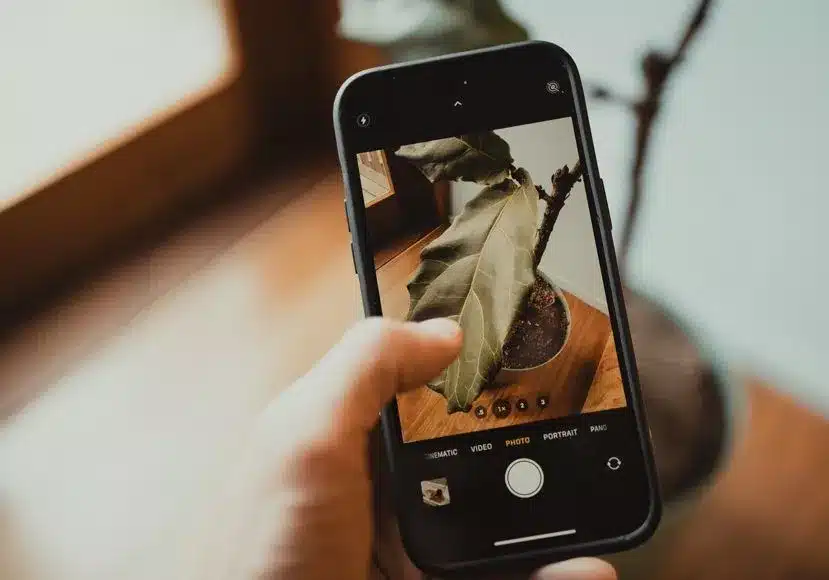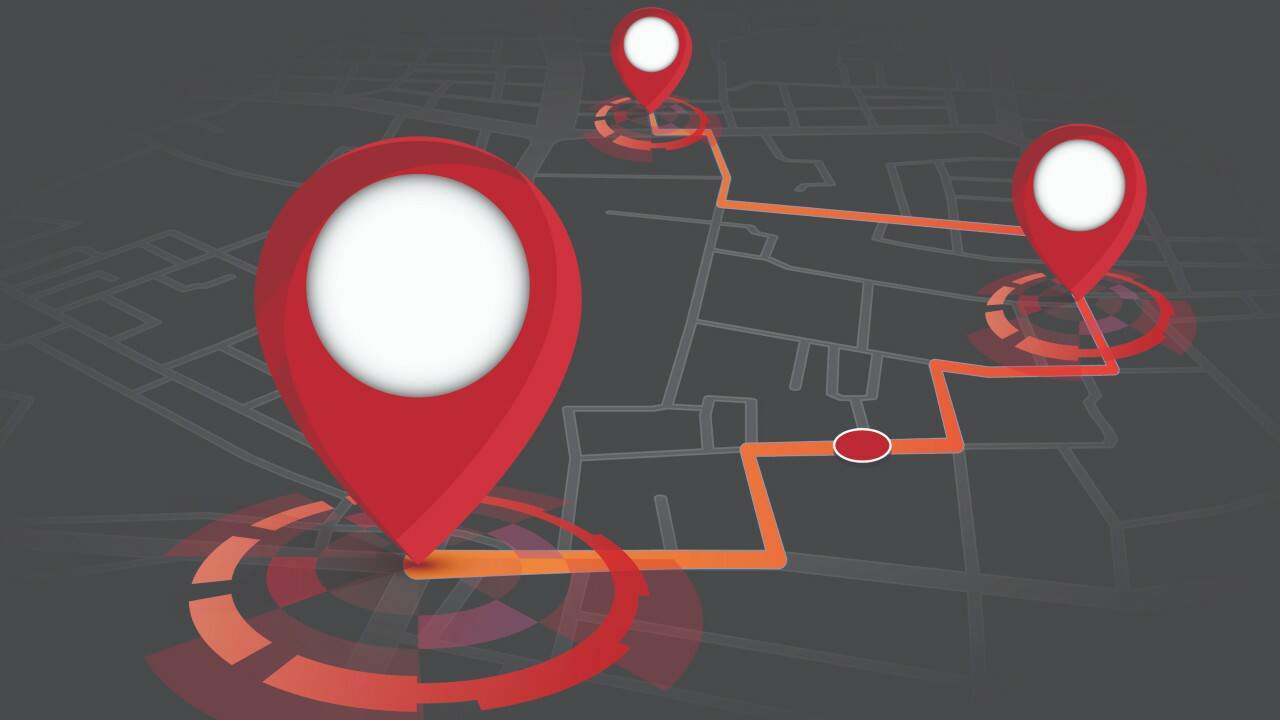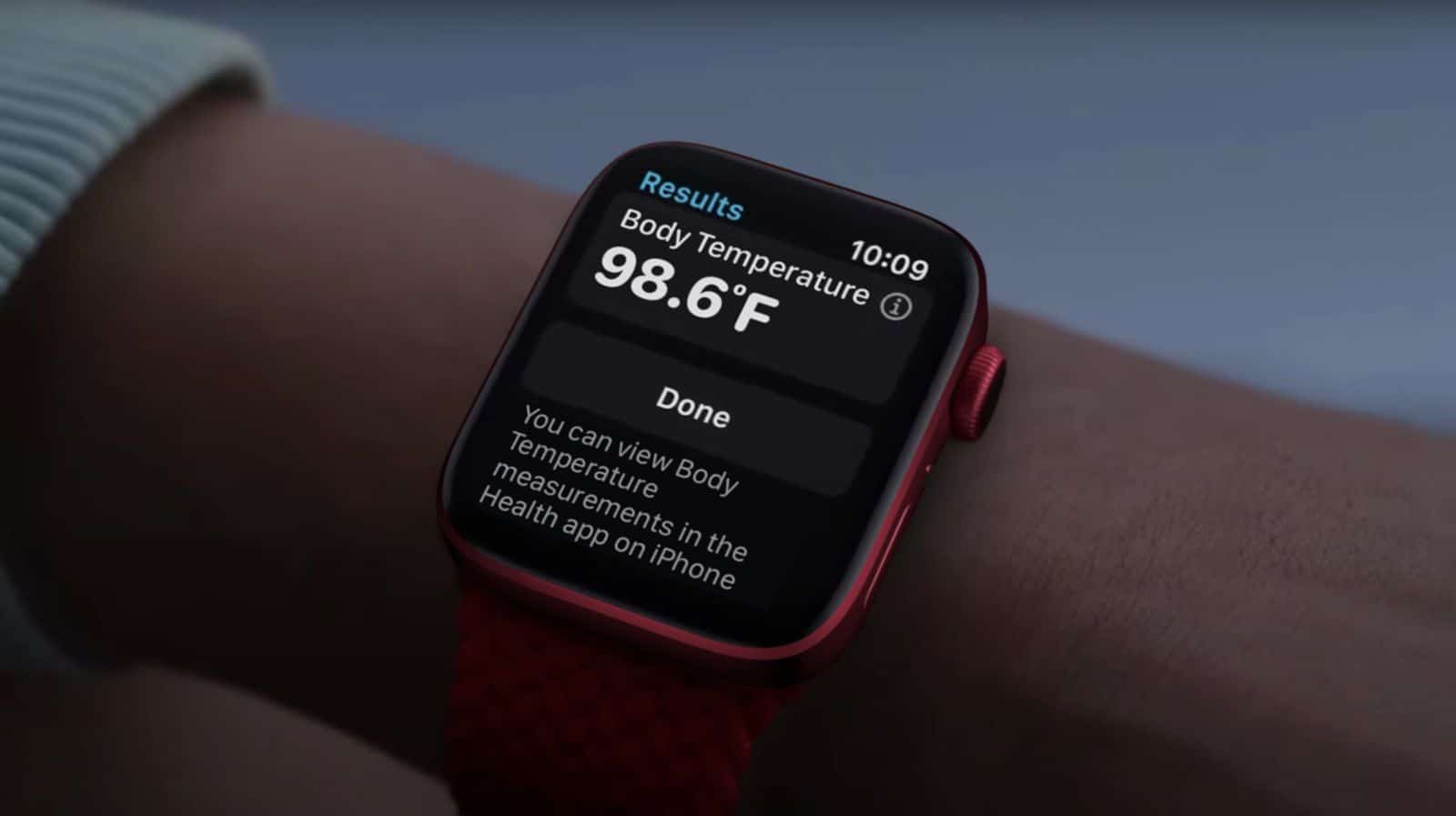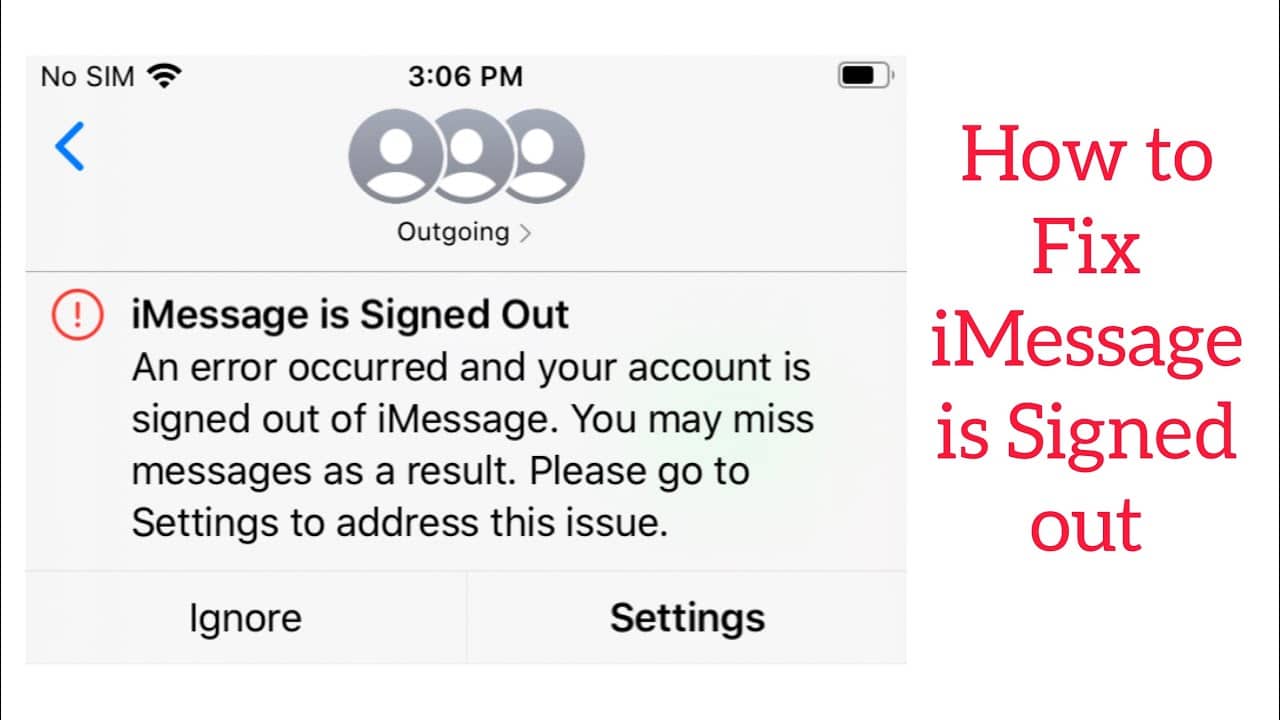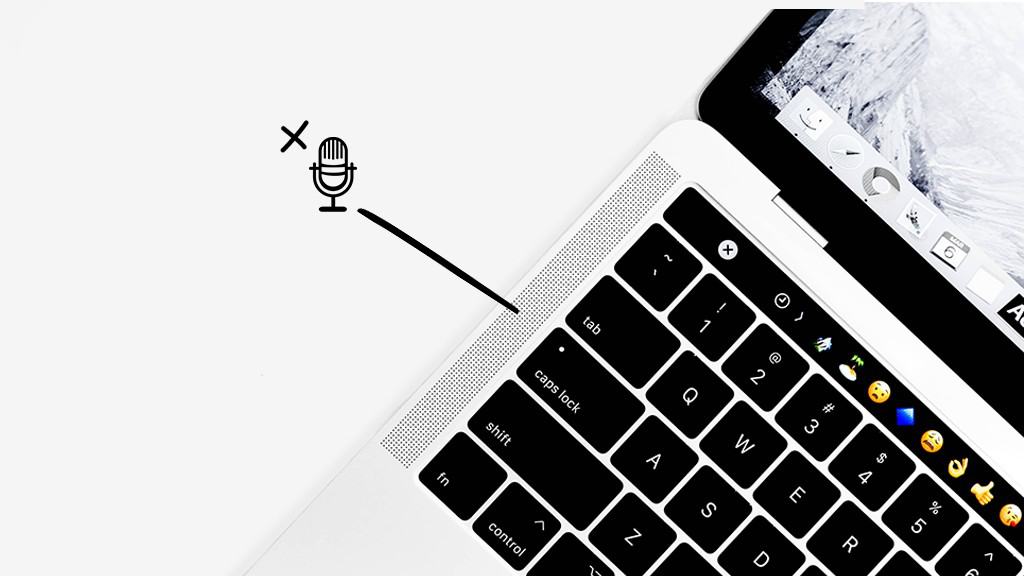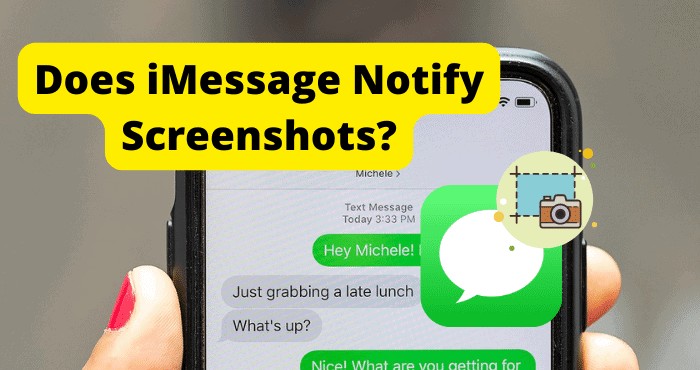The iPhone is renowned for its exceptional camera capabilities, allowing users to capture stunning photos and videos effortlessly. However, there’s a frustrating problem that some iPhone owners encounter: the camera constantly refocusing when taking pictures or shooting videos. This issue can lead to blurry images and subjects that are always out of focus. But fear not! In this comprehensive guide, we’ll explore various methods to resolve the “iPhone camera keeps refocusing” problem, ensuring you can snap perfect shots without the hassle.

1. Clean the Camera Lens
Before diving into complex solutions, let’s start with the basics. Your iPhone’s camera lens can accumulate smudges, oils, or dirt over time, causing the camera to struggle with focus. To resolve this:
- Grab a soft microfiber cloth.
- Gently wipe the camera lens to remove any impurities.
- Check if the issue is resolved by taking some test photos.
2. Restart Your iPhone
A quick restart can work wonders. It clears temporary bugs, errors, and corrupted data from your device’s memory. Here’s how to restart your iPhone:
For iPhone X, 11, 12, 13, or later:
- Hold the Volume Down button and Side button until the ‘Slide to Power Off’ prompt appears.
- Slide the slider to the right and wait for 30 seconds.
- Press the Side button to turn your device back on.
For older iPhone models:
- Locate the Power button on your device.
- Hold the button until the ‘Slide to Power Off’ prompt appears.
- Slide the slider to the right and wait for 30 seconds before turning your device back on.
Now, check if the camera refocusing problem persists.
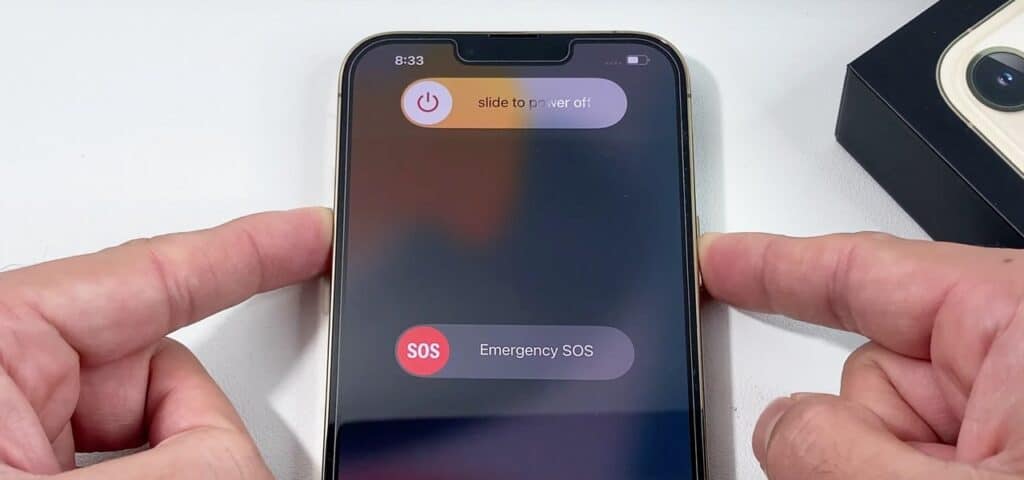
3. Check for Obstructions
Sometimes, obstructions such as smudges, dirt, or certain iPhone cases can interfere with your camera’s focus. Follow these steps:
- Ensure the camera lenses are clean by using a microfiber cloth.
- Remove any protective cases or accessories that might be obstructing the lens.
- Check if the camera functions properly without the case.
4. Update Your iPhone
Software-related issues can also cause camera refocusing problems. Apple regularly releases updates to address bugs and glitches. To update your iPhone:
- Open Settings.
- Go to General.
- Select Software Update.
- If an update is available, tap ‘Download and Install.’
- Follow the on-screen instructions.
After updating, test your camera to see if the problem is resolved.
5. Try Other Camera Apps
To determine if the issue is software or hardware-related, experiment with different camera apps. If the problem persists across all apps, it’s likely a hardware issue. If it’s specific to one app, consider reinstalling or updating that app.
Also read: Stop Your iPhone Screen From Automatically Turning Off
6. Reset Your iPhone Settings
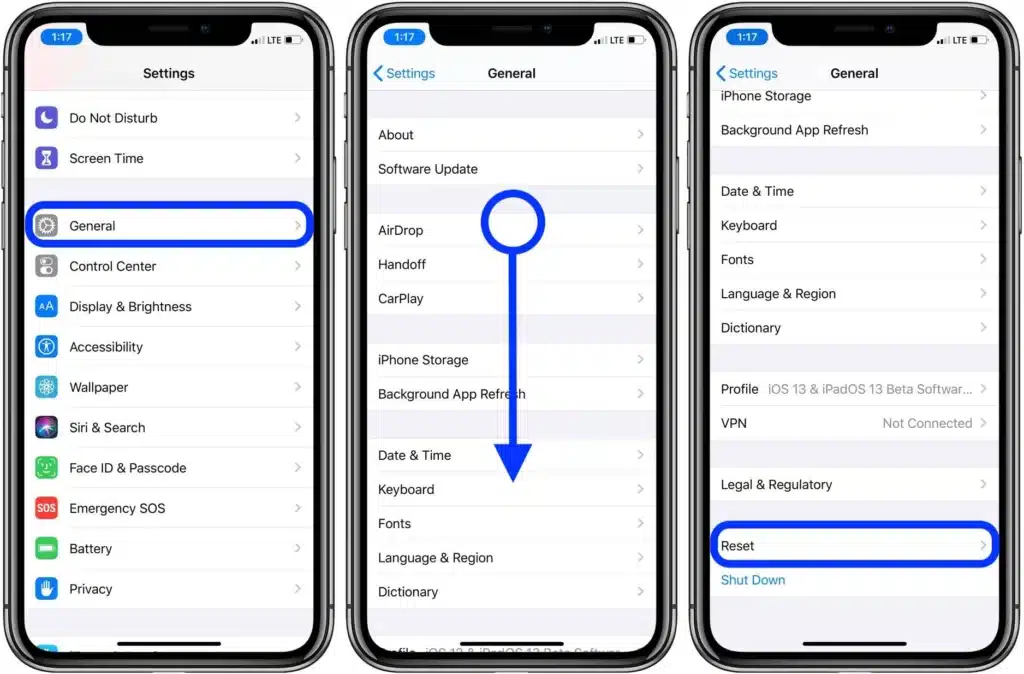
Resetting your iPhone’s settings can resolve conflicts that affect the camera app. Here’s how to do it:
- Open Settings.
- Tap on General.
- Look for ‘Transfer or Reset iPhone’ and select ‘Reset All Settings.’
- Follow the prompts.
Remember that this won’t erase your data, but it will reset system configurations.
7. Factory Reset Your iPhone
If none of the previous steps worked, a factory reset might be necessary. Be cautious as this erases all data on your iPhone. Before proceeding, back up your device. Here’s how:
- Open Settings.
- Go to General.
- Select ‘Transfer or Reset iPhone.’
- Choose ‘Erase All Content and Settings.’
- Follow the instructions.
After the factory reset, set up your device and check if the camera issue persists.
8. Visit the Apple Store
If none of the solutions above resolve the problem, it’s time to seek professional assistance. Visit the nearest Apple Store and have your iPhone examined by Apple-certified technicians. If your device is under warranty, they may replace the camera or the entire iPhone.
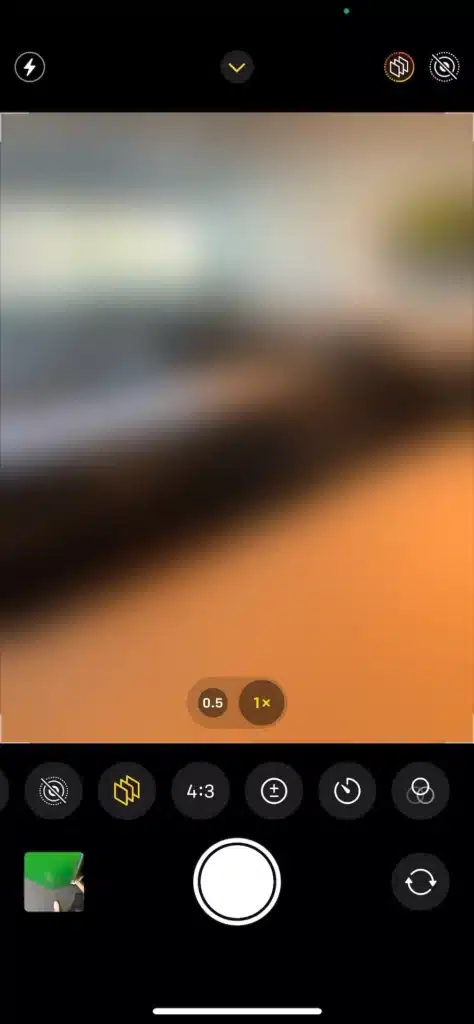
Conclusion
A continuously refocusing iPhone camera can be incredibly frustrating, but it’s a challenge that can be overcome. By following these steps, you can troubleshoot and fix the issue, ensuring your iPhone camera performs flawlessly once again. If all else fails, don’t hesitate to seek help from Apple experts.
Also read: How to Find Your Apple ID
Frequently Asked Questions (FAQs)
Q1. Why does my iPhone camera keep refocusing?
- iPhone cameras can refocus due to various factors, including dirty lenses, software glitches, obstructions, or hardware issues.
Q2. Is it normal for an iPhone camera to refocus frequently?
- No, it’s not normal. An iPhone camera should focus correctly without constant refocusing.
Q3. Can I clean my iPhone’s camera lens myself?
- Yes, you can. Use a soft, lint-free cloth to gently clean the camera lens.
Q4. Will restarting my iPhone erase my data?
- No, a restart won’t erase your data. However, a factory reset will, so make sure to back up your device.
Q5. Why should I update my iPhone’s software?
- Software updates often include bug fixes and improvements that can address camera-related issues.
Q6. How do I know if my iPhone is still under warranty?
- You can check your iPhone’s warranty status on Apple’s website or contact Apple Support.
Q7. What should I do if the camera issue persists after a factory reset?
- If the problem continues, visit the Apple Store and seek assistance from Apple-certified technicians.
Q8. Can I use third-party camera apps to fix the issue?
- Trying different camera apps can help determine if the problem is software-related, but it might not fix a hardware issue.
Q9. How long does a factory reset take?
- A factory reset can take anywhere from 5 to 15 minutes or longer, depending on your device.
Q10. Can I perform a factory reset with a low battery?
- It’s recommended to have at least 50% battery or to keep your iPhone plugged in during a factory reset to avoid interruptions.