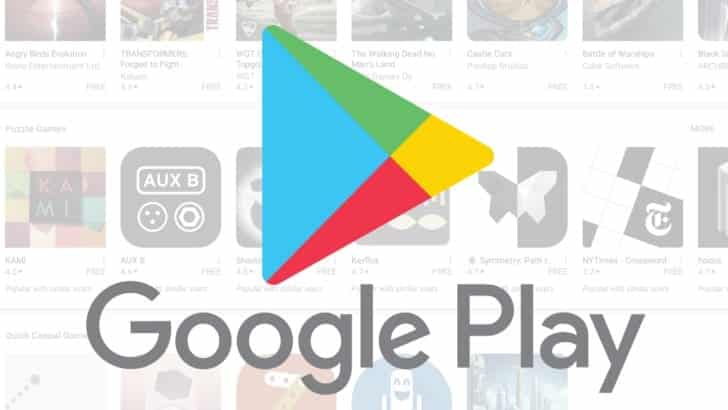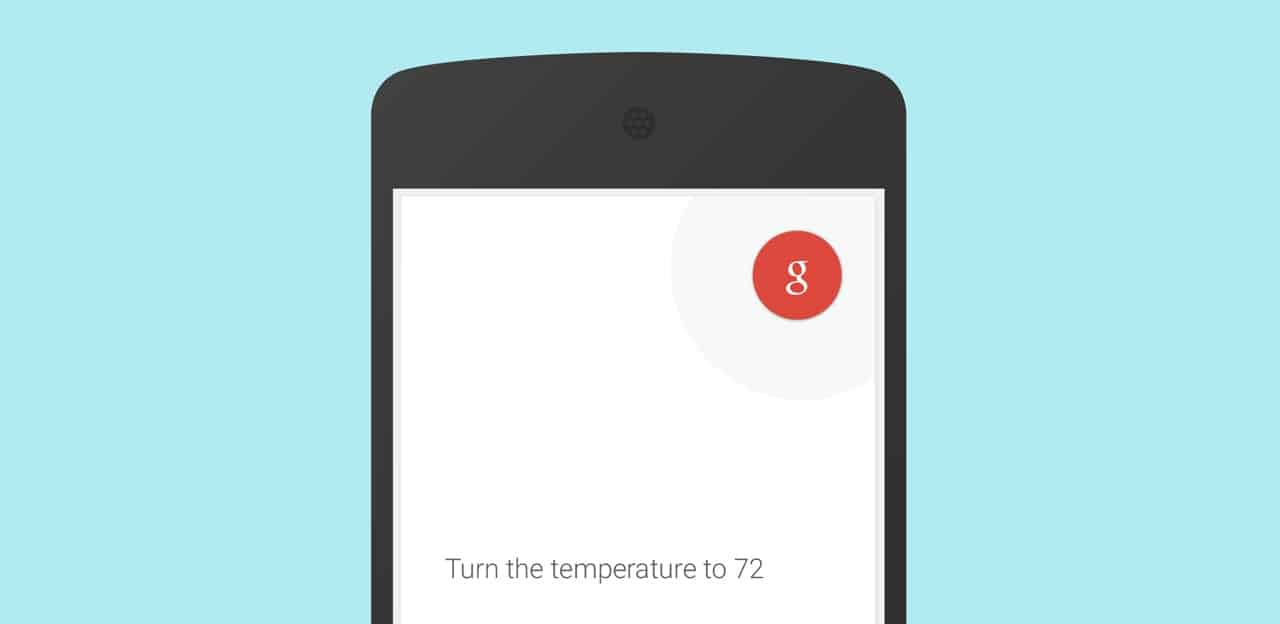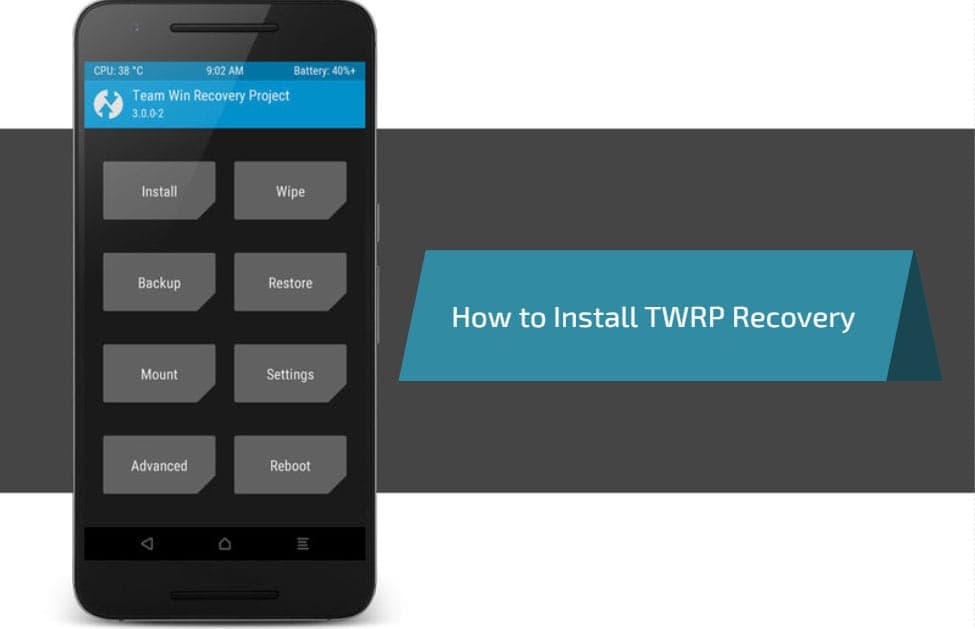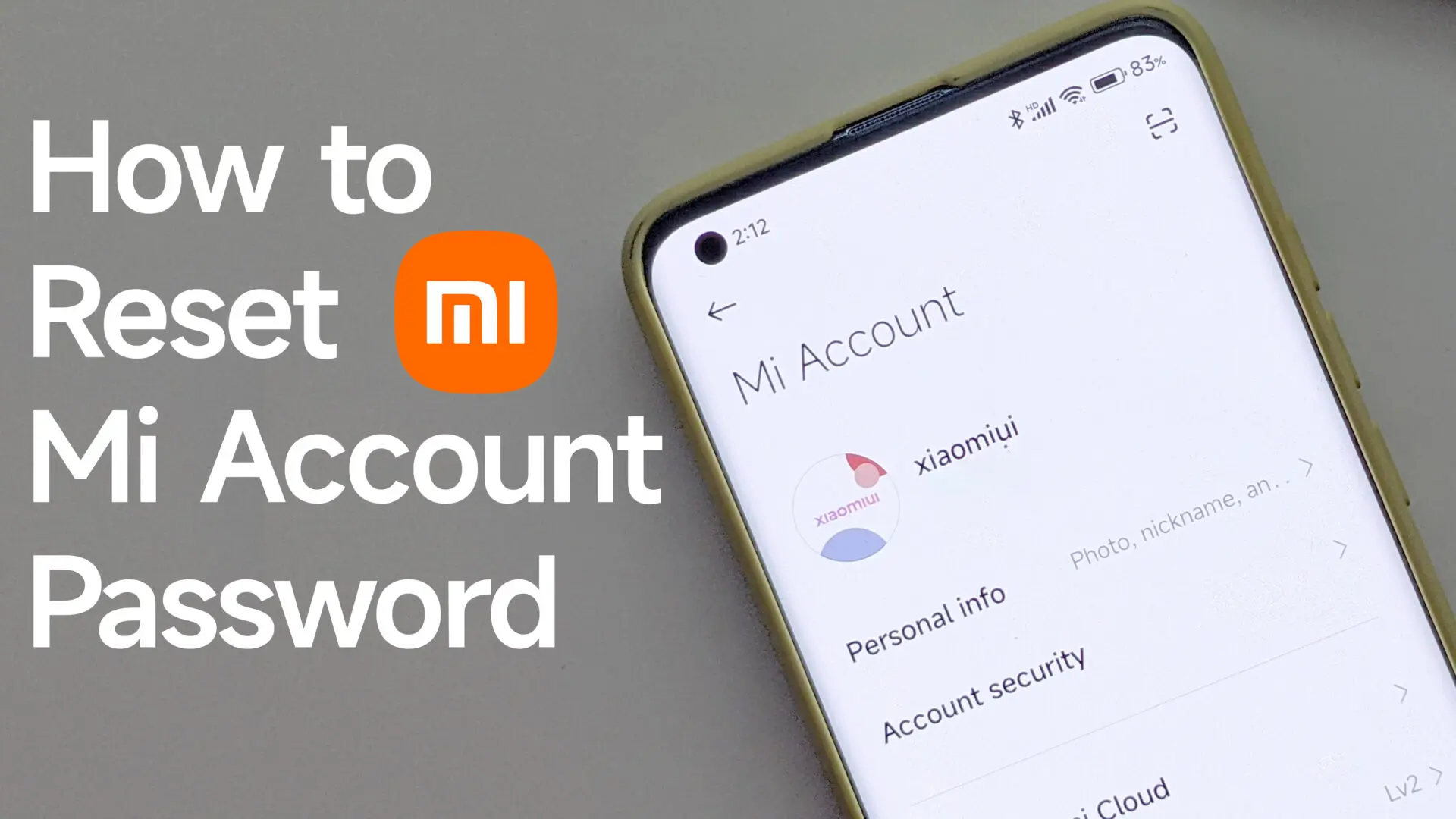Do you own Samsung Galaxy Note 7 and for any reason you want to reset it to factory settings, then this tutorial might help you. In this tutorial we are going to lists steps on how to Factory Reset Galaxy Note 7. Factory Resetting Note 7 comes in handy in the situations when you want to sell your device to others or your device is troubling you and you don’t know the reason behind it. In this situations Factory Reset or reverting Galaxy Note 7 to Factory Settings might come in handy. So without any further ado, proceed below and see how to Factory Hard Reset Galaxy Note 7.
Reset Note 7 that is Frozen or doesn’t Power On:
- Connect your device with the power source and let it charge for few minutes. This is to ensure that the device has enough charge, which might be the reason behind the device not turning on.
- Press and Hold the Volume Down and Power buttons for some time.
- Device screen will blink once or twice and reboot.
Factory Hard Reset Galaxy Note 7 from Recovery Mode:
Step 1: Power off Galaxy Note 7.
Step 2: Boot into Recovery Mode by pressing and holding Volume Up + Home + Power buttons together until you see the Samsung Logo.
Step 3: Once the device boots into Recovery Mode, navigate to wipe data/ factory reset using volume buttons and select it using power button.
Step 4: Follow the on-screen instructions.
Step 5: Reboot your device by choosing Reboot System now option from Recovery Mode.
That’s it now you have successfully Factory Hard Reset Galaxy Note 7.
Method 2: Factory Reset Galaxy Note 7
Step 1: Open Settings app on your device.
Step 2: Go to “Personal > Backup and Reset > Factory data reset”.
Step 3: Tap on “Reset device” and follow the onscreen instructions.
These are the two ways to Factory Hard Reset Galaxy Note 7. Have any questions? Ask them in the comment section below.