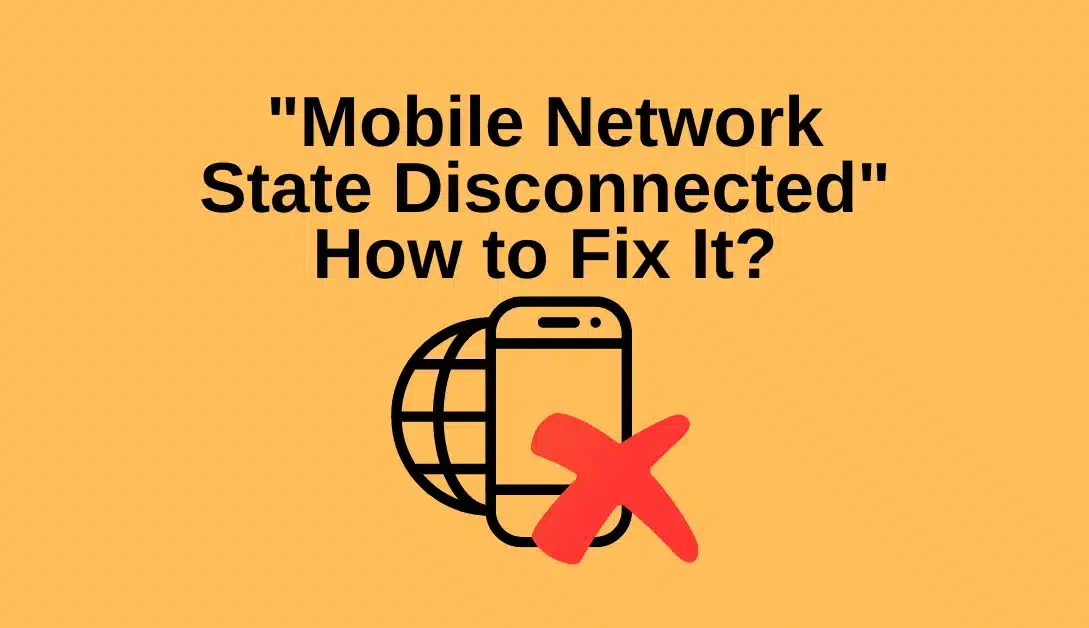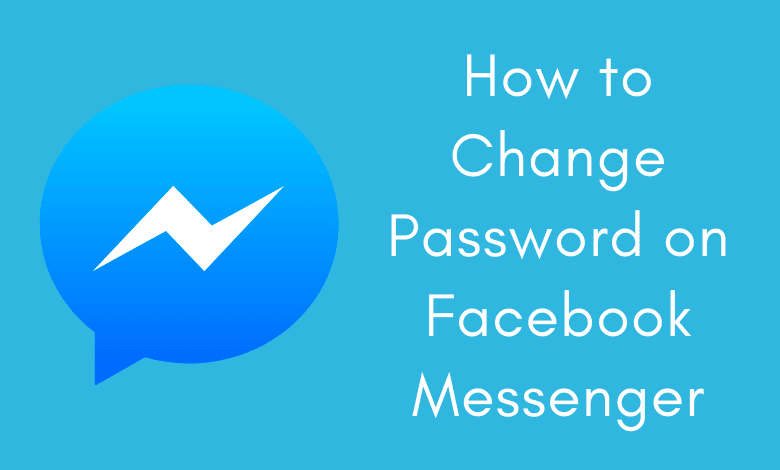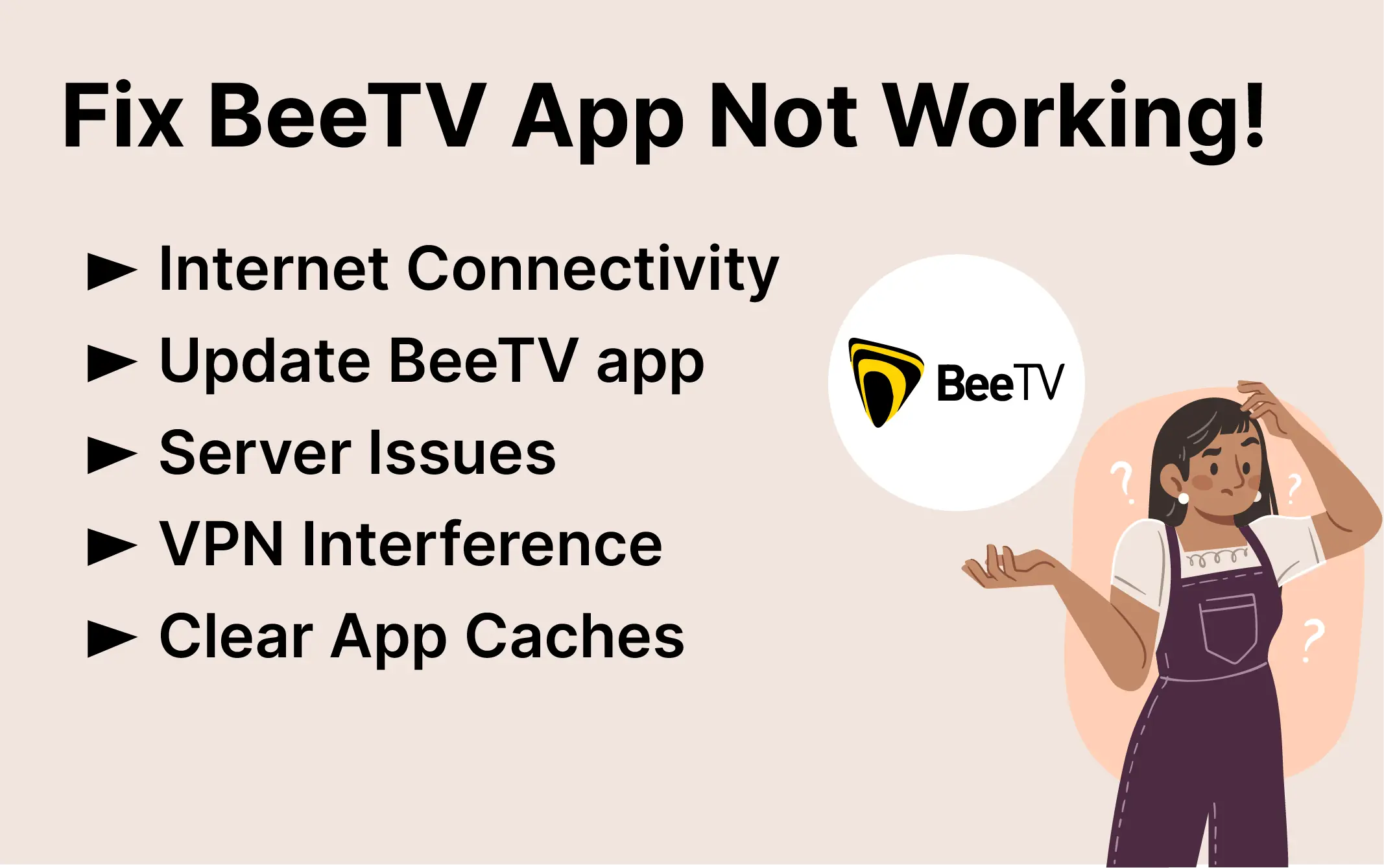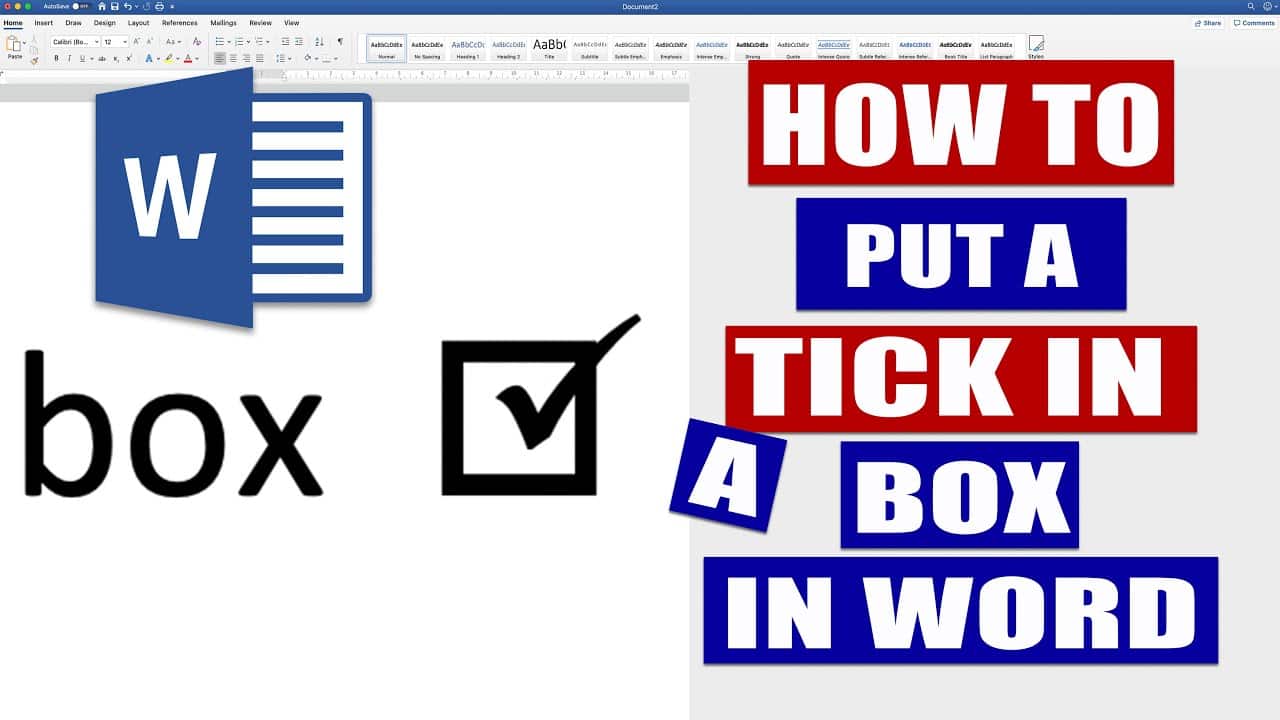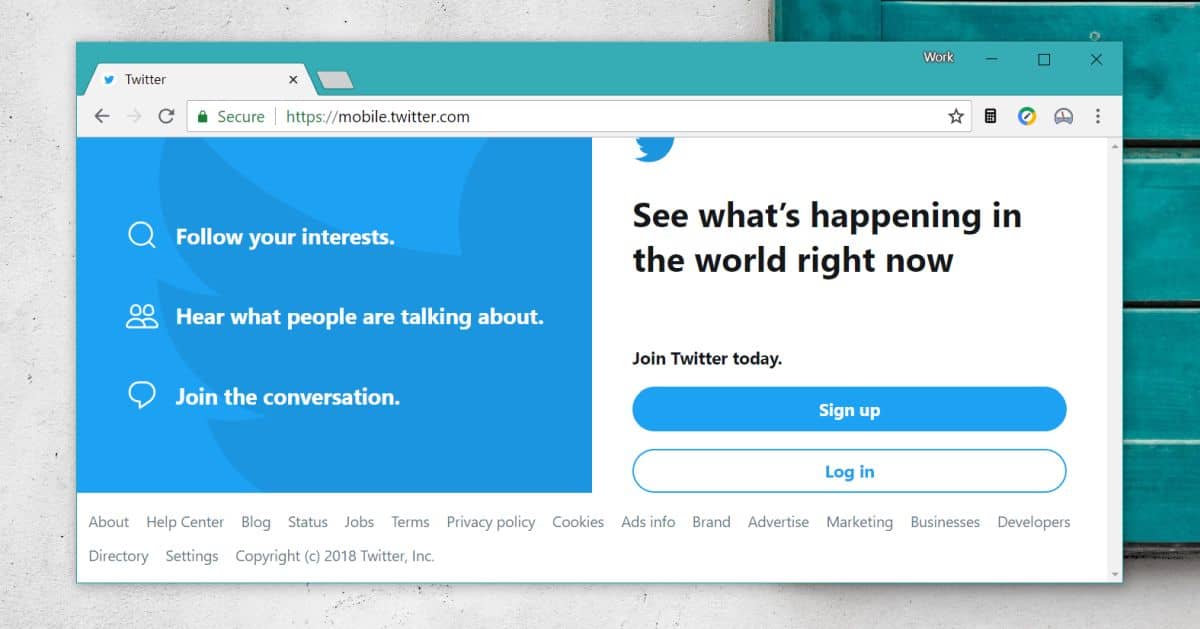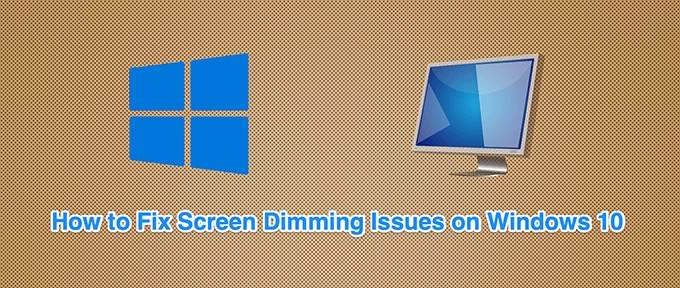In today’s digital age, mobile phones have seamlessly woven themselves into the fabric of our daily lives, and alongside them, the internet. Our smartphones serve as indispensable portals to a world of information, communication, and connectivity. However, occasionally, the tranquility of this interconnected world is disrupted by the vexing “Mobile Network State Disconnected” error. In this comprehensive guide, we delve into the depths of this issue and provide a clear roadmap to resolution.
Understanding the “Mobile Network State Disconnected” Error
The “Mobile Network State Disconnected” error manifests when your SIM card fails to establish a connection with your mobile network provider. As a result, your phone’s network symbol icon vanishes from the interface, and the once-vibrant Wi-Fi signal indicator slumbers into offline mode. This predicament primarily afflicts Android smartphones, and while your first recourse should be reaching out to your carrier for professional assistance, there are several troubleshooting methods worth exploring before you do so.
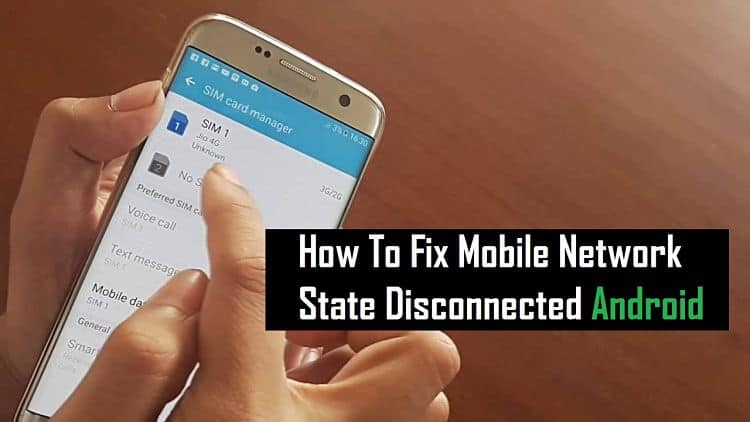
Fix 1: Restart Your Device
The simplest solution often proves to be the most effective. When confronted with the “Mobile Network State Disconnected” error, initiate a device restart. This seemingly mundane action has the power to rectify minor software glitches and bugs that might be plaguing your device. The reboot process gracefully closes all running applications, potentially alleviating any undue strain on your battery and, consequently, resolving connectivity issues.
Fix 2: Reset Network Settings
Should the error persist after a device restart, it’s time to consider a more profound remedy – resetting your network settings. This method is akin to a clean slate for your device’s network configurations, erasing any misconfigurations that might be lurking. Here’s how to do it:
- Navigate to Settings on your device.
- Select System.
- Choose Reset options.
- Tap Reset Wi-Fi, mobile & Bluetooth.
- Confirm your selection by tapping RESET SETTINGS.
If prompted for authentication, provide the necessary information. After completing these steps, your mobile device’s network settings will be reverted to their default state. Subsequently, check if the error has been vanquished.
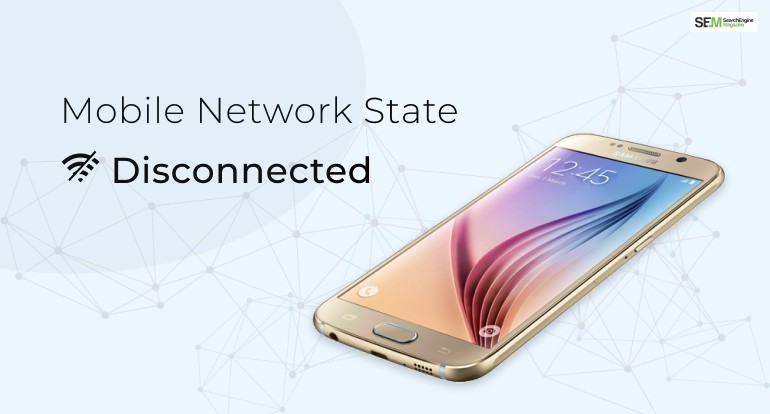
Fix 3: Disable Wi-Fi Connection
It’s imperative to recognize that when your Wi-Fi connection is active, your mobile network automatically goes offline. Therefore, it’s prudent to temporarily disable Wi-Fi and ascertain whether this action resolves the issue:
- Access Settings on your phone.
- Navigate to Connections.
- Disable the switch next to Wi-Fi.
- Swipe down from the top of your phone’s screen to access the menu and enable Airplane Mode.
- After waiting for approximately 30 seconds, disable Airplane Mode.
- Turn on your mobile data to check if the issue has been rectified.
Fix 4: Reset the APN Settings
The Access Point Name (APN) settings contain critical data required for establishing data connections with your mobile device. Resetting these configurations can prove instrumental in resolving the “Mobile Network State Disconnected” error. Follow these steps:
- Open Settings on your phone.
- Navigate to Connections and then Mobile Networks.
- Select Access Point Names and tap the three-dot icon in the top right corner.
- Choose Reset to Default.
Fix 5: Properly Insert SIM Card
If all previous methods fail to yield results, it’s time to inspect the physical aspect of your device. Ensure that your SIM card is correctly inserted. If doubts persist regarding your SIM card’s integrity, consider these steps:
- Remove the SIM card from your phone.
- Re-insert it firmly into its designated slot.
If the issue still persists, consider replacing the SIM card. Initially, you can try substituting it with a new one from a different service provider to gauge whether the problem lies with the card itself.
FAQ
Q1: What causes the “Mobile Network State Disconnected” error? A1: This error typically occurs when your SIM card fails to register with your mobile network provider, leading to a loss of connectivity.
Q2: Is the “Mobile Network State Disconnected” error specific to certain phone models? A2: No, it is not limited to specific phone models; however, it is more commonly reported on Android smartphones.
Q3: Can restarting my device really resolve the error? A3: Yes, restarting your device can help clear minor software glitches and bugs that may be affecting your network connection.
Q4: Why should I reset network settings? A4: Resetting network settings erases misconfigurations and returns your device’s network settings to their default state, potentially resolving connectivity issues.
Q5: Will disabling Wi-Fi help fix the error? A5: Yes, disabling Wi-Fi is essential because when Wi-Fi is active, your mobile network is automatically disabled. Disabling Wi-Fi can help restore mobile network connectivity.
Q6: What are APN settings, and why should I reset them? A6: Access Point Name (APN) settings contain crucial data for establishing data connections. Resetting them can resolve configuration issues that lead to the error.
Q7: How can I be sure that my SIM card is inserted correctly? A7: Ensure that your SIM card is firmly inserted into its designated slot. Follow your device’s manual for guidance on proper insertion.
Q8: Can I use a new SIM card to troubleshoot the issue? A8: Yes, substituting your SIM card with a new one from a different service provider can help determine if the problem lies with the card itself.
Q9: What if none of the troubleshooting steps work? A9: If none of the methods resolve the issue, contact your mobile network carrier for professional assistance.
Q10: How can I prevent the “Mobile Network State Disconnected” error in the future? A10: To prevent recurrence, keep your device’s software up to date, handle your SIM card with care, and avoid making unauthorized changes to your network settings.
Conclusion
The “Mobile Network State Disconnected” error may disrupt your digital flow, but armed with the above methods, you possess a formidable toolkit for resolution. Follow these steps diligently, and rest assured that the next time this error rears its head, you’ll be well-equipped to tackle it head-on. Your connectivity is a vital aspect of your digital life, and we are committed to ensuring it remains uninterrupted.