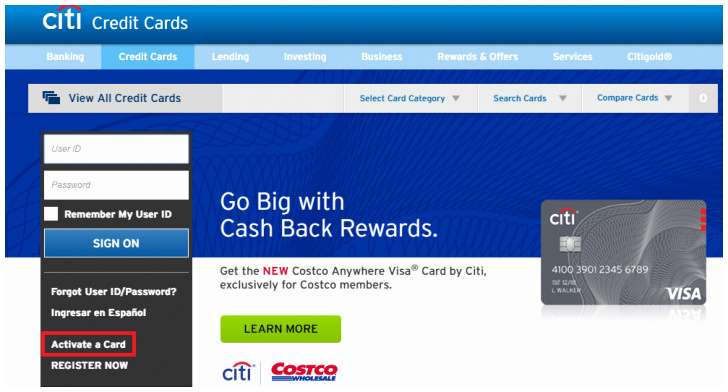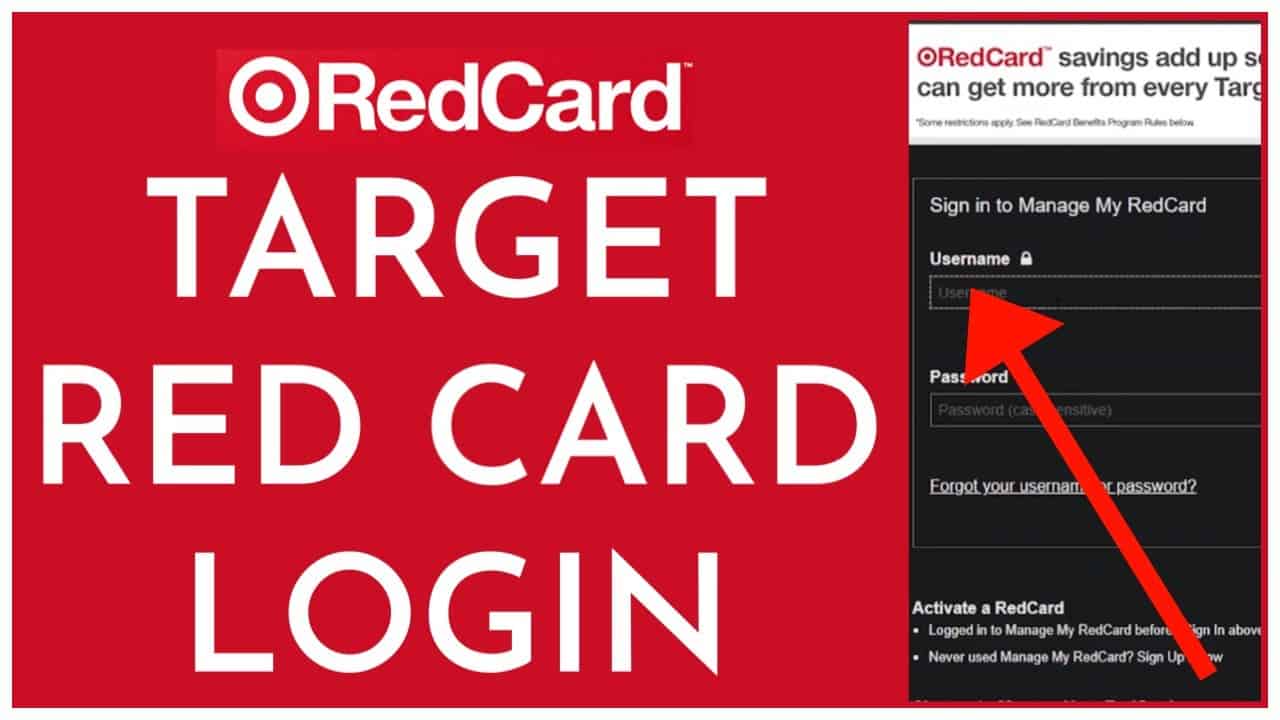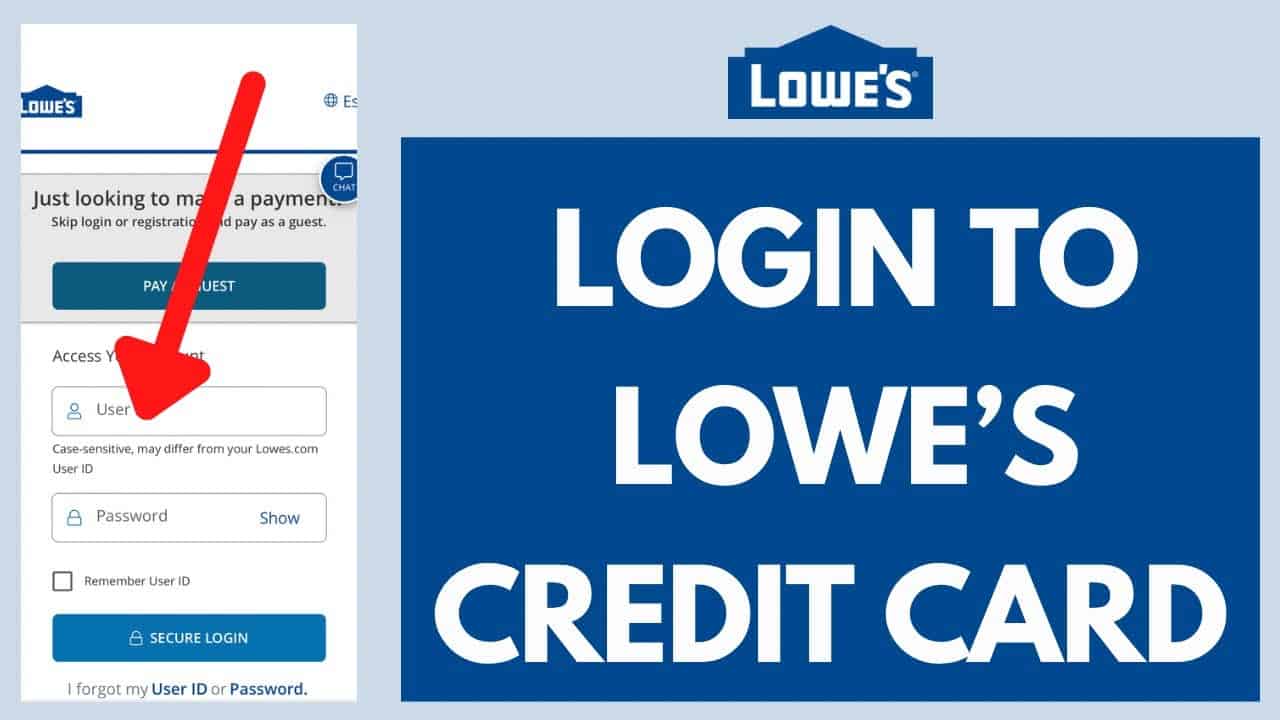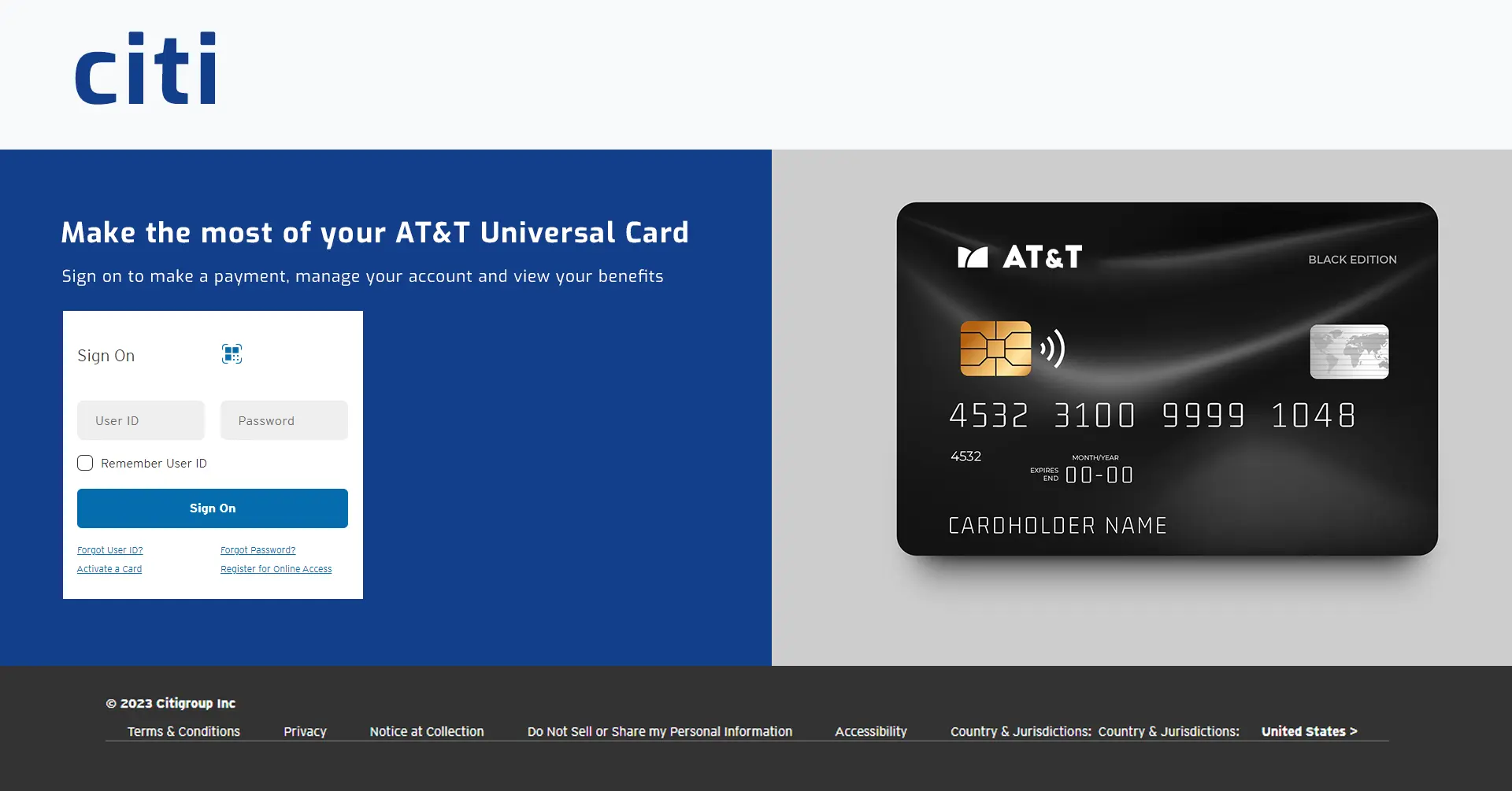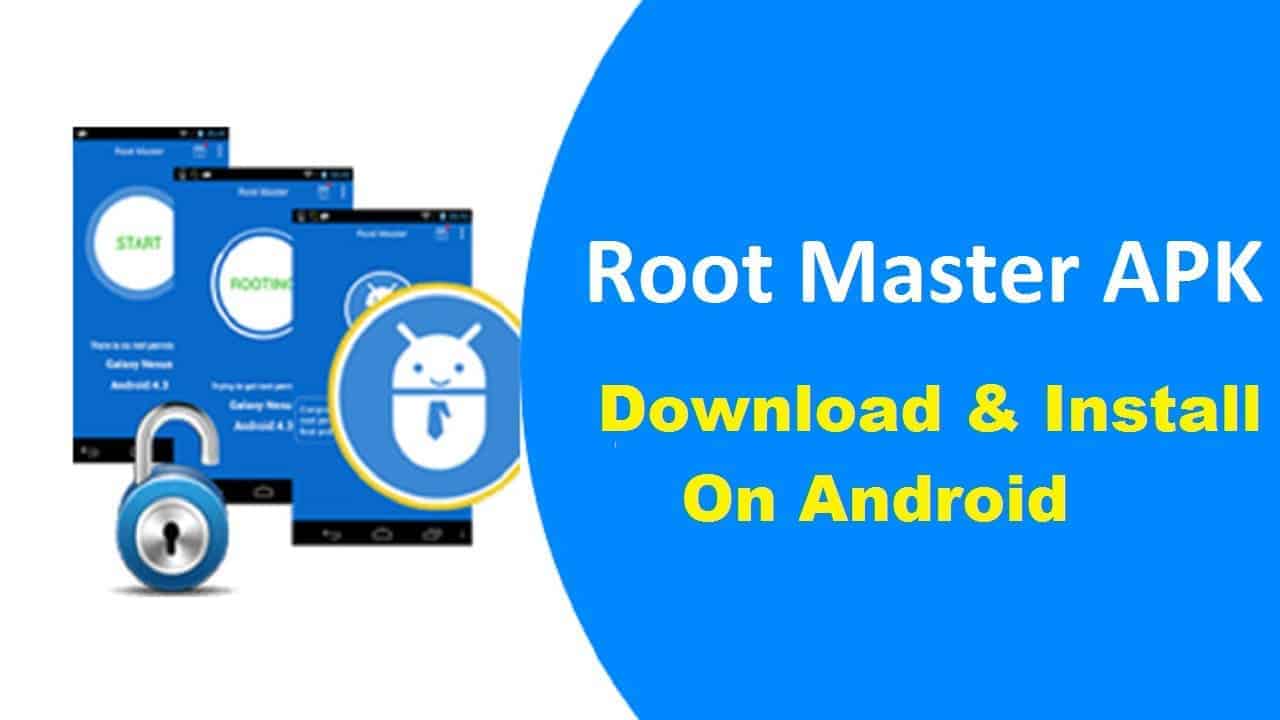Welcome to the ultimate guide on maximizing your CenturyLink experience through the My CenturyLink app. Whether you’re a seasoned subscriber or a new user, this app is your gateway to hassle-free account management, seamless troubleshooting, and exclusive features like Secure Wi-Fi. Let’s dive into the intricacies of the My CenturyLink app and explore its myriad functionalities.
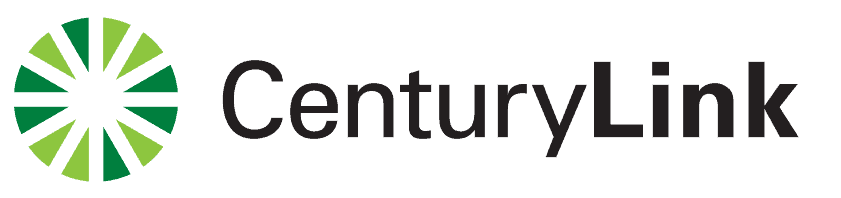
1. How to Download the My CenturyLink App
Getting started is a breeze. Head to the Google Play Store or Apple Play Store, hit download, and let the magic happen. Compatible with both Android and iOS, this app ensures you have CenturyLink at your fingertips.
2. Logging Into the App
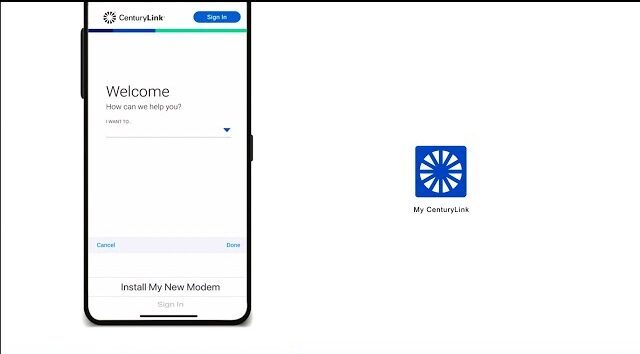
Signing in is a snap. Use your existing CenturyLink website credentials. New to the platform? No worries – grab your account number and zip code from your bill, set up your login, and you’re good to go.
3. What Can You Do With the My CenturyLink App?
Explore beyond basic account management. From self-installation to troubleshooting, the app opens a world of possibilities.
3.1. Self-Install
Are you a new customer? Skip the wait for a technician. The app guides you through the self-installation process, ensuring a smooth setup without the need for a home visit.
| Steps | Details |
|---|---|
| Download the app | Google Play Store or Apple Play Store |
| Installation | Follow on-screen instructions |
| Modem Setup | Plug in, scan serial number, sign service agreement |
| Wi-Fi Configuration | Choose 2.4Ghz or 5Ghz band |
3.2. Manage Your Account
Tap into the convenience of account management with features like bill viewing, payment options, paperless billing, AutoPay setup, and service status checks. The app empowers you to upgrade your internet plan in select areas.
| Features | Benefits |
|---|---|
| View current bill | Stay updated on your financials |
| Make payments | Easy and secure transactions |
| Opt into paperless billing | Environmentally friendly and clutter-free |
| Set up AutoPay | Effortless bill payments |
| Add/remove payment methods | Customize your payment preferences |
| Check service status | Ensure uninterrupted internet |
3.3. Troubleshoot Problems
Encounter connection issues? The app’s support section provides step-by-step instructions, videos, and articles to resolve common problems. Test your internet speed effortlessly.
| Troubleshooting Features | Solutions |
|---|---|
| Connection issue guidance | Comprehensive support for various scenarios |
| Wi-Fi settings adjustment | Videos and articles for easy understanding |
| Internet speed testing | Quick assessment of your connection |
Also read: Funny WiFi Names
3.4. Additional Features for Secure Wi-Fi Customers
If you have Secure Wi-Fi, the My CenturyLink app becomes a powerhouse for managing your network and ensuring a safe online environment.
| Secure Wi-Fi Features | Enhancements |
|---|---|
| Device access management | Control which devices connect to your Wi-Fi network |
| Online/offline scheduling | Set specific times for device access |
| Parental control options | Create groups, block content categories for each group |
4. Final Thoughts
In conclusion, the My CenturyLink app is not just a tool; it’s a game-changer for CenturyLink subscribers. From simplifying account management to providing advanced features like Secure Wi-Fi, this app is a must-have.
Now that you’re armed with the knowledge to unleash the full potential of the My CenturyLink app, make sure you have it downloaded for a seamless internet experience.
Frequently Asked Questions (FAQs)
- Q: How do I download the My CenturyLink app?
- A: Head to the Google Play Store or Apple Play Store, search for “My CenturyLink,” and hit download.
- Q: Can I use the app on any device?
- A: Yes, the app is compatible with both Android and iOS devices.
- Q: What information do I need to log in for the first time?
- A: For new users, you’ll need your account number and zip code.
- Q: How does the self-installation process work?
- A: The app guides you through each step, from modem setup to choosing your Wi-Fi band.
- Q: What account management features are available?
- A: View bills, make payments, opt into paperless billing, set up AutoPay, and check service status.
- Q: Can I troubleshoot connection issues with the app?
- A: Yes, the app’s support section provides detailed guidance and speed testing.
- Q: What additional features does Secure Wi-Fi offer?
- A: Manage device access, schedule online/offline times, and utilize parental control options.
- Q: Is the app suitable for new subscribers?
- A: Absolutely, especially for setting up your connection through the self-install feature.
- Q: Can I upgrade my internet plan using the app?
- A: In some areas, yes. Check the app for available options.
- Q: How do I contact CenturyLink for modem lease inquiries?
- A: Reach out to CenturyLink customer support to explore modem options.