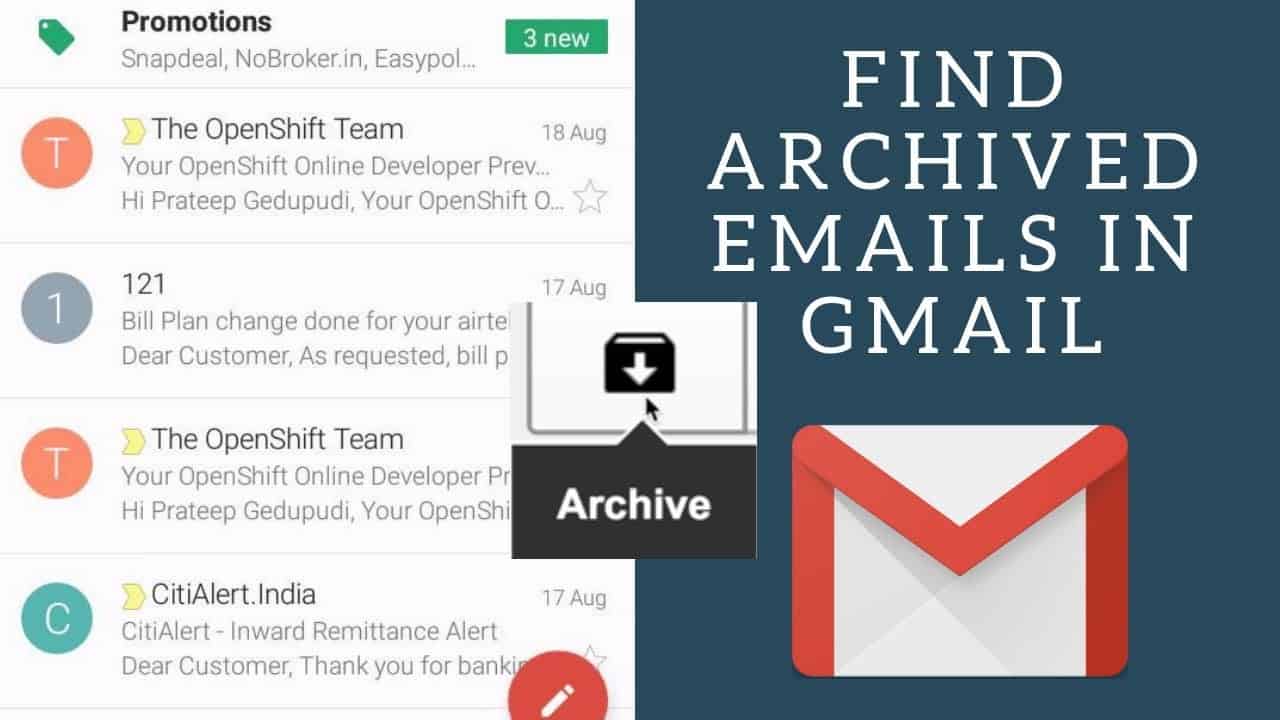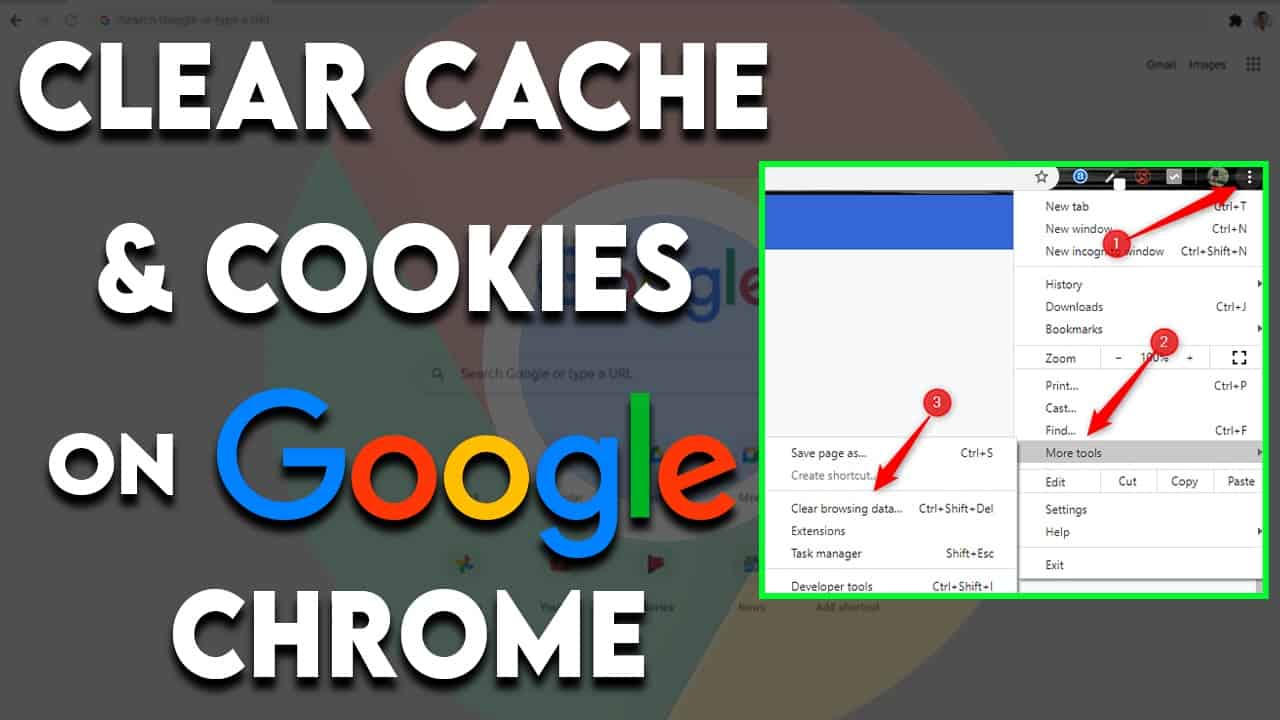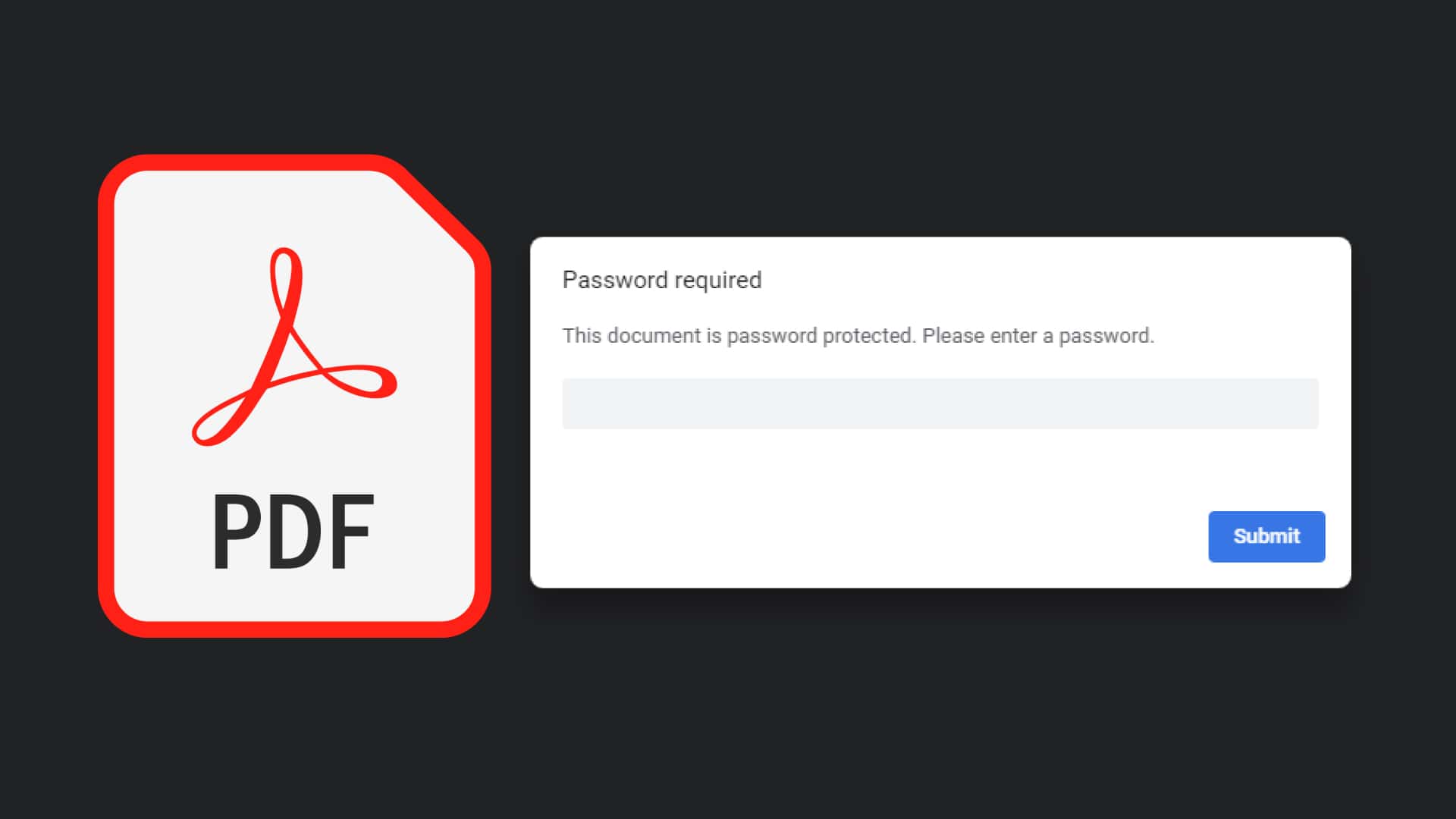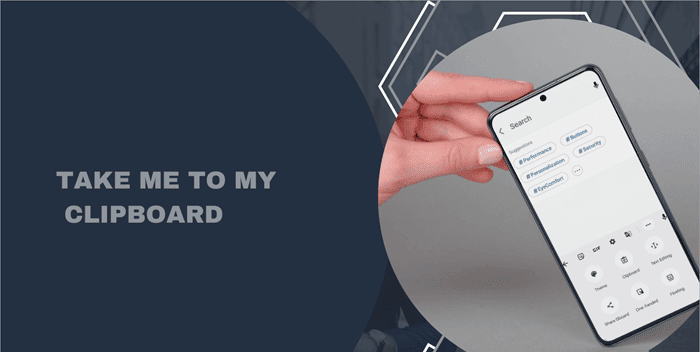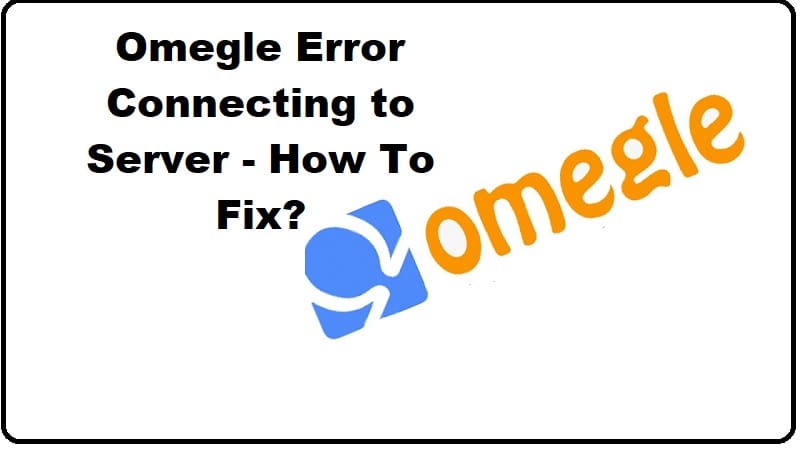Apple’s Find My app has emerged as a stalwart companion for users worldwide. Whether you’re keeping tabs on your Apple devices, AirTags, or sharing your whereabouts with friends and family, the Find My app simplifies the process. However, there’s a common conundrum that often befuddles users: the distinction between “No Location Found” and “Location Not Available.” In this comprehensive guide, we aim to clarify this distinction, ensuring that you can navigate the nuances of these messages with ease.
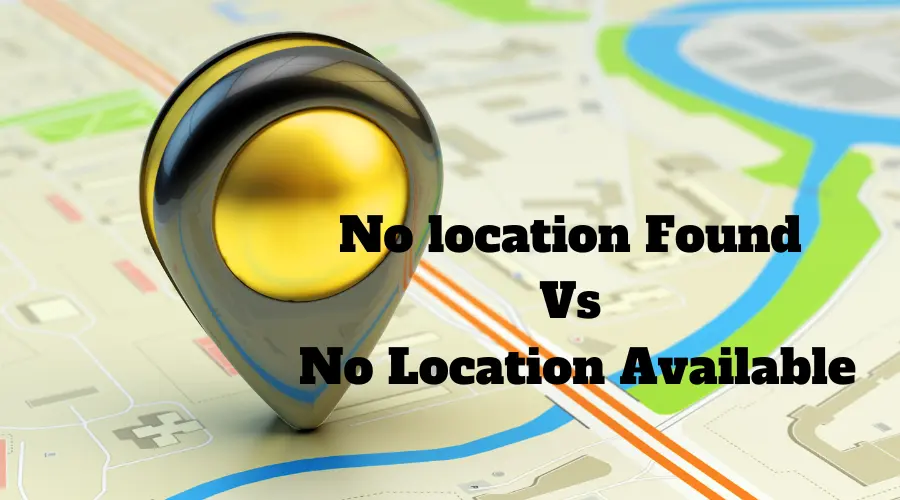
Understanding the Difference What Does Location Not Available Mean?
In simple terms, “Location Not Available” signifies that the other person has chosen to cease sharing their location with you. When an individual accesses their Find My app and opts to halt location sharing, this message will promptly manifest in your Find My app. It’s important to note that “Location Not Available” is distinct from an internet connection error, which is represented by a separate error message – “No Location Found.
What Does No Location Found Mean?
Contrary to the previous message, “No Location Found” doesn’t indicate that the other person has discontinued sharing their location. Instead, it emerges when a technical glitch disrupts the location-sharing feature. This glitch could be attributed to a variety of factors, including an unstable internet connection, low battery, or other technical intricacies which we’ll delve into in the following section. For now, remember that “Location Not Available” relates to intentional cessation of location sharing, while “No Location Found” points to a technical hiccup.
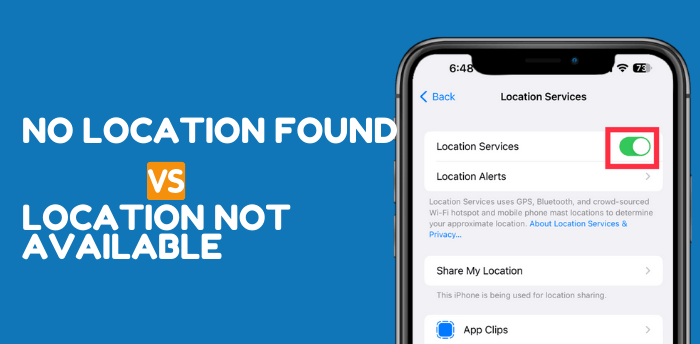
Why Does It Say No Location Found?
As mentioned earlier, “No Location Found” surfaces when a technical snag interferes with the transmission of location data from the sender’s device to the recipient’s device. Several reasons could contribute to this issue:
- No Internet Connection: The other person might have lost their internet connectivity.
- Slow or Unreliable Internet: An insufficient or erratic internet connection can impede location sharing.
- Phone Turned OFF: If the other person’s device is powered off, it can’t transmit location data.
- Low Battery and Low Power Mode: Low battery levels coupled with Low Power mode can disrupt background location activities.
- Poor Cellular Connectivity: Being in an area with inadequate cellular connectivity can hinder reliable internet access.
How to Share Location With Someone in Find My
If you’re new to this feature, fear not. Sharing your location on Find My is a straightforward process. Ensure that your Location Services are activated, and then follow these steps:
To Share Your Location:
- Open the Find My app.
- Select the “People” tab at the bottom.
- Tap the “Start Sharing Location” button.
- Choose a contact with whom you’d like to share your location.
- Set the duration for which you’d like to share your location.
Now, the other person will be able to see your location, and they can reciprocate by sharing theirs.
To Request Location From Someone:
- Open the Find My app and select the People tab.
- Choose the person with whom you’re sharing your location.
- Scroll down slightly and select the “Ask to Follow Location” button.
- The other person will receive a notification granting or denying permission.
How to Resolve ‘No Location Found’ or ‘No Location Available’ on iPhone
Now that we’ve identified the causes, let’s explore solutions to these issues:
- Turn On Mobile Location Services: Ensure that location services are enabled on your iPhone. Without this, your device won’t be able to determine its location.
- Grant Precise Location Access: To eliminate the “No Location Available” notification, grant precise location access to the “Find My” app in your device’s settings.
- Disable Airplane Mode: If your iPhone is in Airplane mode, disable it to reestablish wireless connections.
- Ensure Internet Connectivity: To use “Find My” effectively, you need an internet connection. Ensure your iPhone is connected to either cellular data or Wi-Fi.
- Restart Your iPhone: If you’re experiencing technical issues, a simple restart may refresh background processes and resolve the problem.
- Check Time and Date Settings: Verify that your iPhone has the correct time and date settings for accurate location tracking.
Bonus: How to Change iPhone Location without Jailbreak
If you’re looking to temporarily alter your iPhone’s GPS location without resorting to jailbreaking or complex maneuvers, Tenorshare iAnyGo is your solution. This versatile tool is compatible with all location-based applications, including Facebook, WhatsApp, Fitbit, Pokémon GO, and Fitness.
Here’s how it works:
- Download and install Tenorshare iAnyGo on your computer.
- Launch the app and click “Enter.”
- Connect your iPhone to the computer using a USB cable.
- Choose any location on the map where you’d like to appear.
- Click the “Start to Modify” button, and your location will instantly change. Others will see your location exactly where you’ve chosen through iAnyGo.
The Bottom Line
“No Location Found” vs. “Location Not Available” is a common source of confusion among Find My users. However, armed with the insights from this guide, you now possess a crystal-clear understanding of the nuances between these two messages.
Q1: What is the difference between “No Location Found” and “Location Not Available” in the Find My app? A1: “Location Not Available” indicates that someone has deliberately stopped sharing their location, while “No Location Found” suggests a technical issue preventing location sharing.
Q2: Why might I see the “No Location Found” message? A2: “No Location Found” can appear due to factors like a poor internet connection, low battery, or other technical glitches.
Q3: Is there a distinct error message for internet connection issues? A3: Yes, “No Location Found” is not related to internet connection problems; it has its own error message.
Q4: How can I start sharing my location with someone in the Find My app? A4: Open the Find My app, select the “People” tab, tap “Start Sharing Location,” choose a contact, and set the sharing duration.
Q5: What should I do if I want someone to share their location with me? A5: In the Find My app, select the person, scroll down, and tap “Ask to Follow Location.” They’ll receive a notification to accept or decline.
Q6: Can I change my iPhone’s location without jailbreaking it? A6: Yes, you can use Tenorshare iAnyGo to temporarily change your iPhone’s GPS location without jailbreaking.
Q7: Which applications is Tenorshare iAnyGo compatible with? A7: Tenorshare iAnyGo is compatible with all location-based applications, including Facebook, WhatsApp, Fitbit, Pokémon GO, and Fitness.
Q8: What steps do I follow to change my iPhone’s location using iAnyGo? A8: Download and install iAnyGo, connect your iPhone, choose a new location on the map, and click “Start to Modify.”
Q9: Why do people often confuse “No Location Found” and “Location Not Available”? A9: These messages can be confusing because they represent different scenarios related to location sharing.
Q10: Where can I find more information on fixing issues related to these messages? A10: For troubleshooting tips related to these messages, you can refer to relevant articles or resources online.
We hope this guide has been informative and helpful in resolving these iPhone location issues.