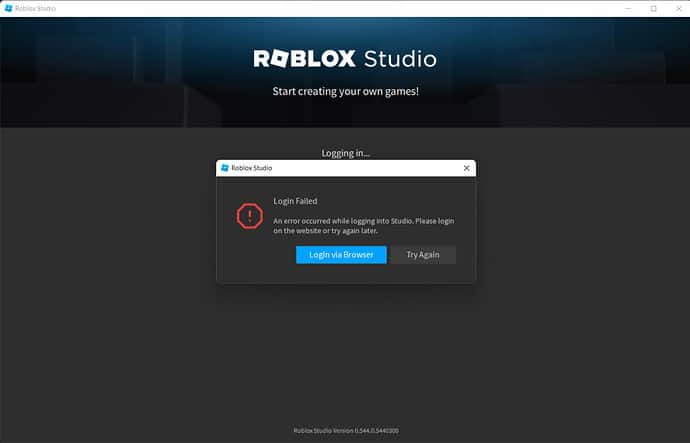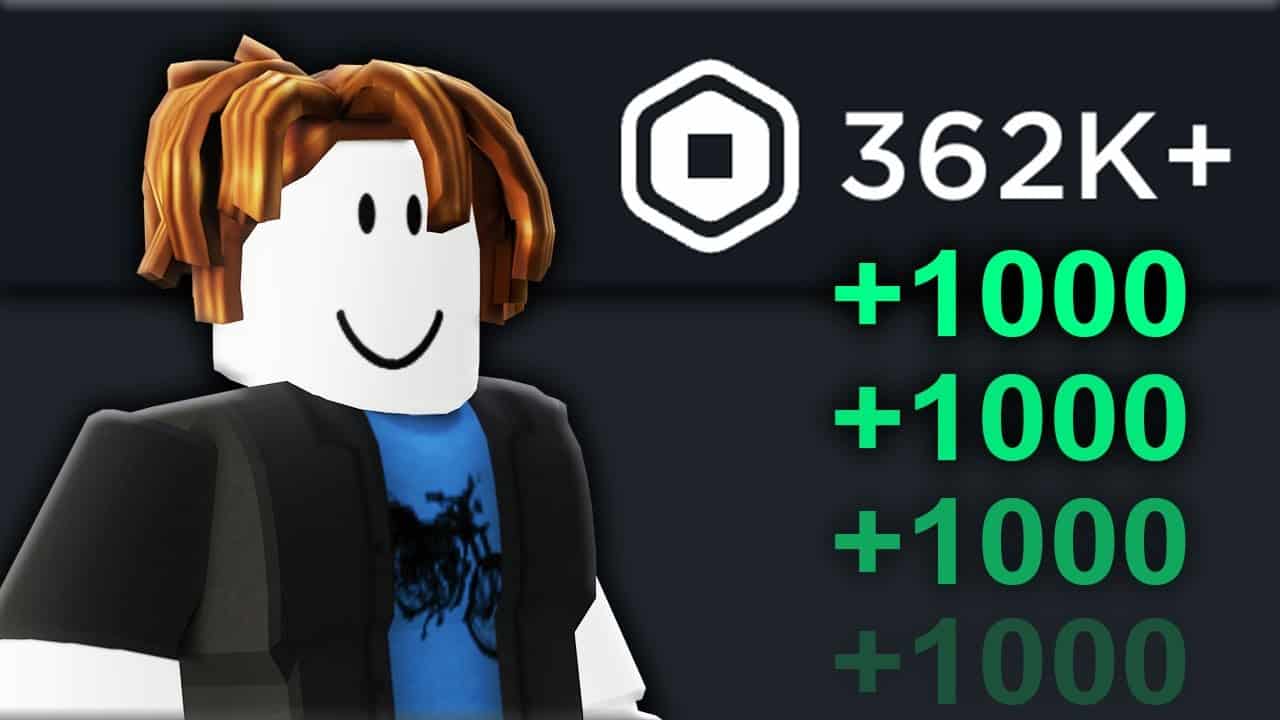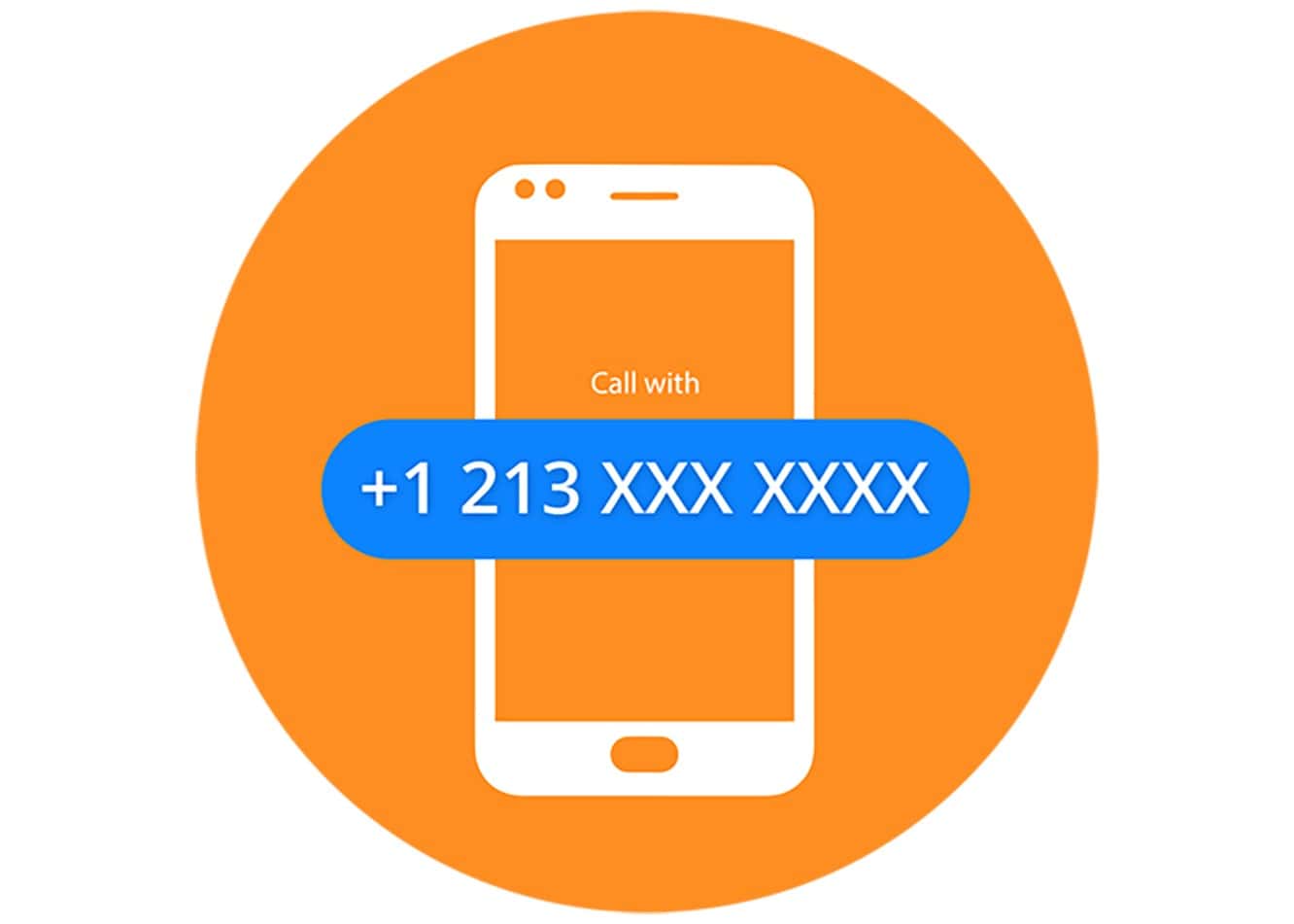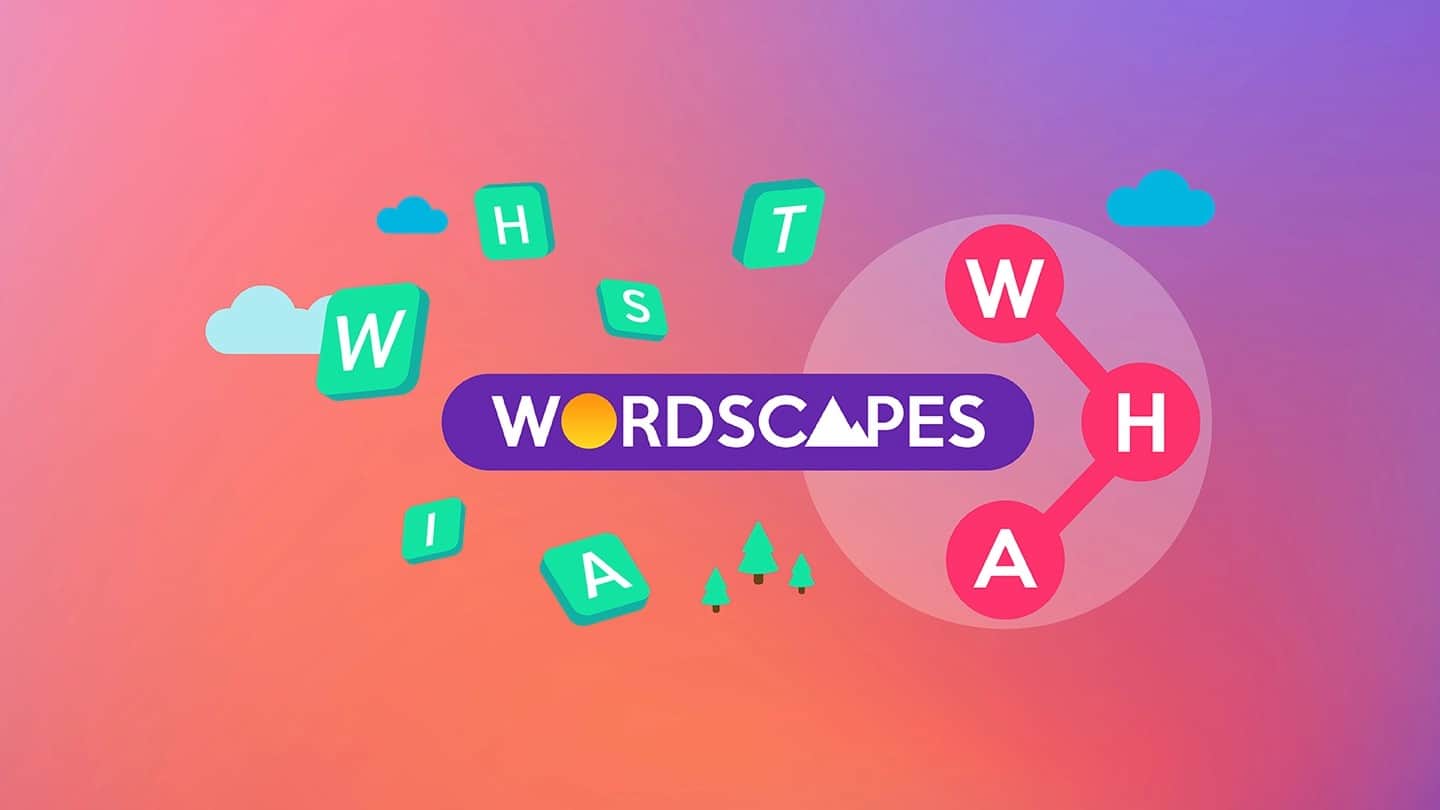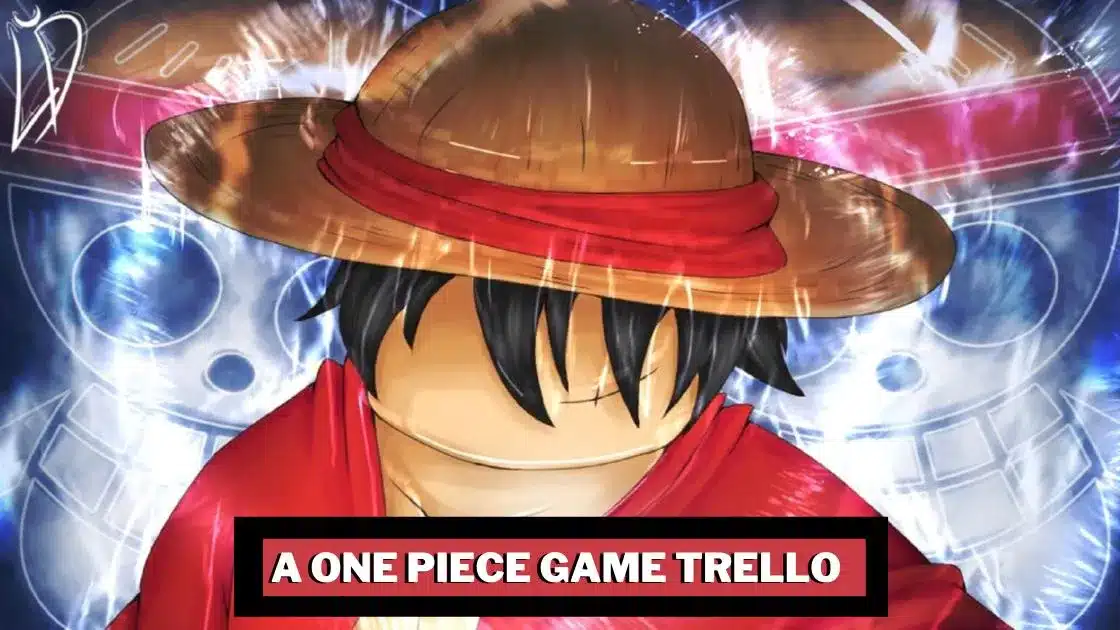The Roblox Studio Login Failed Error can be a frustrating hurdle, preventing you from connecting to the Roblox server to verify your login credentials. But fret not! This comprehensive guide provides in-depth solutions to tackle this issue and get you back into the game hassle-free.
What Causes The Roblox Studio Login Error?
Before diving into solutions, it’s essential to understand the possible culprits behind the Roblox Studio Login Error. These include:
- Incorrect Login Information
- Server Issues
- Software Bugs
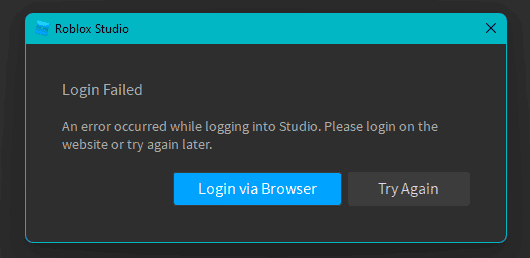
How Can You Fix The Roblox Studio Login Error?
If you’re grappling with a Roblox Studio login error, follow these troubleshooting steps to address the issue:
Also read: How to Uninstall Valorant
1. Restart Your PC And Router
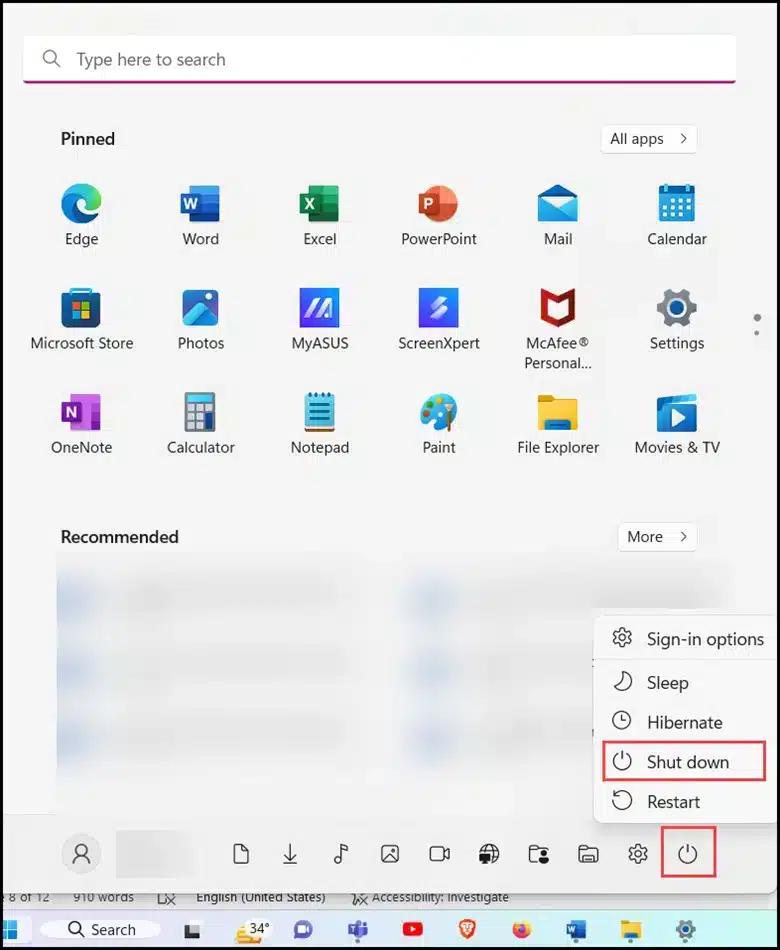
Start with a simple but effective step: restart your PC and router.
- Click on the Windows Start button.
- Choose the power button and select the shutdown option.
- Unplug all power cables from your PC.
- Disconnect the power cable from your router.
- Wait a few minutes before reconnecting everything.
- Restart your router and PC.
- Launch Roblox Studio and attempt to log in.
If the issue persists, proceed to check the Roblox Studio Server.
2. Check Roblox Studio Server Status
Before troubleshooting further, it’s crucial to verify the status of the Roblox Studio server. Server issues or maintenance can often lead to login problems.
- Visit Roblox’s official status page.
- Expand the Filter section and select Studio.
- Check for any service outages or ongoing maintenance.
- Wait until the server is operational again.
If all systems are operational, proceed to check your internet connection.
3. Check Your Internet Connection
Ensure you are using a stable and reliable network connection.
- Test your network connection using a speed testing site or application like Speedtest.
- Check your average upload and download speeds.
If the login issue persists, run an internet connection troubleshooter.
Also read: Couchtuner Alternatives
4. Run An Internet Connections Troubleshooter
Running an internet connection troubleshooter can help resolve the studio log-in error.
- Go to Windows Settings.
- Under the System option, select Troubleshoot.
- Choose other troubleshooters and run the Internet Connections troubleshooter.
- It will analyze your connection and apply necessary settings.
- After completion, launch the game and check for the issue.
- If the problem persists, disable any VPN connections.
5. Disable VPN Connection
Certain VPN connections can interfere with Roblox servers, leading to login errors.
- Click on Settings and select Network and Internet.
- Navigate to VPN and disable it.
If the error persists, try running Roblox Studio as an administrator.
6. Run Roblox Studio As Administrator
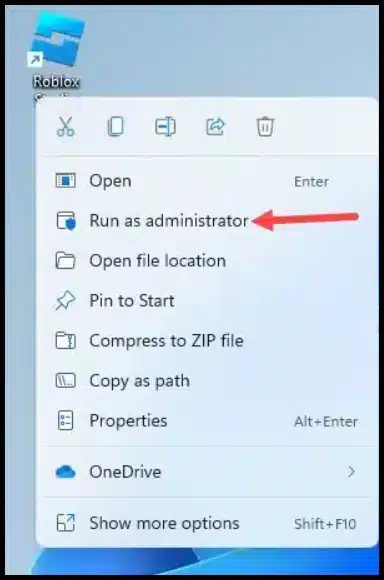
Running Roblox Studio with administrator privileges can resolve some issues.
- Right-click the Game launcher icon.
- Select the Run as administrator option.
Relaunch Roblox Studio and check if the error persists.
7. Change A Login Password
Sometimes, a password issue can trigger login errors.
- Reset your Roblox password using your registered email address or phone number.
- Log in again to see if it resolves the login errors.
If not, consider reinstalling Roblox Studio.
8. Reinstall Roblox Studio
If the previous methods didn’t work, try reinstalling Roblox Studio.
- Click on the Windows Start menu and type Control Panel.
- Select Programs and Features.
- Right-click on Roblox Studio and choose Uninstall.
- Reinstall Roblox Studio and check if the issue is resolved.
Also read: Douchebag Workout 2 Cheats List
9. Close Background Applications
Ensure that you close all running applications on your PC, as some apps can hinder internet connections and access to servers, preventing you from logging in.
- Type Task Manager in the Windows Search menu.
- In the Process tab, right-click on the app and select End Task.
Additional Tips and FAQs

Q1. What is the Roblox Studio Login Failed Error?
The Roblox Studio Login Failed Error occurs when the software cannot connect to the Roblox server to verify your login credentials.
Q2. What causes the Roblox Studio Login Error?
The causes can include incorrect login information, server issues, and software bugs.
Also read: Google birthday surprise spinner
Q3. How can I prevent the Roblox Studio Login Error?
To prevent this error, ensure you have a stable internet connection, keep your login information accurate, and regularly update Roblox Studio.
Q4. Can a VPN cause the Roblox Studio Login Error?
Yes, certain VPN connections can interfere with Roblox servers and lead to login errors. It’s advisable to disable your VPN while using Roblox.
Q5. Do I need administrator privileges to run Roblox Studio?
Running Roblox Studio as an administrator can help resolve some issues. Right-click the Game launcher icon and select “Run as administrator.
Q6. What should I do if I forget my Roblox password?
If you forget your Roblox password, you can reset it using your registered email address or phone number. Also read: Cookie Clicker cheats
Q7. Why is it important to close background applications?
Background applications can hinder internet connections and access to servers, leading to login issues. Closing these applications can resolve the problem.
Q8. Should I reinstall Roblox Studio if the issue persists?
Reinstalling Roblox Studio can be a last resort if other methods fail to resolve the issue. Follow the steps provided in this guide to reinstall it.
Q9. How do I check the Roblox Studio Server status?
You can check the Roblox Studio Server status by visiting Roblox’s official status page and selecting the Studio filter.
Q10. Is there a support team for Roblox login issues?
Yes, Roblox has a support team that can assist you with login issues. You can contact them through the official support page.
Wrapping Up
That concludes our comprehensive guide to tackling the Roblox Studio Login Failed Error. If you continue to experience concerns regarding this error or have further questions, please feel free to share your thoughts in the comments section below. We’ll do our utmost to provide you with relevant solutions and assist you in getting back to enjoying Roblox without login hassles.