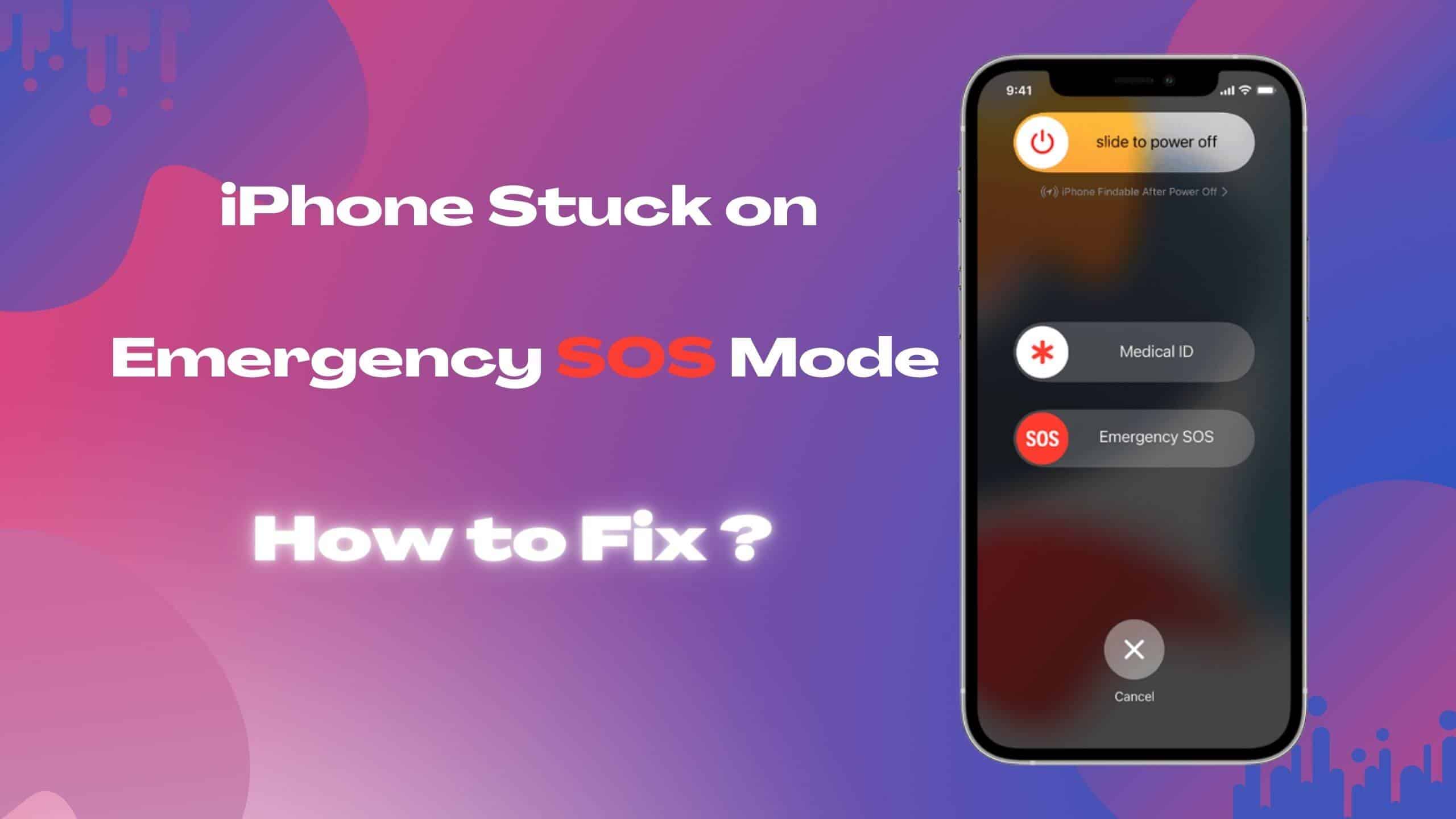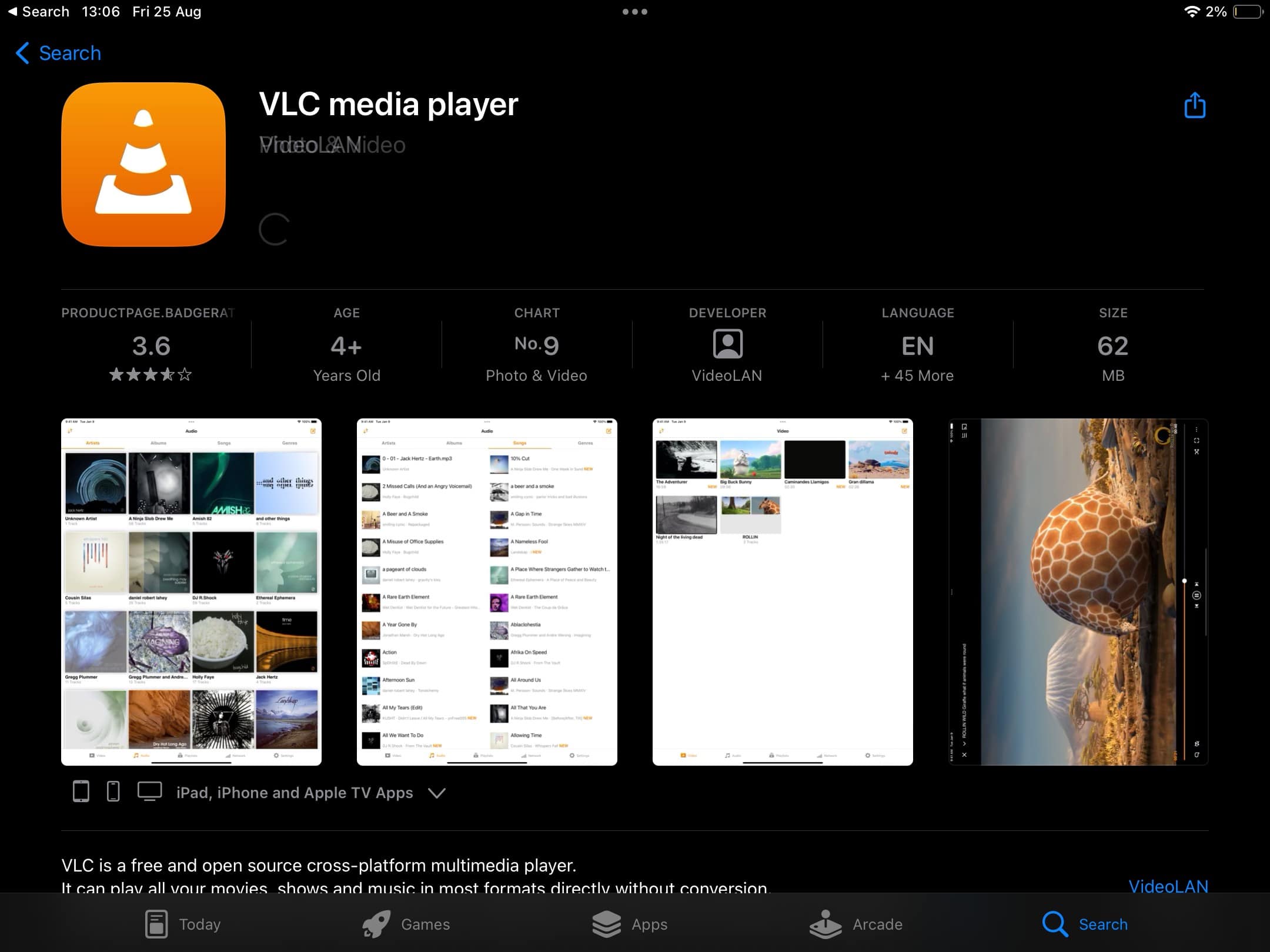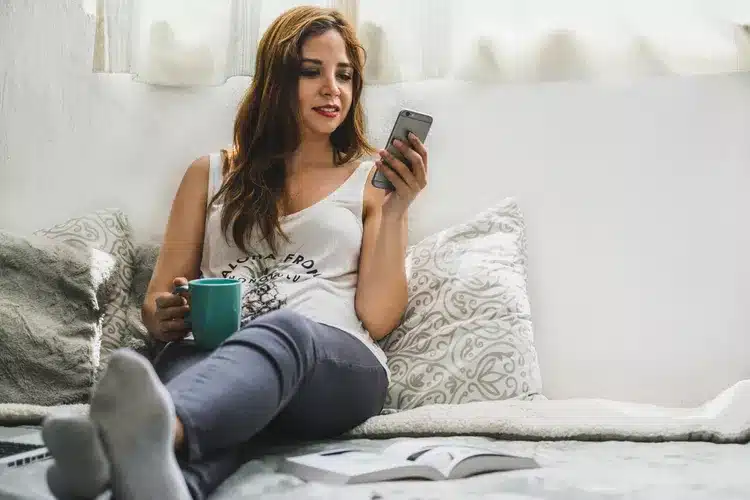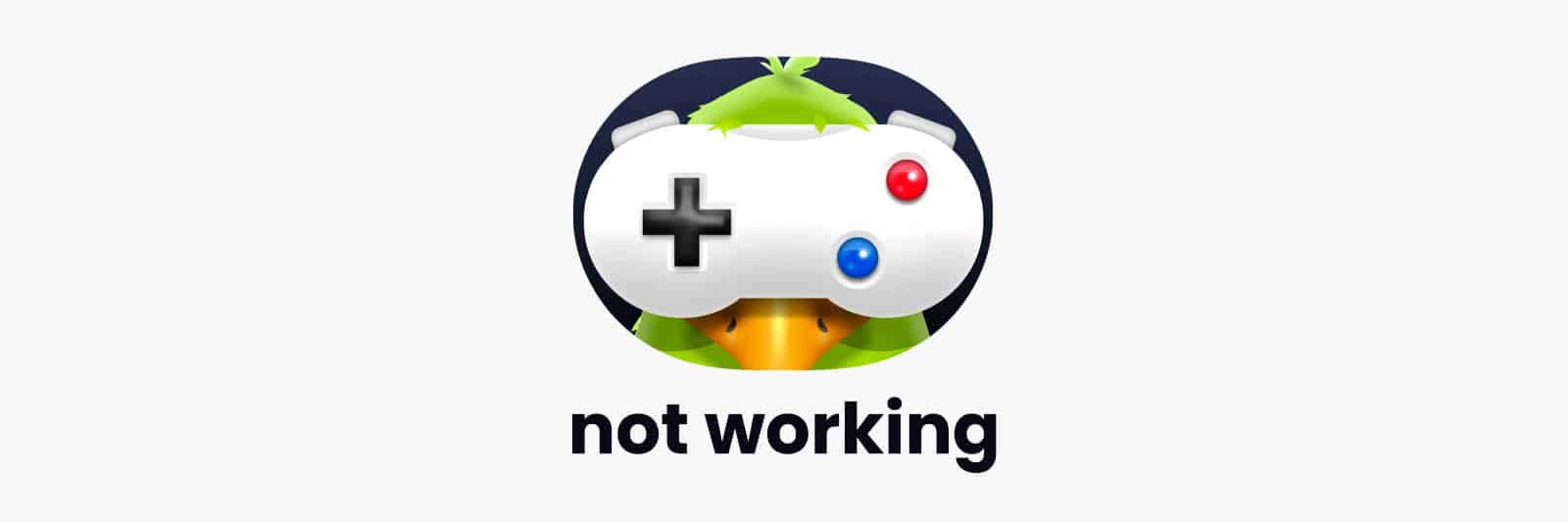Encountering the “SOS Only” message on your iPhone can be baffling and disconcerting. In this comprehensive guide, we will unravel the meaning behind “SOS Only” on your iPhone, including real-life scenarios where it might appear. We’ll equip you with valuable strategies, tips, and tricks to swiftly resolve this issue and understand what it truly means.
Deciphering “SOS Only” on iPhone
The “SOS Only” indicator replaces your usual cellular signal strength icon in your iPhone’s status bar. It signifies a disruption in your device’s network connectivity, limiting your phone to making emergency calls or sending SOS texts. Regular calls, texts, and data services come to a halt.
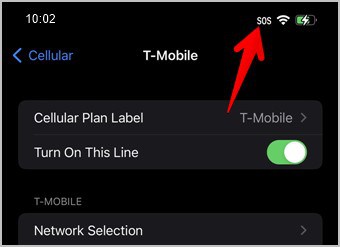
Unraveling Real-Life Scenarios
Scenario 1: Venturing into Remote Wilderness
In remote settings like hiking trails, deserts, or at sea, encountering “SOS Only” is common. It indicates you’ve moved out of your carrier’s network coverage zone, but emergency services remain accessible.
Scenario 2: Carrier Network Hiccups
Network outages or technical issues on your carrier’s end can also trigger “SOS Only,” temporarily disconnecting you from the network.
Also read: How to Find Your Apple ID
Mastering the Art of “SOS Only” Resolution
- Navigate to a Stronger Signal Zone
- Toggle Airplane Mode: A Quick Fix
- A Reboot Resolves Many Woes
- Manual Carrier Selection
- Wait for a Change of Scenery
- Reach Out to Your Carrier
These steps empower you to address “SOS Only” confidently and restore network functionality.
Advanced Strategies and Expert Tips
Now, let’s explore advanced strategies and expert tips:
- Update iOS: Ensure your iPhone has the latest iOS version to fix known bugs.
- Reset Network Settings: Go to Settings > General > Reset > Reset Network Settings to refresh network configurations.
- Check for Carrier Settings Updates: Go to Settings > General > About. If an update is available, follow the prompts.
- Eject and Reinsert SIM: A loose SIM card can cause connectivity issues.
- Monitor Carrier Outages: Check your carrier’s website or social media for outage updates.
- Activate Wi-Fi Calling: Enable Wi-Fi Calling in Settings to make calls over Wi-Fi in low signal areas.
- Use Dual SIM: If your iPhone supports it, use dual SIM cards for network redundancy.
- Visit Apple Support: If the issue persists, contact Apple Support for in-depth troubleshooting.
- Consider eSIM: Switch to eSIM for improved network reliability.
- Network Extenders: For remote areas, explore network extenders to boost signal strength.
Also read: How to Stop Your iPhone Screen From Automatically Turning Off
Conclusion
The “SOS Only” message, though disconcerting, is often a signal hiccup. With these strategies and tips, you can confidently navigate and resolve this issue, ensuring your iPhone remains connected when it matters most.
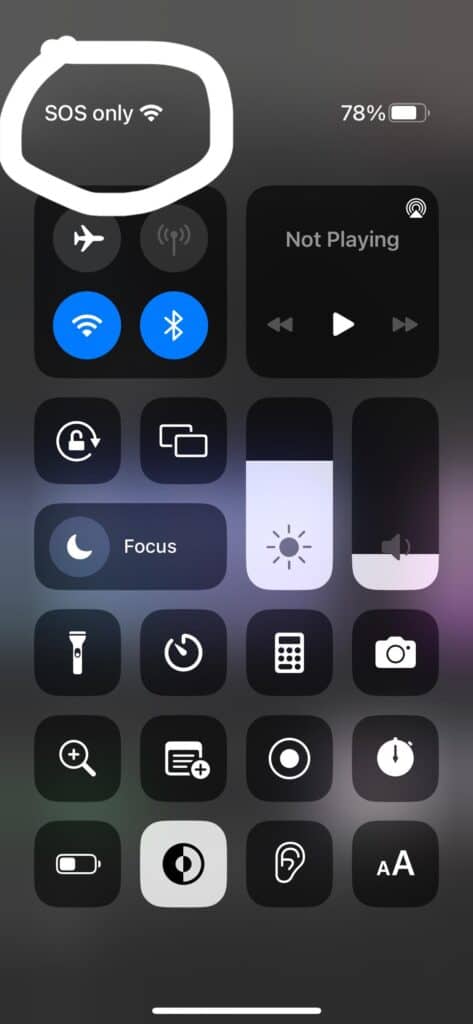
FAQs
- What does “SOS Only” on iPhone mean?
“SOS Only” indicates a disruption in your iPhone’s network connectivity, limiting it to emergency calls or SOS texts. - Why does my phone say “SOS Only”?
It happens when your iPhone is out of your carrier’s coverage area or during network outages. - How do I fix “SOS Only” on my iPhone?
Start by moving to a stronger signal zone or toggling Airplane Mode. If it persists, try a reboot or manual carrier selection. If issues persist, contact your carrier or visit an Apple store. - What if “SOS Only” occurs in areas with coverage?
It may indicate a faulty SIM card or slot. Contact your carrier or visit an Apple store for assistance. - What is eSIM, and how can it help?
eSIM is a digital SIM card. It can enhance network reliability and is an option for newer iPhone models. - How can I check for carrier outages?
Visit your carrier’s website or social media channels for outage updates. - Is Wi-Fi Calling beneficial in low-signal areas?
Yes, Wi-Fi Calling allows you to make calls over Wi-Fi when cellular signal is weak. - What is dual SIM, and how does it work?
Dual SIM enables your iPhone to use two SIM cards simultaneously for network redundancy. - When should I contact Apple Support?
If basic troubleshooting steps don’t resolve the issue, reach out to Apple Support for further assistance. - What are network extenders?
Network extenders amplify cellular signals, ideal for improving connectivity in remote areas.
My iphone says sos only
If your iPhone is displaying the message “SOS Only” on the network signal, it means that your device can only make emergency calls and is not connected to a cellular network for regular use. This can be a frustrating issue, especially if you rely heavily on your iPhone for communication and internet access.
There are several possible reasons why your iPhone may be showing “SOS Only” on the network signal. One common cause is a weak or unstable cellular signal in your area. This can happen if you are in a remote location or if there are network issues in your area. In this case, try moving to a different location or restarting your device to see if the signal improves.
Another possible reason for the “SOS Only” message is a problem with your SIM card. Make sure that your SIM card is properly inserted and that it is not damaged. You can try removing the SIM card and reinserting it to see if that resolves the issue. If your SIM card is damaged, you may need to contact your cellular provider for a replacement.
Software issues can also cause the “SOS Only” network problem on your iPhone. Make sure that your device is running the latest version of iOS by going to Settings > General > Software Update. If an update is available, install it and see if that resolves the issue. You can also try resetting your network settings by going to Settings > General > Reset > Reset Network Settings. This will erase your Wi-Fi passwords and other network settings, so make sure to have them handy.
If none of the above solutions work, it is possible that there is a hardware problem with your iPhone. In this case, you may need to contact Apple Support or visit an Apple Store for further assistance. They will be able to diagnose the issue and provide you with the necessary repairs or replacements.
Why is my iphone saying sos
Why is my iPhone saying SOS? This is a common issue that many iPhone users encounter. The “SOS Only” message usually appears when there is a problem with your network connection. It indicates that your iPhone is only able to connect to emergency services, and not to your regular cellular network.
There could be several reasons why your iPhone is displaying the SOS Only message:
1. Poor Signal Strength: One possible reason for this issue is that your iPhone is in an area with poor signal strength. If you are in a remote location or a building with thick walls, your iPhone may struggle to establish a strong network connection.
2. SIM Card Issues: Another potential cause of the SOS Only message is a problem with your SIM card. Make sure that your SIM card is properly inserted and that there are no visible damages. You can also try removing and reinserting the SIM card to see if that resolves the issue.
3. Carrier Settings: Sometimes, the problem may be related to your carrier settings. Ensure that your iPhone is running on the latest carrier settings by going to Settings > General > About. If an update is available, you will be prompted to install it.
4. Software Glitch: Occasionally, software glitches can cause network connectivity issues on your iPhone. Restarting your device can often resolve these glitches. Press and hold the power button until the slider appears, then slide it to turn off your iPhone. After a few seconds, press and hold the power button again to turn it back on.
If none of these solutions work, it is recommended to contact your carrier or visit an Apple Store for further assistance. They can help diagnose the issue and provide a solution to get your iPhone back to normal network connectivity.