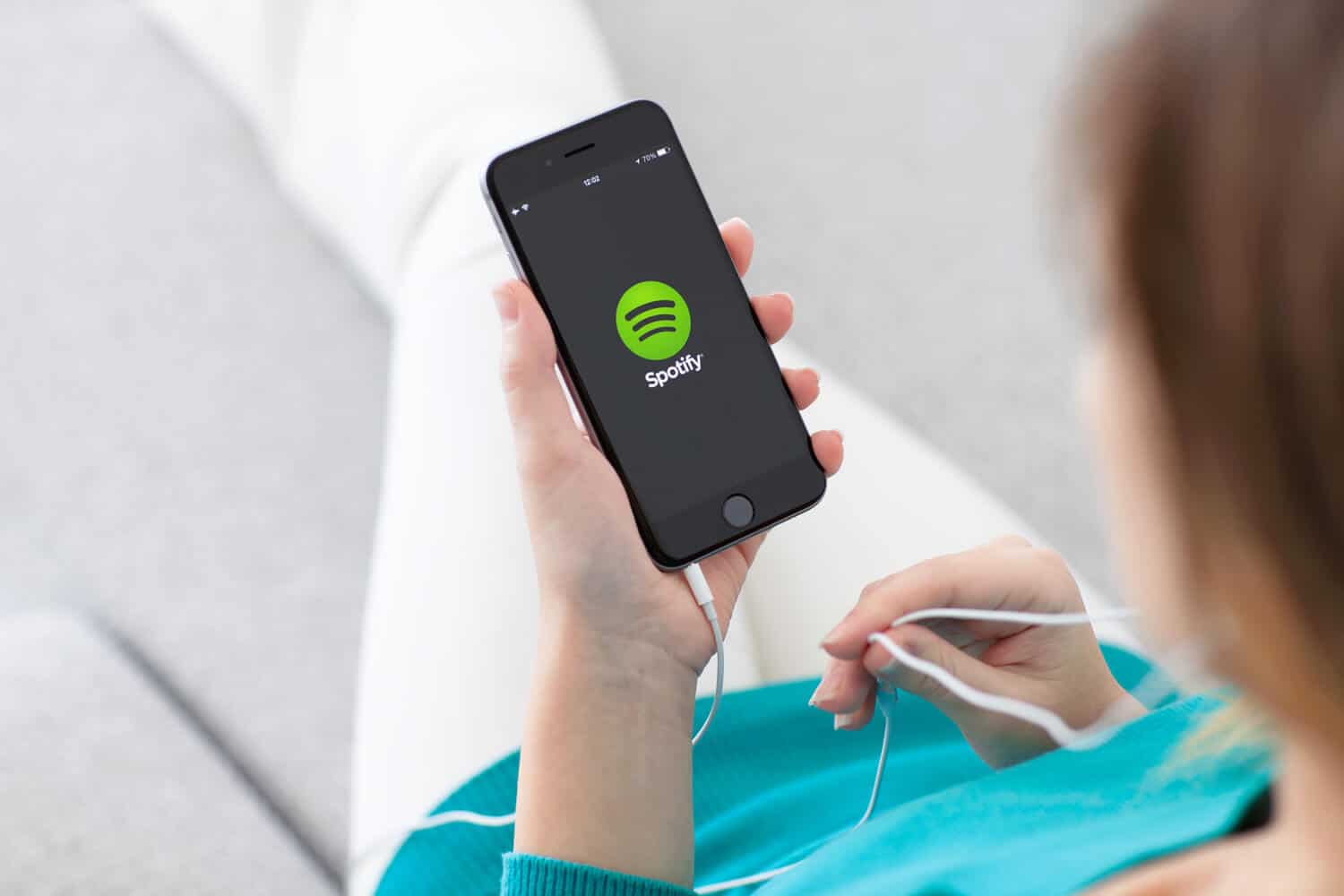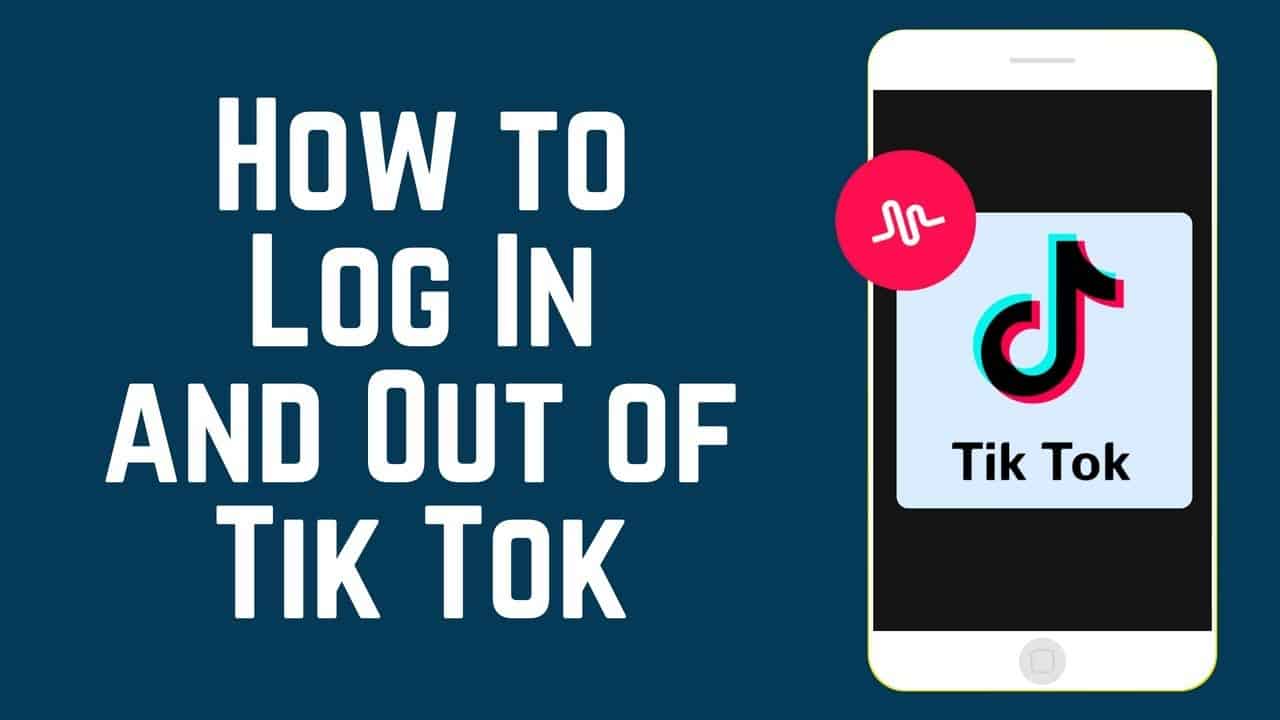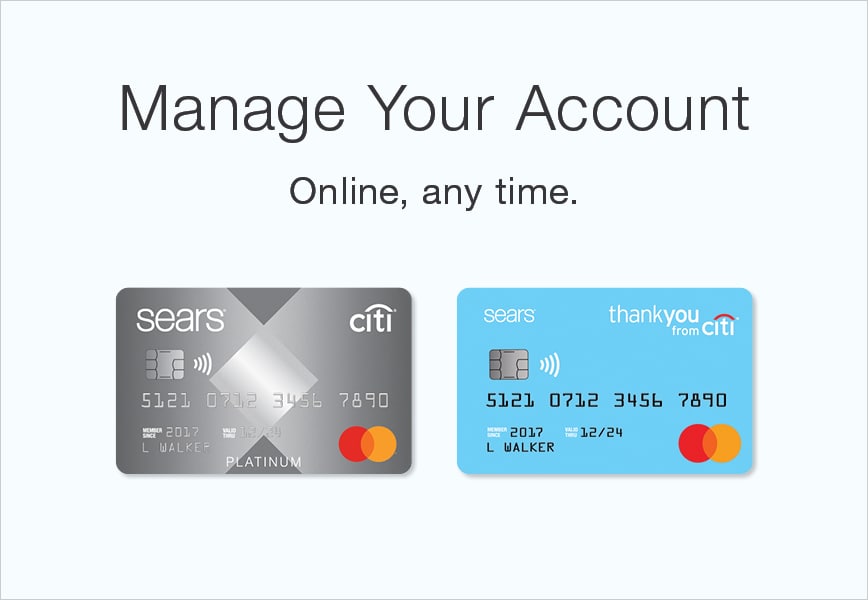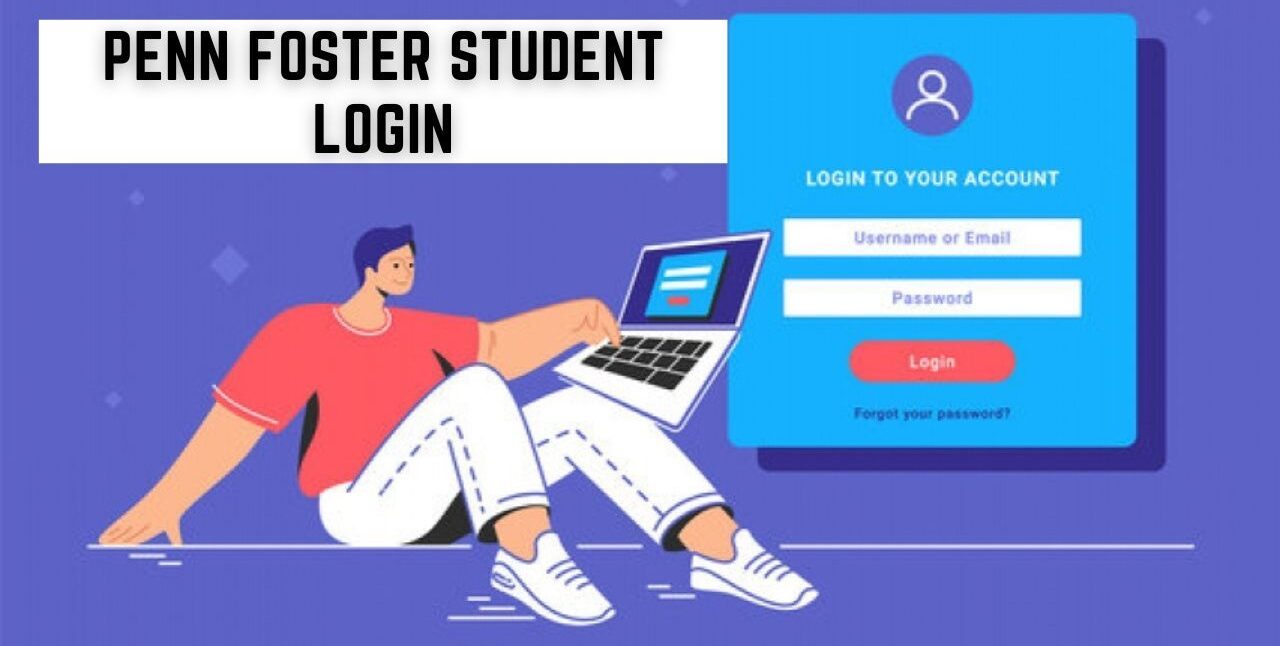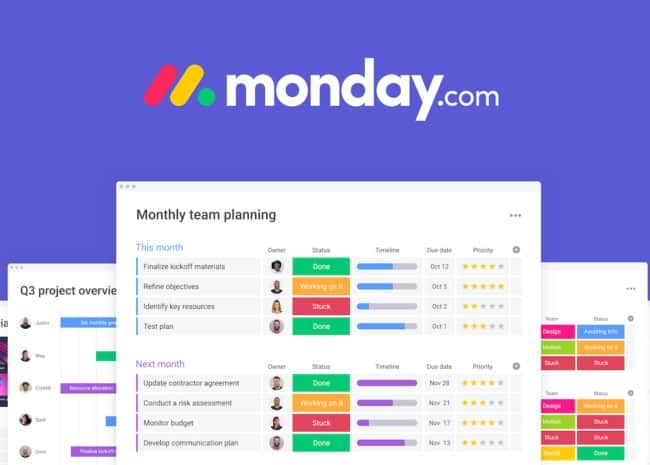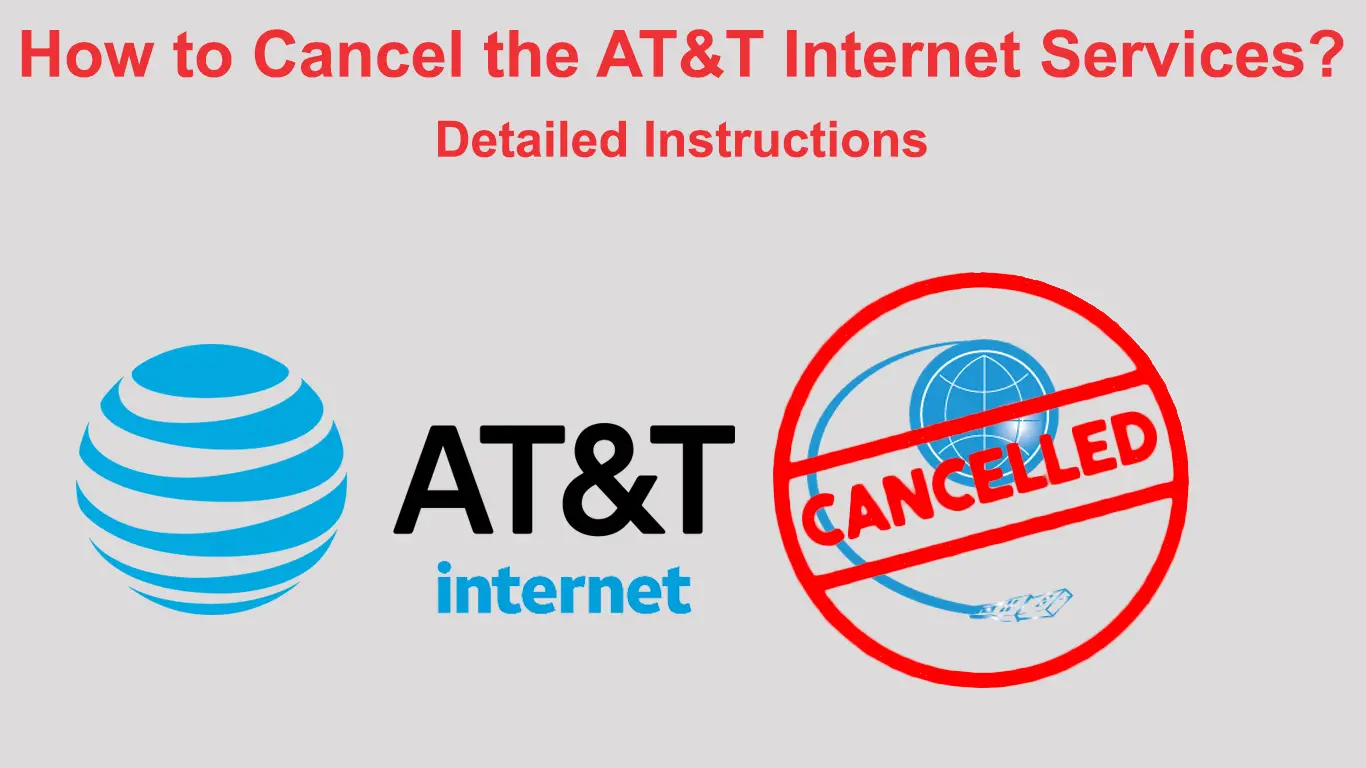Spotify, the hub of musical bliss, amplifies your experience by allowing you to download up to 10,000 songs on five devices. This guide unveils the simplicity behind this process, ensuring you groove to your favorite tunes sans internet. Let’s dive into the rhythm!
Can You Download Spotify Songs?
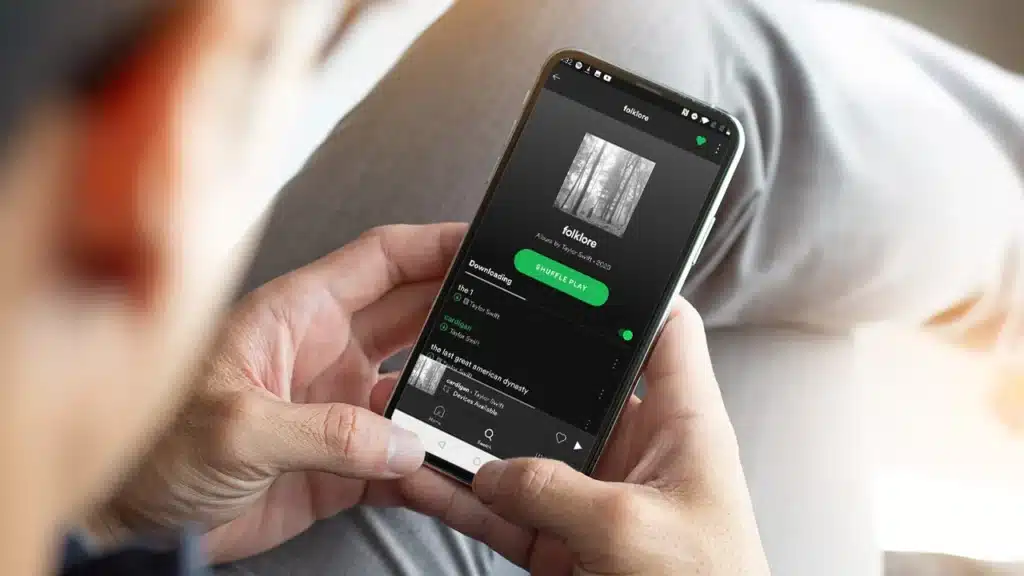
Absolutely! However, this feature exclusively caters to Spotify Premium users. Free users relish online music but miss out on the offline charm. Fear not, for we’re about to unravel the magic of Spotify downloads.
Steps for Downloading Spotify Songs
To kick off your musical download spree, follow these steps:
- Create a Playlist:
- Go to your Spotify app and log in.
- Create a playlist by adding your desired songs.
Step Action 1 Log in to Spotify 2 Create a playlist 3 Add your favorite songs - Download the Playlist:
- Tap the download button next to your playlist.
- Witness the download progress.
Step Action 1 Tap download next to the playlist 2 Observe the download progress
Downloading Albums and Playlists
For Spotify Premium users, the steps are straightforward:
- Open Spotify on your mobile device.
- Search for your preferred playlist or album.
- Tap the download button, and voila—offline access!
Premium Perk Process High-Quality Streamlined steps for playlist download
Downloading Individual Songs
Indulge in a single-song serenade:
- Spot the song in your Spotify app.
- Tap the three-dot icon and add it to a new playlist.
- Navigate to Your Library and download the playlist.
Individual Charm Effortless steps for solo downloads Simplified New playlist, same download bliss
Finding Your Downloaded Melodies
Locating your offline symphonies is a breeze:
- Open Spotify.
- Tap Your Library.
- Green arrows indicate your offline treasures.
Treasure Map Navigating through Your Library Easy Access Green arrows guide to offline gold
Downloading Spotify Songs to Your Computer
Extend your offline playlist to your desktop:
- Open the Spotify desktop app.
- Log in with your Premium details.
- Download your preferred playlist or album.
Desktop Delight Bridging the gap to offline harmony Seamless Sync Follow mobile-like steps on desktop
FAQs About Spotify Downloads
1. Can free Spotify users download music?
- Unfortunately, no. Only Premium users revel in the download privilege.
2. Can I download songs to my Apple Watch?
- Yes, with a Spotify Premium subscription and WatchOS 6.0 or later.
3. How many songs can I download with Spotify Premium?
- A whopping 10,000 songs on five devices.
10 Questions and Answers
- Q: Can I download songs without a Premium account?
- A: Sadly, no. Premium is the gateway to offline melodies.
- Q: Can Spotify songs grace my Apple Watch?
- A: Absolutely, with Premium and WatchOS 6.0 or newer.
- Q: How many songs can I download with Spotify Premium?
- A: Up to 10,000 on five devices.
- Q: Do I lose downloaded songs if I don’t go online for 30 days?
- A: Yes, a brief online rendezvous every 30 days keeps your library intact.
- Q: What’s the difference between Premium and Free downloads?
- Q: Can I download playlists on my computer?
- A: Absolutely, using the desktop app and Premium credentials.
- Q: How do I know if a song is downloaded?
- A: Green arrows in Your Library mark your offline hits.
- Q: Can I share my downloaded playlist with friends?
- A: Only Premium users can share the joy of downloaded playlists.
- Q: Can I download podcasts offline?
- A: Yes, the offline feature extends to podcasts as well.
- Q: Can I download songs to multiple devices simultaneously?
- A: Premium users rejoice, as you can sync up to five devices.
How to download individual songs on spotify
If you want to download individual songs on Spotify, you’ll be happy to know that it’s actually quite easy to do. Spotify offers a feature called “Offline Mode” that allows you to download songs to your device and listen to them without an internet connection. Here’s how you can do it:
Step 1: Open the Spotify app on your device and log in to your account. Make sure you have a premium subscription, as this feature is not available for free users.
Step 2: Search for the song you want to download by entering its title or the artist’s name in the search bar at the top of the app. Once you find the song, click on it to open the song’s page.
Step 3: On the song’s page, you’ll see a toggle button that says “Download”. Click on it to start the download. The song will now be downloaded to your device and will be available for offline listening.
Step 4: To access your downloaded songs, go to the “Your Library” section of the app by tapping on the “Library” icon at the bottom of the screen. From there, go to the “Music” tab and look for the “Downloads” section. All your downloaded songs will be listed there.
That’s it! Now you know how to download individual songs on Spotify. With this feature, you can enjoy your favorite music even when you’re offline or don’t have a stable internet connection.