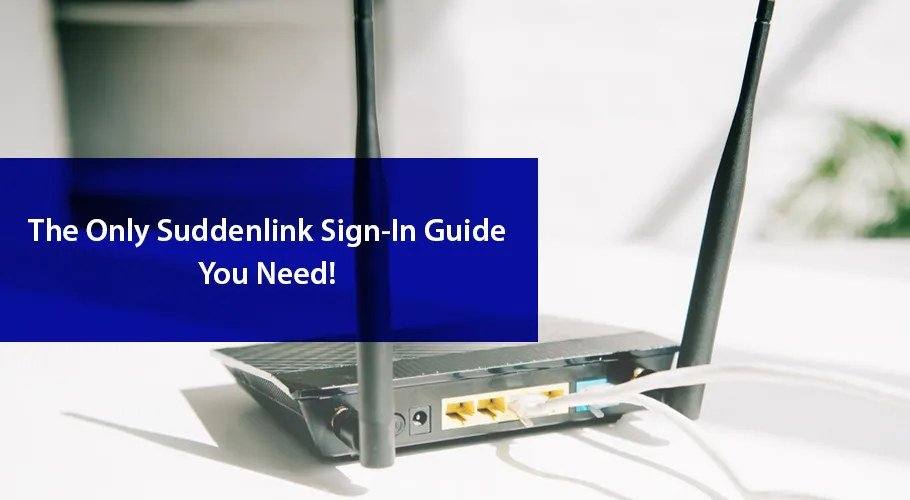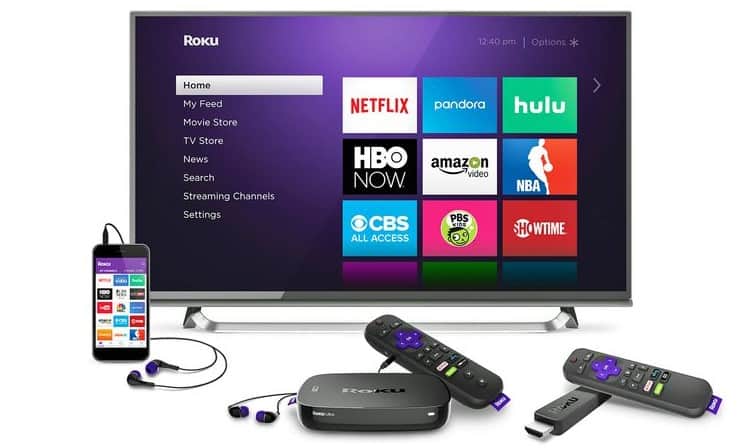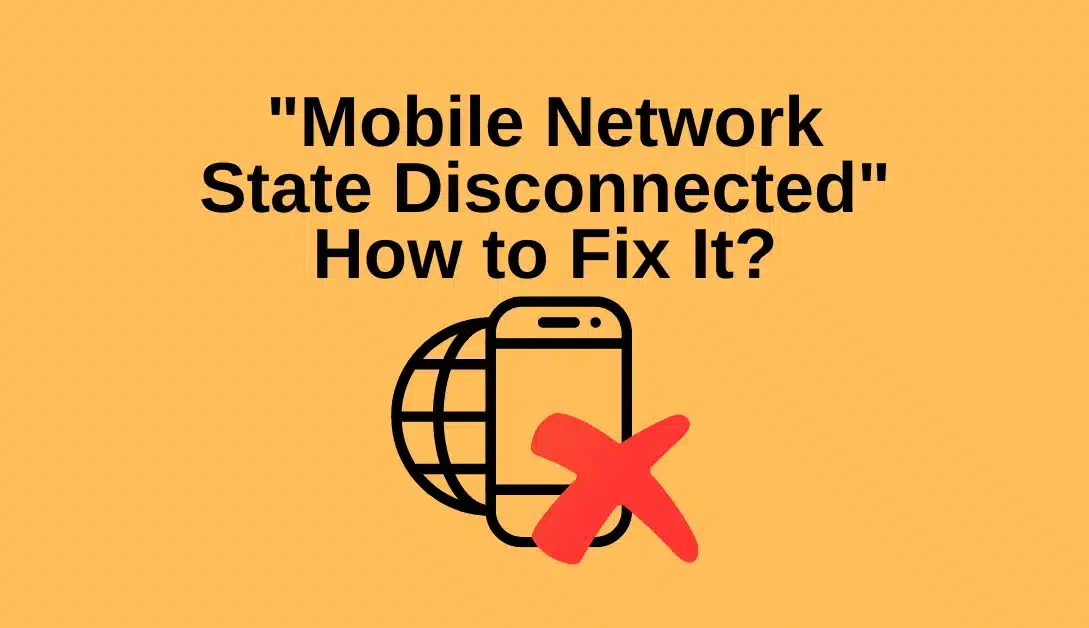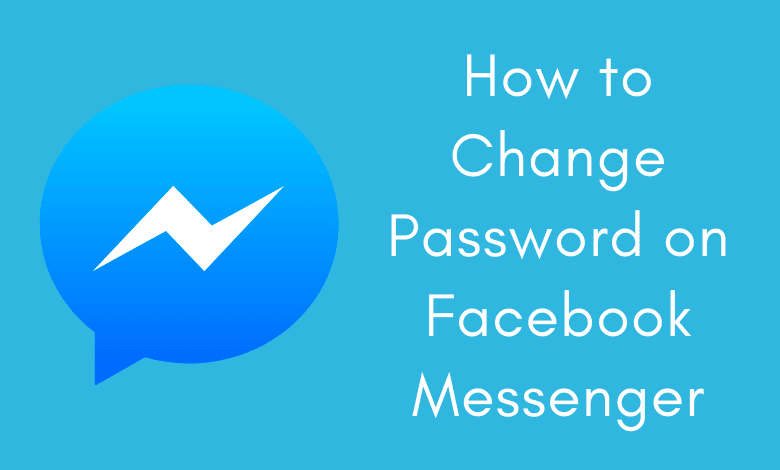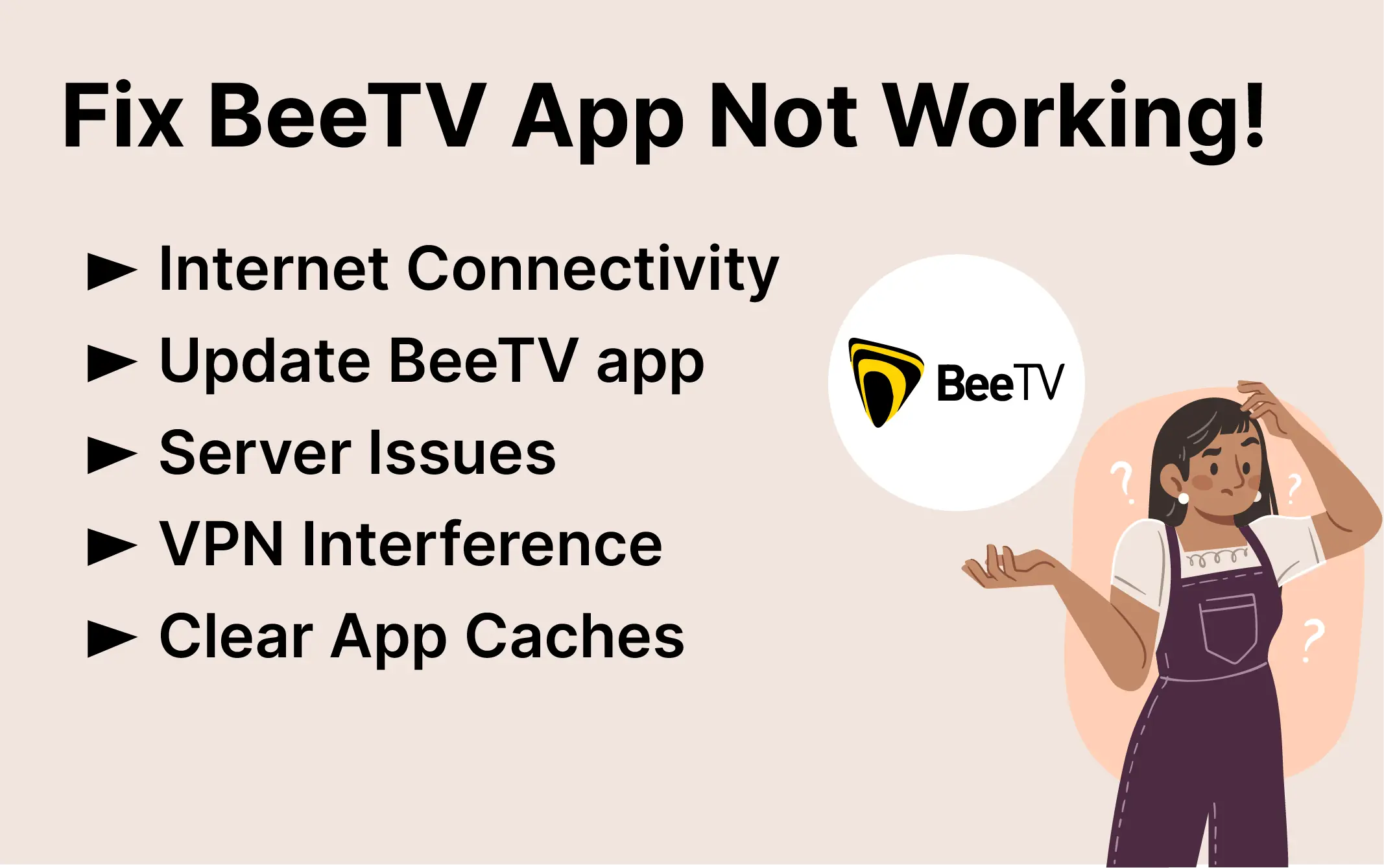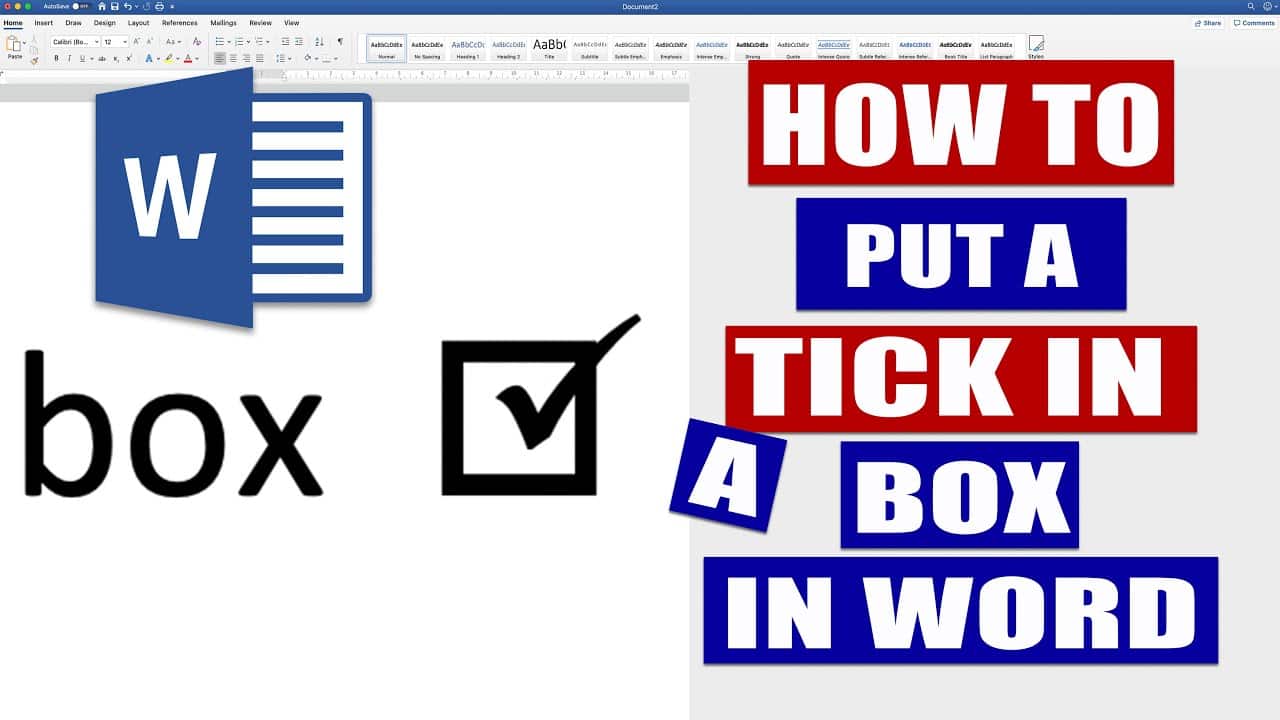In today’s digital age, a reliable internet connection is paramount. Picture this: you’re engrossed in an intense online gaming session or streaming your favorite TV show when your internet suddenly betrays you. Frustrating, right? Nobody enjoys dealing with a sluggish internet connection. Whether it’s streaming, keeping the kids entertained with YouTube, or indulging in some online gaming, a slow connection is the bane of modern life. Fortunately, we’re spoilt for choice when it comes to internet service providers, and we’ve done the legwork for you. Allow us to introduce Suddenlink Communications, a leading provider of TV, internet, and phone services spanning 18 states.
Unveiling Suddenlink: A Brief Overview
Suddenlink operates via its hybrid Fiber-Coaxial network, delivering high-speed internet to residential neighborhoods. In select areas, this network boasts download speeds of up to a staggering 940 Mbps. What’s more, Suddenlink offers a variety of affordable packages to suit different consumer needs. Opt for higher speeds, and you’ll enjoy unlimited data, a 30-day money-back guarantee, and round-the-clock customer support. Signing up with Suddenlink means you’re on your way to unlocking a world of benefits.
Setting Up Your Suddenlink Modem
When it comes to setting up your Suddenlink modem, you have two options: enlist the help of a professional technician or tackle it as a DIY project. Let’s delve into the DIY approach, assuming you’ve received your Suddenlink self-install kit, which should contain the following essentials:
- Cable modem
- Power adapter
- Coaxial cable
- Ethernet cable
- 2-way cable splitter
Should any of these items be missing, don’t hesitate to contact Suddenlink Customer Service for assistance. If you’re using your own router, ensure it’s compatible with Suddenlink by checking its specifications.
Now, let’s proceed with the setup:
- Choose the Right Location: Select a centralized spot in your home to ensure even internet coverage.
- Connect the Coaxial Cable: Link the coaxial cable from the wall outlet to the WiFi modem via the ‘cable in’ port. Plug in the power cord to an electrical outlet.
- Ethernet Connection: Connect one end of the Ethernet cable to the modem and the other to your computer or router if you’re using a separate one.
- Verify Connection: Check if the ‘online’ LED light is solid, confirming that the modem is connected to the Suddenlink network.
- Configure Your Computer:
- For Microsoft Windows XP or Higher:
- Click Start and then run the Internet Connection Wizard by typing “INETWIZ.”
- Follow the prompts, unchecking all boxes and clicking Finish to save your settings.
- For Mac OS X:
- Click on the Apple icon, select System Preferences, and click on Network.
- Under the TCP/IP tab, select “Using DHCP” and click on Apply Now.
- For Microsoft Windows XP or Higher:
- Activation and Setup: Once the WiFi combo cable modem is installed and connected, your web browser should display a Suddenlink welcome page, guiding you through the remaining setup steps before enjoying your high-speed internet.
Registering Your Suddenlink Account
A Suddenlink account opens the door to numerous benefits, including accessing billing and account information, managing services, tracking data usage, and more. To register your account, follow these steps:
- Visit the Suddenlink account registration page.
- Enter your 16-digit account number and the Access Code found on your Suddenlink bill.
- Click “Next” and follow the prompts to complete the registration process.
Signing in to Your Suddenlink Router
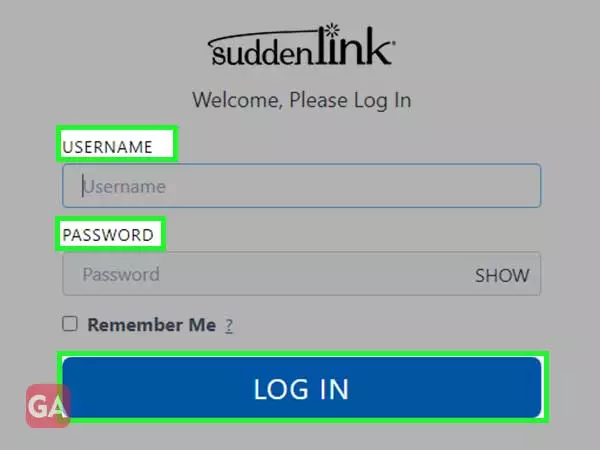
Accessing your Suddenlink Wi-Fi cable modem for managing settings is straightforward:
- Open your web browser.
- Enter “192.168.0.1” in the address bar and hit Enter.
- Use the default login information:
- Username: cusadmin
- Password: password
- Click Apply and login.
Checking Your Suddenlink Wi-Fi Settings
Once logged into your Wi-Fi cable modem, you’ll see a list of settings that require verification:
- SSID = SuddenLink.net-XXXX (the last four digits represent the RF Cable MAC Address)
- Channel Being Used = Auto
- Security Mode = WPA/WPA2-PSK
- Encryption Algorithm = TKIP/AES
- Pre-shared key = automatically generate a number
Resetting Your Suddenlink Wi-Fi Password
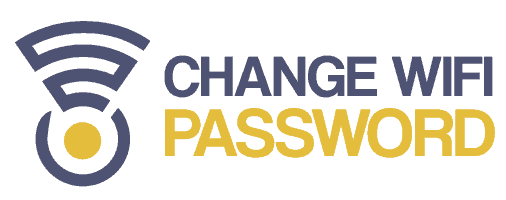
To reset your Suddenlink Wi-Fi password, follow these steps:
- Navigate to the Basic Setup tab.
- Locate the “Change Password” option.
- Enter your previous password and the new one. You’ll be asked to re-enter the new password.
- Click “Apply” in the Basic Setup window.
In Conclusion
Mastering the art of self-installation is a rewarding endeavor.
In a world where connectivity is key, Suddenlink empowers you to stay connected seamlessly. Enjoy the benefits of high-speed internet without the hassle.
1. How fast is Suddenlink internet, and what plans are available?
- Answer: Suddenlink offers high-speed internet with download speeds of up to 940 Mbps in select areas. They provide a range of plans tailored to different needs, so you can choose the one that suits your requirements and budget.
2. Can I use my own router with Suddenlink internet?
- Answer: Yes, you can use your own router with Suddenlink internet, but it’s essential to ensure that it’s compatible with their service. Check the router’s specifications or contact Suddenlink for compatibility information.
3. What do I do if any items are missing from the Suddenlink self-install kit?
- Answer: If you find any items missing from the self-install kit, promptly reach out to Suddenlink Customer Service for assistance. They will help you obtain the necessary equipment.
4. How can I activate my Suddenlink account?
- Answer: To activate your Suddenlink account, simply follow the instructions provided on the welcome page that appears in your web browser once you’ve set up your modem. It will guide you through the activation process.
5. How do I reset my Suddenlink Wi-Fi password?
- Answer: To reset your Suddenlink Wi-Fi password, access the router settings via your web browser (using the default login information mentioned in the guide). Then, navigate to the “Change Password” option under Basic Setup and follow the prompts.
6. Is there a money-back guarantee with Suddenlink internet?
- Answer: Yes, Suddenlink offers a 30-day money-back guarantee, making your subscription risk-free. If you’re not satisfied with their service within the first 30 days, you can request a refund.
7. Can I access my Suddenlink account information online?
- Answer: Yes, you can access your Suddenlink account information, including billing details and services, online through your Suddenlink account. The registration process is outlined in the guide.
8. What if I encounter technical issues with my Suddenlink internet?
- Answer: If you experience technical difficulties or need assistance with your Suddenlink internet, don’t hesitate to contact Suddenlink Customer Service at 1-844-520-8978. They have dedicated personnel to help you resolve any issues.
9. Can I manage my Wi-Fi settings and other configurations online?
- Answer: Yes, you can manage your Wi-Fi settings and other configurations online by signing in to your Suddenlink router via your web browser. The guide provides the necessary steps to access these settings.
10. What benefits does a Suddenlink account offer, and how do I create one?
- Answer: A Suddenlink account allows you to access billing information, manage services, track data usage, customize your homepage, and more. To create one, visit the Suddenlink account registration page, enter your account number and Access Code from your Suddenlink bill, and follow the prompts for registration, as outlined in the guide.