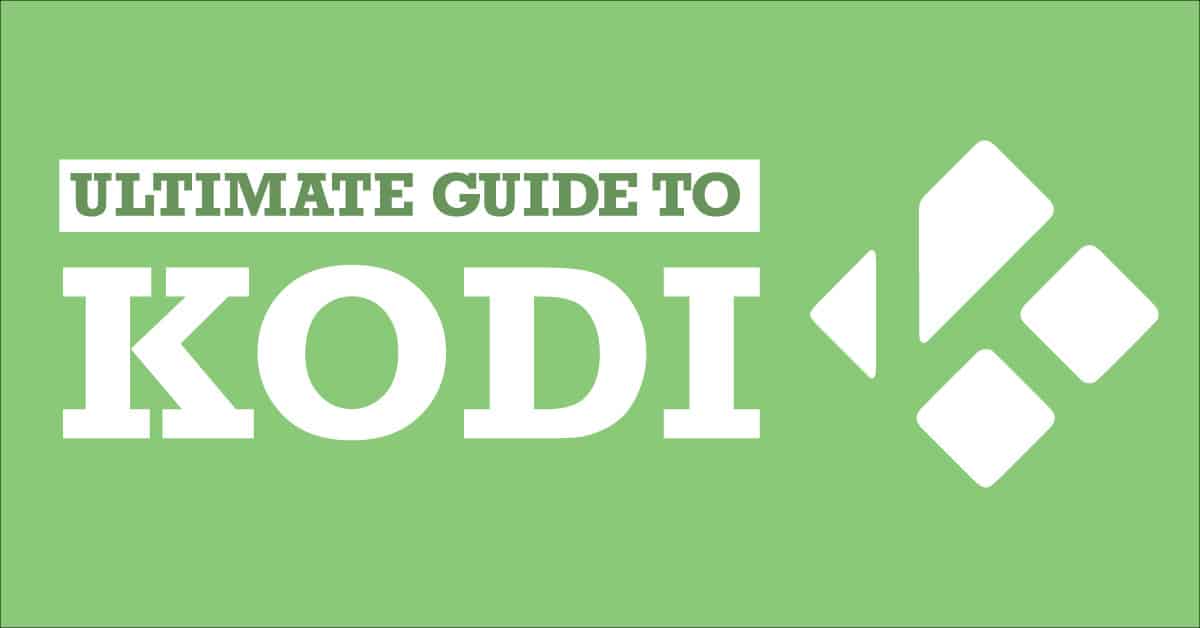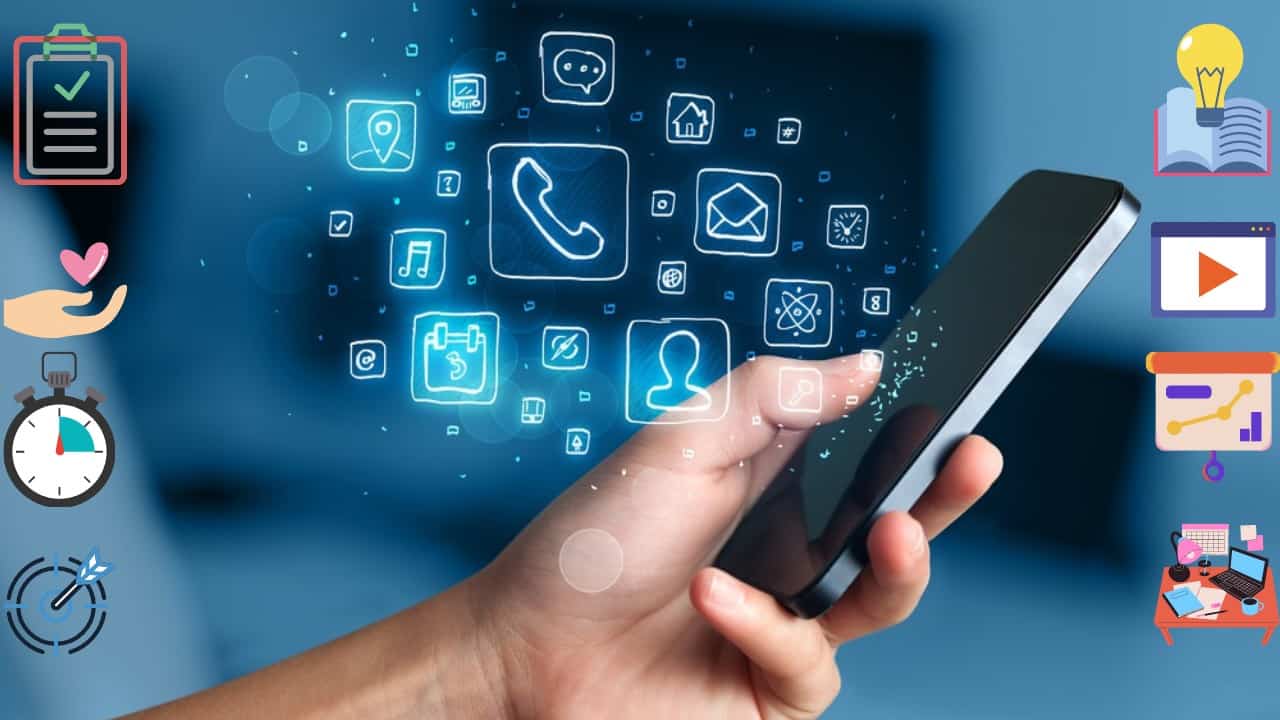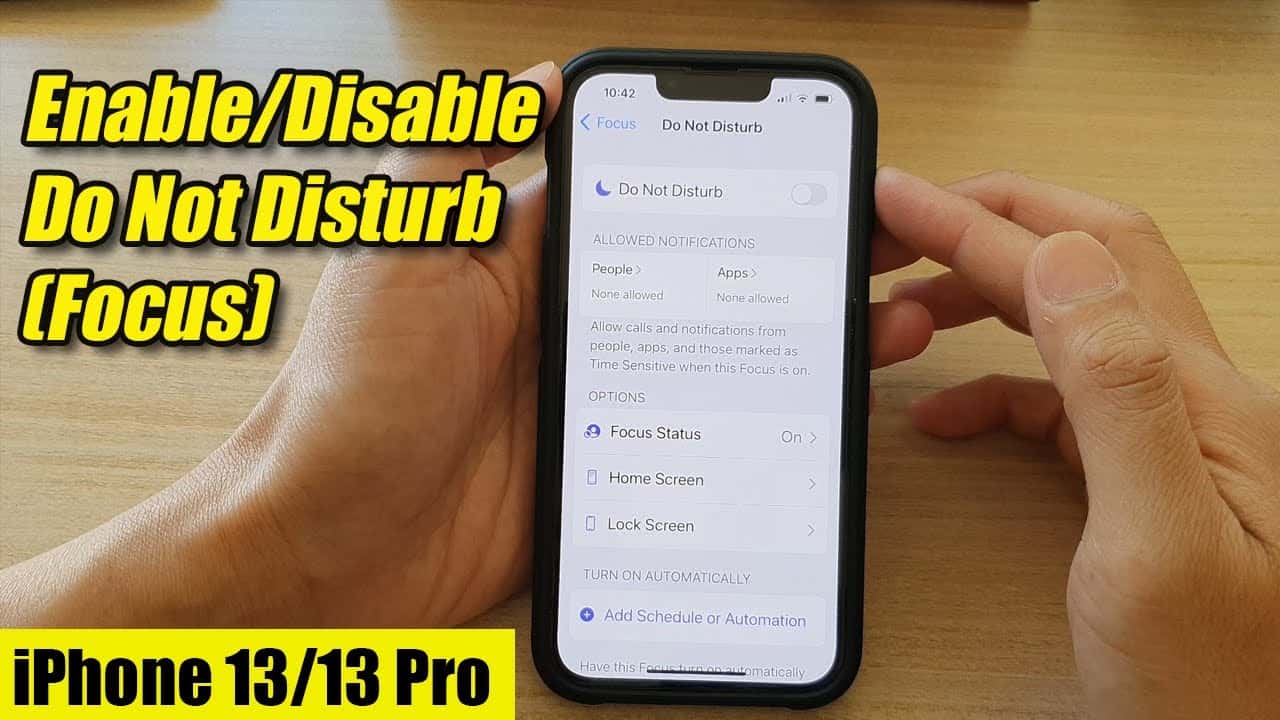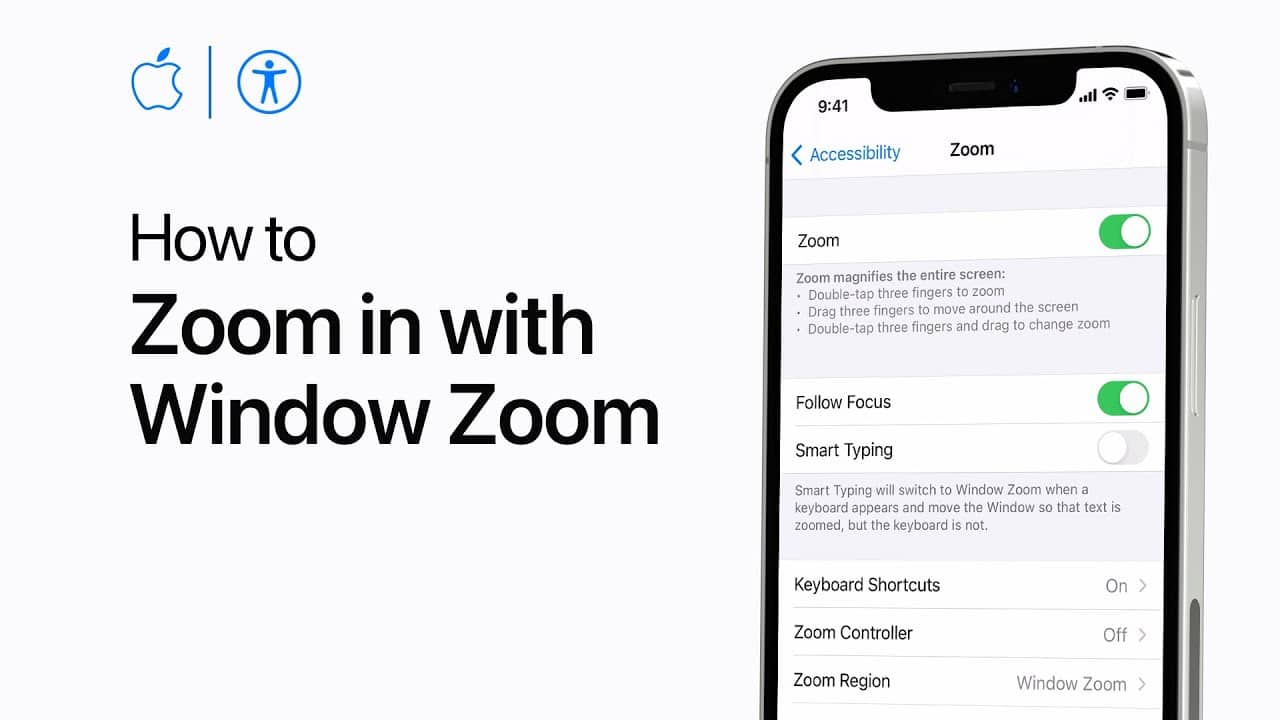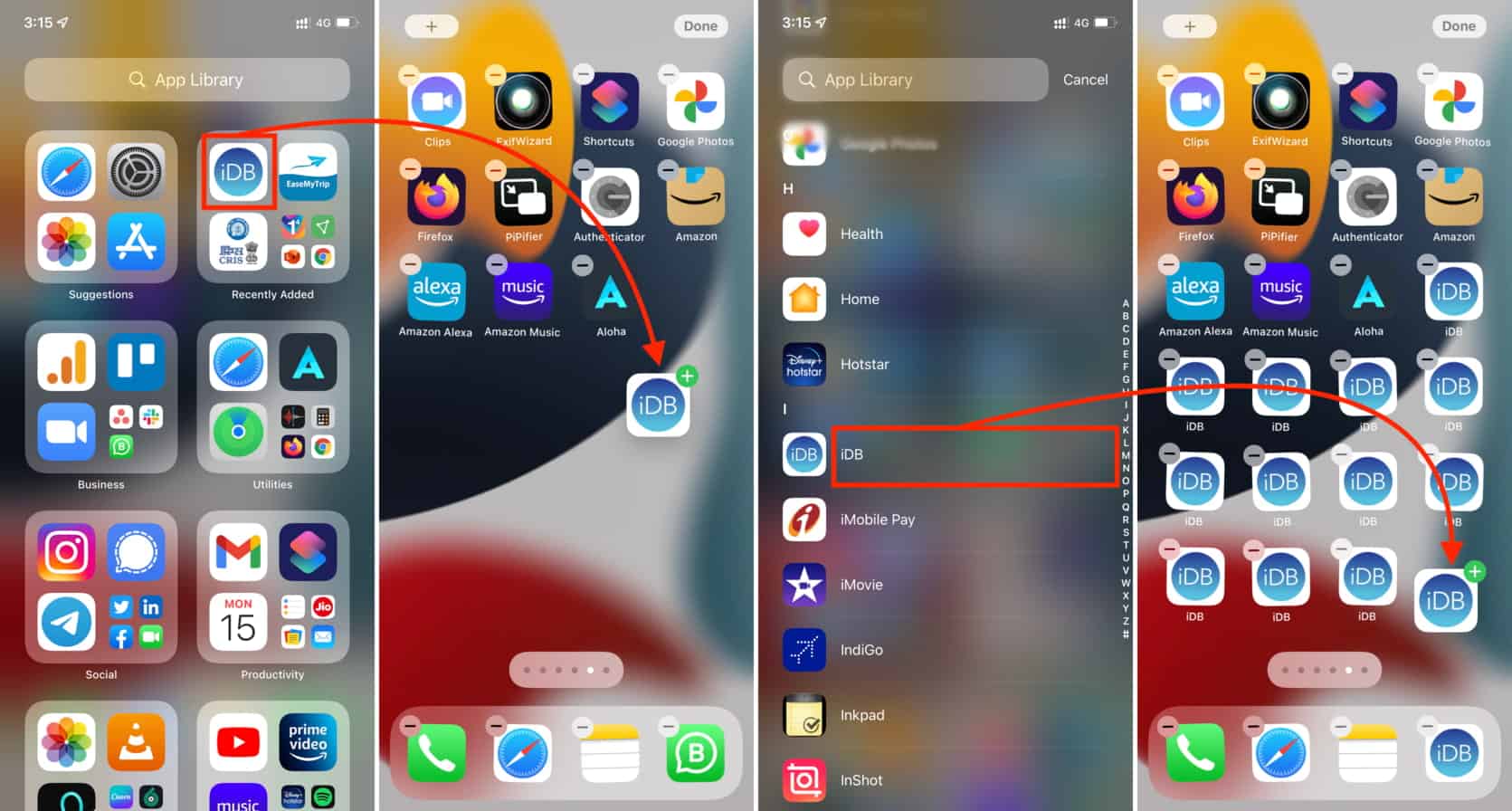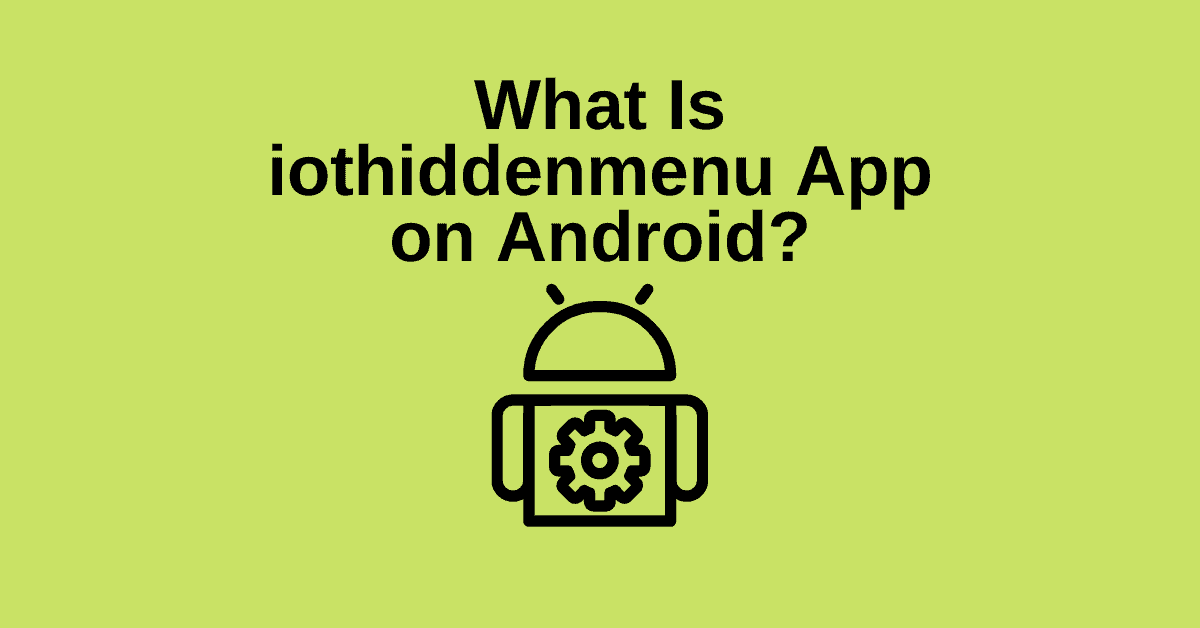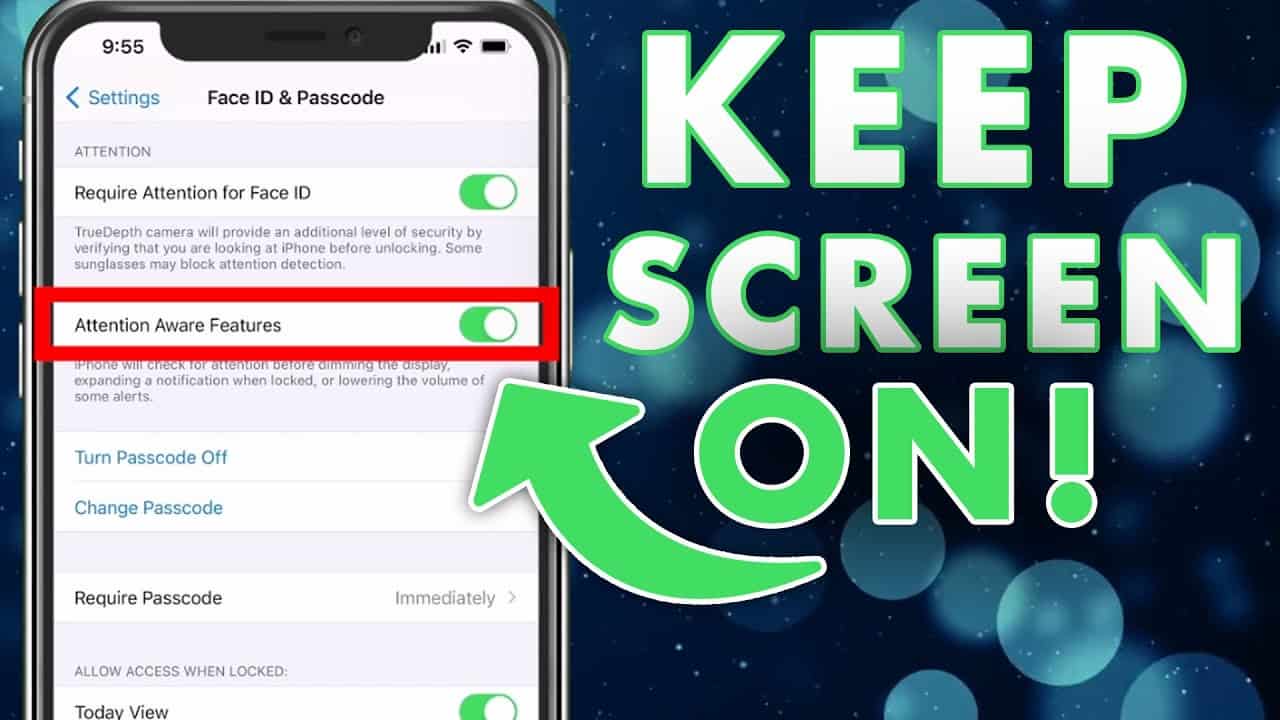In the world of digital entertainment, having a versatile and user-friendly media player is essential. Kodi, a powerful and open-source software, has emerged as a leading choice for media enthusiasts seeking a comprehensive media center experience. This article will delve into the world of Kodi, exploring its core functionality, installation process, legal considerations, customization options, media playback capabilities, and much more. By the end of this guide, you’ll have a thorough understanding of how to harness Kodi’s potential to create your personalized media haven.
What is Kodi?
At its core, Kodi is a cross-platform media player software that transforms your device into a versatile entertainment hub. It allows you to organize and enjoy a vast array of media content, including movies, TV shows, music, photos, and even streaming services. Kodi’s user-friendly interface and customizable features make it a go-to choice for users looking to centralize their media consumption experience.
How to Install Kodi
Getting Kodi up and running on your preferred device is a straightforward process. Whether you’re using a Firestick, Android device, Windows PC, Mac, or other platforms, we’ll guide you through the installation steps. By following our step-by-step instructions, you’ll have Kodi ready to use in no time.
Is Kodi Legal?
One of the most common questions surrounding Kodi is its legality. Rest assured, Kodi itself is legal and open-source. However, the legality comes into question when users start to install third-party add-ons and repositories that may provide access to copyrighted content without proper authorization. We’ll explore the nuances of Kodi’s legal aspects, helping you navigate the fine line between its legitimate use and potential legal issues.
Kodi Add-Ons and Builds
Enhancing your Kodi experience is all about the add-ons and builds you choose to integrate. We’ll delve into the world of Kodi add-ons, explaining what they are, how they function, and how to install and manage them. Additionally, we’ll explore Kodi builds, which offer pre-configured setups with themes, add-ons, and settings designed to elevate your media center experience.

Best Kodi add-ons that provide a diverse range of content and functionality for enhancing your media center experience:
- Exodus Redux: Exodus Redux is a popular add-on for streaming movies and TV shows. It offers a vast library of content with user-friendly navigation and search features. You can browse through genres, years, and even find high-definition streams for your favorite entertainment.
- The Crew: The Crew is a versatile add-on that provides access to a wide variety of content, including movies, TV shows, sports, live TV, and more. It offers a well-organized interface and reliable sources for streaming, making it a go-to choice for comprehensive entertainment.
- Seren: Seren is known for its high-quality streaming links and emphasis on Real-Debrid and Premiumize integration. It specializes in providing a seamless experience for watching movies and TV shows in excellent resolution and without buffering.
- YouTube: The official YouTube add-on lets you access the vast world of online videos directly from your Kodi interface. You can watch trending videos, subscribe to channels, and enjoy your favorite YouTube content without leaving your media center.
- Plex: The Plex add-on allows you to integrate your Plex Media Server with Kodi, giving you access to your personal media collection, including movies, TV shows, music, and photos. It’s a fantastic way to create your own customized media streaming service.
Using Kodi for Media Playback
Kodi’s true power lies in its ability to serve as a comprehensive media playback platform. In this section, we’ll guide you through the process of playing various types of media content on Kodi, from videos and music to photos and streaming services. Discover how to navigate your media library effortlessly and enjoy your favorite content seamlessly.
Customization and Interface
One of Kodi’s standout features is its high degree of customization. From changing the appearance of the interface to creating personalized playlists, we’ll show you how to tailor Kodi to suit your preferences. Learn how to organize your media library, customize menu layouts, and make Kodi your own.
Managing Kodi Libraries
Efficiently managing your media files within Kodi’s library is crucial for a seamless experience. We’ll demonstrate how to add, organize, and manage your media collection, ensuring easy access and navigation. Say goodbye to cluttered media libraries and hello to a well-organized and user-friendly Kodi setup.
Kodi Settings and Configuration
Unlocking Kodi’s full potential involves delving into its settings and configurations. In this section, we’ll explore various options that allow you to optimize Kodi’s performance, set up remote controls, adjust audio and video settings, and more. Fine-tune Kodi to match your device’s specifications and your personal preferences.
Kodi Security and Privacy
As with any online platform, security and privacy are paramount. We’ll address common security concerns related to Kodi and offer tips to ensure your experience remains safe and private. Discover how to protect yourself from potential risks, including avoiding potentially harmful add-ons that might compromise your security.
Updating Kodi
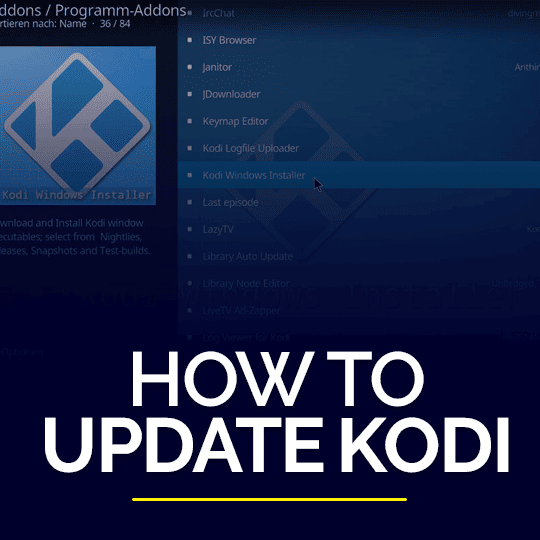
Staying up-to-date with the latest versions of Kodi is essential for accessing new features and ensuring security patches are in place. We’ll guide you through the process of updating Kodi on various devices, so you’re always equipped with the latest enhancements and improvements.
Updating Kodi to the latest version ensures that you have access to new features, bug fixes, and security improvements. Here’s how you can update Kodi on various platforms:
Windows:
- Open Kodi on your Windows computer.
- Visit the official Kodi website at https://kodi.tv/download.
- Click on the “Download” button in the top-right corner.
- Scroll down and select “Windows.”
- Choose the “Installer” version to download.
- Run the downloaded installer file and follow the on-screen instructions to update Kodi.
macOS:
- Open Kodi on your Mac.
- Go to the official Kodi website at https://kodi.tv/download.
- Click on the “Download” button in the top-right corner.
- Scroll down and select “MacOS.”
- Choose the “Installer” version to download.
- Open the downloaded DMG file and drag the Kodi icon into the Applications folder to update Kodi.
Android (via Google Play Store):
- Open the Google Play Store on your Android device.
- Search for “Kodi” in the search bar.
- If an update is available, you’ll see an “Update” button next to the Kodi app. Tap on it to update Kodi.
Android (sideloading APK):
- Open the web browser on your Android device.
- Visit the official Kodi website at https://kodi.tv/download.
- Click on the “Download” button in the top-right corner.
- Scroll down and select “Android.”
- Choose the “ARMV7A (32BIT)” version to download the APK file.
- Once downloaded, locate the APK file and open it to install the update.
iOS (via App Store):
Kodi updates on iOS devices (iPhone and iPad) are typically handled through the App Store. Make sure to check the App Store for any available updates to the Kodi app.
Linux:
The process for updating Kodi on Linux can vary depending on the distribution you are using. In many cases, you can use your package manager to update Kodi. For example, on Ubuntu-based systems, you can open the terminal and run:
sudo apt update
sudo apt upgrade kodi
Please note that these instructions are based on the information available at the time of my last update in September 2021. The process might have changed or evolved since then. Always refer to the official Kodi website or community resources for the most up-to-date instructions on updating Kodi for your specific platform.
Troubleshooting Common Issues
No software is without its challenges. We’ll identify and provide solutions to common problems that users might encounter while using Kodi. From buffering issues to add-on malfunctions, our troubleshooting tips will help you overcome obstacles and maintain a smooth Kodi experience.
Comparisons with Other Media Players
Curious about how Kodi stacks up against other media player alternatives? We’ll conduct a comparative analysis, highlighting Kodi’s unique features, advantages, and potential limitations when compared to other popular media players. This information will help you make an informed decision about whether Kodi is the right choice for you.
Community and Support
Kodi’s vibrant community plays a pivotal role in its success. Discover the wealth of online forums, communities, and support resources available to Kodi users. From troubleshooting assistance to learning about the latest updates, you’ll be well-connected to a network of fellow Kodi enthusiasts.
Kodi on Different Devices

Kodi’s versatility extends to a wide range of devices, allowing you to enjoy your media content on various platforms. Here’s how you can use Kodi on different devices:
1. Computers (Windows, macOS, Linux):
Kodi is well-suited for computers, providing a full-featured media center experience. You can install Kodi on Windows, macOS, and Linux operating systems by visiting the official Kodi website (https://kodi.tv/download) and downloading the appropriate version for your platform. Once installed, you can organize and play your media files seamlessly.
2. Android Devices:
Kodi is available for Android smartphones and tablets. You can download the Kodi app from the Google Play Store. Additionally, you can sideload the Kodi APK if you prefer to download it directly from the Kodi website. Kodi on Android offers a touch-friendly interface, making it convenient for browsing and playback.
3. iOS Devices (iPhone, iPad):
Kodi can also be used on iOS devices, although the process is slightly different due to Apple’s App Store policies. To install Kodi on iOS, you might need to use third-party app stores or follow specific instructions provided by the Kodi community. Keep in mind that Apple’s restrictions may impact the features available in the iOS version of Kodi.
4. Amazon Firestick and Fire TV:
Kodi can be installed on Amazon Firestick and Fire TV devices, allowing you to transform them into powerful media centers. To install Kodi on Firestick, you’ll need to enable “Apps from Unknown Sources” in the settings, then download and install Kodi using the Downloader app or other methods.
5. Smart TVs:
Some smart TVs have the ability to run Kodi directly. This might involve installing Kodi as a native app or using a media player that supports Kodi. However, Kodi’s availability on smart TVs can vary, and you may need to explore workarounds or use alternative devices like streaming sticks or boxes.
6. Raspberry Pi:
Kodi can be installed on a Raspberry Pi, turning it into an affordable and energy-efficient media center. You can use the official OSMC (Open Source Media Center) or LibreELEC distributions to set up Kodi on your Raspberry Pi.
7. Gaming Consoles (Xbox, PlayStation):
Kodi is available on certain gaming consoles, such as the Xbox One and some versions of the PlayStation. The installation process might involve downloading the Kodi app from the respective app store or using other methods specific to each console.
8. Streaming Devices (Chromecast, Roku, etc.):
While Kodi is not natively available on devices like Chromecast and Roku, you can often use third-party apps or software to stream Kodi content to these devices. Keep in mind that these methods might have limitations compared to running Kodi directly on supported platforms.
9. NAS (Network-Attached Storage):
Some NAS devices allow you to install Kodi, turning your network storage into a media server. This can be a convenient way to centralize your media collection and stream it to various devices within your home network.
Before installing Kodi on any device, make sure to check the official Kodi website or community resources for the most up-to-date instructions and compatibility information. Additionally, be aware of any legal considerations and follow best practices for secure and responsible media consumption.
Legal Streaming Options
For users seeking legitimate and legal streaming options, we’ll suggest streaming services and add-ons that can seamlessly integrate with Kodi. Discover how to access licensed content and enjoy a vast array of entertainment without compromising on legality.
Future Developments and Updates
Kodi’s journey doesn’t end here. We’ll provide a glimpse into the future, discussing upcoming features, developments, and changes within the Kodi ecosystem. Stay informed about the exciting prospects that lie ahead for this dynamic media player software.
Conclusion
As you’ve journeyed through this comprehensive guide, you’ve gained a deeper understanding of Kodi’s multifaceted capabilities. From its core functionality and installation process to customization options, media playback, and beyond, Kodi has proven itself as a media center powerhouse. Armed with this knowledge, you’re ready to embark on your Kodi adventure, creating a personalized media haven that caters to your entertainment desires. Whether you’re a seasoned Kodi enthusiast or a newcomer, the possibilities are endless, and your media center experience is poised for greatness.