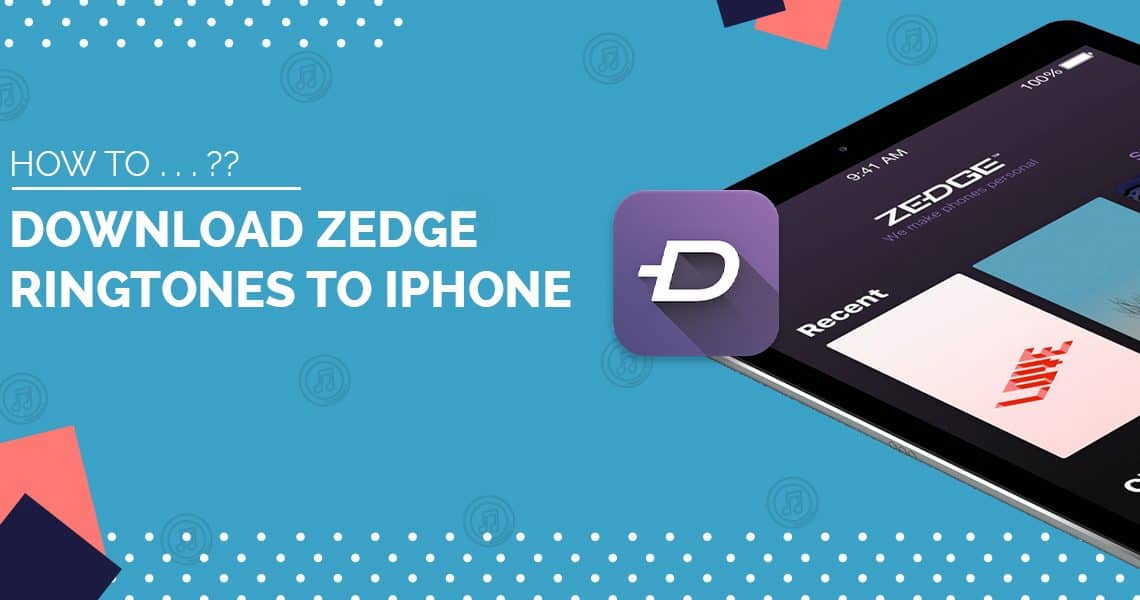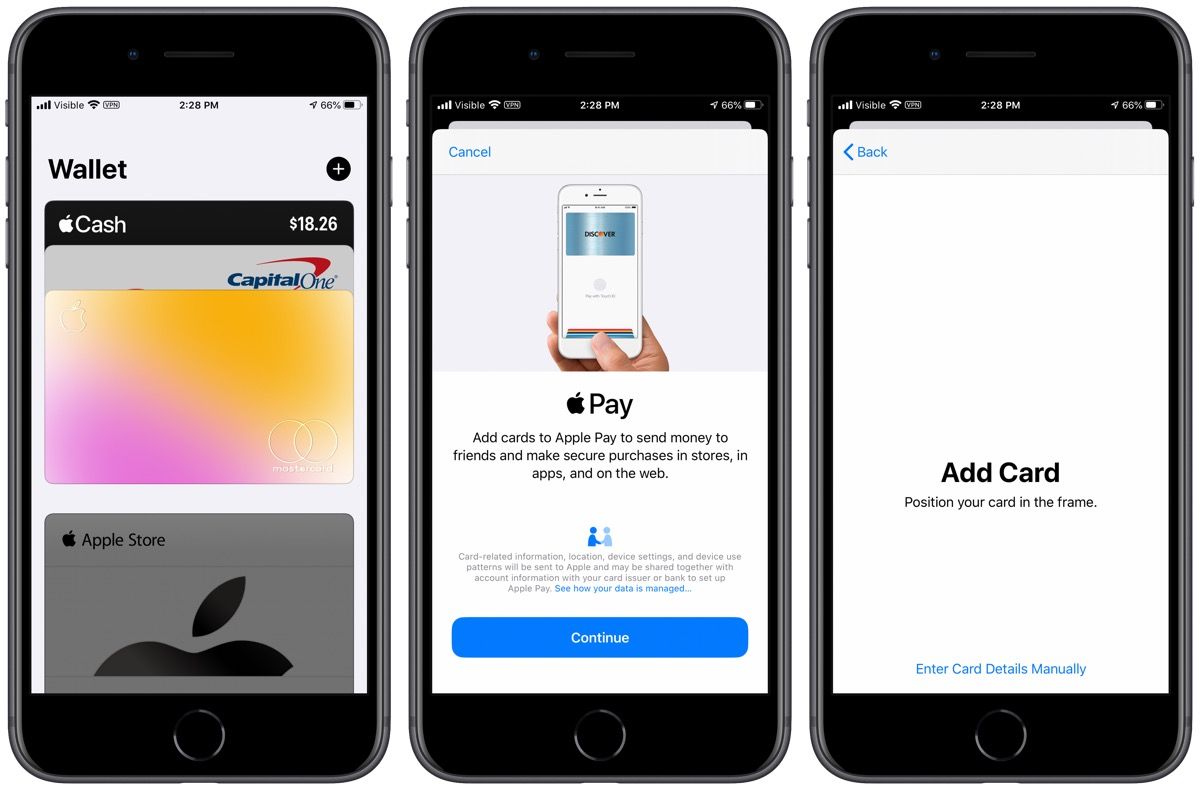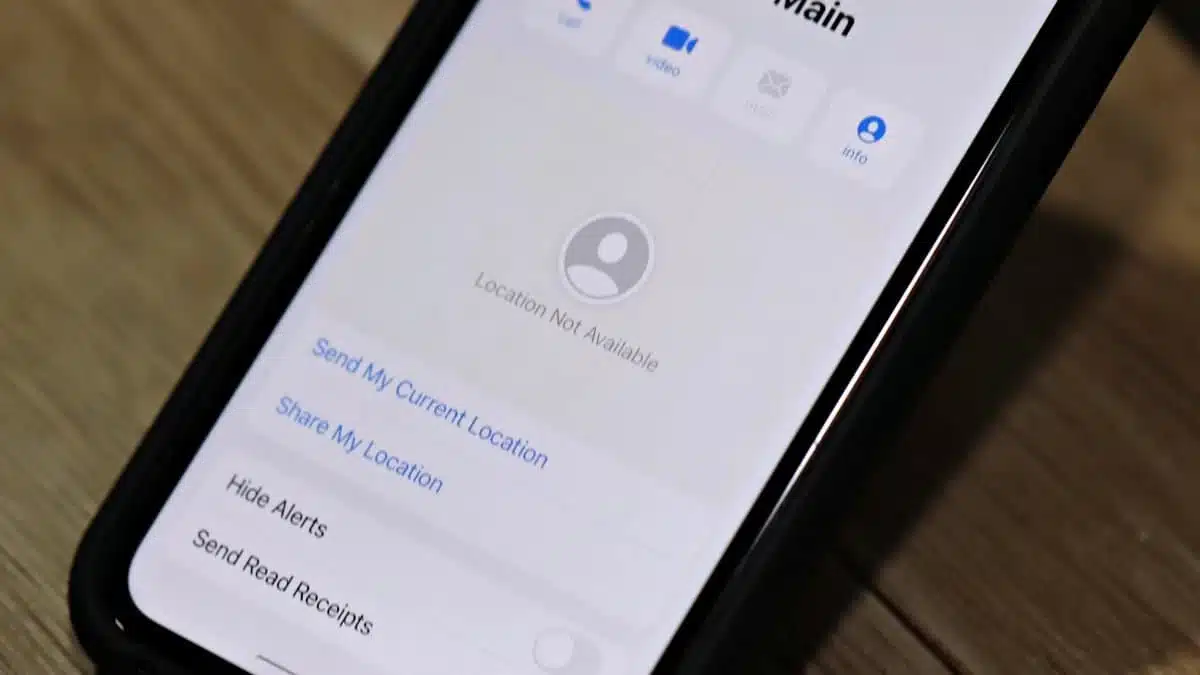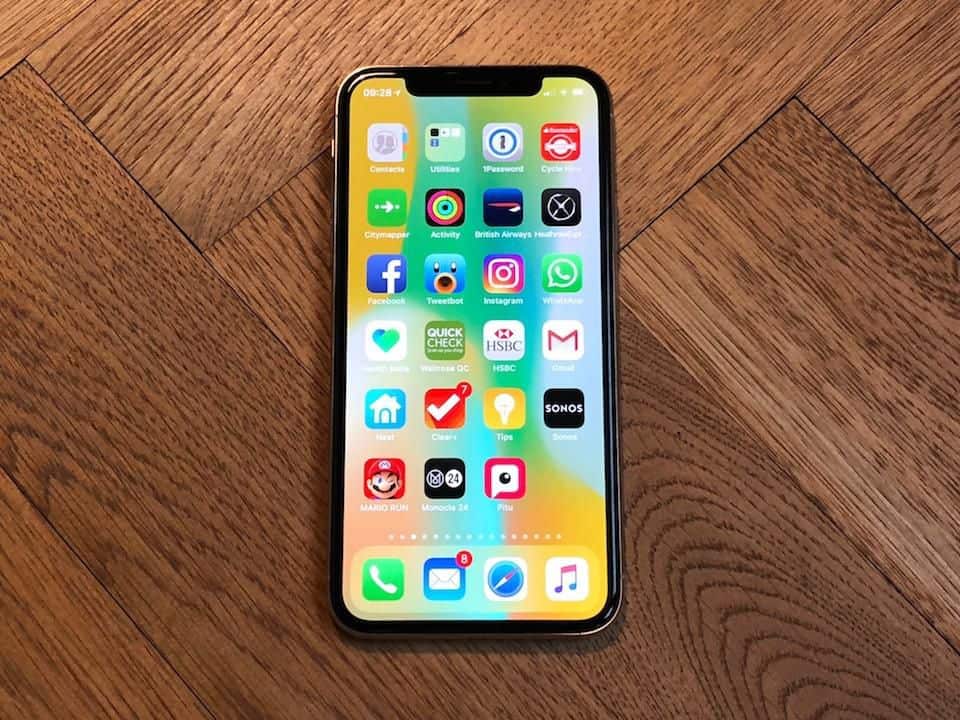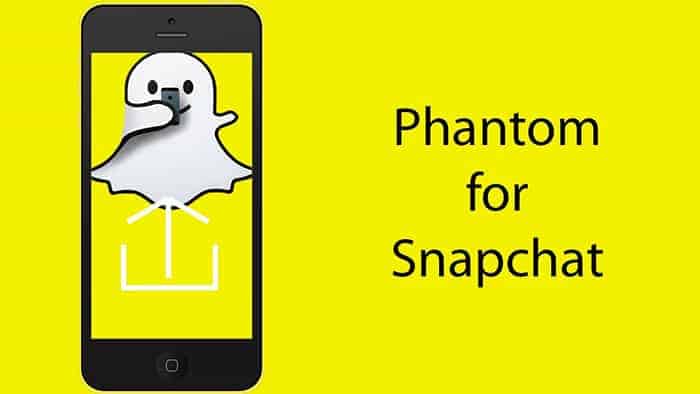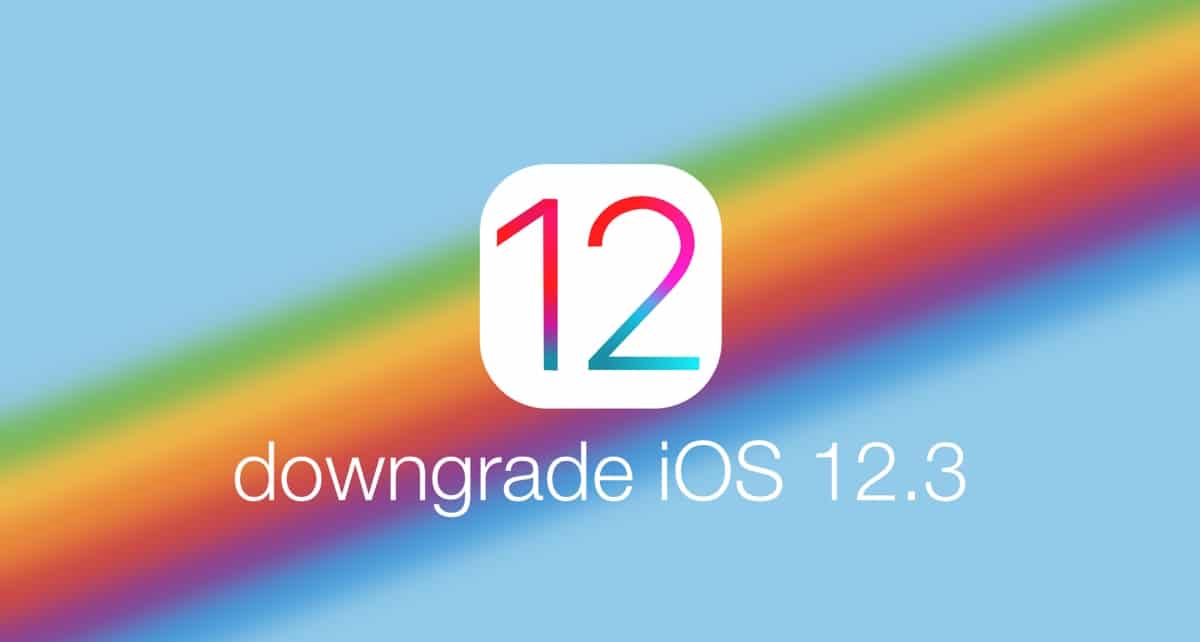The new iPhones offer a lot of possibilities, so we’ve listed the best iPhone 11 tips. Now that you’ve checked our review and chosen which of the new devices is right for you, we’ve prepared a super list with tips for iPhone 11, iPhone 11 Pro and iPhone 11 Pro Max that will make your experience with the new Apple smartphones even more productive and complete.
Much of the tips for the iPhone 11 line that we have raised can also be applied to the past generation of iPhone and even iPads, as they are available for devices compatible with iOS 13 or iPad OS.
Messages
- To delete or mark as read multiple conversations in the Messaging app (SMS or iMessage), tap with two fingers on the screen and drag up or down;
- To create a Memoji, tap the ellipsis button (…) at the top of the screen and select Edit Name and Photo. Tap the Edit option below your current photo and press (+) to open the Emoji maker tool, which now features a slew of new makeup and accessory options;
Camera
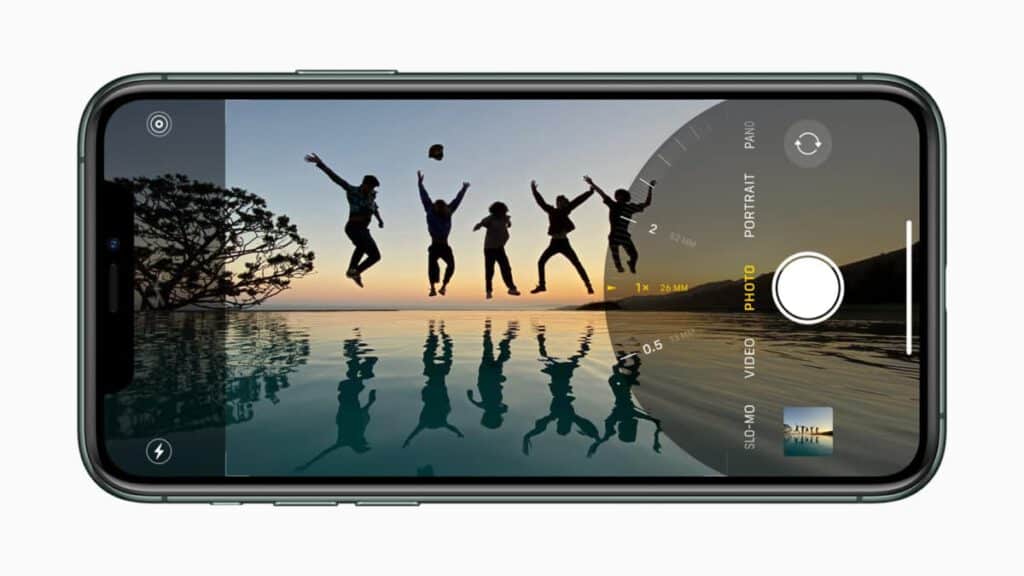
- QuickTake : To start recording a video, press and hold the shutter (take picture button). If you want to continue shooting without holding the button, drag it to the right to lock;
- To turn on Burst Mode, in which iPhone takes a series of photos quickly in sequence, press the shutter and drag it to the left;
- Swipe up from the bottom of the viewfinder to view more photography options such as flash, Live Photos , timer and filters;
- Change the aspect ratio of photos from 4:3 to 16:9 or Square by sliding your finger from bottom to top on the camera’s viewfinder and touching the “4:3 (default)” button;
- To refine the zoom in on a photo, press and hold the zoom button until a ruler appears. Then drag sideways to zoom in or out;
- To switch the video quality between HD (1080p) or 4K , open Video mode and tap the button in the upper right corner that displays the current resolution;
- Change the amount of frames per second captured by a video by tapping the number in the upper right corner next to the resolution ( 60 / 30 for HD or 24 / 30 / 60 for 4K);
- Important tip for iPhone 11, 11 Pro or 11 Pro Max : these devices can use the extra camera(s) to capture the area outside the frame of a photo or video to improve the result. But to activate Deep Fusion, a new advanced image processing system in low light, you need to turn this option off. Open Settings > Camera and disable the Capture Photos Out of Frame option;
Keyboard
- When editing text, open the text editing options (Undo, Redo, Cut, Copy, Paste), tapping with 3 fingers simultaneously on the screen;
- Adjust the cursor position in text by holding the spacebar for a few seconds until the keys change to a touchpad . And then drag the cursor to the desired place;
- For faster writing, slide your finger to the next letter instead of pressing each key individually;
Operational system
- To more easily reach items displayed at the top of the screen, swipe your finger from top to bottom over the bottom edge of the device. The content will “go down” to the middle of the screen;
- The way to remove apps has changed in iOS 13 . Hold your finger over the desired app icon until a menu with options is presented and select Delete App to uninstall an app;
- To quickly switch the iPhone’s Wi-Fi network, open Control Center (swipe down from the top-right corner of the screen) and hold your finger over the Wi-Fi button in the top-left frame until it expands. Then hold the Wi-Fi button again . The panel will expand again listing available networks;
- The above tip can also be used to connect to Bluetooth devices or change AirDrop send permissions. Just tap and hold the Bluetooth or AirDrop button instead of Wi-Fi;
Dark Mode
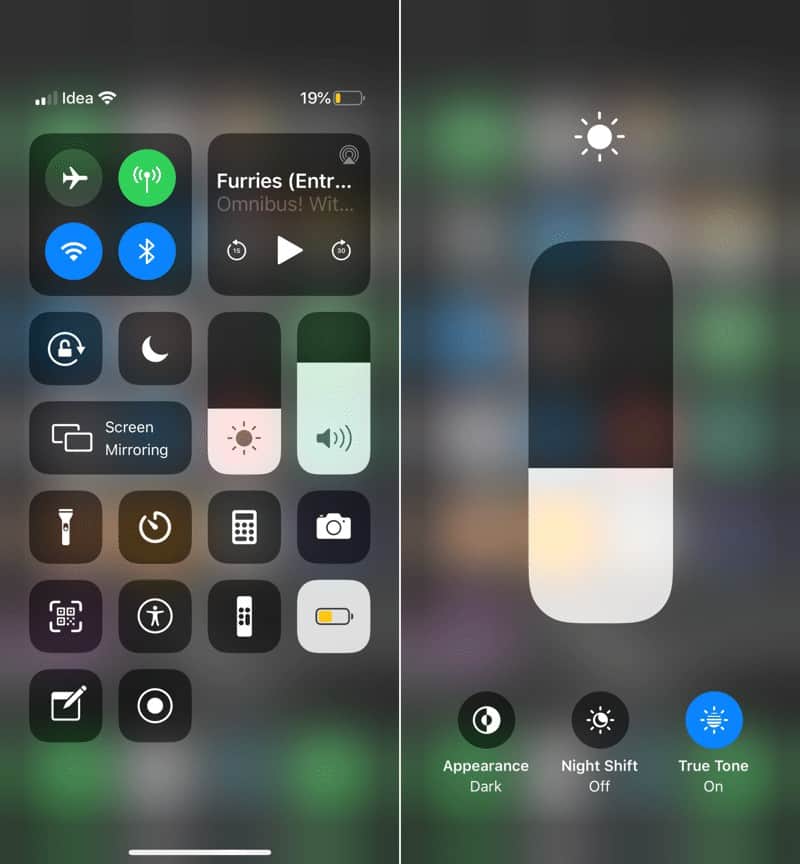
- To manually enable Dark Mode, open the Control Center . Hold your finger over the Brightness control button until it expands. Tap the Dark Mode button to turn it on or off;
- Schedule the automatic activation/deactivation of Dark Mode by going to Settings > Display and Brightness . Enable the Automatic option and tap on Options . Choose from Sunset to Sunrise or Custom Scheduling;
- To have the system wallpaper darken when Dark Mode is enabled, go to Settings > Background Image and enable the Dark Appearance Darkens Background option;
App Store
- To check for new app updates, open the App Store , tap on the profile picture in the upper right corner and swipe your finger from top to bottom on the screen. Apps with available updates will be listed below;
- Check the value, the renewal date or cancel your subscriptions by tapping on the profile picture and then Subscriptions;
- Activate the 30-day free trial of Apple Arcade by going to the Arcade tab in the App Store;
Sticky notes
- The new application reminders of iOS 13 suggests days and times for the alert based on the reminder text. For example: By typing “Submit Biology work next Monday at 8:00.” , the suggestion “11/11/2019 08:00” is displayed. Just tap on the suggestion to apply it to the reminder;
- To attach a scanned image or document to a reminder, select or create a new reminder, tap the Camera button in the lower right corner and choose the attachment you want to include;
- Create an alert based on your location, for example: “On Arriving Home” or “On Leaving Car” by tapping the arrow-shaped button that appears when creating or selecting a reminder;
- Check reminders that have deadlines by opening the Reminders app and selecting the Scheduled panel;
- Share reminder lists with others by opening a list and tapping the ellipsis button (…) in the upper-right corner of the screen. Select Add People and choose which app you want to send the sharing link via (Messages, WhatsApp, Slack, etc.). Guests must also have iOS 13-updated devices to take advantage of the feature;
Crab
- Preserve your privacy by deleting all messages said to Siri and stored by Apple by going to Settings > Siri & Search > Siri History & Dictation and pressing Clear Siri History & Dictation;
- To stop sending part of your conversations with Siri to Apple for review, go to Settings > Privacy > Reviews and Enhancements and disable the Enhance Siri and Dictation option.