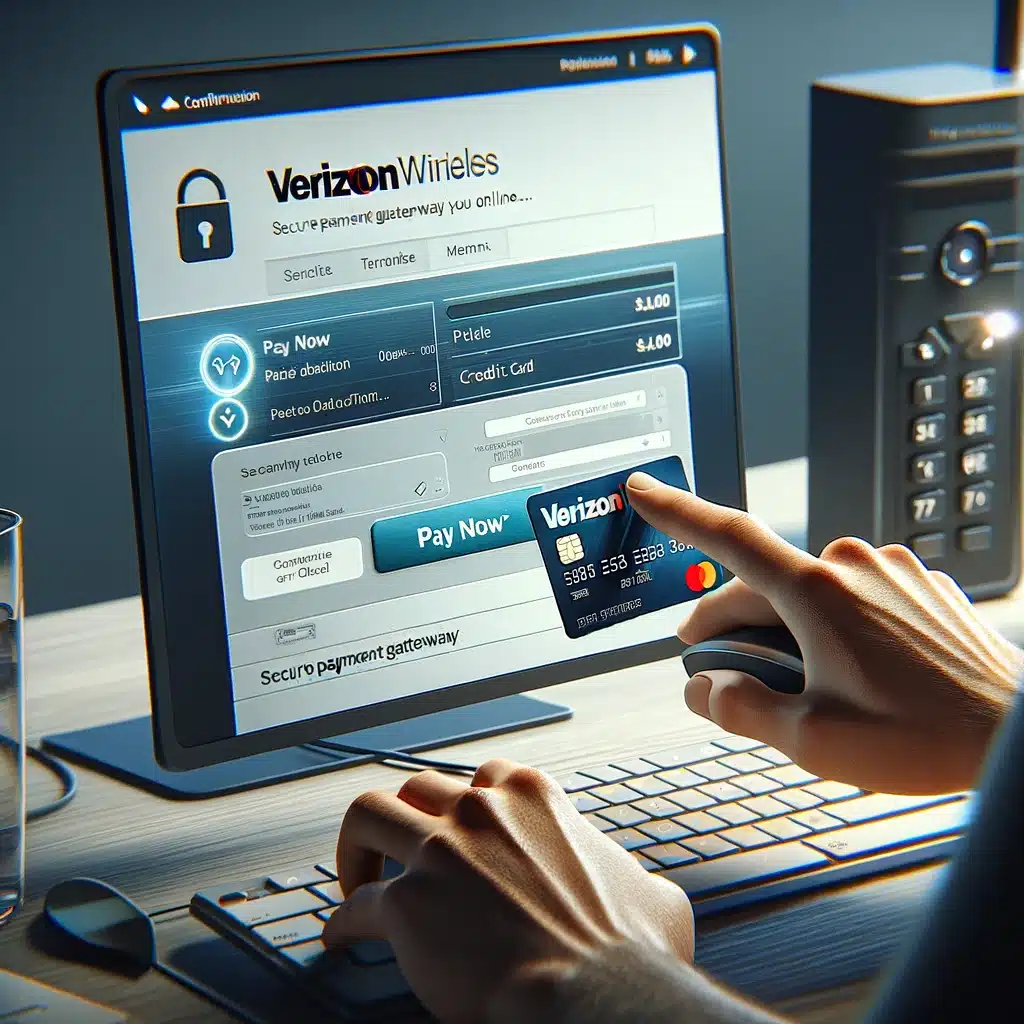In today’s digital age, Verizon has revolutionized the way customers manage their bills. Gone are the days of long queues and manual payments. With Verizon’s array of payment options, settling your bill has never been easier. Let’s explore the various methods available, ensuring you have all the information needed to choose the most convenient option.
Creating Your My Verizon Account
Setting up your My Verizon account is the first step towards unlocking a world of convenient account management features. Here’s how to get started:
| Steps |
|---|
| 1. Visit the Verizon Wireless website. |
| 2. Click on the “Sign In/Register” link. |
| 3. Select “Register” and enter your phone number and account PIN. |
| 4. Follow the prompts to create a username and password. |
| 5. Verify your email address to complete the registration. |
Once registered, you can log in anytime using your credentials to access account details, view your bill, and make payments.
Logging In to Your My Verizon Account
Accessing your account is straightforward, whether you’re on the website or using the My Verizon app:
Using the Website:
- Go to the Verizon website.
- Click on “Sign In.”
- Enter your User ID or Mobile Number and Password.
- Click “Sign In” to access your account.
Using the App:
- Download and install the My Verizon app.
- Tap “Sign In” and enter your credentials.
- Enjoy easy access to your account on the go.
Troubleshooting Login Issues
Encountering problems logging in? Here are some quick fixes:
- Double-check your credentials.
- Use the “Forgot Password?” link to reset if needed.
- Ensure a stable internet connection.
- Contact Verizon support if issues persist.
Understanding Your Bill
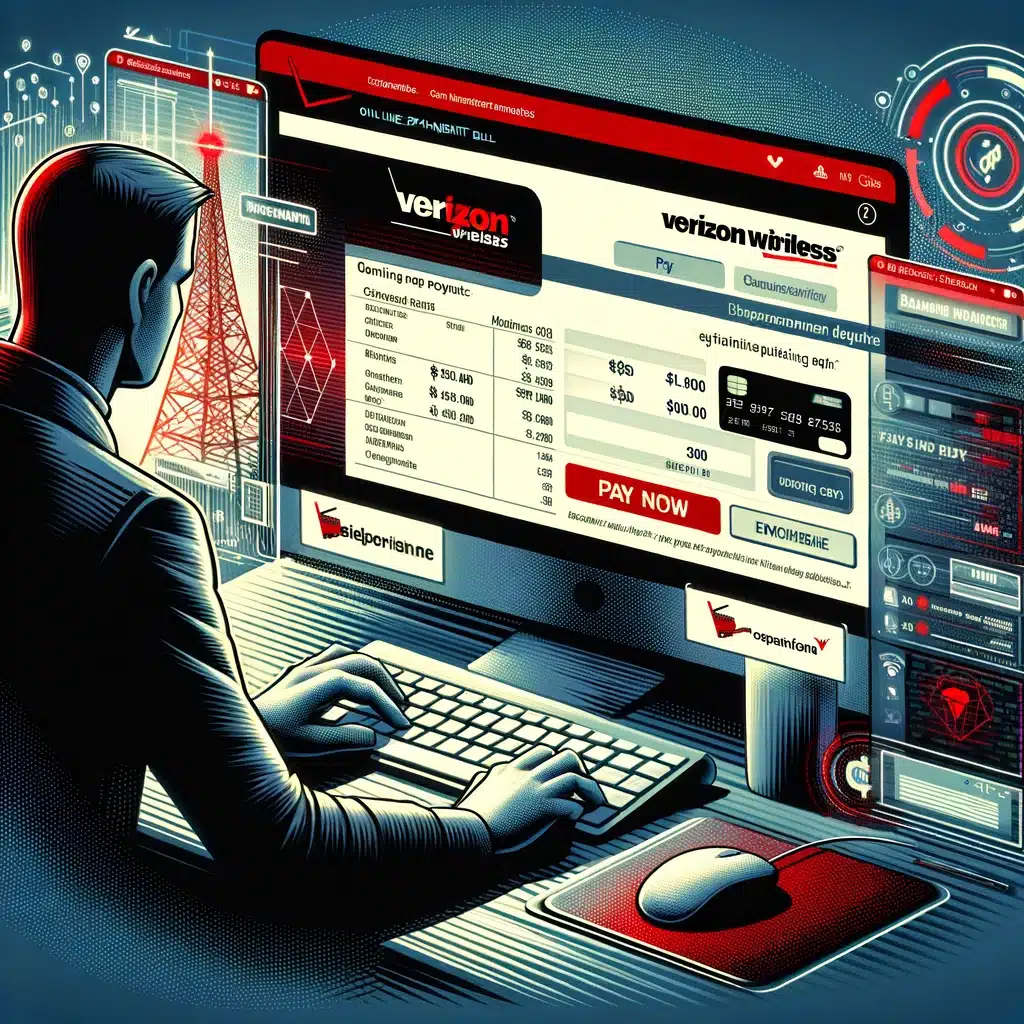
Accessing and understanding your bill is vital for effective account management:
Accessing Your Bill:
- Log in to your Verizon account online or through the app.
- Request a paper bill if preferred, though digital options are more eco-friendly.
Reading Your Bill:
- Review your account summary for accuracy.
- Check current charges for plan details and additional services.
- Pay attention to the payment due date and any additional fees.
Paying Your Bill
Verizon offers multiple payment options for your convenience:
Setting Up Autopay:
- Never miss a payment by enrolling in Autopay.
- Link your preferred payment method and relax as bills are automatically deducted each month.
Making a One-Time Payment:
- Log in and select “Make a Payment.”
- Choose your payment method and submit.
Payment Methods and Fees:
- Pay via credit/debit card, bank account, or cash at authorized locations.
- Be aware of potential fees associated with certain payment methods.
Payment History and Receipts:
- Access your payment history online.
- Stay organized with downloadable receipts.
Paying Over the Phone
Option 1: Automated Phone System
To pay your bill hassle-free, dial #PMT. This automated system accepts payments via check and credit/ATM/debit card.
Option 2: Customer Service Assistance
For personalized assistance, call Verizon’s customer service. Though a $7 Agent Assistance Fee applies, this option is ideal for new customers or those needing guidance.
Online Payment Methods
My Verizon App
Utilize the My Verizon App for quick bill payments. Follow simple steps within the app to seamlessly complete your transaction.
Pay My Bill Website
In the event the app is inaccessible, visit the Pay My Bill website. Input your account details, payment method, and amount, then send your payment with ease.
My Verizon Website
For those without the app, My Verizon website offers a convenient payment portal. Sign in, select payment details, and complete your transaction effortlessly.
Disconnected Account Website
Even with a disconnected account, Verizon ensures bill payment accessibility. Simply log in using your User ID to settle outstanding balances.
Offline Payment Options
Verizon Wireless Store
Prefer in-person transactions? Visit a Verizon Wireless store near you and make your payment with the assistance of store representatives or automated kiosks.
Snail Mail
Traditionalists can opt for snail mail payments via check or money order. Locate the nearest payment address on the official website for mailing instructions.
Using Your Remote (FiOS TV)
FiOS TV users can conveniently pay bills using their remote. Navigate through the menu to access the Bill & Payment section and settle payments effortlessly.
Automating Payments with Autopay
Website Setup
Set up autopay through the website by selecting the Set up Auto Pay option. Follow the prompts to establish recurring payments for added convenience.
App Setup
Alternatively, utilize the My Verizon App to configure autopay. Tap through the menu and select Bill, then follow prompts to set up automatic payments effortlessly.
Accepted Payment Methods
Verizon accepts various payment methods, including:
- Check or money order
- Credit, debit, or ATM cards (Visa, MasterCard, Discover, etc.)
- Wireless gift cards
FAQs: Answers to Your Burning Questions
Can I pay my Verizon bills by phone?
Yes, payments can be made over the phone.
How do I check my Verizon bills online?
Bills can be accessed via the app or website.
How late can you pay your bill to Verizon?
Bill payments are due 22 days after the billing period ends.
What happens if you pay your bill late?
Late fees apply, either as a percentage of the unpaid balance or a flat fee.
Can I pay Verizon with PayPal?
No, PayPal payments are not supported.
Is there a fee to pay the Verizon bill with a credit card?
No, there are no additional fees for credit card payments.
How to pay my Verizon bill online?
Online payments can be made via the website or app, following simple prompts.
Conclusion
With a plethora of payment options, Verizon ensures a seamless billing experience for its customers. Whether you prefer digital transactions or traditional methods, managing your bills has never been more convenient. Choose the method that best suits your preferences and enjoy hassle-free bill payments with Verizon.