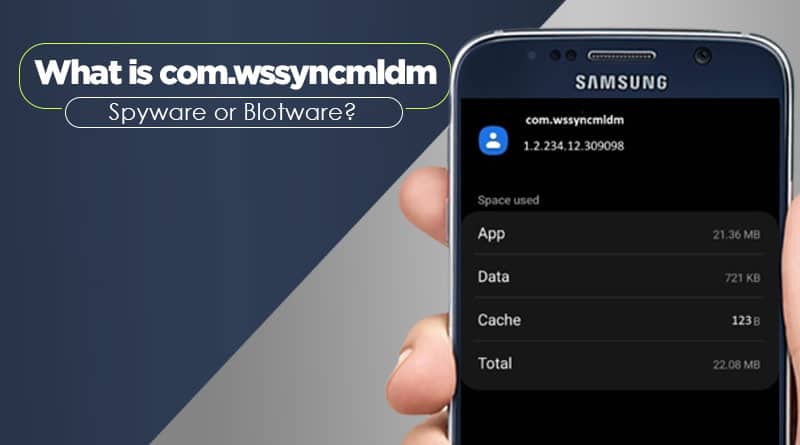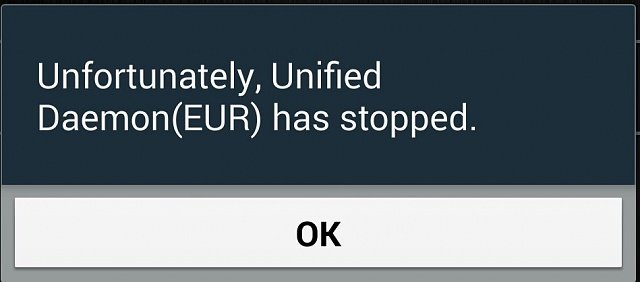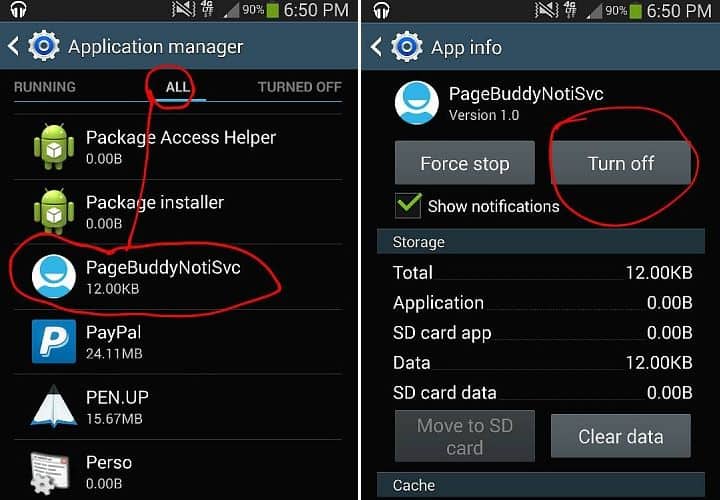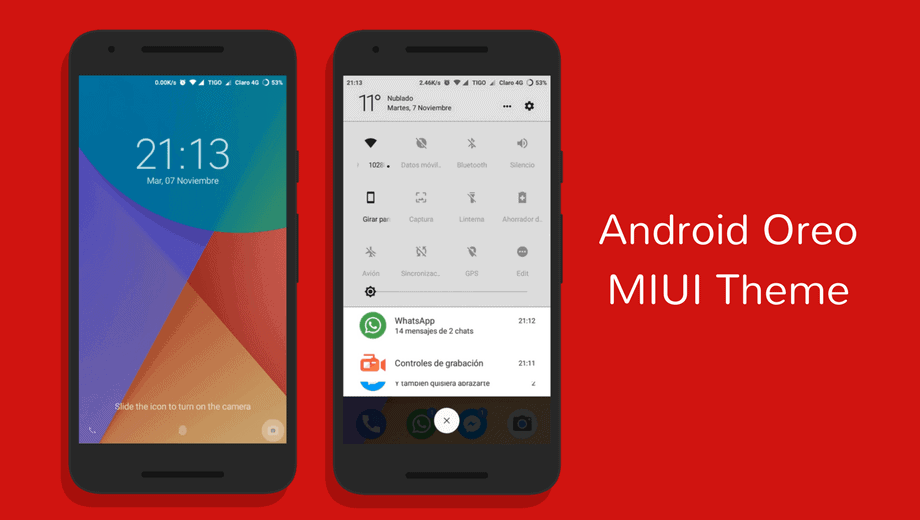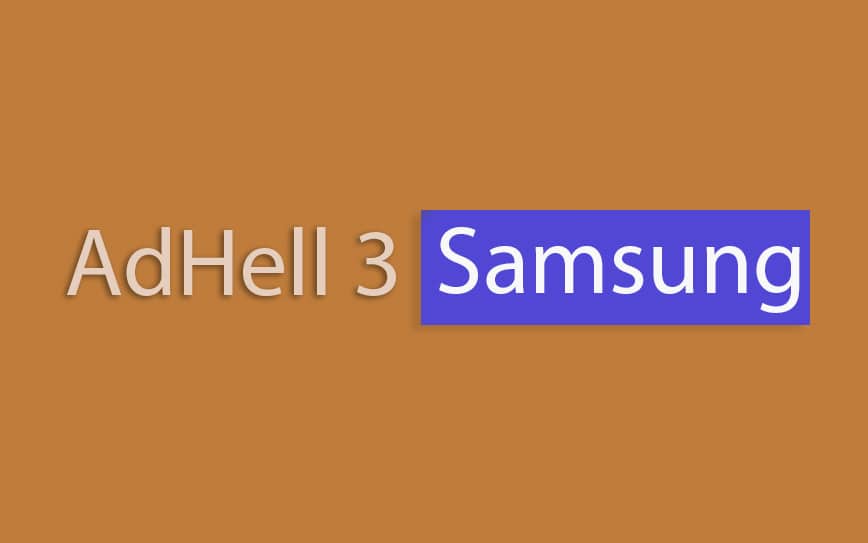In the ever-evolving world of Android updates, understanding the intricacies of system monitoring apps is crucial. Com.wssyncmldm, often misunderstood and mistaken for spyware or bloatware, plays a pivotal role in keeping Samsung Android devices up-to-date. Let’s delve into the details, dispelling myths and shedding light on its functions.
Unmasking Com.wssyncmldm

Overview
Com.wssyncmldm is an update monitor app seamlessly integrated into Samsung Android phones. Acting as the vigilant guardian of your device’s Android OS, it ensures you’re always running the latest version.
Vital Information
- Name: Samsung Software Update
- Package Name: com.wssyncmldm
- Developer: Samsung Electronics Co., Ltd.
Spyware Misconception
Contrary to popular belief, com.wssyncmldm is not spyware. It operates as a background app, diligently monitoring OS update statuses. While some may contemplate its removal, it serves a critical function in keeping users informed about the latest security patches and updates.
Understanding System Updates and Com.wssyncmldm Android App

To grasp the significance of com.wssyncmldm, let’s explore how system updates function on Android. Google periodically releases the latest versions, and com.wssyncmldm plays a pivotal role in checking and implementing these updates.
System Update Mechanism
- Google issues updates periodically.
- Com.wssyncmldm checks security patches for vulnerabilities.
- Users advised to review changelog before updating.
Troubleshooting Com.wssyncmldm Issues
The Annoying “Stopped Working” Message
For some users, the recurring “com.wssyncmldm has stopped working unexpectedly” message can be a persistent nuisance, disrupting the smartphone experience. Identifying the root causes, such as app malfunctions or cache issues, is the key to resolving this error.
Solutions at Your Fingertips: Troubleshooting com.wssyncmldm
1. Force Restart the Device
A force restart can resolve com.wssyncmldm errors by closing all running apps and recreating cached data.
2. Update Apps
Outdated apps may contribute to errors. Ensure all apps are up-to-date by visiting the Google Play Store.
3. Freeze the App Using Titanium Backup Software
Freezing com.wssyncmldm using Titanium Backup prevents malfunctions without removing the app from the device.
4. Disable the App Using ADB
Tech enthusiasts with root access can leverage the Android Debug Bridge (ADB) to disable com.wssyncmldm. A step-by-step process involving USB debugging ensures a comprehensive resolution.
5. Clearing Cache and Data
The simplest remedy involves navigating to the app settings, force stopping com.wssyncmldm, and clearing its cache and data. A few clicks, and your device may regain its seamless functionality.
Can I Uninstall Com.wssyncmldm?
Uninstalling com.wssyncmldm isn’t feasible, as it’s an essential service app integral to critical update services like Google Play.
Process Com.wssyncmldm – FAQ
What is COM Wssyncmldm used for?
Com.wssyncmldm is an OS update monitor app on Samsung phones, actively seeking available OS updates on Samsung servers.
What is Wssyncmldm on my activity?
The ‘Wssyncmldm’ in Google activity represents a background process responsible for monitoring available updates on Samsung phones.
What is InCallUI app used for?
InCallUI handles call-related tasks, providing a GUI screen for users to manage calls effectively.
Conclusion
In conclusion, com.wssyncmldm is a vital stock app package on Samsung Android devices. Its core function is to monitor the OS update status, ensuring users are promptly informed of any available updates.
Frequently Asked Questions
1. How does com.wssyncmldm contribute to Android system updates?
Com.wssyncmldm actively monitors and tracks the update status of the device’s Android OS, ensuring users stay current with the latest versions.
2. Is it possible to uninstall com.wssyncmldm?
No, uninstalling com.wssyncmldm is not possible, as it is an essential service app integral to critical update services on the device.
3. Can com.wssyncmldm cause errors on Samsung Android devices?
Yes, users may encounter errors such as “The application Device management (process com.wssyncmldm) has stopped unexpectedly.” Troubleshooting methods include force restarting the device, updating apps, freezing the app using Titanium Backup, or disabling it via ADB.
4. What distinguishes a force restart from a regular restart?
A force restart involves holding the power button until a vibration is felt, then releasing it and waiting for the device to boot. This method helps close all running apps and recreate cached data.
5. How does InCallUI contribute to call-related tasks on Samsung devices?
InCallUI is a process responsible for providing a GUI screen to users, allowing them to make calls, reject calls, receive calls, and manage other call-related tasks effectively.
6. Why is com.wssyncmldm often mistaken for spyware?
Com.wssyncmldm’s continuous background operation may lead to misconceptions. However, it is a legitimate app integral to the Android OS update process.
7. What role does com.wssyncmldm play in ensuring device security?
Com.wssyncmldm checks all security patches released with Android updates, addressing vulnerabilities in the operating system and contributing to overall device security.
8. How can users ensure they are running the latest Android OS version?
Regularly checking for system updates and allowing com.wssyncmldm to operate in the background ensures that users are promptly informed of and can install the latest Android OS versions.
9. Is freezing com.wssyncmldm a recommended solution for troubleshooting errors?
Freezing com.wssyncmldm using Titanium Backup is a viable solution for users with root access, as it prevents malfunctions without removing the app from the device.
10. What precautions should users take before using ADB to disable com.wssyncmldm?
Before using ADB to disable com.wssyncmldm, users should enable USB debugging in the Developer Options and follow the necessary steps carefully to avoid unintended consequences.