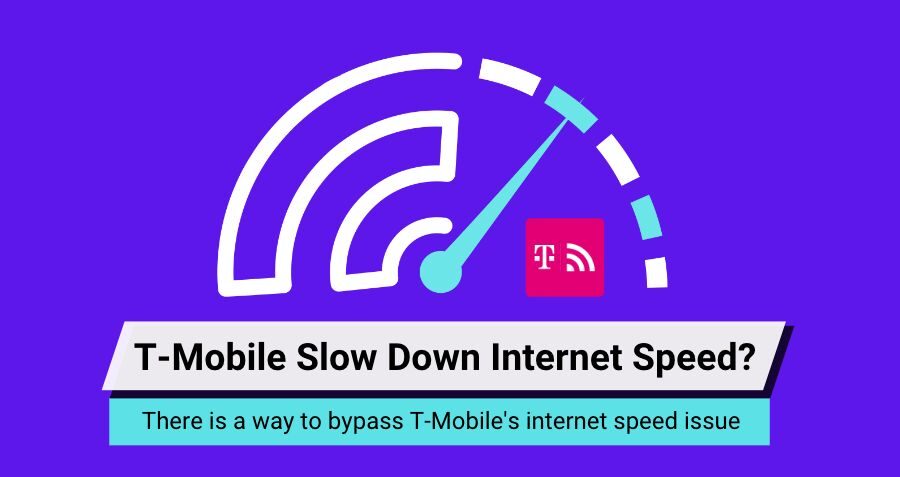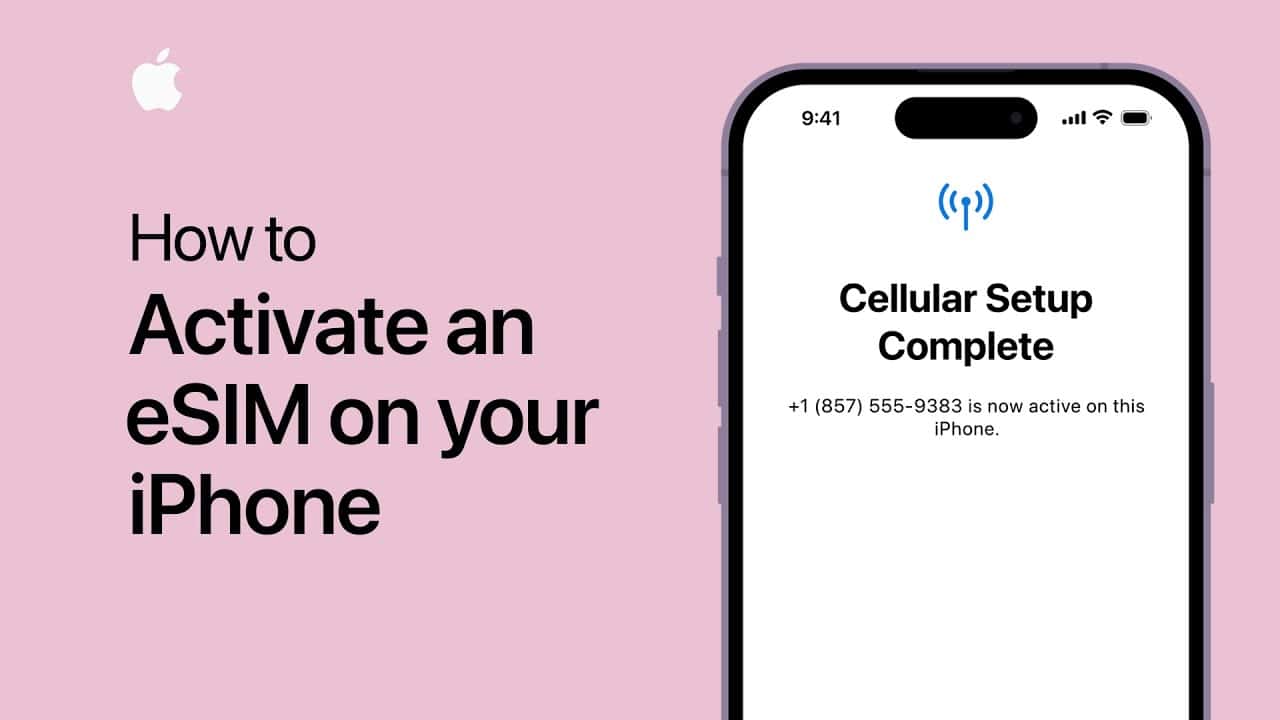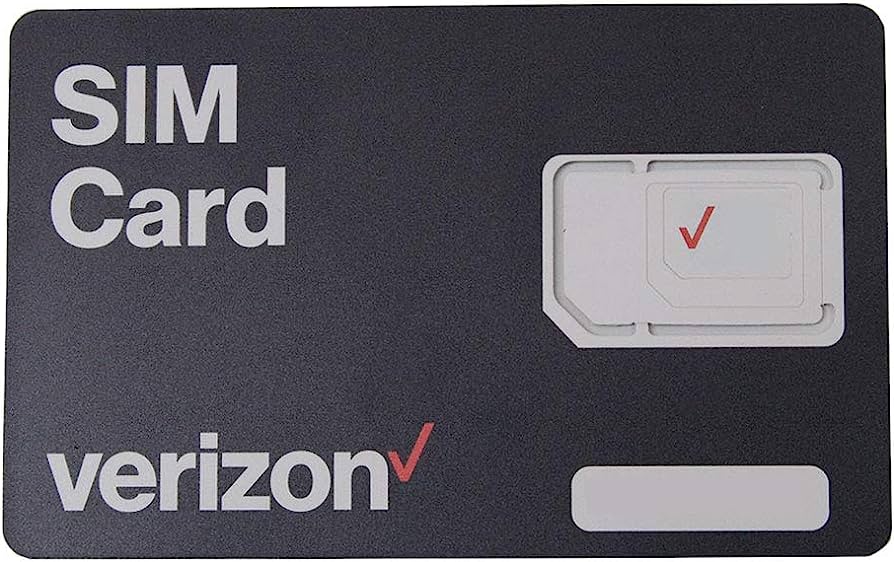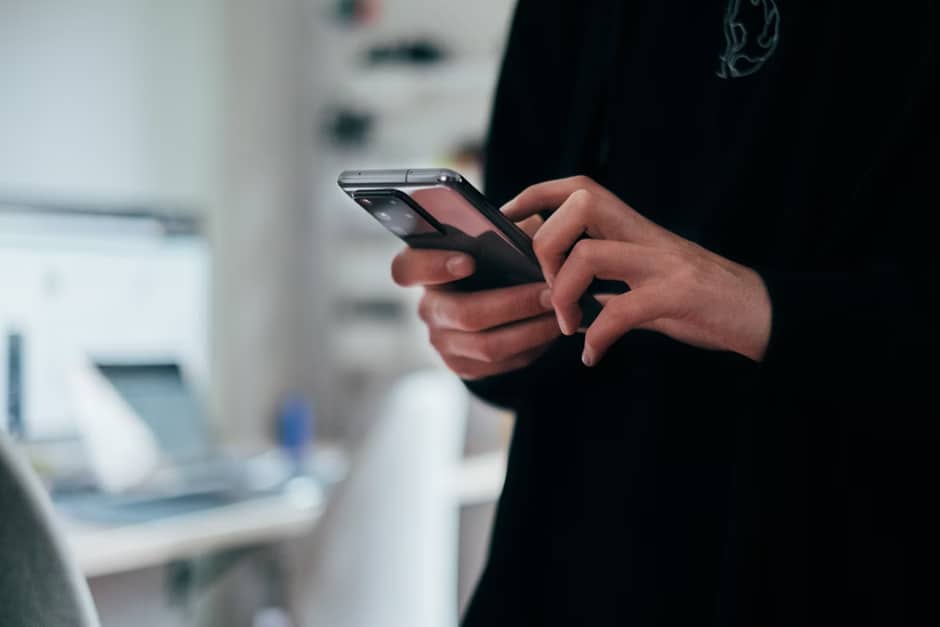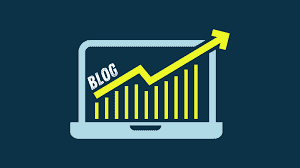If you’re frustrated by slow T-Mobile data speeds, you’re not alone. Many users encounter this issue, but fret not! We’re here to help you diagnose the problem and speed up your data connection. In this comprehensive guide, we’ll explore the various factors that could be causing your T-Mobile data to slow down and provide effective solutions to resolve it.

Understanding the Causes of Slow T-Mobile Internet
Before diving into solutions, it’s essential to understand why your T-Mobile internet might be crawling at a snail’s pace. Here are some common culprits:
| Common Causes of Slow T-Mobile Internet |
|---|
| Network or cell tower issues |
| Exceeded daily or monthly data cap |
| Device-related issues, such as cache buildup |
| VPN usage impacting network speed |
| Changes in data plan or network settings |
Common Causes of Slow T-Mobile Data
Before diving into troubleshooting methods, let’s understand why your T-Mobile data may be sluggish. Several factors can contribute to this issue, including:
- Network Congestion: High demand on the network can lead to slower speeds, especially during peak hours.
- Device Issues: Outdated software, misconfigured settings, or a cluttered device can impact data performance.
- Physical Obstructions: Your location and surrounding environment may hinder signal reception.
- Data Draining Apps: Background apps consuming data can throttle your connection speed.
- Carrier Policies: T-Mobile may throttle your data speed if you’ve exceeded your high-speed data allotment.
Now that we’ve identified potential culprits, let’s delve into the solutions.
Troubleshooting Steps to Fix Slow T-Mobile Data
Follow these step-by-step instructions to optimize your T-Mobile data speed:
| Method | Description |
|---|---|
| Clean Up | Clear cache, cookies, and unnecessary files to free up space and improve performance. Uninstall unused apps and data-draining software. |
| Configuration | Adjust settings on your device, such as network configurations and data limits, to enhance data speed. |
| Update Your Device | Ensure your device’s operating system is up to date to benefit from performance enhancements and bug fixes. |
| Turn Off Data Drainers | Identify and disable apps or services that consume excessive data in the background. This includes VPNs, unauthorized apps, and desktop launchers. |
| Run a Network Test | Use speed testing tools like Speedtest.net to assess your network performance and diagnose potential issues. |
| Fix No Signal/Service Issue | Troubleshoot signal problems by restarting your device, adjusting network preferences, and updating firmware. |

Solutions to Speed Up Your T-Mobile Internet
1. Run a Speed Test
The first step in troubleshooting slow internet is to run a speed test to determine your current bandwidth. You can easily do this by performing a quick search for “internet speed test” on Google and using the built-in tool. If your speeds are below expectations, it’s time to take action.
2. Restart Your Device
Slow browsing experience could be due to accumulated cache and temporary data. A simple device restart can help clear these issues, providing a fresh start for your browser and improving speed.
3. Check Data Usage
Have you exceeded your data cap? Whether it’s a daily or monthly limit, check your data usage to see if you’ve reached your threshold. If so, consider purchasing additional data or upgrading your plan for better speeds.
4. Review Your Data Plan
Network providers frequently update their data plans, which can affect your internet speed. Take a moment to review your data plan to ensure it still offers the speeds you expect. If not, consider switching to a plan better suited to your needs.
5. Disable VPN
While VPNs provide added security, they can also slow down your internet speed due to latency. Disable your VPN temporarily to see if it improves your browsing experience, especially during tasks like streaming or gaming.
6. Check Network Settings
Ensure your network settings are optimized for the best performance. Set your network mode to “Auto” or the appropriate option for your device. Additionally, enable Data Roaming to maintain connectivity while traveling.
7. Connect to Another Tower
Sometimes, connecting to a different cell tower can improve your internet speed. Navigate to your network settings and manually select a different tower to see if it provides better connectivity and speeds.
8. Toggle Airplane Mode
A simple yet effective troubleshooting step is to toggle Airplane Mode on and off. This action refreshes your device’s connection to nearby towers, potentially resolving any connectivity issues affecting your internet speed.
9. Contact Support
If all else fails, don’t hesitate to reach out to T-Mobile customer support for assistance. They can provide personalized troubleshooting and help pinpoint the root cause of your slow internet issues.
Frequently Asked Questions (FAQs)
- Why is my T-Mobile data slow?
- Slow T-Mobile data can be caused by network congestion, device issues, or data-draining apps.
- How can I speed up my T-Mobile data?
- Try clearing cache and cookies, adjusting device settings, and updating your device’s software.
- Does T-Mobile slow down data?
- T-Mobile may throttle data speeds after you’ve used up your high-speed data allotment.
- How do I fix T-Mobile no signal/service issues?
- Restart your device, adjust network preferences, and update device firmware to troubleshoot signal problems.
- Can physical obstructions affect T-Mobile signal?
- Yes, physical barriers like buildings or terrain can weaken signal reception.
- Should I contact T-Mobile customer service for slow data?
- If troubleshooting steps don’t resolve the issue, reaching out to T-Mobile support may be necessary.
- Can outdated device software cause slow T-Mobile data?
- Yes, outdated operating systems or firmware can impact data speed and performance.
- What should I do if I’ve exceeded my high-speed data limit?
- Consider upgrading your plan for more high-speed data or wait until the next billing cycle for faster speeds.
- Are there apps that drain T-Mobile data in the background?
- Yes, certain apps like VPNs, gaming apps, and streaming services can consume data even when not in use.
- How often should I perform network tests on my T-Mobile connection?
- Regularly test your network speed, especially if you notice persistent slowdowns or connectivity issues.
Conclusion
By following the troubleshooting methods outlined in this guide, you can identify and resolve issues causing slow T-Mobile data speeds. Remember to periodically optimize your device settings and monitor data usage to ensure a smooth and fast browsing experience.