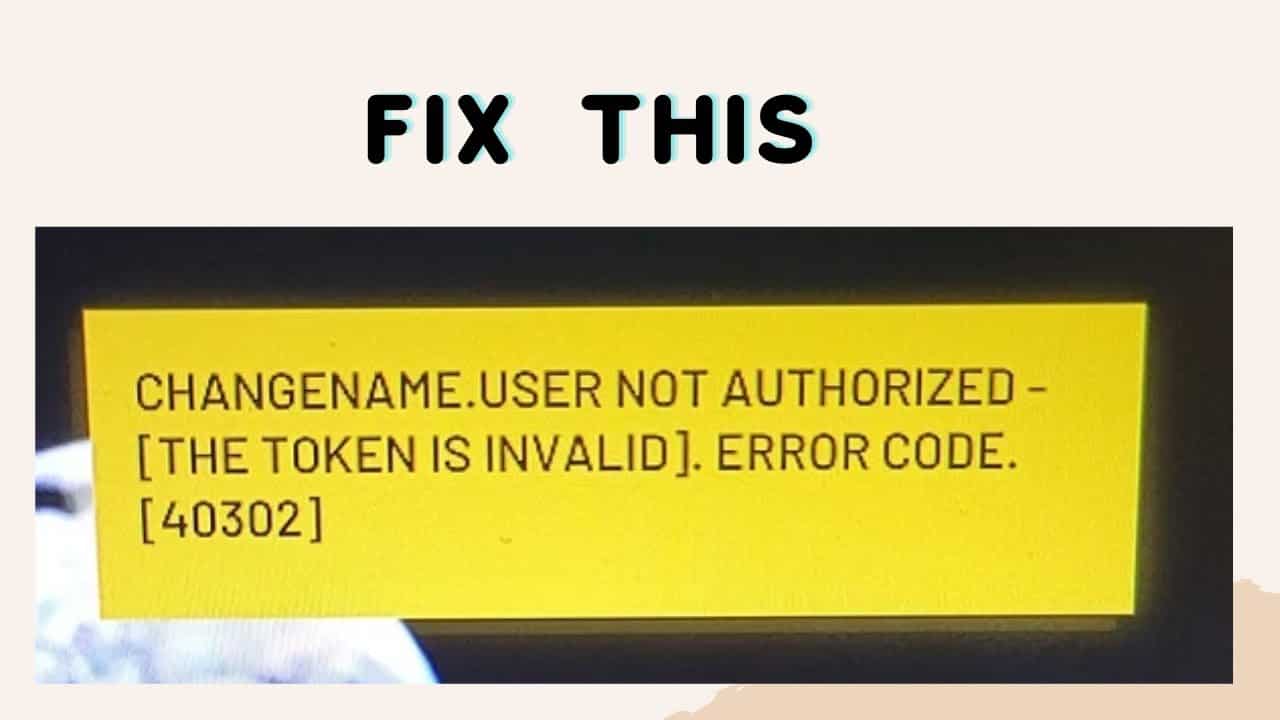In the world of online gaming, encountering error codes can be a frustrating experience. World War 3, a popular online game, is no exception. One such error that players often come across is the “World War 3 Error Code 40302.” This error can disrupt your gaming experience by preventing you from joining servers when they are overcrowded. However, fear not, as we have compiled a comprehensive troubleshooting guide to help you overcome this issue.

What Causes World War 3 Error Code 40302?
Before delving into the solutions, let’s understand the root causes of this error. There are several factors that can trigger the World War 3 Error Code 40302:
1. Server Overload or Downtime
- The game server may be overloaded or temporarily down for maintenance, leading to this error.
2. Game Upgrade Process
- If the game is undergoing an upgrade process, you might encounter this error.
3. Lack of Administrative Rights
- World War 3 and its launcher (Steam client) must have administrative rights on your PC to function correctly. Without these permissions, you may encounter the error.
4. Corrupt Profile Data
- Corrupted profile data within the game can lead to the error code 40302.
5. Misconfigured Installation Files
- Errors can occur if the installation files of World War 3 on your PC are misconfigured.
Now, let’s move on to the solutions.
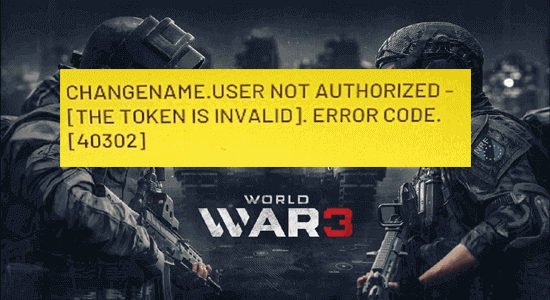
How to Fix World War 3 Error Code 40302?
Solution 1: Check the Server Status
- Open your web browser and navigate to the Down detector server status page for World War 3.
- Check if the page displays the message “User reports indicate no current problems at World War 3.”
- If maintenance activities are listed, wait until the server issues are resolved.
Solution 2: Launch Steam & World War 3 as Administrator
- Locate the shortcut file of World War 3 on your desktop or the game’s installation directory.
- Right-click on the shortcut and select “Properties.”
- In the Compatibility tab, check the box next to “Run this program as an administrator.”
- Apply the changes and repeat the same steps to launch Steam with admin rights.
Solution 3: Launch the Game Directly
- Press the Windows key and type “World War 3” in the search bar.
- Click “Open” to launch the game directly.
- Check if the error recurs.
Solution 4: Delete the World War 3 Profile Data
- Open World War 3 via the launcher on your Windows PC.
- Expand the drop-down menu of “Play” and select “Open game profile folder.”
- Delete all files within the folder and relaunch the game.
- Additionally, navigate to
%localappdata%, open it, and delete the Steam folder. Also, delete the Steam folder in%appdata%. - Relaunch the game, and the error should be resolved.
Solution 5: Verify the Integrity of World War 3 Game
- Press Ctrl+Shift+ESC to open the Task Manager.
- Close unnecessary background tasks.
- Open Steam, go to the LIBRARY, and right-click on World War 3.
- Select “Properties,” go to the “LOCAL FILES” tab, and click “Verify integrity of game files.”
- Restart your computer and relaunch the game.
Solution 6: Reinstall World War 3 Game
- Launch the Steam app on your Windows PC.
- Go to the LIBRARY, right-click on World War 3, and select “Manage,” then “Uninstall.”
- Reboot your system, open Steam, and install World War 3 again.
Best Way to Optimize Your Game Performance on Windows PC
Experiencing game performance issues? Consider using a Game Booster to optimize your gaming experience. Game Booster optimizes system resources and addresses common problems like lagging and low FPS.
Get Game Booster to Optimize your Game Performance
Conclusion
In conclusion, the World War 3 Error Code 40302 can be a nuisance, but with the right troubleshooting steps, you can get back to enjoying your game. Follow the solutions provided here, and don’t hesitate to use a PC Repair Tool to scan your system for any underlying issues. Happy gaming!
10 Questions and Answers
Q1: What is World War 3 Error Code 40302? A1: World War 3 Error Code 40302 is an error that occurs when you are restricted from joining the game servers due to overcrowding or other issues.
Q2: What are the common causes of Error Code 40302? A2: Common causes include server overload, game upgrades, lack of administrative rights, corrupt profile data, and misconfigured installation files.
Q3: How can I check the server status? A3: You can check the server status by visiting the Down detector server status page for World War 3.
Q4: Why is launching the game as an administrator important? A4: Launching the game as an administrator ensures it has the necessary permissions to function correctly.
Q5: What should I do if deleting profile data doesn’t work? A5: If deleting profile data doesn’t work, try verifying the integrity of game files or reinstalling the game.
Q6: What is Game Booster, and how can it help? A6: Game Booster optimizes system resources and can help improve game performance by addressing issues like lag and low FPS.
Q7: What should I do if I still can’t fix the error? A7: If none of the solutions work, consider reinstalling the game as a last resort.
Q8: Are there any other potential fixes for Error Code 40302? A8: These solutions cover most common causes of the error, but if you still face issues, it’s advisable to seek further assistance from the game’s support or community forums.
Q9: Can errors like Error Code 40302 be caused by PC-related problems? A9: Yes, errors can sometimes be related to PC issues. Running a PC Repair Tool can help identify and fix such problems.
Q10: Where can I find more gaming guides and tips? A10: For more gaming guides and tips, follow our social media handles and stay updated on the latest information to keep your computer free from errors and issues.