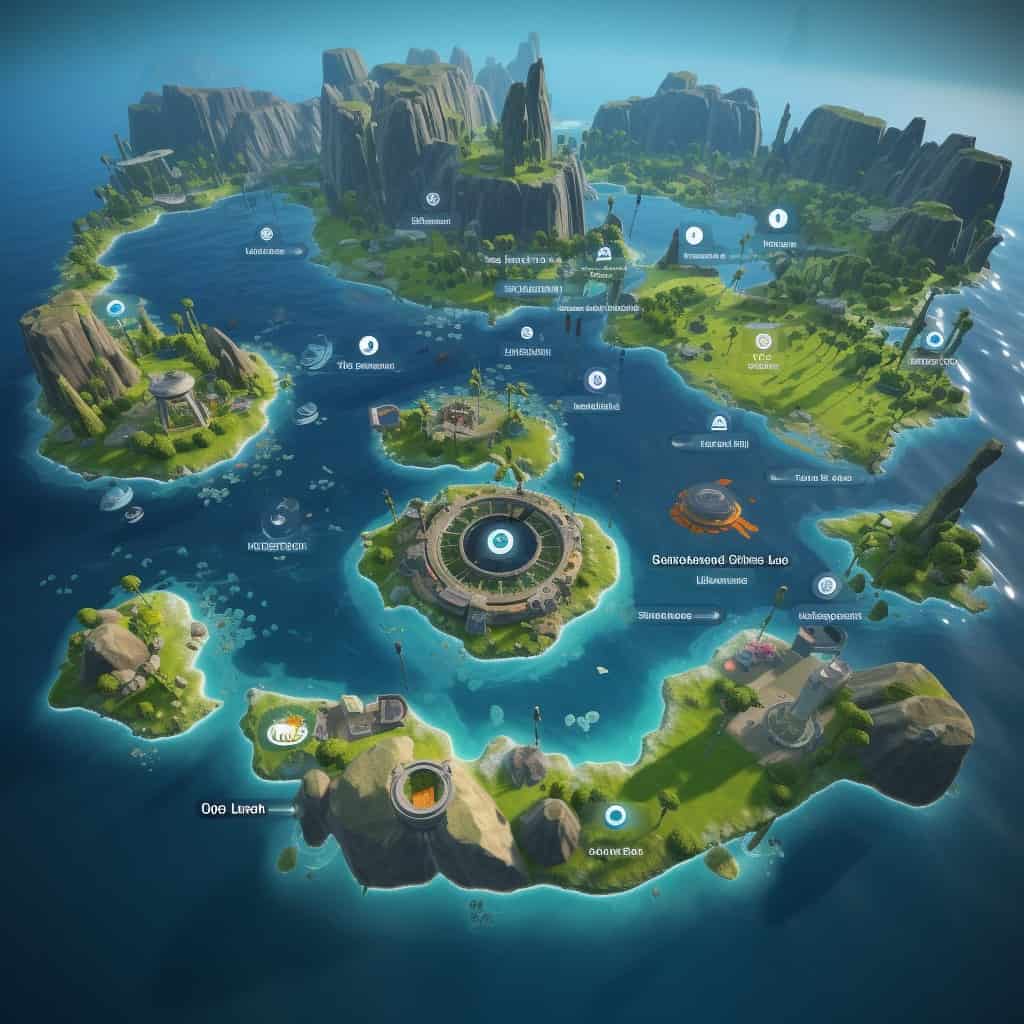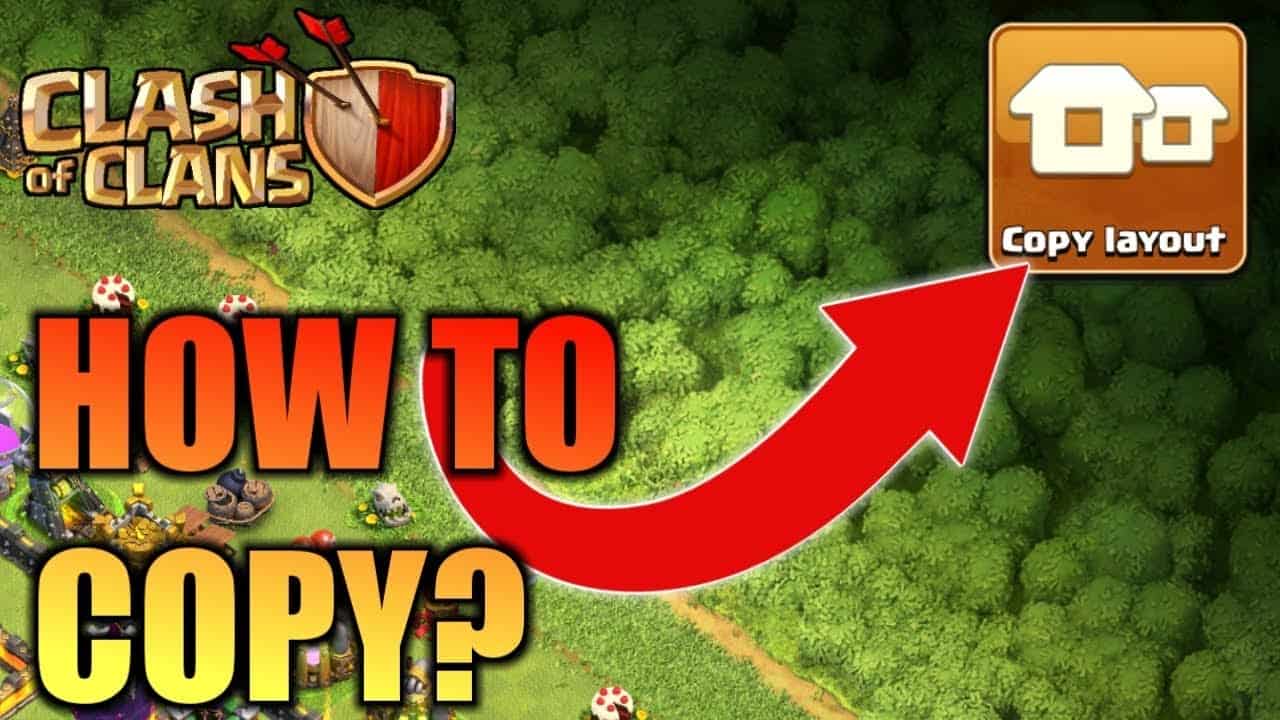Introduction to Xbox Error Code 0x80190190: A Common Issue Explained
The Xbox Error Code 0x80190190 is a frustrating issue that many Xbox users have encountered at some point. This error code typically occurs when there is a problem with the Xbox Live service, preventing users from accessing online features and services. Understanding the causes of this error code and knowing how to fix it can help users get back to enjoying their gaming experience without any interruptions.
Understanding the Causes of Xbox Error Code 0x80190190: A Technical Breakdown
To effectively troubleshoot and fix the Xbox Error Code 0x80190190, it is essential to understand its underlying causes. One of the primary reasons for this error code is a network connectivity issue. If the Xbox console is unable to establish a stable connection with the Xbox Live servers, it will result in the error code being displayed. Additionally, outdated system software, corrupted game files, or issues with the Xbox Live service itself can also contribute to the occurrence of this error code.

Step-by-Step Guide: How to Troubleshoot Xbox Error Code 0x80190190
When faced with the Xbox Error Code 0x80190190, there are several steps that users can take to troubleshoot and resolve the issue. Firstly, it is recommended to check the status of the Xbox Live service. Microsoft provides a dedicated webpage where users can check if there are any ongoing service disruptions. If the service is running smoothly, the next step is to ensure a stable network connection. Restarting the router, checking network cables, or connecting the Xbox console directly to the modem can help resolve any network-related issues.
Update your console
- Open Settings on your Xbox and head to System.
- Select Console Info from the available options, and then hit “Updates.”
- Check the update availability by selecting the Latest console update status option.
- If an update is available, install it.
Clear the console’s MAC address and cache
- Open the Home menu by pressing the Xbox button on your controller.
- Navigate to the Profile & system menu, and select “Settings.”
- Scroll and select the Devices & Connections option.
- On the right, select Blue-ray, and choose “Persistent storage.”
- In the following menu, select “Clear Persistent Storage.”
Common Solutions to Fix Xbox Error Code 0x80190190: Tried and Tested Methods
There are several common solutions that have proven to be effective in fixing the Xbox Error Code 0x80190190. One of the simplest methods is to perform a power cycle on the Xbox console. This involves turning off the console, unplugging the power cord, waiting for a few minutes, and then plugging it back in and turning it on again. This can help refresh the system and resolve any temporary glitches. Another solution is to clear the Xbox cache, which can be done by holding the power button on the console for 10 seconds until it shuts down completely.

Advanced Techniques: Resolving Xbox Error Code 0x80190190 for Tech-Savvy Users
For tech-savvy users who are comfortable with more advanced techniques, there are additional methods to resolve the Xbox Error Code 0x80190190. One such method is to manually update the Xbox console’s system software. This can be done by downloading the latest system update from the official Xbox website and installing it via a USB drive. Additionally, users can try resetting the console’s network settings to default, which can help resolve any network-related issues that may be causing the error code.
Preventing Xbox Error Code 0x80190190: Best Practices and Maintenance Tips
While troubleshooting and fixing the Xbox Error Code 0x80190190 is essential, it is equally important to take preventive measures to avoid encountering this issue in the future. Regularly updating the Xbox console’s system software and game titles can help ensure compatibility and stability. It is also recommended to keep the console in a well-ventilated area to prevent overheating, as excessive heat can lead to system malfunctions. Additionally, maintaining a stable and reliable internet connection by using a wired connection or optimizing the wireless network can help prevent network-related errors.

In conclusion, the Xbox Error Code 0x80190190 is a common issue that can disrupt the gaming experience for Xbox users. Understanding the causes of this error code and following the step-by-step troubleshooting guide can help users resolve the issue and get back to enjoying their favorite games. By implementing common solutions and utilizing advanced techniques, users can effectively fix the error code. Furthermore, taking preventive measures and following best practices can help users avoid encountering the Xbox Error Code 0x80190190 in the future, ensuring a seamless gaming experience.